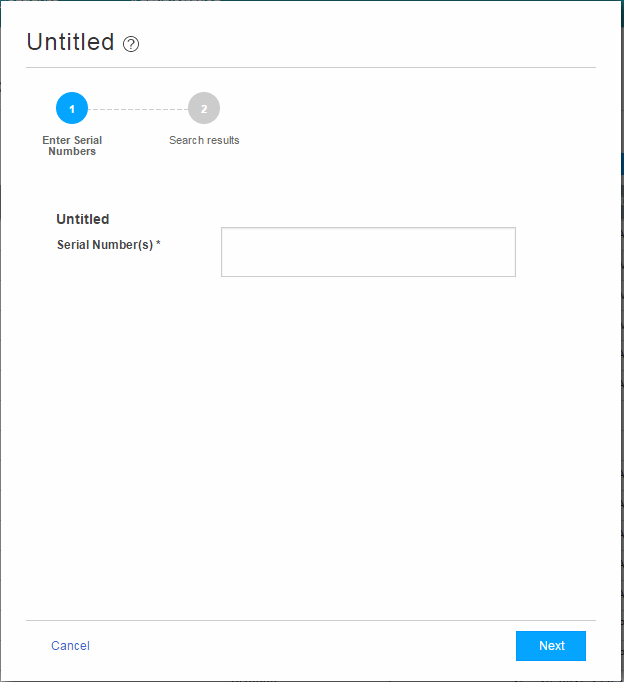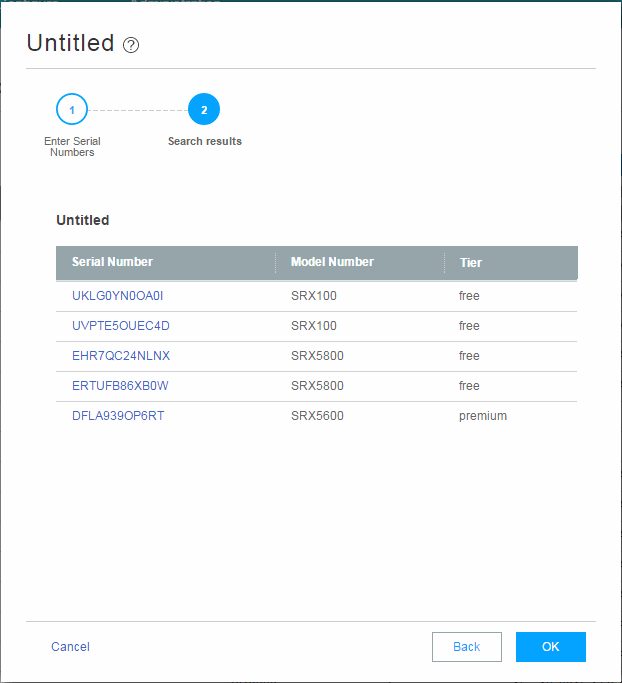You can search for any SRX Series Firewall enrolled within your
organization
of Juniper ATP Cloud using the Device Lookupoption.
This option also allows you to see the type of license the device is
utilizing. You can only search for device using the serial numbers.
To search for devices enrolled with Juniper ATP Cloud:
- From the Web UI, select Devices.
- Click Device Lookup.
The Device Lookup window appears. See Figure 1.
Figure 1: Searching for a Device in the Web
UI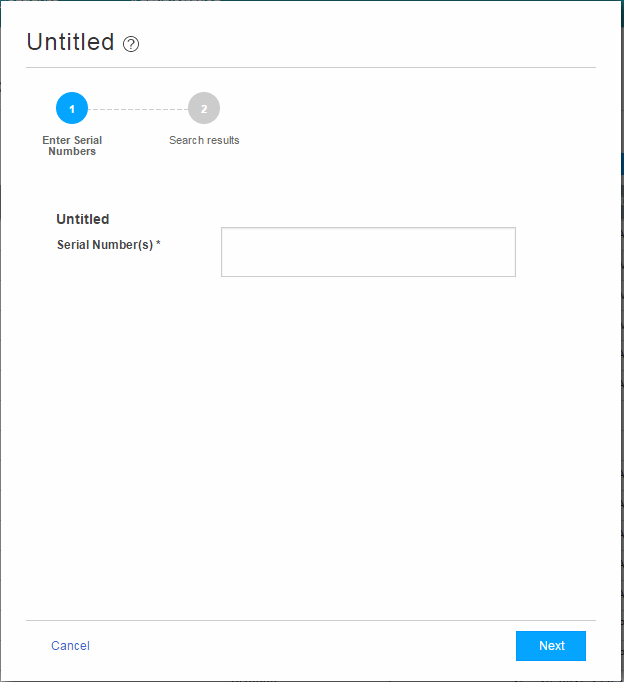
- Enter the serial number of the device you want to search
for and click Next. You can enter multiple serial numbers,
separating each entry with a comma. For more information, see the
infotips.
Note: The Web UI does not check for valid serial numbers. If
you enter an invalid serial number, the results will come back empty.
If you enter multiple serial numbers and one is an invalid number,
the results will come back empty.
The search results window appears. See Figure 2.
Figure 2: Example Device Search Results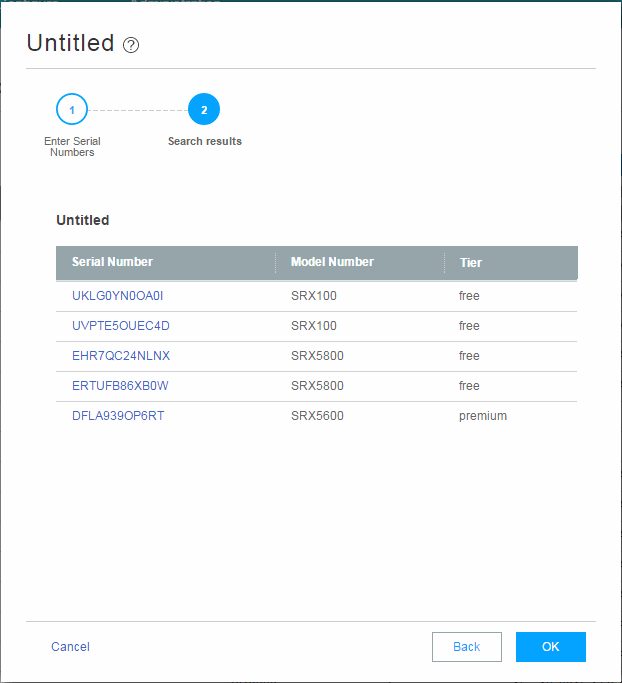
- (Optional) Click a serial number to view details about
that device.