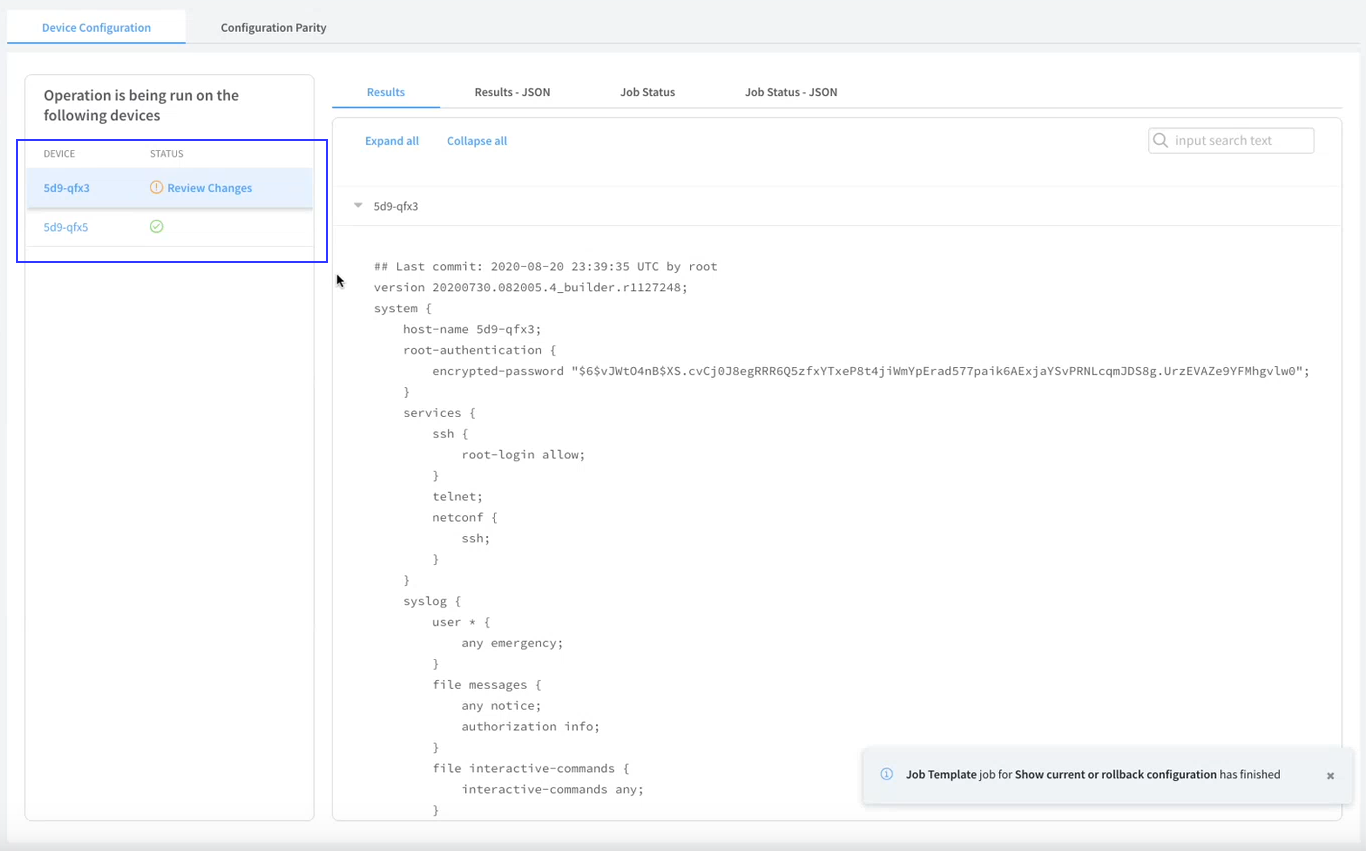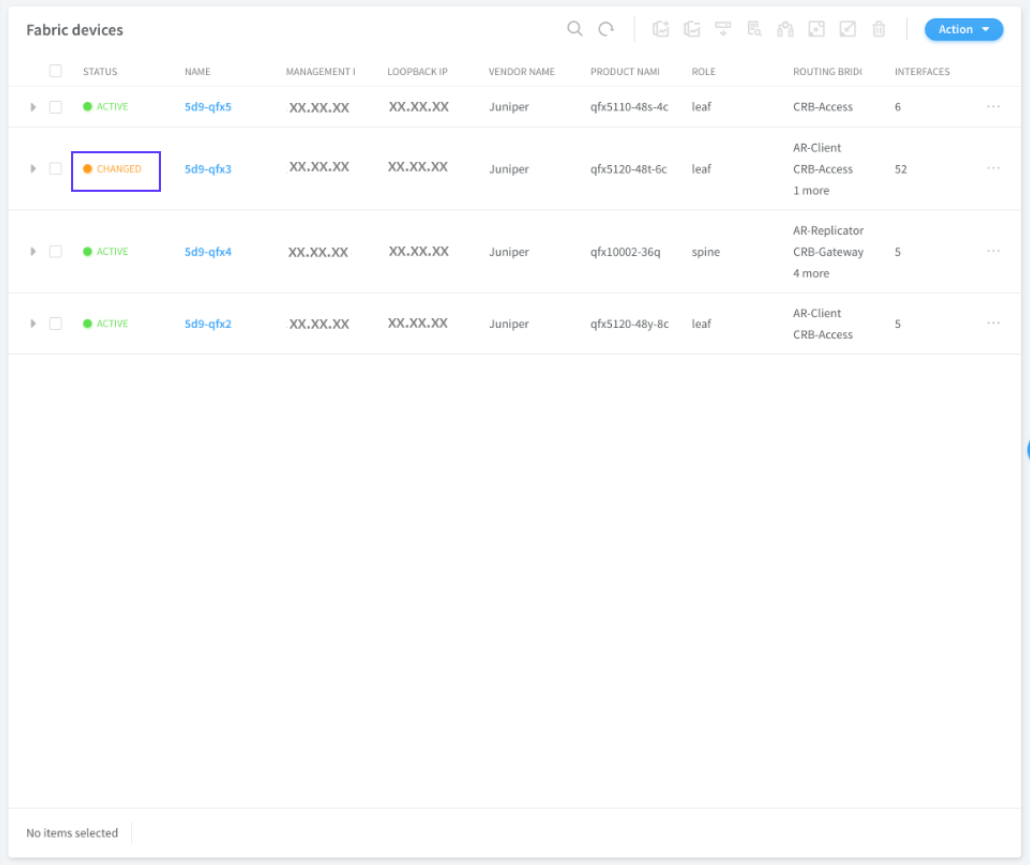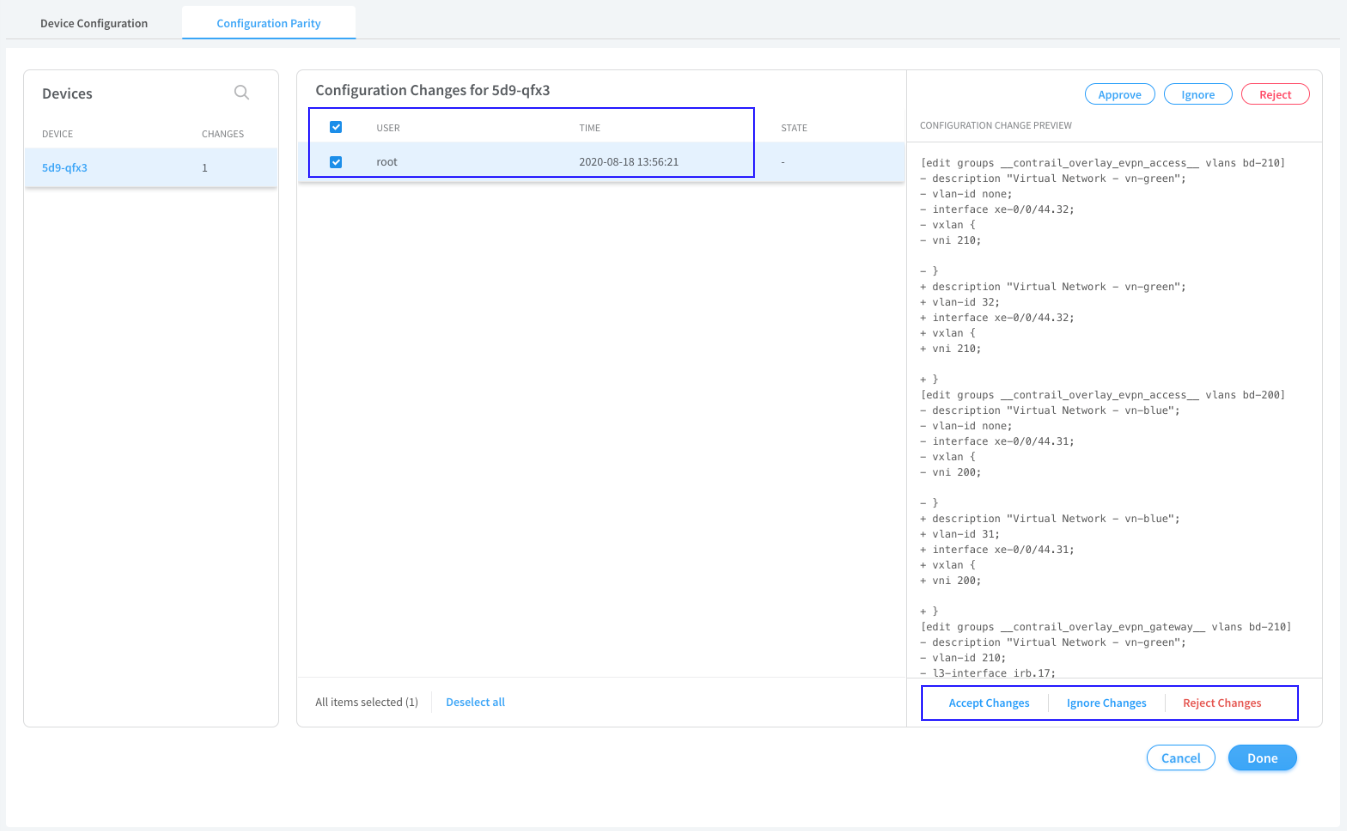- play_arrow Overview
- play_arrow Zero-Touch-Provisioning
- play_arrow Fabric Configuration
- Image Management
- Onboard Brownfield Devices
- Onboard Greenfield Devices
- Device Import
- Create Virtual Network
- Create Logical Routers
- Create Network Policy
- Create Network IPAM
- Reconfigure Roles
- Managing Custom Roles
- View Node Profile Information
- Monitoring Fabric Jobs
- Terminating Ongoing Fabric Jobs
- Adding a Leaf or Spine Device to an Existing Fabric Using ZTP
- Grouping Fabric Devices and Roles Using Device Functional Groups
- Creating Layer 3 PNF Service Chains for Inter-LR Traffic
- Creating VNF Service Chains for Inter-LR Traffic
- Retaining the AS Path Attribute in a Service Chain
- Assisted Replication of Broadcast, Unknown Unicast, and Multicast Traffic
- Running Generic Device Operations Commands In Contrail Command
- Adding DHCP Server Information for Virtual Networks and Logical Routers
- Return Material Authorization
- Approaches to Enable External Connectivity for Overlay Networks
- Contrail Networking Supported Hardware Platforms and Associated Roles And Node Profiles
- play_arrow High Availability in Contrail Networking
- play_arrow Integrating VMware with Contrail Networking Fabric
- play_arrow Integrating OpenStack with Contrail Networking Fabric
- play_arrow Extending Contrail Networking to Bare Metal Servers
- Bare Metal Server Management
- How Bare Metal Server Management Works
- LAG and Multihoming Support
- Adding Bare Metal Server to Inventory
- Launching a Bare Metal Server
- Onboarding and Discovery of Bare Metal Servers
- Launching and Deleting a Greenfield Bare Metal Server
- Destination Network Address Translation for Bare Metal Servers
- Troubleshooting Bare Metal Servers
Detecting and Managing Manual CLI Configuration Changes
Contrail Networking Release 2003 supports the detection of manual CLI configuration changes. You can either accept these manual changes as part of the configuration, or you can reject the CLI changes and remove the manual change from the configuration. Starting in Contrail Networking Release 2008, you can also ignore manual CLI configuration changes.
For example, consider a scenario where a user logs in to the command line interface of a fabric device, makes changes to the existing configuration, and commits the configuration. Contrail Command detects such manual CLI configuration changes. You can then choose to accept, ignore, or reject the change.
When you make configuration changes by using the command
line interface, ensure that you do not use – ;
{ } [ ] , in the description field. Using these characters
would cause the CLI detection workflow to fail.
You can view the following information before you accept, ignore, or reject the new CLI configuration change.
The user who made the change.
The time the change was made.
The actual change in configuration.
These topics provide instructions to detect, accept, ignore, and reject manual CLI configuration changes.
Detecting a CLI Change
Contrail Command can detect a manual CLI change when
You run the View Configuration job.
For steps to view device configuration, see Viewing Configuration of Devices Deployed in Contrail Fabric.
You upgrade a device image.
For more information on upgrading a device image, see Image Management.
You run a fabric job such as Reconfigure Roles.
For more information on reconfiguring device roles, see Reconfigure Roles.
As an example, consider that you have made a CLI configuration change on a fabric device. Follow these steps to detect the manual CLI configuration change when you run the View Configuration job.
After you upgrade a device image or after you run the reconfigure roles fabric job, navigate to the Fabric Devices page to determine if the device is in the Changed status. If the device is in the Changed status, Contrail Command has detected that the device has a new CLI configuration change.
Accept, Ignore, or Reject a CLI Change
After Contrail Command has detected a CLI configuration change, you can accept, ignore, or reject CLI changes.
Follow these steps to accept, ignore, or reject a CLI change by using the Contrail Command UI.
Change History Table
Feature support is determined by the platform and release you are using. Use Feature Explorer to determine if a feature is supported on your platform.