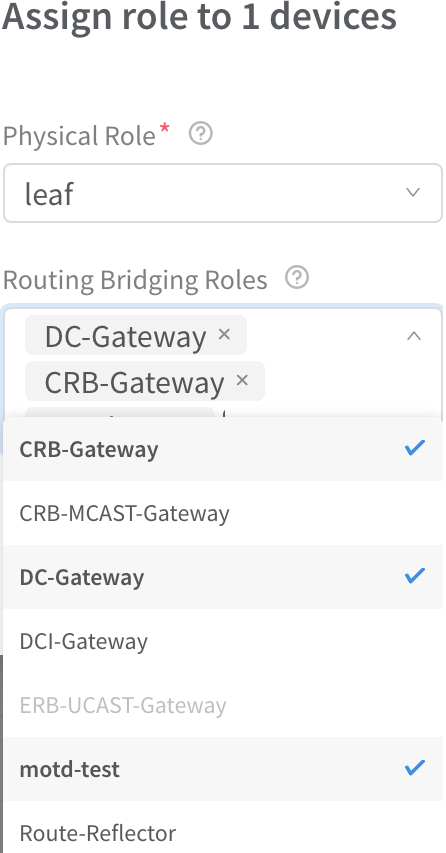- play_arrow Overview
- play_arrow Zero-Touch-Provisioning
- play_arrow Managing Data Center Devices
- Data Center Interconnect
- Logical Router Interconnect
- Configuring Data Center Gateway
- Virtual Port Groups
- Configuring Virtual Port Groups
- How to Detach and Attach a VMI to VPG
- Using Static, eBGP, PIM, and OSPF Protocols to Connect to Third-Party Network Devices
- Configuring Storm Control on Interfaces
- Creating Port Profiles, Storm Control Profiles, sFlow Profiles, or Telemetry Profiles by Cloning
- Configuring EVPN VXLAN Fabric with Multitenant Networking Services
- Edge-Routed Bridging for QFX Series Switches
- Activating Maintenance Mode on Data Center Devices
- Viewing the Network Topology
- Viewing Hardware Inventory of Data Center Devices
- Viewing Configuration of Devices Deployed in Contrail Fabric
- Detecting and Managing Manual CLI Configuration Changes
- Certificate Lifecycle Management Using Red Hat Identity Management
- Collapsed Spine Architecture
- Support for Superspine Role
- play_arrow High Availability in Contrail Networking
- play_arrow Integrating VMware with Contrail Networking Fabric
- play_arrow Integrating OpenStack with Contrail Networking Fabric
- play_arrow Extending Contrail Networking to Bare Metal Servers
- Bare Metal Server Management
- How Bare Metal Server Management Works
- LAG and Multihoming Support
- Adding Bare Metal Server to Inventory
- Launching a Bare Metal Server
- Onboarding and Discovery of Bare Metal Servers
- Launching and Deleting a Greenfield Bare Metal Server
- Destination Network Address Translation for Bare Metal Servers
- Troubleshooting Bare Metal Servers
Managing Custom Roles
These topics provide instructions to add custom roles, backup custom roles, and restore custom roles.
Adding Custom Roles
Follow these steps to add a custom overlay role to device(s) managed by Contrail Enterprise Multicloud (CEM).