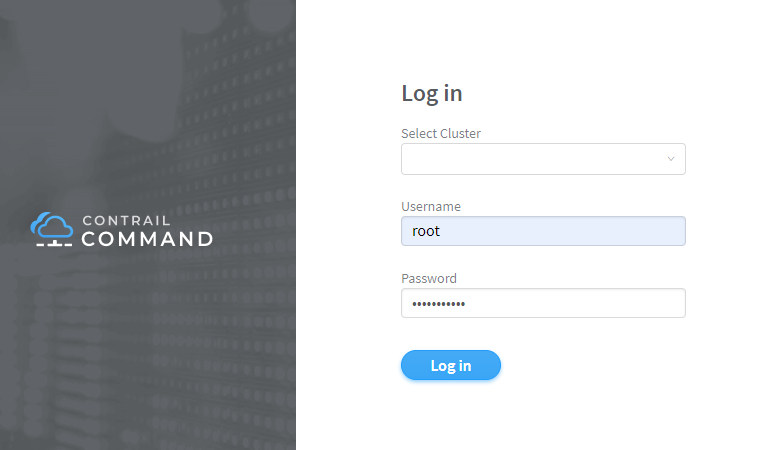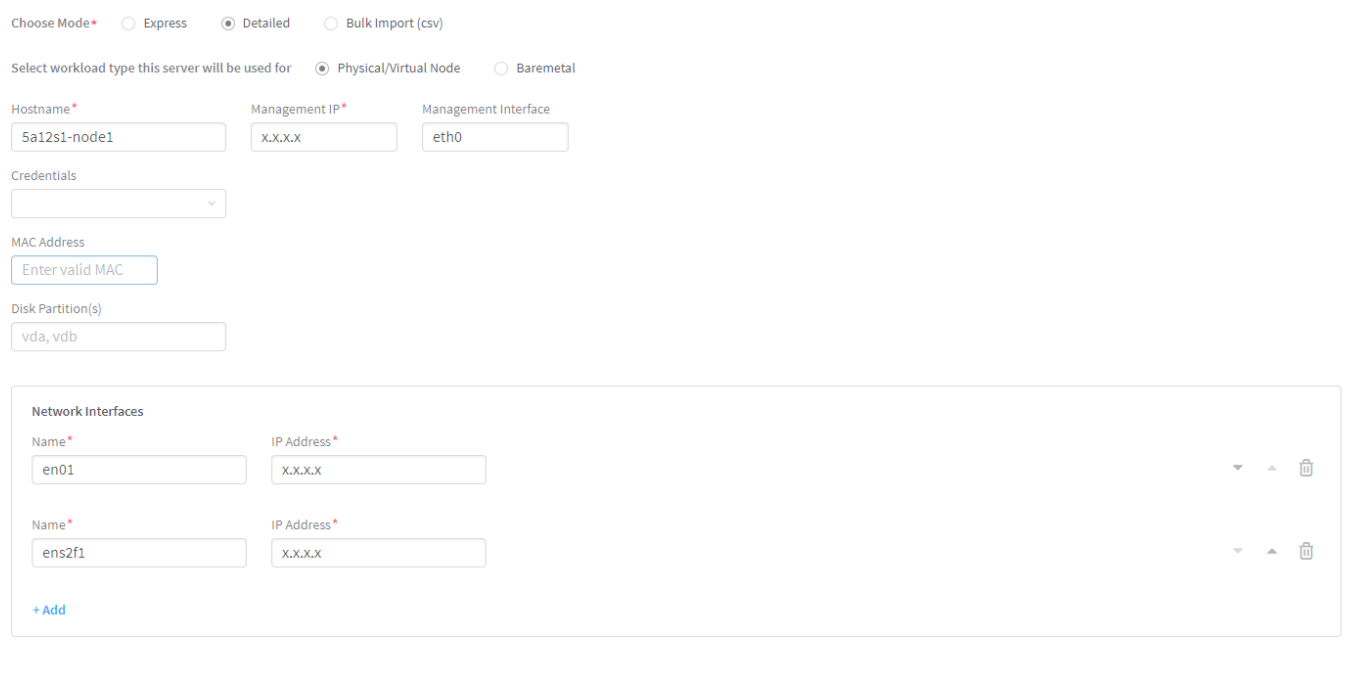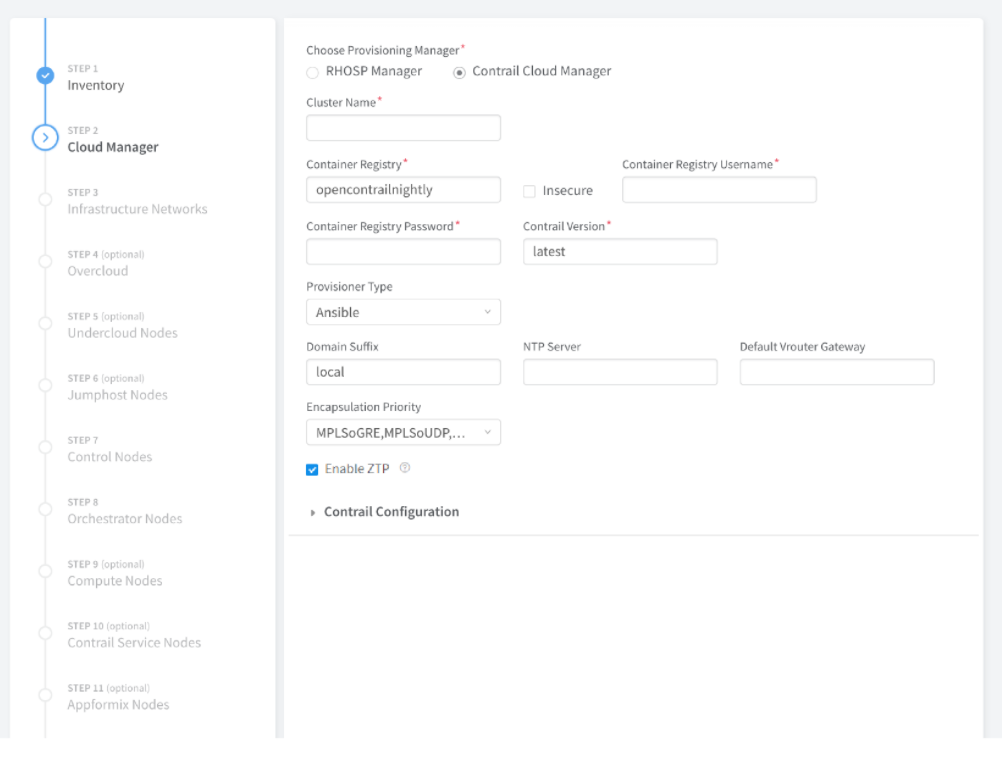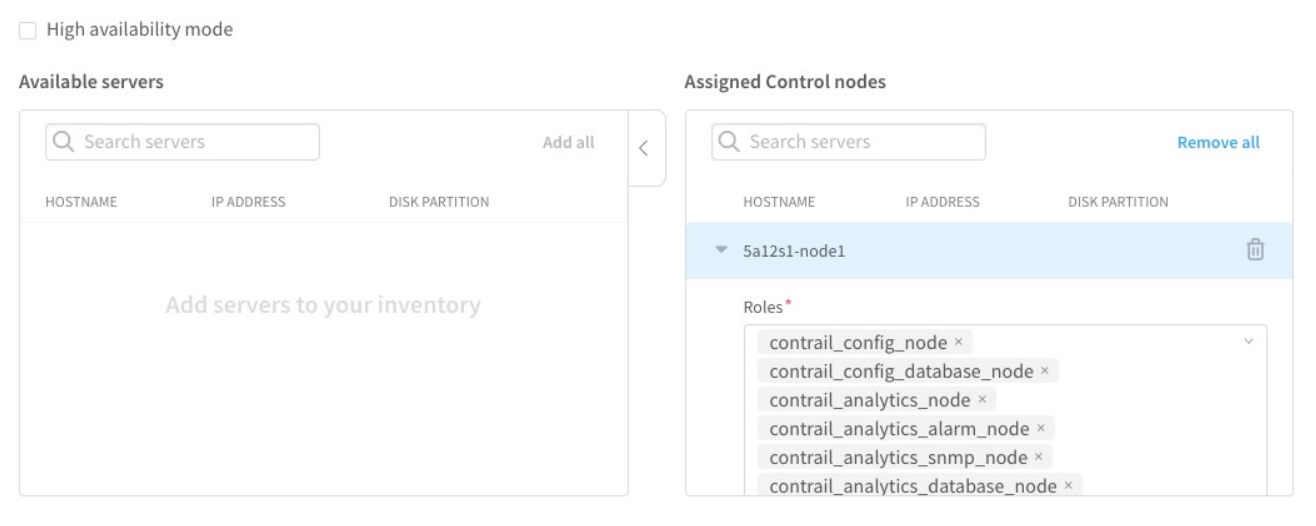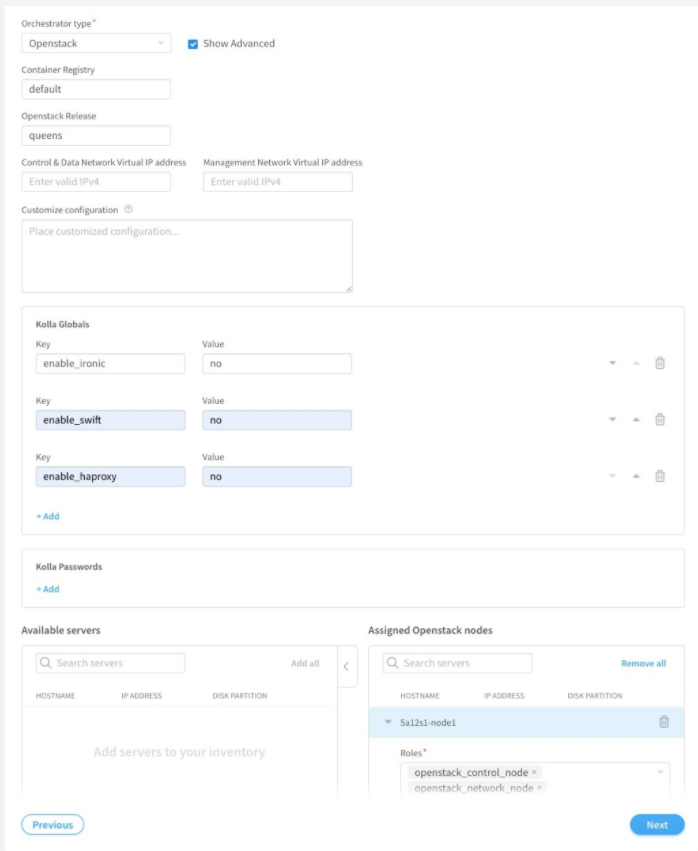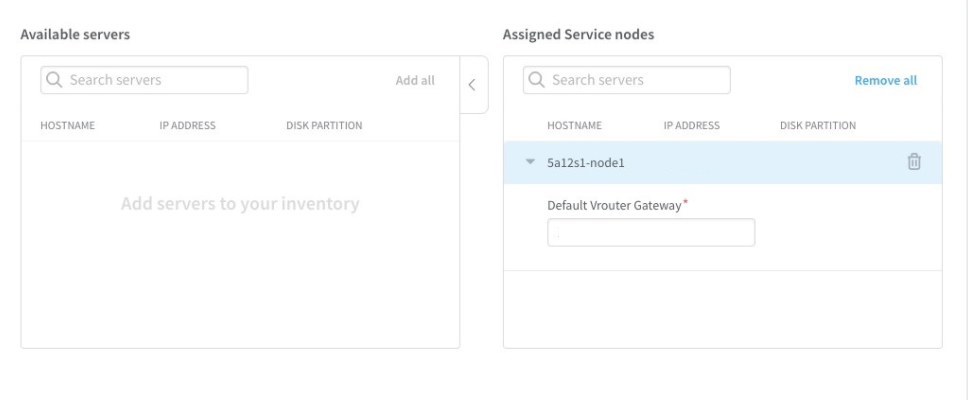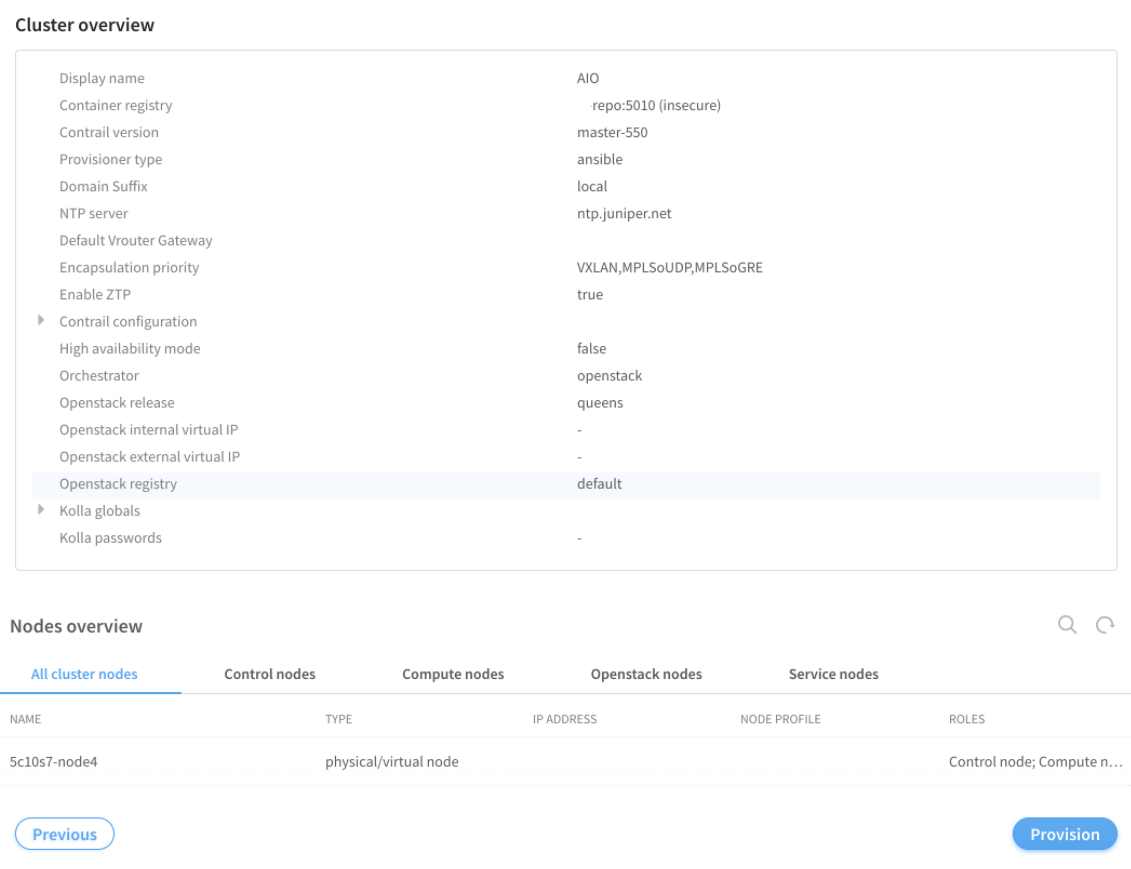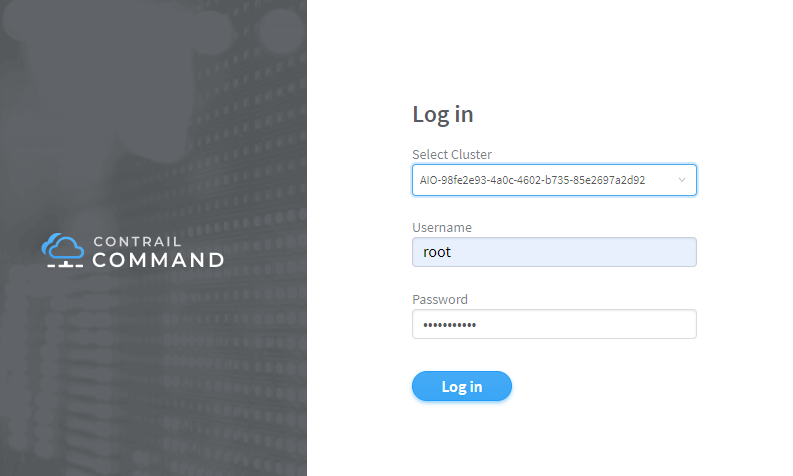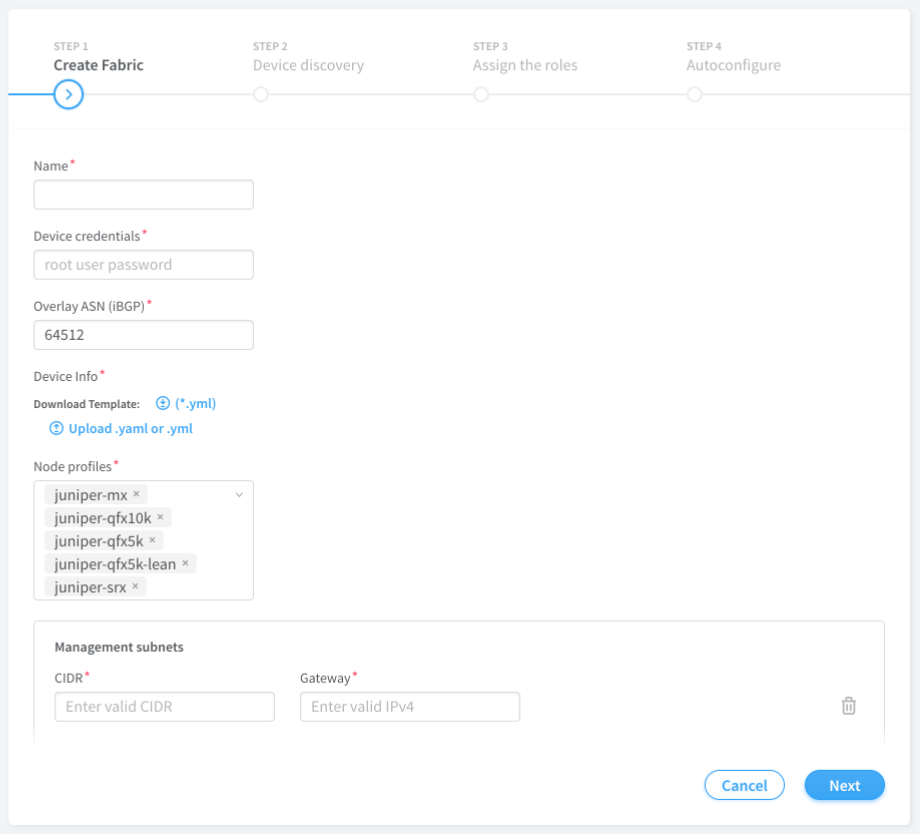- play_arrow Overview
- play_arrow Fabric Configuration
- Image Management
- Onboard Brownfield Devices
- Onboard Greenfield Devices
- Device Import
- Create Virtual Network
- Create Logical Routers
- Create Network Policy
- Create Network IPAM
- Reconfigure Roles
- Managing Custom Roles
- View Node Profile Information
- Monitoring Fabric Jobs
- Terminating Ongoing Fabric Jobs
- Adding a Leaf or Spine Device to an Existing Fabric Using ZTP
- Grouping Fabric Devices and Roles Using Device Functional Groups
- Creating Layer 3 PNF Service Chains for Inter-LR Traffic
- Creating VNF Service Chains for Inter-LR Traffic
- Retaining the AS Path Attribute in a Service Chain
- Assisted Replication of Broadcast, Unknown Unicast, and Multicast Traffic
- Running Generic Device Operations Commands In Contrail Command
- Adding DHCP Server Information for Virtual Networks and Logical Routers
- Return Material Authorization
- Approaches to Enable External Connectivity for Overlay Networks
- Contrail Networking Supported Hardware Platforms and Associated Roles And Node Profiles
- play_arrow Managing Data Center Devices
- Data Center Interconnect
- Logical Router Interconnect
- Configuring Data Center Gateway
- Virtual Port Groups
- Configuring Virtual Port Groups
- How to Detach and Attach a VMI to VPG
- Using Static, eBGP, PIM, and OSPF Protocols to Connect to Third-Party Network Devices
- Configuring Storm Control on Interfaces
- Creating Port Profiles, Storm Control Profiles, sFlow Profiles, or Telemetry Profiles by Cloning
- Configuring EVPN VXLAN Fabric with Multitenant Networking Services
- Edge-Routed Bridging for QFX Series Switches
- Activating Maintenance Mode on Data Center Devices
- Viewing the Network Topology
- Viewing Hardware Inventory of Data Center Devices
- Viewing Configuration of Devices Deployed in Contrail Fabric
- Detecting and Managing Manual CLI Configuration Changes
- Certificate Lifecycle Management Using Red Hat Identity Management
- Collapsed Spine Architecture
- Support for Superspine Role
- play_arrow High Availability in Contrail Networking
- play_arrow Integrating VMware with Contrail Networking Fabric
- play_arrow Integrating OpenStack with Contrail Networking Fabric
- play_arrow Extending Contrail Networking to Bare Metal Servers
- Bare Metal Server Management
- How Bare Metal Server Management Works
- LAG and Multihoming Support
- Adding Bare Metal Server to Inventory
- Launching a Bare Metal Server
- Onboarding and Discovery of Bare Metal Servers
- Launching and Deleting a Greenfield Bare Metal Server
- Destination Network Address Translation for Bare Metal Servers
- Troubleshooting Bare Metal Servers
Provision Fabric Devices Using End-to-End ZTP
From Contrail Networking Release 5.1, you can provision fabric devices using Zero Touch Provisioning (ZTP).
ZTP allows you to provision new Juniper Networks devices in your network automatically, with minimal manual intervention.
This topic provides steps to provision fabric devices using ZTP and configure underlay network via Contrail Command UI.
You must complete Installing Contrail Command before proceeding.
An All-in-One (AIO) Contrail cluster is a single Contrail Networking server with multiple VMs that supply controller, orchestrator, and, compute nodes.AIO cluster node responds to DHCP requests to zeroize devices. Hence, AIO cluster node must be in the same subnet as of the management subnet.
The minimum required version of Junos OS for QFX5000 and QFX10000 Series devices is 18.1R3-S5 or higher. The minimum required version of Junos OS for the MX devices is 18.4R2-S3. Also, all MX Series Routers must be zereoized for ZTP to work.
The following example illustrates the process for provisioning fabric devices using end-to-end ZTP.
Sample Topology
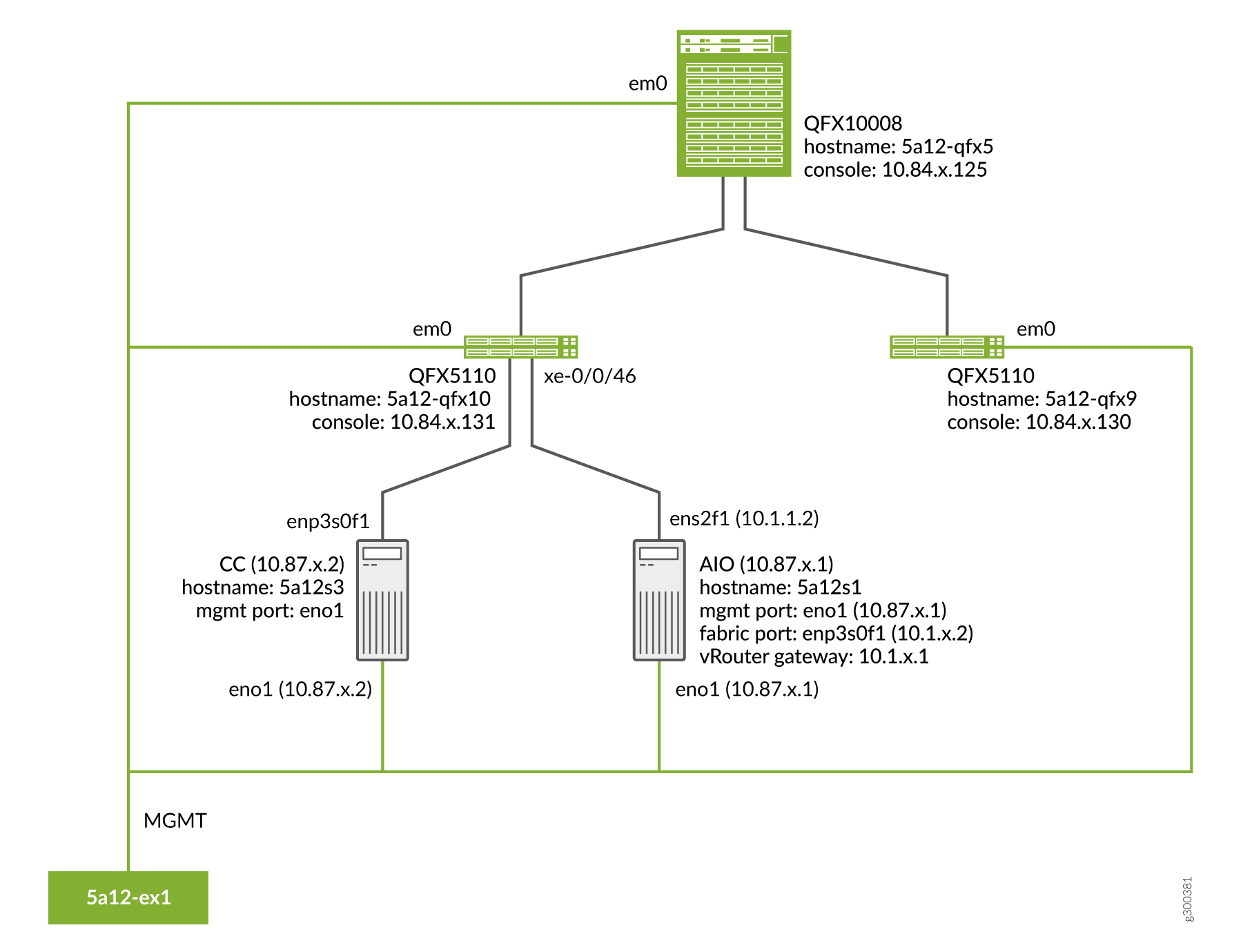
Prerequisites
Contrail Command server:
Install CentOS 7.6.
AIO Contrail cluster node:
Install CentOS 7.6.
Configure eno1 port with the static IP 10.87.x.1/27.
content_copy zoom_out_mapHWADDR=0c:xx:xx:xx:xx:4a NM_CONTROLLED=no BOOTPROTO=none DEVICE=eno1 ONBOOT=yes IPADDR=10.87.x.1 NETMASK=255.255.255.224 GATEWAY=10.87.6.30
Configure ens2f1 port with the static IP 10.1.x.2/24.
content_copy zoom_out_mapHWADDR=90:xx:xx:xx:xx:a1 NM_CONTROLLED=no BOOTPROTO=none DEVICE=ens2f1 ONBOOT=yes IPADDR=10.1.x.2 NETMASK=255.255.255.0 GATEWAY=10.1.x.1
command_servers.yml example file:
---
command_servers:
server1:
ip: 10.87.x.2
connection: ssh
ssh_user: root
ssh_pass: password
sudo_pass: password
ntpserver: x.x.x
# Specify either container_path
# or registry details and container_name
container_registry: x.x.x:5010
container_name: contrail-command
container_tag: master-720
config_dir: /etc/contrail
# contrail command container configurations given here go to /etc/contrail/contrail.yml
contrail_config:
# Database configuration. MySQL/PostgreSQL supported
database:
# MySQL example
host: localhost
user: root
password: password
name: contrail_test
type: postgres
dialect: postgres
# Max Open Connections for DB Server
max_open_conn: 100
connection_retries: 10
retry_period: 3s
# Log Level
log_level: debug
# Server configuration
server:
enabled: true
read_timeout: 10
write_timeout: 5
log_api: true
address: ":9091"
enable_vnc_replication: true
# TLS Configuration
tls:
enabled: true
key_file: /usr/share/contrail/ssl/cs-key.pem
cert_file: /usr/share/contrail/ssl/cs-cert.pem
# Enable GRPC or not
enable_grpc: false
# Static file config
# key: URL path
# value: file path. (absolute path recommended in production)
static_files:
/: /usr/share/contrail/public
# API Proxy configuration
# key: URL path
# value: String list of backend host
#proxy:
# /contrail:
# - http://localhost:8082
notify_etcd: false
# Keystone configuration
keystone:
local: true
assignment:
type: static
data:
domains:
default: &default
id: default
name: default
projects:
admin: &admin
id: admin
name: admin
domain: *default
demo: &demo
id: demo
name: demo
domain: *default
users:
admin:
id: admin
name: Admin
domain: *default
password: password
email: admin@x.com
roles:
- id: admin
name: Admin
project: *admin
bob:
id: bob
name: Bob
domain: *default
password: bob_password
email: bob@x.com
roles:
- id: Member
name: Member
project: *demo
store:
type: memory
expire: 3600
insecure: true
authurl: https://localhost:9091/keystone/v3
# disable authentication with no_auth true and comment out keystone configuration.
#no_auth: true
insecure: true
etcd:
endpoints:
- localhost:2379
username: ""
password: ""
path: contrail
watcher:
enabled: false
storage: json
client:
id: admin
password: password
project_id: admin
domain_id: default
schema_root: /
endpoint: https://localhost:9091
compilation:
enabled: false
# Global configuration
plugin_directory: 'etc/plugins/'
number_of_workers: 4
max_job_queue_len: 5
msg_queue_lock_time: 30
msg_index_string: 'MsgIndex'
read_lock_string: "MsgReadLock"
master_election: true
# Plugin configuration
plugin:
handlers:
create_handler: 'HandleCreate'
update_handler: 'HandleUpdate'
delete_handler: 'HandleDelete'
agent:
enabled: true
backend: file
watcher: polling
log_level: debug
cache:
enabled: true
timeout: 10s
# how long revision deleted event preserved.
max_history: 100000
rdbms:
enabled: true
To provision fabric devices using ZTP via Contrail Command UI:
To configure underlay network via Contrail Command UI:
Create provisioning infrastructure network.
Click Networks.
Create a network by entering the required details.
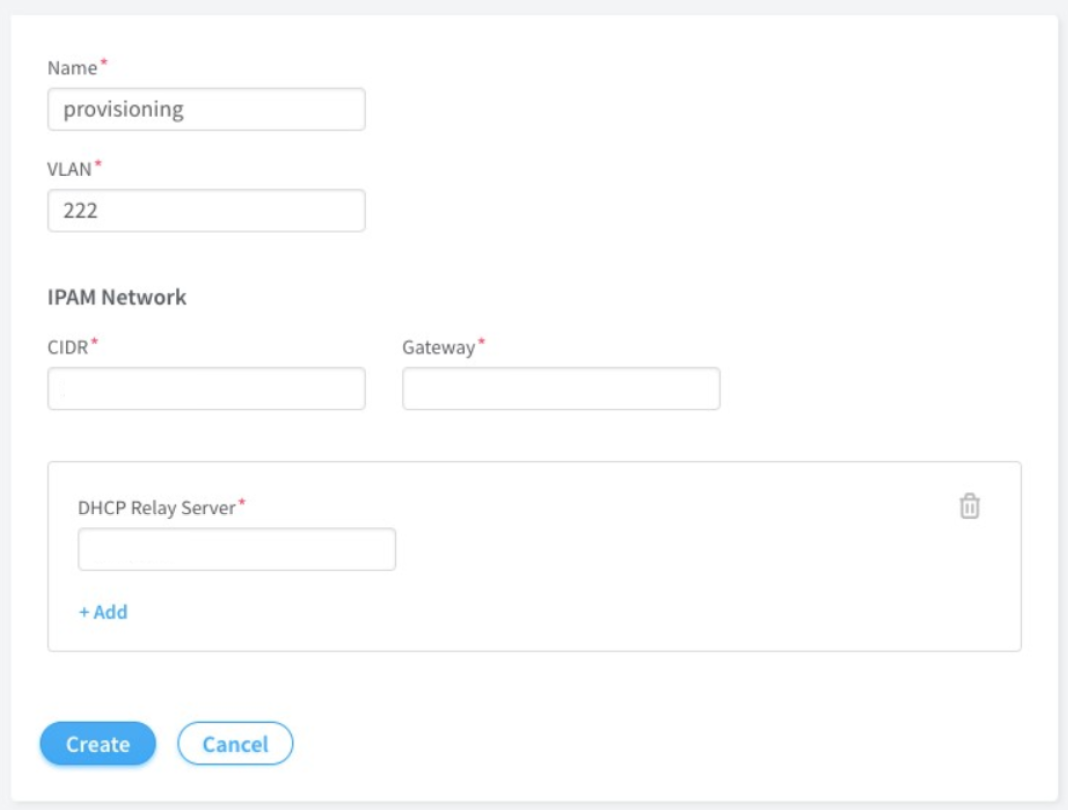
Import server topology.
Click Servers.
Click Import.
Upload the server topology file.
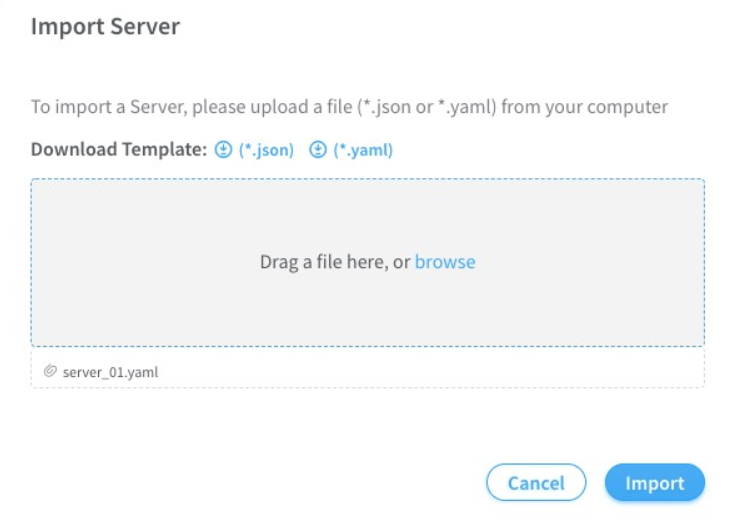 Sample server topology yaml file: content_copy zoom_out_map
Sample server topology yaml file: content_copy zoom_out_mapnodes: - name: 5a12s1 type: baremetal ports: - name: ens2f1 mac_address: 90:xx:xx:xx:xx:a1 switch_name: WS37XXX049 port_name: xe-0/0/46 switch_id: 3c:61:04:63:0e:80Table 2: Required Fields for server topology yaml file Field
Details
name
Name of the infrastructure BMS node
type
Type of the infrastructure BMS node. It must be "baremetal"
ports
List of the ports of BMS node connected to the TOR switch
name
Name of the BMS port
switch_name
TOR switch name
port_name
TOR port name
Import server node profile.
You must create server node profile for the Contrail Networking Controller server.
Click Servers.
Click Node Profiles.
Click Import.
Upload the server node profile file.
Sample server node profile json file:Table 3: Required fields for Server Node Profile Field
Details
kind
Resource type
name
Name of a resource
fq_name
Fully Qualified name of a resource
parent_type
Node profile parent resource type. It must be "global-system-config"
node_profile_vendor
Node Profile vendor name
node_profile_type
Node profile type. It must be "end-system" for servers
hardware_refs
List of references to the hardware models supported by the node profile
card_refs
List of references to the interface cards
content_copy zoom_out_map{ "resources": [ { "kind": "card", "data": { "name": "dell-bms-card", "fq_name": ["dell-bms","dell-bms-card"], "interface_map": { "port_info": [{"name": "ens2f1", "labels": ["provisioning"]}] } } }, { "kind": "hardware", "data": { "name": "dell-bms", "fq_name": ["dell-bms"], "card_refs": [{"to": ["dell-bms","dell-bms-card"]}] } }, { "kind": "node_profile", "data": { "hardware_refs": [{"to": ["dell-bms"]}], "parent_type": "global-system-config", "name": "Dell_BMS_01", "fq_name": ["default-global-system-config", "Dell_BMS_01"], "node_profile_vendor": "Dell", "node_profile_type": "end-system" } } ] }
Assign node profile to the server.
Click Servers.
Select the required server from the list.
Click Assign Node Profile.
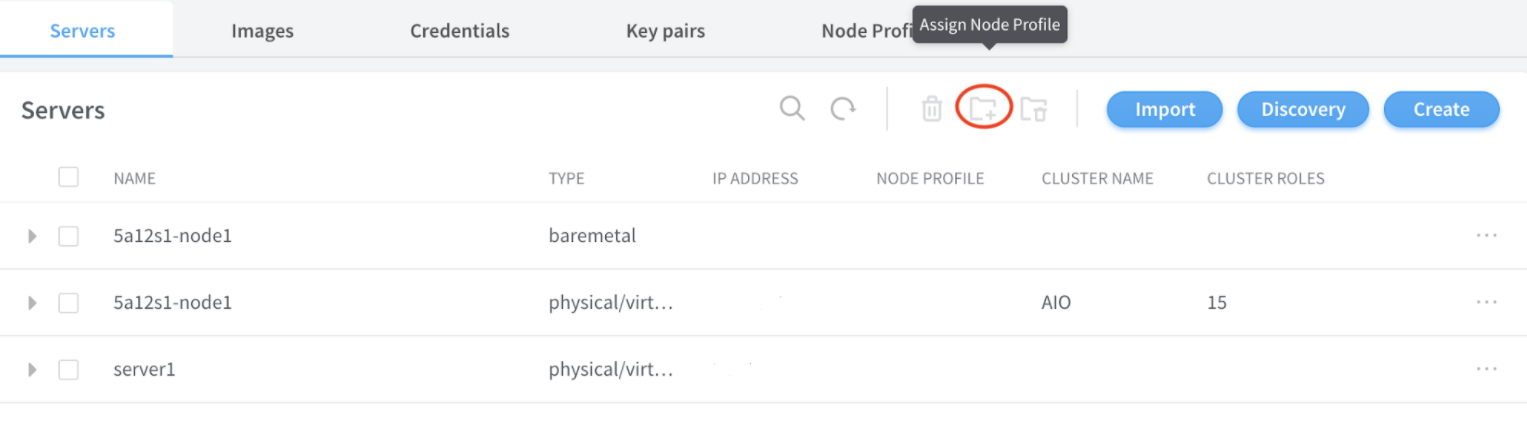
Once the above procedure is completed, change the default route from management port to the access port.
Change History Table
Feature support is determined by the platform and release you are using. Use Feature Explorer to determine if a feature is supported on your platform.