View Static Routes
To view the static route table of a node, you must be in either View, Design, or Simulation mode.
From the Map window, right-click on the node of interest and select View>Static Route Table. Alternatively, select Network > Protocols > Static Route Table.
Interpreting the Static Routing Table
A Static Routing Table window is displayed as shown here.
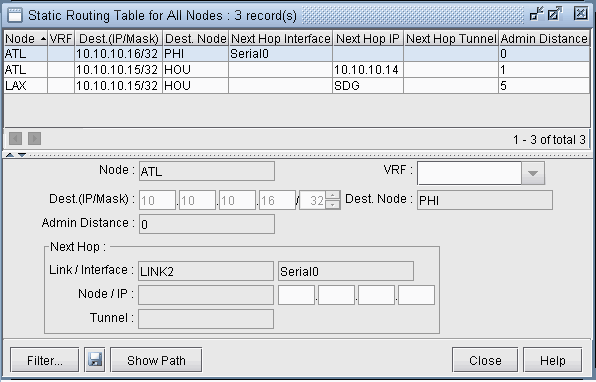
Field |
Description |
|---|---|
Node |
The node from which the static route starts. |
VRF |
Virtual Routing Forwarding identification. |
Dest. (IP/Mask) |
The IP of the final destination. |
Dest. Node |
The node name of the final destination. |
Admin Distance |
The admin distance associated with the static route. |
Next Hop Link / Interface |
The next immediate link name or interface in the static route. |
Next Hop Node / IP |
The next node name or IP address in the static route. This may also be the final destination node in some cases. |
Next Hop Tunnel |
The next immediate tunnel in the static route. |
Select a static route to view its details in the lower half of the window.
Click the Show Path button to highlight the static route path in the Map window.
