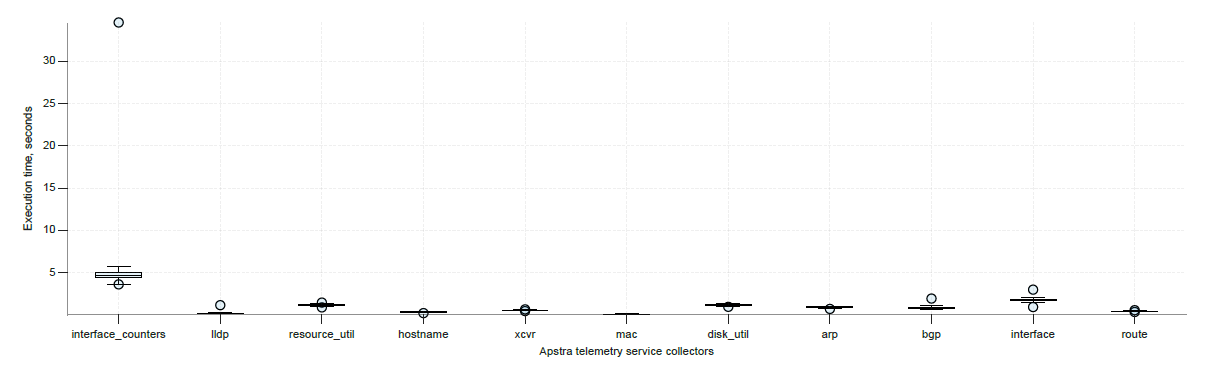- play_arrow Getting Started
- play_arrow Blueprints
- play_arrow Staged Datacenter Blueprints
- play_arrow Physical
- play_arrow Build
- play_arrow Topology
- play_arrow Nodes
- Nodes (Datacenter)
- Create Access Switch
- Delete Node
- Update Deploy Mode (Datacenter)
- Unassign Device (Datacenter)
- Execute CLI Show Command (Data Center Blueprint)
- play_arrow Change Hostnames / Names
- Change Assigned Interface Map
- Change Assigned ASN (Datacenter)
- Change Assigned Loopback IP Address (Datacenter)
- Edit Device Properties (Datacenter)
- Update Port Channel ID Range
- View Node's Static Routes
- play_arrow Generic Systems (Internal/External)
- play_arrow Links
- Links (Datacenter)
- play_arrow Add Links
- play_arrow Cabling Map
- play_arrow Link Speeds
- play_arrow LAG
- Change Assigned Link IP Addresses (Datacenter)
- Update Link Properties
- Fetch LLDP Data (Datacenter)
- Delete Link (Datacenter)
- play_arrow Interfaces
- play_arrow Racks
- play_arrow Pods
- play_arrow Planes
-
- play_arrow Virtual
- play_arrow Virtual Networks
- What are Virtual Networks
- Create Virtual Network
- Update Virtual Network Resource Assignments
- Reset Virtual Network Resource Group Override
- Import Virtual Network
- Export Virtual Network to CSV File
- Update Virtual Network Assignments
- Move Virtual Network to Different Routing Zone
- Change Virtual Network Description
- Change Virtual Network Details
- Delete Virtual Network
- play_arrow Routing Zones
- play_arrow Static Routes
- play_arrow Protocol Sessions
- play_arrow Virtual Infrastructure
-
- play_arrow Policies
- play_arrow Endpoints
- play_arrow Security Policies
- play_arrow Interface Policies
- play_arrow Routing Policies
- play_arrow Routing Zone Constraints
- play_arrow Tenants
-
- play_arrow Data Center Interconnect (DCI)
- play_arrow Integrated Interconnect
- play_arrow Over the Top or External Gateways
- play_arrow Settings
- Update ESI MAC msb
-
- play_arrow Catalog
- play_arrow Logical Devices
- play_arrow Interface Maps
- play_arrow Property Sets
- play_arrow Configlets
- play_arrow AAA Servers
- play_arrow Tags
-
- play_arrow Tasks
- play_arrow Connectivity Templates
- Connectivity Templates Introduction
- play_arrow Primitives
- Virtual Network (Single) Primitive
- Virtual Network (Multiple) Primitive
- IP Link Primitive
- Static Route Primitive
- Custom Static Route Primitive
- BGP Peering (IP Endpoint) Primitive
- BGP Peering (Generic System) Primitive
- Dynamic BGP Peering Primitive
- Routing Policy Primitive
- Routing Zone Constraint Primitive
- User-defined
- Pre-defined
- Create Connectivity Template for Multiple VNs on Same Interface (Example)
- Create Connectivity Template for Layer 2 Connected External Router (Example)
- Update Connectivity Template Assignments
- Update Connectivity Template
- Delete Connectivity Template
- play_arrow Fabric Settings
- play_arrow Fabric Policy
- play_arrow Severity Preferences
-
-
- play_arrow Staged Freeform Blueprints
- Freeform Introduction
- play_arrow Blueprints
- play_arrow Physical
- play_arrow Selection
- play_arrow Topology
- play_arrow Systems
- Systems Introduction (Freeform)
- Create Internal System (Freeform)
- Create External System (Freeform)
- Update Assigned Config Template(Freeform)
- Update System Name (Freeform)
- Update Hostname (Freeform)
- Change Assigned Device Profile (Freeform)
- Update System ID Assignment (Freeform)
- Update Deploy Mode (Freeform)
- Add/Remove System Tags (Freeform)
- Delete System (Freeform)
- Device Context (Freeform)
- play_arrow Links
-
- play_arrow Resource Management
- Resource Management Introduction (Freeform)
- play_arrow Blueprint Resources
- play_arrow Allocation Groups
- play_arrow Local Pools
- play_arrow Catalog (Freeform)
- play_arrow Config Templates
- play_arrow Device Profiles
- play_arrow Property Sets
- play_arrow Tags
-
- play_arrow Tasks
- play_arrow Uncommitted Blueprints
- play_arrow Active Datacenter Blueprints
- play_arrow Time Voyager (Blueprints)
- play_arrow Devices
- Device Configuration Lifecycle
- What are Managed Devices
- Add Managed Device
- Drain Device Traffic
- Upgrade Device NOS
- Device AAA
- play_arrow Device
- play_arrow Agent
- play_arrow Pristine Config
- play_arrow Telemetry
- play_arrow Apstra ZTP
- What is Apstra ZTP
- Create User Profile for Communicating with ZTP Server
- Download and Deploy Apstra ZTP Server VM
- Configure Static Management IP Address for Apstra ZTP Server
- Replace SSL Certificate for Apstra ZTP Server GUI
- Create Vendor-specific Custom Configuration
- Configure Credentials for Apstra ZTP Server GUI
- Configure Apstra Server Connection Details
- Configure DHCP Server for Apstra ZTP
- ztp.json Keys
- Configure ztp.json with Configurator
- Configure ztp.json with CLI
- Show Apstra ZTP Logs
- Onboard Devices with Apstra ZTP
- Check ZTP Status of Devices and Services
- Reset Apstra ZTP GUI Admin Password
- Authenticate User (AZTP REST API)
- play_arrow Device Profiles
- play_arrow Design
- play_arrow Logical Devices
- play_arrow Interface Maps
- play_arrow Rack Types
- play_arrow Templates
- play_arrow Config Templates (Freeform)
- play_arrow Configlets (Datacenter)
- play_arrow Property Sets (Datacenter)
- play_arrow TCP/UDP Ports
- play_arrow Tags
-
- play_arrow Resources
- play_arrow Telemetry Analytics
- Analytics Telemetry Services
- Analytics Telemetry Service Registry
- Create Telemetry Service Schema
- Telemetry Collection Statistics
- Telemetry Streaming
- Apstra Telemetry Streaming Plugin for Telegraf
- Route Anomalies for a Host - Example
- Juniper Telemetry Commands
- Cisco Telemetry Commands
- Arista Telemetry Commands
- Linux Server Telemetry Command
- Debugging Telemetry
- play_arrow Flow Analytics
- play_arrow Apstra Flow Overview
- play_arrow Dashboards
- play_arrow Supported Flow Records
- play_arrow Flow Enrichment
- play_arrow Monitor Apstra Flow
- play_arrow Configuration Reference
- play_arrow API
- play_arrow Additional Documentation
- play_arrow Knowledge Base
-
- play_arrow Exploratory Analytics
- play_arrow External Systems
- play_arrow Providers (Not SSO)
- play_arrow SSO Providers
- play_arrow Provider Role Mapping
-
- play_arrow Platform
- play_arrow User Management
- play_arrow Security
- play_arrow External Services
- play_arrow Streaming
- Event Log (Audit Log)
- Licenses
- play_arrow Apstra Edge
- play_arrow Apstra VM Clusters
- play_arrow Developers
- play_arrow Technical Support
- Check Apstra Versions and Patent Numbers
-
- play_arrow Favorites & User
- play_arrow Apstra Server Management
- Apstra Server Introduction
- Monitor Apstra Server via CLI
- Restart Apstra Server
- Reset Apstra Server VM Password
- Reinstall Apstra Server
- Apstra Database Overview
- Back up Apstra Database
- Restore Apstra Database
- Reset Apstra Database
- Migrate Apstra Database
- Replace SSL Certificate on Apstra Server with Signed One
- Replace SSL Certificate on Apstra Server with Self-Signed One
- Change Apstra Server Hostname
- FIPS 140-2 Support
- play_arrow Apstra CLI Utility
- play_arrow Guides
- play_arrow References
Device Health Analytics Report
This topic provides an overview of the different types of device health reports you can generate in the Apstra GUI. To learn how to generate this report, see Generate an Analytics Report.
The Device Health report analyzes the health of the device. In this report, you can view the health of all the Apstra managed devices in your network.
Inventory Overview Report
The Inventory Overview report shows the number of devices that Apstra manages in your network. This report (Figure 1) shows the device hardware model, system ID, label, network operating system (NOS), average/max memory usage, and average/max CPU usage.

Memory Usage Analysis Reports
Memory Usage Analysis reports show detailed memory usage for all devices and includes charts used to identify memory leaks. This report is useful for capacity planning and identifying usage patterns to predict demand.
Device Memory Usage Chart
The device memory usage chart (Figure 2) shows the top 10 devices in your network and their memory usage over time. For example:
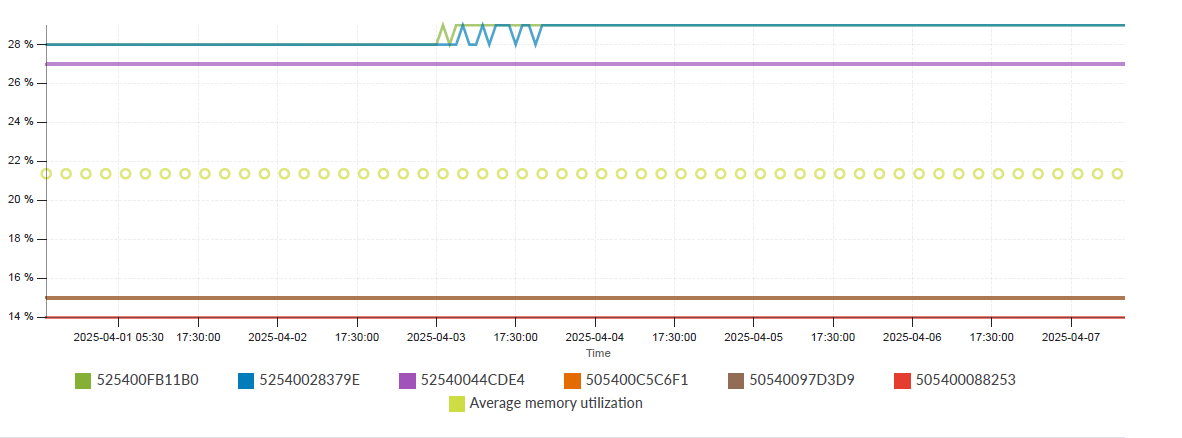
Memory Trending Charts
The Device Memory Trending chart (Figure 3) shows devices with highest memory increments rate.
To help you identify potential memory leaks on devices, we rank them based on changes in memory usage. Device A's memory usage increases 5-fold from 10M to 50M. Device B's usage increases 10% from 100M to 110M. Device C's memory usage decreases from 500M to 490M. Accordingly, we rank device A before device B and eliminate device C.
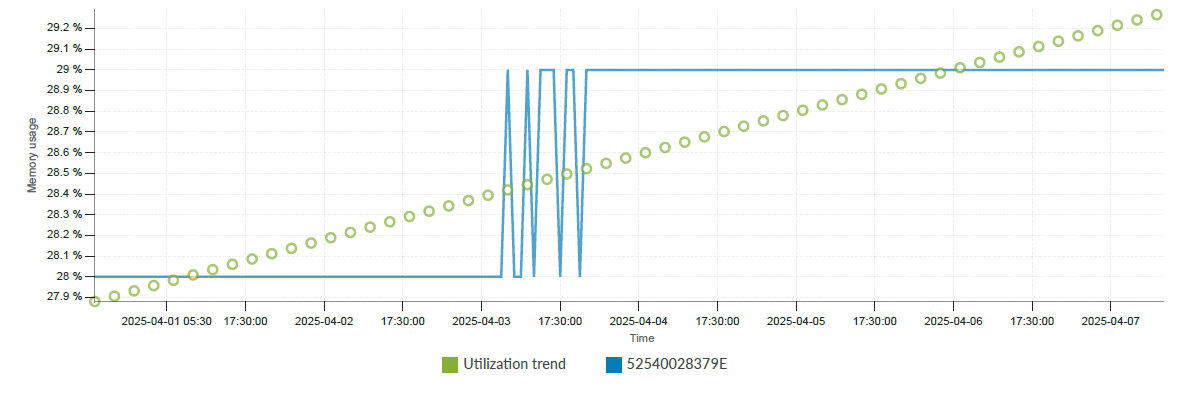
CPU Usage Analysis
This section provides on-device CPU usage and Apstra telemetry collectors for each device.
Device CPU Usage
The Device CPU usage chart displays the top 10 devices with the highest CPU usage in your network. Figure 4 shows a baseline CPU usage of about 20 percent, with periodic peaks and valleys in the analysis.
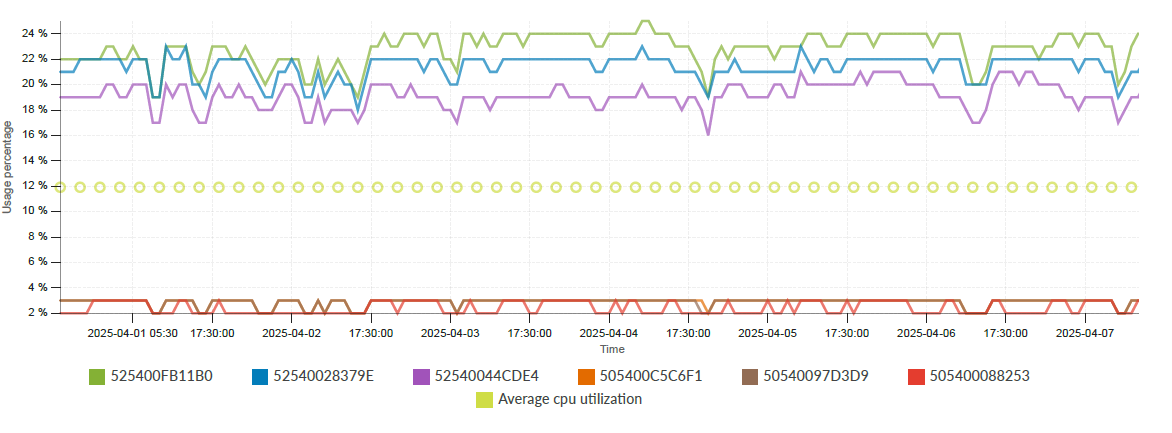
CPU Usage Analysis For Devices
The measurement of some metrics, such as CPU usage, might exhibit periodical behaviors due to certain operations repeated at fixed intervals. For example, Apstra device telemetry collectors might issue CLI commands to collect traffic counters every few second, causing device CPU usage to increase. Using FFT (Fast Fourier Transformation), we converted a time domain measurement to one in the frequency domain to identify associations between various frequencies and known periodical operations.
For example, in the frequency domain chart (Figure 5) for a leaf device, the x-axis represents frequency in number per hour. Value 0 means a constant signal, while value 120 means the signal repeats 120 times per hour, with a 30-second period.
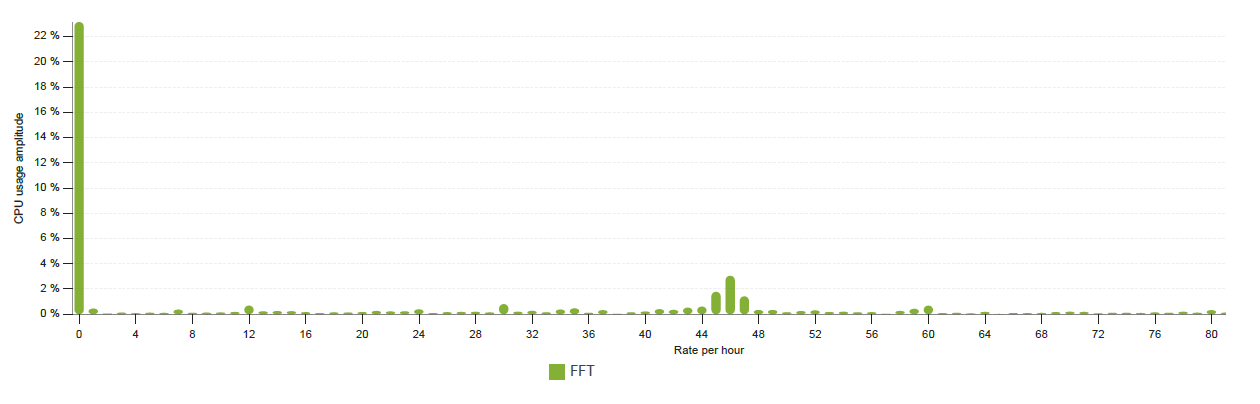
The device CPU usage exhibits a periodic pattern at 34.285714285714285 seconds rate which correspond to following Apstra telemetry service collectors: interface_counters.