- play_arrow Getting Started
- play_arrow Blueprints
- play_arrow Blueprint Analytics
- What are Blueprint Analytics
- play_arrow Dashboards
- What are Blueprint Analytics Dashboards
- Configure Auto-Enabled Blueprint Analytics Dashboards
- Instantiate Predefined Blueprint Analytics Dashboard
- play_arrow Predefined Dashboards
- Create Blueprint Analytics Dashboard
- Export Blueprint Analytics Dashboard
- Import Blueprint Analytics Dashboard
- Update Blueprint Analytics Dashboard
- Delete Blueprint Analytics Dashboard
- play_arrow Anomalies
- play_arrow Probes
- What are Probes
- Show Context Patterns
- Instantiate Predefined Probe
- play_arrow Predefined Probes
- Probe: BGP Monitoring
- Bandwidth Utilization Probe
- Critical Services: Utilization, Trending, Alerting Probe
- Device Environmental Checks Probe
- Device System Health Probe
- Device Telemetry Health Probe
- Device Traffic Probe
- Drain Traffic Anomaly Probe
- ECMP Imbalance (External Interfaces) Probe
- ECMP Imbalance (Fabric Interfaces) Probe
- ECMP Imbalance (Spine to Superspine Interfaces) Probe
- ESI Imbalance Probe
- EVPN Host Flapping Probe
- EVPN VXLAN Type-3 Route Validation Probe
- EVPN VXLAN Type-5 Route Validation Probe
- External Routes Probe
- Hot/Cold Interface Counters (Fabric Interfaces) Probe
- Hot/Cold Interface Counters (Specific Interfaces) Probe
- Hot/Cold Interface Counters (Spine to Superspine Interfaces) Probe
- Hypervisor and Fabric LAG Config Mismatch Probe (Virtual Infra) Probe
- Hypervisor and Fabric VLAN Config Mismatch Probe
- Hypervisor MTU Mismatch Probe (Virtual Infra - NSX-T Only)
- Hypervisor MTU Threshold Check Probe (Virtual Infra)
- Hypervisor Missing LLDP Config Probe (Virtual Infra)
- Hypervisor Redundancy Checks Probe (Virtual Infra)
- Interface Flapping (Fabric Interfaces) Probe
- Interface Flapping (Specific Interfaces) Probe
- Interface Flapping (Spine to Superspine Interfaces) Probe
- Interface Policy 802.1x Probe
- LAG Imbalance Probe
- Leafs Hosting Critical Services: Utilization, Trending, Alerting Probe
- Link Fault Tolerance in Leaf and Access LAGs Probe
- MAC Monitor Probe
- MLAG Imbalance Probe
- Multiagent Detector Probe
- Optical Transceivers Probe
- Packet Discard Percentage Probe
- Spine Fault Tolerance Probe
- Total East/West Traffic Probe
- VMs without Fabric Configured VLANs Probe (Virtual Infra) Probe
- VXLAN Flood List Validation Probe
- Create Probe
- play_arrow Probe Processors
- Accumulate Processor
- Average Processor
- BGP Session Processor
- Comparison Processor
- Environment Processor
- EVPN Type 3 Processor
- EVPN Type 5 Processor
- Extensible Service Collector Processor
- Generic Graph Collector Processor
- Generic Service Data Collector Processor
- Interface Counters Processor
- Logical Operator Processor
- MAC Processor
- Match Count Processor
- Match Percentage Processor
- Match String Processor
- Max Processor
- Min Processor
- Optical Threshold Processor
- Optical Xcvr Processor
- Periodic Average Processor
- Periodic Change Processor
- Range Processor
- Ratio Processor
- Service Collector Processor
- Set Comparison Processor
- Set Count Processor
- Standard Deviation Processor
- State Processor
- Subtract Processor
- Sum Processor
- System Utilization Processor
- Telemetry Service Health Processor
- Time in State Processor
- Traffic Monitor Processor
- Union Processor
- VXLAN Floodlist Processor
- Import Probe
- Update Probe
- Export Probe
- Delete Probe
- play_arrow Predefined Reports
- play_arrow Root Causes
- play_arrow Staged Datacenter Blueprints
- play_arrow Physical
- play_arrow Build
- play_arrow Topology
- play_arrow Nodes
- Nodes (Datacenter)
- Create Access Switch
- Delete Node
- Update Deploy Mode (Datacenter)
- Unassign Device (Datacenter)
- Execute CLI Show Command (Data Center Blueprint)
- play_arrow Change Hostnames / Names
- Change Assigned Interface Map
- Change Assigned ASN (Datacenter)
- Change Assigned Loopback IP Address (Datacenter)
- Edit Device Properties (Datacenter)
- Update Port Channel ID Range
- View Node's Static Routes
- play_arrow Generic Systems (Internal/External)
- play_arrow Links
- Links (Datacenter)
- play_arrow Add Links
- play_arrow Cabling Map
- play_arrow Link Speeds
- play_arrow LAG
- Change Assigned Link IP Addresses (Datacenter)
- Update Link Properties
- Fetch LLDP Data (Datacenter)
- Delete Link (Datacenter)
- play_arrow Interfaces
- play_arrow Racks
- play_arrow Pods
- play_arrow Planes
-
- play_arrow Virtual
- play_arrow Virtual Networks
- What are Virtual Networks
- Create Virtual Network
- Update Virtual Network Resource Assignments
- Reset Virtual Network Resource Group Override
- Import Virtual Network
- Export Virtual Network to CSV File
- Update Virtual Network Assignments
- Move Virtual Network to Different Routing Zone
- Change Virtual Network Description
- Change Virtual Network Details
- Delete Virtual Network
- play_arrow Routing Zones
- play_arrow Static Routes
- play_arrow Protocol Sessions
- play_arrow Virtual Infrastructure
-
- play_arrow Policies
- play_arrow Endpoints
- play_arrow Security Policies
- play_arrow Interface Policies
- play_arrow Routing Policies
- play_arrow Routing Zone Constraints
- play_arrow Tenants
-
- play_arrow Data Center Interconnect (DCI)
- play_arrow Integrated Interconnect
- play_arrow Over the Top or External Gateways
- play_arrow Settings
- Update ESI MAC msb
-
- play_arrow Catalog
- play_arrow Logical Devices
- play_arrow Interface Maps
- play_arrow Property Sets
- play_arrow Configlets
- play_arrow AAA Servers
- play_arrow Tags
-
- play_arrow Tasks
- play_arrow Connectivity Templates
- Connectivity Templates Introduction
- play_arrow Primitives
- Virtual Network (Single) Primitive
- Virtual Network (Multiple) Primitive
- IP Link Primitive
- Static Route Primitive
- Custom Static Route Primitive
- BGP Peering (IP Endpoint) Primitive
- BGP Peering (Generic System) Primitive
- Dynamic BGP Peering Primitive
- Routing Policy Primitive
- Routing Zone Constraint Primitive
- User-defined
- Pre-defined
- Create Connectivity Template for Multiple VNs on Same Interface (Example)
- Create Connectivity Template for Layer 2 Connected External Router (Example)
- Update Connectivity Template Assignments
- Update Connectivity Template
- Delete Connectivity Template
- play_arrow Fabric Settings
- play_arrow Fabric Policy
- play_arrow Severity Preferences
-
-
- play_arrow Staged Freeform Blueprints
- Freeform Introduction
- play_arrow Blueprints
- play_arrow Physical
- play_arrow Selection
- play_arrow Topology
- play_arrow Systems
- Systems Introduction (Freeform)
- Create Internal System (Freeform)
- Create External System (Freeform)
- Update Assigned Config Template(Freeform)
- Update System Name (Freeform)
- Update Hostname (Freeform)
- Change Assigned Device Profile (Freeform)
- Update System ID Assignment (Freeform)
- Update Deploy Mode (Freeform)
- Add/Remove System Tags (Freeform)
- Delete System (Freeform)
- Device Context (Freeform)
- play_arrow Links
-
- play_arrow Resource Management
- Resource Management Introduction (Freeform)
- play_arrow Blueprint Resources
- play_arrow Allocation Groups
- play_arrow Local Pools
- play_arrow Catalog (Freeform)
- play_arrow Config Templates
- play_arrow Device Profiles
- play_arrow Property Sets
- play_arrow Tags
-
- play_arrow Tasks
- play_arrow Uncommitted Blueprints
- play_arrow Active Datacenter Blueprints
- play_arrow Time Voyager (Blueprints)
- play_arrow Design
- play_arrow Logical Devices
- play_arrow Interface Maps
- play_arrow Rack Types
- play_arrow Templates
- play_arrow Config Templates (Freeform)
- play_arrow Configlets (Datacenter)
- play_arrow Property Sets (Datacenter)
- play_arrow TCP/UDP Ports
- play_arrow Tags
-
- play_arrow Resources
- play_arrow Telemetry Analytics
- Analytics Telemetry Services
- Analytics Telemetry Service Registry
- Create Telemetry Service Schema
- Telemetry Collection Statistics
- Telemetry Streaming
- Apstra Telemetry Streaming Plugin for Telegraf
- Route Anomalies for a Host - Example
- Juniper Telemetry Commands
- Cisco Telemetry Commands
- Arista Telemetry Commands
- Linux Server Telemetry Command
- Debugging Telemetry
- play_arrow Flow Analytics
- play_arrow Apstra Flow Overview
- play_arrow Dashboards
- play_arrow Supported Flow Records
- play_arrow Flow Enrichment
- play_arrow Monitor Apstra Flow
- play_arrow Configuration Reference
- play_arrow API
- play_arrow Additional Documentation
- play_arrow Knowledge Base
-
- play_arrow Exploratory Analytics
- play_arrow External Systems
- play_arrow Providers (Not SSO)
- play_arrow SSO Providers
- play_arrow Provider Role Mapping
-
- play_arrow Platform
- play_arrow User Management
- play_arrow Security
- play_arrow External Services
- play_arrow Streaming
- Event Log (Audit Log)
- Licenses
- play_arrow Apstra Edge
- play_arrow Apstra VM Clusters
- play_arrow Developers
- play_arrow Technical Support
- Check Apstra Versions and Patent Numbers
-
- play_arrow Favorites & User
- play_arrow Apstra Server Management
- Apstra Server Introduction
- Monitor Apstra Server via CLI
- Restart Apstra Server
- Reset Apstra Server VM Password
- Reinstall Apstra Server
- Apstra Database Overview
- Back up Apstra Database
- Restore Apstra Database
- Reset Apstra Database
- Migrate Apstra Database
- Replace SSL Certificate on Apstra Server with Signed One
- Replace SSL Certificate on Apstra Server with Self-Signed One
- Change Apstra Server Hostname
- FIPS 140-2 Support
- play_arrow Apstra CLI Utility
- play_arrow Guides
- play_arrow References
Device Configuration Lifecycle
A good understanding of the Apstra device configuration lifecycle is essential. Before working with devices in the Apstra environment, we strongly recommend that you fully understand how devices are configured from the moment they are on-boarded to the moment they are decommissioned.
Terminology
Configuration lifecycle stages are as follows:
| Configuration Stage | Description |
|---|---|
| Pristine Config | When you install a device agent, configuration is added to the pre-existing config on the device. Normally, the pristine config doesn't change throughout the device's lifecycle. |
| Discovery 1 Config | When you acknowledge a device, Apstra adds basic configuration, including enabling LLDP on all interfaces. |
| Ready Config (previously known as Discovery 2 Config) | When you assign a device to a blueprint without deploying it (deploy mode: ready), Apstra adds basic configuration, including device hostnames, interface descriptions and port speed / breakout config. |
| Service Config | When you deploy a device (deploy mode: deploy), Apstra adds configuration that's required in the Apstra environment. Service Config consists of Discovery 1 config, Ready (Discovery 2) config and this additional config. |
| Rendered Config | Complete Apstra-rendered configuration for the device, per the Apstra Reference Design. |
| Incremental Config | The configuration that will be applied when you commit changes that you've made. |
| Golden Config | When you commit config changes, Apstra collects a new running configuration called Golden Config. Golden config serves as Intent: Apstra continuously compares the running config against the Golden config. When a deployment fails, Apstra unsets the Golden Config. |
Configuration Stages: Overview
The following table describes the various config events and their resulting device config, Apstra-managed device state, and blueprint deployment mode:
| Event | Resulting Device Configuration | Resulting Apstra Managed Device State | Apstra Blueprint Deployment Mode |
|---|---|---|---|
| New device | Factory Default Configuration | N/A | N/A |
| Add pre-Apstra [mgmt] configuration to device | Factory + Pre-Apstra | N/A | N/A |
| Install Apstra device system agent | Pristine Config: Factory + Pre-Apstra + Agent Install config | OOS-QUARANTINED | Not Assigned |
| Acknowledge device | Discovery 1: Pristine, plus Interfaces Enabled | OOS-READY | Not Assigned |
| Assign device to blueprint (no deploy) | Ready (Discovery 2): Discovery 1, plus various basic config | IS-READY | Ready |
| Deploy device | Service Config: Ready (Discovery 2) config plus full Apstra-Rendered config | IS-ACTIVE | Deploy |
| Add/Commit incremental configuration | Delta of resulting config changes from blueprint modifications | IS-ACTIVE | Deploy |
| Drain device | "Drain" Configuration is added | IS-READY | Drain |
| Undeploy device | Apstra-rendered config is removed | IS-READY | Undeploy |
| Unassign device | Discovery 1 config is re-applied | OOS-READY | Not Assigned |
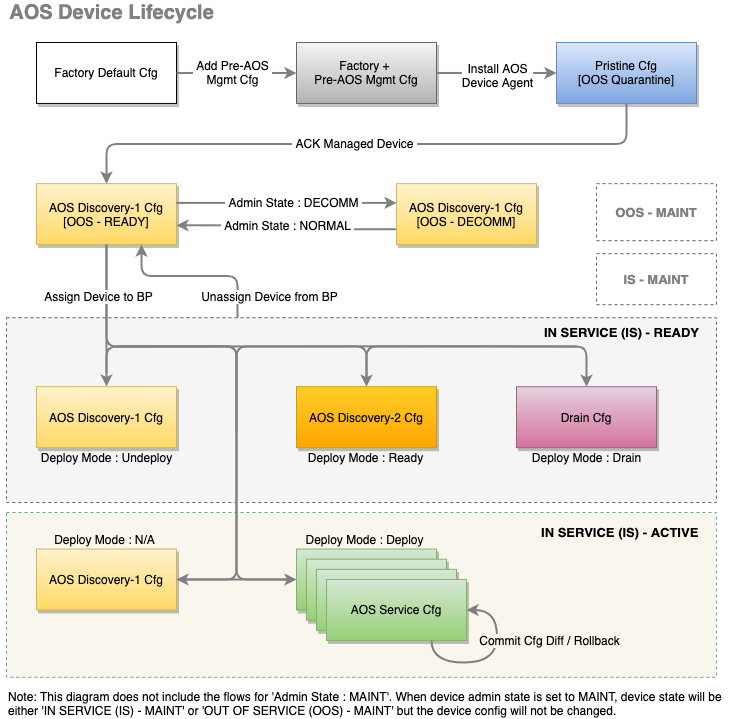
When you install an agent on a device, any configuration that was already there becomes part of the Pristine Config, which means it's included in the device's entire configuration lifecycle. Any corrections that you make will be service-impacting.
Configuration Stages: Detail
- New Device (Factory Default)
- Add Pre-Apstra Config (User-required)
- Install Agent (Pristine)
- Acknowledge Device (Discovery 1 / Ready)
- Assign Device (Ready / Ready)
- Deploy Device (Rendered / Active)
- Stage Device Update (Incremental / Active)
- Commit Device Again (Rendered-Updated / Active)
New Device (Factory Default)
The lifecycle of a device begins with the factory default configuration stage.
Add Pre-Apstra Config (User-required)
Certain minimum base configuration is required for the entire configuration lifecycle. This includes configuration for agent installation and device connectivity. You must configure management IP connectivity between devices and the Apstra server out-of-band (OOB). Configuring it in-band is not supported and could cause connectivity issues when changes are made to the blueprint.
You can bootstrap this User-required config with Apstra ZTP, or add it with scripts (or other methods).
Only add configuration that's required for connectivity, for installing the device agent, or that's known to be required throughout the device lifecycle (for example Banners or NTP / SNMP / syslog server IP addresses). You can add required configuration that's not rendered by Apstra with configlets.
Install Agent (Pristine)
When you install an onbox agent on a device (or an offbox agent on the server) the device connects and registers with Apstra in the Quarantined state. Apstra applies partial configuration to the pre-Apstra configuration. This configuration is called Pristine configuration. Pristine configuration is the basis for all subsequent device configuration.
Acknowledge Device (Discovery 1 / Ready)
When you acknowledge a device, you're putting it in the Ready state. This acknowledgment signals your intent to have Apstra manage the device. To the pristine config, Apstra adds minimal base configuration that's essential to Apstra agent operation. This configuration is called Discovery 1 config. Discovery 1 applies a complete configuration (Full config push), overwriting all existing configuration to ensure config integrity.
- All interfaces are rendered with interface speeds for the assigned device profile.
- All interfaces are
no shutdownto allow you to view LLDP neighbor information. - All interfaces are moved to L3 mode (default) to prevent the device from participating in the fabric.
Devices that have been acknowledged cannot simply be deleted. Since the device would still have an active agent installed, the devices would re-appear within seconds. To remove a device from Apstra management, see Remove (Decommission) Device from Managed Devices for the complete workflow.
Assign Device (Ready / Ready)
When you assign a device to a blueprint and set its Deploy Mode to Ready, you're putting it in the Ready (Discovery 2) state. The device has been staged, but not yet committed (deployed) to the active blueprint. Ready config applies a complete configuration (Full config push) to ensure config integrity. Ready configuration brings up network interfaces and configures interface descriptions and validates telemetry, such as LLDP, to ensure it's properly wired and configured. This configuration is non-disruptive to other services in the fabric. Links are up, but they are configured in L3-mode to prevent STP/L2 operations.
- Hostname is configured per blueprint intent.
- All interface descriptions are changed per blueprint intent.
- Interfaces are rendered with blueprint interface speeds.
- No routing or BGP is configured.
- No L3 information is configured on interfaces.
- Fabric MTU is modified for spine devices to 9050 bytes.
Deploy Device (Rendered / Active)
The first time you assign a device and deploy it (set deploy mode to Deploy and commit the blueprint), you're triggering a full configuration push on the device. This action overwrites the complete running configuration with the pristine configuration, then adds the full rendered Apstra configuration. Apstra discards any configuration that's not part of the Apstra-rendered configuration.
When you commit a device, it becomes Active, and Apstra deploys the service configuration, moving the device into the Rendered configuration stage. Rendered config contents are derived from the pristine config, selected reference design/topology, NOS, and device model. The first rendered config applies a complete configuration (removing all existing configuration from the Apstra server per Jinja) to ensure configuration integrity. This is the full end-state of Apstra. A full configuration has been pushed, all interfaces are running, and routing within IP fabric is configured. Full configuration rendering, intent-based telemetry, and standard service operations occur here.
- Hostname is configured per blueprint intent.
- All interface descriptions are changed per blueprint intent.
- Interfaces are rendered with blueprint interface speeds.
- Interface VLANs, LAGS, MLAG, VXLAN, and so on, are managed.
- All L3 information is rendered.
- BGP configuration is fully rendered for all BGP peering information.
- DHCP configuration is configured for any required DHCP relay agents.
- The device is added to the graph database.
After the full configuration is successfully deployed to the device, Apstra takes a snapshot of the device configuration (for example show running-confg) and stores it as the Golden Configuration.
If you add configuration at this point, you'll raise configuration deviation anomalies. The deviation is the difference between the current configuration and the stored Golden configuration. Before you can proceed with deployment tasks, you must correct any anomalies.
To see the rendered config file after committing the blueprint, select the device in the Active blueprint and click Config (right-side).
You can modify a running configuration multiple ways. To modify a config that's not part of the reference design, use configlets.
Stage Device Update (Incremental / Active)
When you stage changes to a running blueprint, you're creating an Incremental configuration.
Commit Device Again (Rendered-Updated / Active)
When you commit a change to a blueprint that affects the device's configuration, a partial config updates the rendered config.
View Device Config from Blueprint
From the blueprint, navigate to Staged > Physical to go to
the Topology view of the physical
blueprint.
Click a node in the topology, then from the Device tab in the
panel on the right, you can click links for rendered, incremental, pristine, or
device context in the Config section.

The device model is a nested dictionary of variables that you can leverage when
creating configlets in Datacenter blueprints or config templates in Freeform
blueprints. Device context includes information that's useful when creating
configlets in Data Center blueprints. In the interface section you'll find
tags for interface tags and intf_tags for link
tags. In the main section you'll find system_tags.

The query tab provides dynamic search capabilities to quickly search through keys or values and identify the variables of interest. Syntax is case-sensitive. For example, a search of the keyword bgp provides information on the BGP configuration of the switch as well as the BGP sessions (protocol sessions), while a search on the key word BGP provides the list of BGP route maps such as "BGP-AOS-Policy". The use of these variables as built-in property-sets inside a configlet must also respect the case-sensitive attribute of the device model.
Device models are an internal data model used in the Apstra environment. They are subject to change without notice or documentation of schema changes.
Configuration Deviations
After each successful config deploy the running config is collected and stored internally as the Golden configuration. Intent is the cornerstone of the Apstra product. Any difference between the actual running config and this golden config results in a config deviation anomaly on the blueprint's dashboard. The golden config is updated every time config is successfully applied to a device.
Some important points to know:
- Each successful configuration deployment results in an updated Golden Config.
- If configuration deployment fails, Golden Config is not set. This means both a config deviation and deployment failure anomaly are raised.
- Running configuration telemetry is continuously collected and matched against the Golden Config. Any difference result in a deviation anomaly.
- Configuration anomalies can be 'suppressed' using the "Accept Changes feature". This does NOT mean the change is added to golden config or Intent.
See Anomalies (Service) for details.
Manually Apply Full Config
The Discovery 1 and Deploy Device configuration stages initiate full config pushes. In rare cases, you may need to manually apply a full config push. For example, if the required config is not in place for a blueprint with NX-OS devices that require TCAM carving, the device config will fail. The TCAM config error must be corrected, followed by manually pushing a full config.
Perform a full configuration push with the utmost caution, as it is very likely to impact all services running on the box. Exact impact depends on changes being pushed. Also note all Out of Band changes are overwritten upon a full push.
Deploy Modes
Managed devices in blueprints can be in one of several modes:
Not Set
Initial device state. The device is not active in the fabric. When you unassign a system ID from a device in a blueprint, the deploy mode automatically changes to Not Set (as of Apstra version 5.0.0).
Deploy
The device is active in the fabric.
Ready
When you assign a device to a blueprint, it's deploy mode changes to Ready; Apstra renders Ready (Discovery 2) configuration (hostnames, interface descriptions, port speed / breakout configuration). The device isn't active in the fabric. Changing from Deploy to Ready removes Apstra-rendered configuration.
Drain
Draining a device for physical maintenance enables it to be taken out of service without impacting existing TCP flows. Depending on the device being drained, Apstra uses one of two methods:
For L2 Servers
- MLAG peer-links port channels and bond interfaces on any NOS are not changed.
- For Arista EOS and Cisco NX-OS, and Junos OS on Apstra 4.2.1 and above, all
interfaces towards L2 servers in the blueprint are
shutdown.
For Network L3 Switches
The device uses Inbound/Outbound route-maps 'deny' statements to block any advertisements to 0.0.0.0/0 le 32. This allows existing L3 TCP flows to continue without interruption. After a second or two, the TCP sessions should be re-established by the src/dst devices, or they should negotiate a new TCP port. The new TCP port forces the devices to be hashed onto a new ECMP path from the list of available links. Since no ECMP routes to the destination are available in the presence of a route map, the traffic does not flow through the device that is in Drain mode. The device is effectively drained of traffic and can be removed from the fabric (by changing Deploy mode to Undeploy).
While TCP sessions drain (which could take some time, especially for EVPN blueprints) BGP anomalies are expected. When configuration deployment is complete, the temporary anomalies are resolved.
When you change the deploy mode to Drain on a device, neighboring device configuration may also be affected, not just the device you're draining. For example, when you drain a spine device, configuration on all connected leaf devices change. Neighboring leaf devices use Inbound/Outbound route filters (route-maps) 'reject (deny)' statements to block any advertisements to 0.0.0.0/0 le 32, for both EVPN (overlay) and FABRIC (underlay).

Similarly, when you drain a leaf device, the configuration on connected spine devices changes. Neighboring spine devices use Inbound/Outbound route filters (route-maps) 'reject (deny)' statements to block any advertisements to 0.0.0.0/0 le 32, for both EVPN (overlay) and FABRIC (underlay).

In the case of an MLAG-based topology, in addition to the configuration on connected spine devices changing, the configuration on the paired leaf device also changes.

Undeploy
Undeploying a device removes the complete service configuration. If a device is carrying traffic it is best to put it in Drain mode first (and commit the change) before undeploying the device.





















