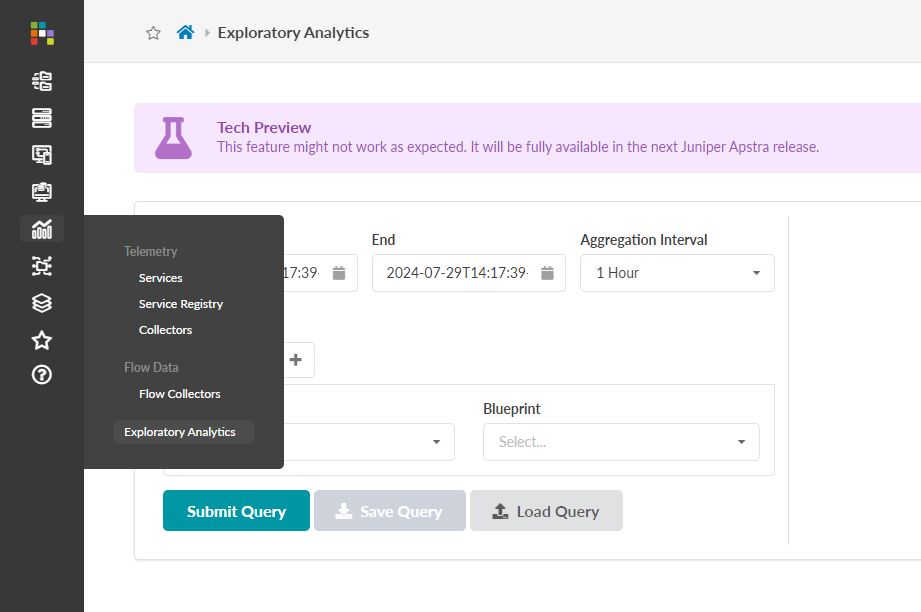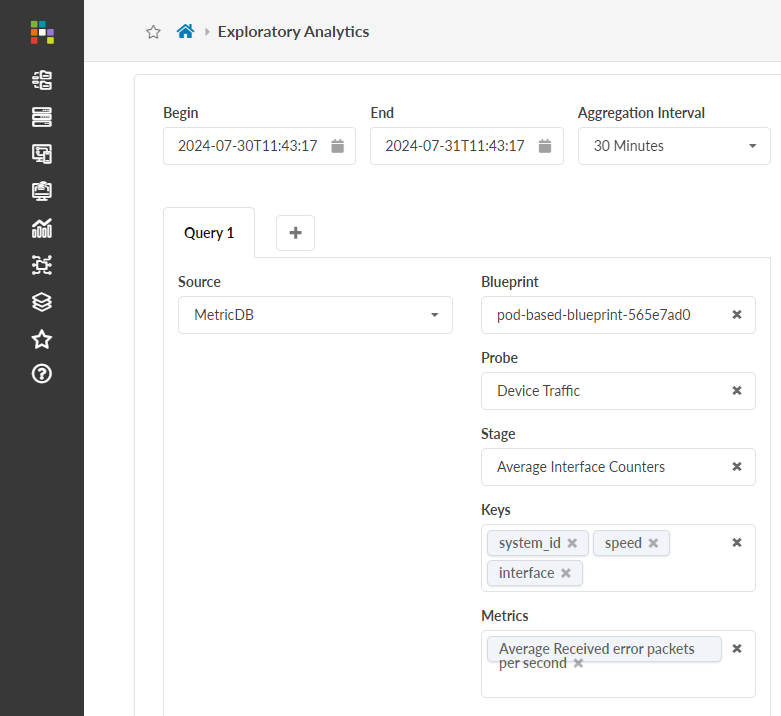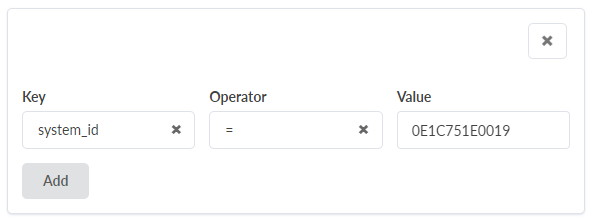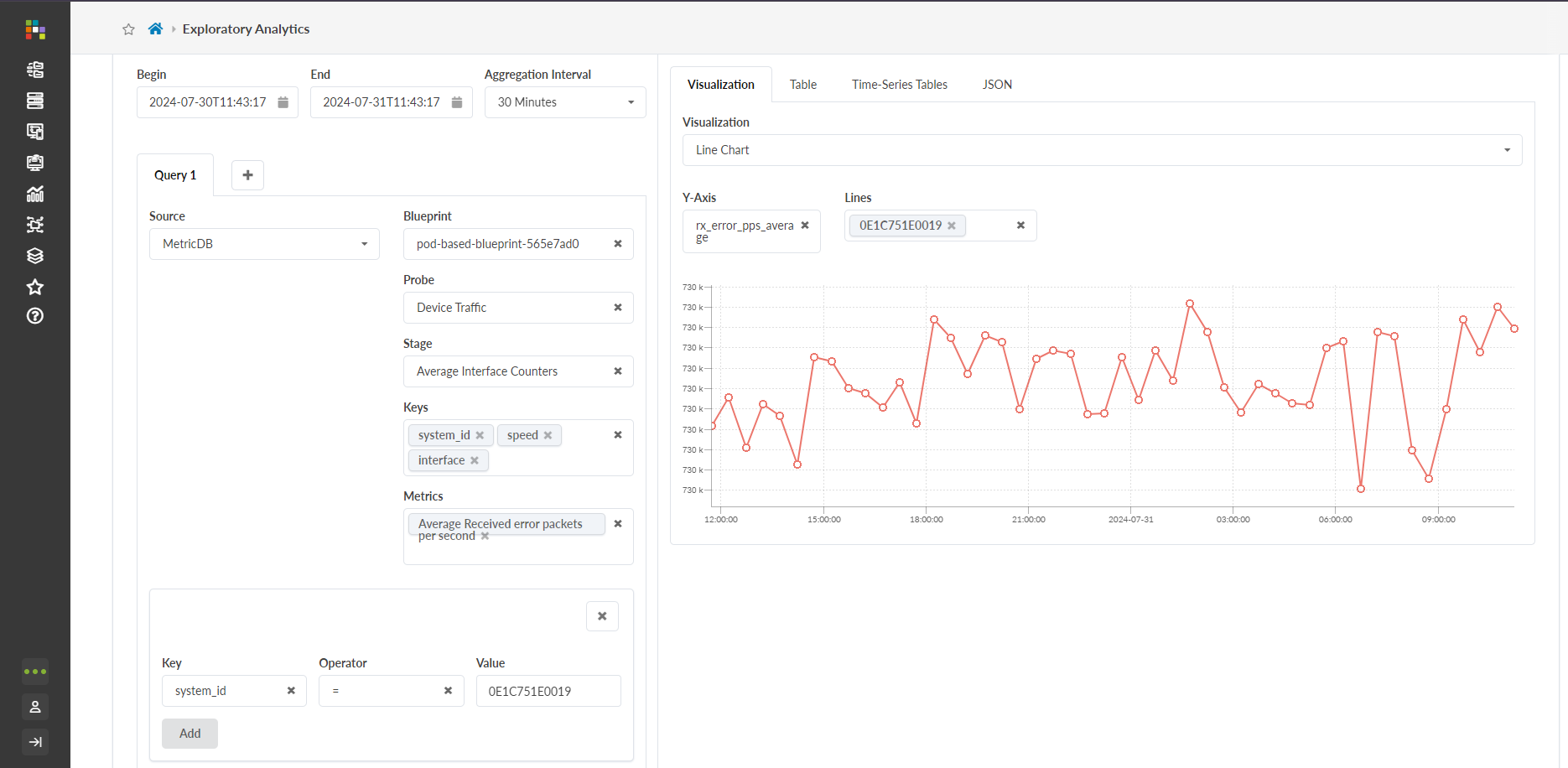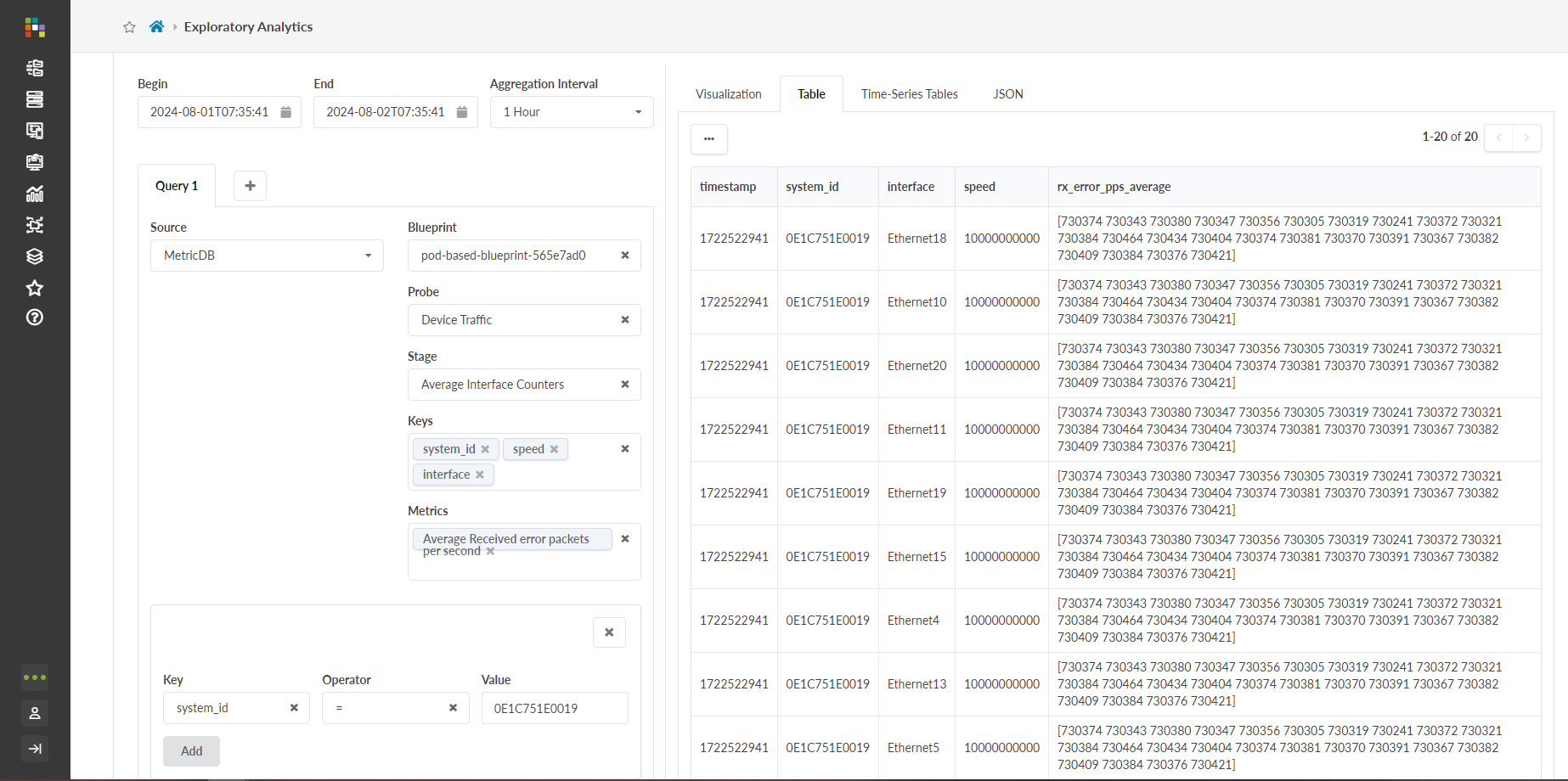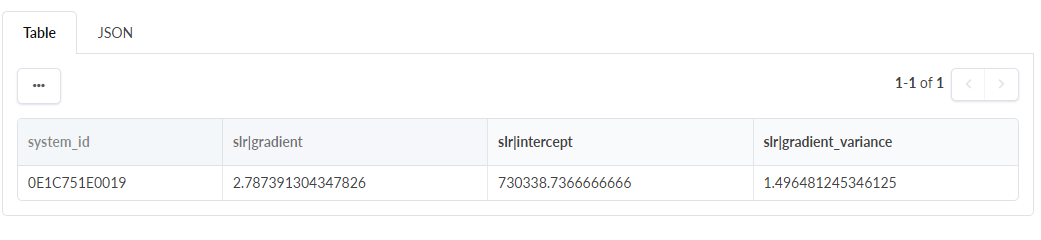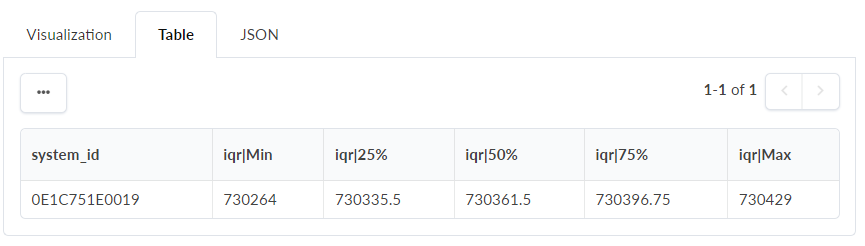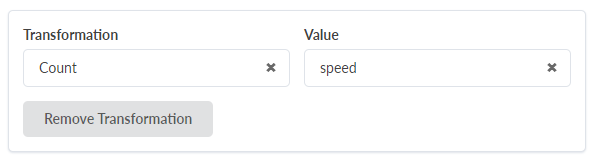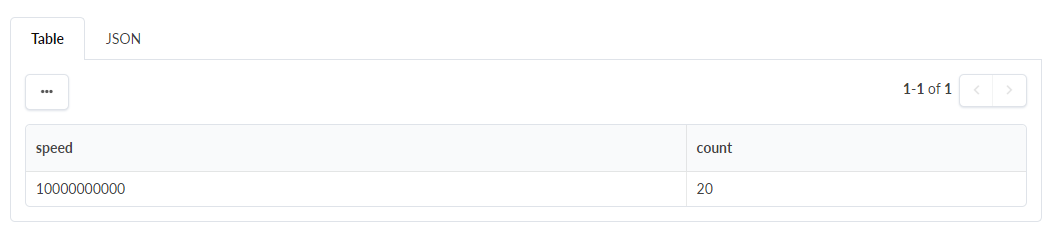- play_arrow Getting Started
- play_arrow Blueprints
- play_arrow Blueprint Analytics
- What are Blueprint Analytics
- play_arrow Dashboards
- What are Blueprint Analytics Dashboards
- Configure Auto-Enabled Blueprint Analytics Dashboards
- Instantiate Predefined Blueprint Analytics Dashboard
- play_arrow Predefined Dashboards
- Create Blueprint Analytics Dashboard
- Export Blueprint Analytics Dashboard
- Import Blueprint Analytics Dashboard
- Update Blueprint Analytics Dashboard
- Delete Blueprint Analytics Dashboard
- play_arrow Anomalies
- play_arrow Probes
- What are Probes
- Show Context Patterns
- Instantiate Predefined Probe
- play_arrow Predefined Probes
- Probe: BGP Monitoring
- Bandwidth Utilization Probe
- Critical Services: Utilization, Trending, Alerting Probe
- Device Environmental Checks Probe
- Device System Health Probe
- Device Telemetry Health Probe
- Device Traffic Probe
- Drain Traffic Anomaly Probe
- ECMP Imbalance (External Interfaces) Probe
- ECMP Imbalance (Fabric Interfaces) Probe
- ECMP Imbalance (Spine to Superspine Interfaces) Probe
- ESI Imbalance Probe
- EVPN Host Flapping Probe
- EVPN VXLAN Type-3 Route Validation Probe
- EVPN VXLAN Type-5 Route Validation Probe
- External Routes Probe
- Hot/Cold Interface Counters (Fabric Interfaces) Probe
- Hot/Cold Interface Counters (Specific Interfaces) Probe
- Hot/Cold Interface Counters (Spine to Superspine Interfaces) Probe
- Hypervisor and Fabric LAG Config Mismatch Probe (Virtual Infra) Probe
- Hypervisor and Fabric VLAN Config Mismatch Probe
- Hypervisor MTU Mismatch Probe (Virtual Infra - NSX-T Only)
- Hypervisor MTU Threshold Check Probe (Virtual Infra)
- Hypervisor Missing LLDP Config Probe (Virtual Infra)
- Hypervisor Redundancy Checks Probe (Virtual Infra)
- Interface Flapping (Fabric Interfaces) Probe
- Interface Flapping (Specific Interfaces) Probe
- Interface Flapping (Spine to Superspine Interfaces) Probe
- Interface Policy 802.1x Probe
- LAG Imbalance Probe
- Leafs Hosting Critical Services: Utilization, Trending, Alerting Probe
- Link Fault Tolerance in Leaf and Access LAGs Probe
- MAC Monitor Probe
- MLAG Imbalance Probe
- Multiagent Detector Probe
- Optical Transceivers Probe
- Packet Discard Percentage Probe
- Spine Fault Tolerance Probe
- Total East/West Traffic Probe
- VMs without Fabric Configured VLANs Probe (Virtual Infra) Probe
- VXLAN Flood List Validation Probe
- Create Probe
- play_arrow Probe Processors
- Accumulate Processor
- Average Processor
- BGP Session Processor
- Comparison Processor
- Environment Processor
- EVPN Type 3 Processor
- EVPN Type 5 Processor
- Extensible Service Collector Processor
- Generic Graph Collector Processor
- Generic Service Data Collector Processor
- Interface Counters Processor
- Logical Operator Processor
- MAC Processor
- Match Count Processor
- Match Percentage Processor
- Match String Processor
- Max Processor
- Min Processor
- Optical Threshold Processor
- Optical Xcvr Processor
- Periodic Average Processor
- Periodic Change Processor
- Range Processor
- Ratio Processor
- Service Collector Processor
- Set Comparison Processor
- Set Count Processor
- Standard Deviation Processor
- State Processor
- Subtract Processor
- Sum Processor
- System Utilization Processor
- Telemetry Service Health Processor
- Time in State Processor
- Traffic Monitor Processor
- Union Processor
- VXLAN Floodlist Processor
- Import Probe
- Update Probe
- Export Probe
- Delete Probe
- play_arrow Predefined Reports
- play_arrow Root Causes
- play_arrow Staged Datacenter Blueprints
- play_arrow Physical
- play_arrow Build
- play_arrow Topology
- play_arrow Nodes
- Nodes (Datacenter)
- Create Access Switch
- Delete Node
- Update Deploy Mode (Datacenter)
- Unassign Device (Datacenter)
- Execute CLI Show Command (Data Center Blueprint)
- play_arrow Change Hostnames / Names
- Change Assigned Interface Map
- Change Assigned ASN (Datacenter)
- Change Assigned Loopback IP Address (Datacenter)
- Edit Device Properties (Datacenter)
- Update Port Channel ID Range
- View Node's Static Routes
- play_arrow Generic Systems (Internal/External)
- play_arrow Links
- Links (Datacenter)
- play_arrow Add Links
- play_arrow Cabling Map
- play_arrow Link Speeds
- play_arrow LAG
- Change Assigned Link IP Addresses (Datacenter)
- Update Link Properties
- Fetch LLDP Data (Datacenter)
- Delete Link (Datacenter)
- play_arrow Interfaces
- play_arrow Racks
- play_arrow Pods
- play_arrow Planes
-
- play_arrow Virtual
- play_arrow Virtual Networks
- What are Virtual Networks
- Create Virtual Network
- Update Virtual Network Resource Assignments
- Reset Virtual Network Resource Group Override
- Import Virtual Network
- Export Virtual Network to CSV File
- Update Virtual Network Assignments
- Move Virtual Network to Different Routing Zone
- Change Virtual Network Description
- Change Virtual Network Details
- Delete Virtual Network
- play_arrow Routing Zones
- play_arrow Static Routes
- play_arrow Protocol Sessions
- play_arrow Virtual Infrastructure
-
- play_arrow Policies
- play_arrow Endpoints
- play_arrow Security Policies
- play_arrow Interface Policies
- play_arrow Routing Policies
- play_arrow Routing Zone Constraints
- play_arrow Tenants
-
- play_arrow Data Center Interconnect (DCI)
- play_arrow Integrated Interconnect
- play_arrow Over the Top or External Gateways
- play_arrow Settings
- Update ESI MAC msb
-
- play_arrow Catalog
- play_arrow Logical Devices
- play_arrow Interface Maps
- play_arrow Property Sets
- play_arrow Configlets
- play_arrow AAA Servers
- play_arrow Tags
-
- play_arrow Tasks
- play_arrow Connectivity Templates
- Connectivity Templates Introduction
- play_arrow Primitives
- Virtual Network (Single) Primitive
- Virtual Network (Multiple) Primitive
- IP Link Primitive
- Static Route Primitive
- Custom Static Route Primitive
- BGP Peering (IP Endpoint) Primitive
- BGP Peering (Generic System) Primitive
- Dynamic BGP Peering Primitive
- Routing Policy Primitive
- Routing Zone Constraint Primitive
- User-defined
- Pre-defined
- Create Connectivity Template for Multiple VNs on Same Interface (Example)
- Create Connectivity Template for Layer 2 Connected External Router (Example)
- Update Connectivity Template Assignments
- Update Connectivity Template
- Delete Connectivity Template
- play_arrow Fabric Settings
- play_arrow Fabric Policy
- play_arrow Severity Preferences
-
-
- play_arrow Staged Freeform Blueprints
- Freeform Introduction
- play_arrow Blueprints
- play_arrow Physical
- play_arrow Selection
- play_arrow Topology
- play_arrow Systems
- Systems Introduction (Freeform)
- Create Internal System (Freeform)
- Create External System (Freeform)
- Update Assigned Config Template(Freeform)
- Update System Name (Freeform)
- Update Hostname (Freeform)
- Change Assigned Device Profile (Freeform)
- Update System ID Assignment (Freeform)
- Update Deploy Mode (Freeform)
- Add/Remove System Tags (Freeform)
- Delete System (Freeform)
- Device Context (Freeform)
- play_arrow Links
-
- play_arrow Resource Management
- Resource Management Introduction (Freeform)
- play_arrow Blueprint Resources
- play_arrow Allocation Groups
- play_arrow Local Pools
- play_arrow Catalog (Freeform)
- play_arrow Config Templates
- play_arrow Device Profiles
- play_arrow Property Sets
- play_arrow Tags
-
- play_arrow Tasks
- play_arrow Uncommitted Blueprints
- play_arrow Active Datacenter Blueprints
- play_arrow Time Voyager (Blueprints)
- play_arrow Devices
- Device Configuration Lifecycle
- What are Managed Devices
- Add Managed Device
- Drain Device Traffic
- Upgrade Device NOS
- Device AAA
- play_arrow Device
- play_arrow Agent
- play_arrow Pristine Config
- play_arrow Telemetry
- play_arrow Apstra ZTP
- What is Apstra ZTP
- Create User Profile for Communicating with ZTP Server
- Download and Deploy Apstra ZTP Server VM
- Configure Static Management IP Address for Apstra ZTP Server
- Replace SSL Certificate for Apstra ZTP Server GUI
- Create Vendor-specific Custom Configuration
- Configure Credentials for Apstra ZTP Server GUI
- Configure Apstra Server Connection Details
- Configure DHCP Server for Apstra ZTP
- ztp.json Keys
- Configure ztp.json with Configurator
- Configure ztp.json with CLI
- Show Apstra ZTP Logs
- Onboard Devices with Apstra ZTP
- Check ZTP Status of Devices and Services
- Reset Apstra ZTP GUI Admin Password
- Authenticate User (AZTP REST API)
- play_arrow Device Profiles
- play_arrow Design
- play_arrow Logical Devices
- play_arrow Interface Maps
- play_arrow Rack Types
- play_arrow Templates
- play_arrow Config Templates (Freeform)
- play_arrow Configlets (Datacenter)
- play_arrow Property Sets (Datacenter)
- play_arrow TCP/UDP Ports
- play_arrow Tags
-
- play_arrow Resources
- play_arrow Telemetry Analytics
- Analytics Telemetry Services
- Analytics Telemetry Service Registry
- Create Telemetry Service Schema
- Telemetry Collection Statistics
- Telemetry Streaming
- Apstra Telemetry Streaming Plugin for Telegraf
- Route Anomalies for a Host - Example
- Juniper Telemetry Commands
- Cisco Telemetry Commands
- Arista Telemetry Commands
- Linux Server Telemetry Command
- Debugging Telemetry
- play_arrow Flow Analytics
- play_arrow Apstra Flow Overview
- play_arrow Dashboards
- play_arrow Supported Flow Records
- play_arrow Flow Enrichment
- play_arrow Monitor Apstra Flow
- play_arrow Configuration Reference
- play_arrow API
- play_arrow Additional Documentation
- play_arrow Knowledge Base
-
- play_arrow External Systems
- play_arrow Providers (Not SSO)
- play_arrow SSO Providers
- play_arrow Provider Role Mapping
-
- play_arrow Platform
- play_arrow User Management
- play_arrow Security
- play_arrow External Services
- play_arrow Streaming
- Event Log (Audit Log)
- Licenses
- play_arrow Apstra Edge
- play_arrow Apstra VM Clusters
- play_arrow Developers
- play_arrow Technical Support
- Check Apstra Versions and Patent Numbers
-
- play_arrow Favorites & User
- play_arrow Apstra Server Management
- Apstra Server Introduction
- Monitor Apstra Server via CLI
- Restart Apstra Server
- Reset Apstra Server VM Password
- Reinstall Apstra Server
- Apstra Database Overview
- Back up Apstra Database
- Restore Apstra Database
- Reset Apstra Database
- Migrate Apstra Database
- Replace SSL Certificate on Apstra Server with Signed One
- Replace SSL Certificate on Apstra Server with Self-Signed One
- Change Apstra Server Hostname
- FIPS 140-2 Support
- play_arrow Apstra CLI Utility
- play_arrow Guides
- play_arrow References
QBA Exporatory Interface
Juniper Apstra release 5.0 introduces an exploratory analytics interface that enables you to explore and visualize data sets using the Query-Based Analytics (QBA) language. This feature enables you to analyze large sets of data and discover correlations or previously unknown data patterns about key aspects of your network infrastructure.
This feature has been classified as a Juniper Apstra Technology Preview feature. These features are "as is" and voluntary use. Juniper Support will attempt to resolve any issues that customers experience when using these features and create bug reports on behalf of support cases. However, Juniper may not provide comprehensive support services to Tech Preview features.
For additional information, refer to the Juniper Apstra Technology Previews page or contact Juniper Support.
Query-Based Analytics Overview
Juniper Apstra release 5.0 enhances IBA with the introduction of a Query-Based Analytics (QBA) interface. QBA is a unified-query interface for interacting with various data sources within Apstra. Apstra generates various kinds of data about the Datacenter (DC). This data is stored in different databases, either in-memory or on-disk. The interface lets you query and associate data from different sources for troubleshooting or data analytics.
The QBA Exploratory Interface is a GUI tool that lets you perform your own data analysis with powerful queries and data visualization options using QBA. You can use the exploratory interface to systematically build queries, then choose an intuitive visualization option. After Apstra visualizes the data, you can experiment with various transformations (statistical operators) on the data to shape and manipulate the data as you see fit.
For example, let’s say you’re interested in the average TX utilization of a switch. Using the interface, you can visualize this metric in many different aggregation intervals, from a maximum of 30 days all the way down to the minute. You can limit your queries to certain interfaces and system IDs (system_id). After you submit the query, the query visualization tab on the right-hand side of the page populates. You can select from the following visualization options:
Line Chart: Visualizes changes in numeric values over intervals of time. Data points are connected with straight lines.
Area Chart: Visualizes changes in numeric values over intervals of time. Similar to a line chart, but the space between the x-axis and the plotted line is filled in.
Stacked Area Chart: Visualizes changes in groups of data over intervals of time. Similar to an area chart, except the data for each group is displayed, or stacked, on top of each other.
Scatterplot: Visualizes the relationship between two numeric values. The x-axis represents the value of the first data point, and the y-axis represents the value of the second data point.
Pie Chart: Visualizes percentages (portions) of data in relation to a whole value (100%).
Donut Chart: Visualizes the value of different portions of data in relation to a whole.
You can also view the data with the following output options:
Table
Time-Series Table
JSON
After selecting a visualization method, you can manipulate the chart by selecting system ID’s of devices you are interested in. You can also choose different x-axis and y-axis options. Selecting the Show Trend Line option plots the points of the chart with a line for better trend visualization.
Query Sources
With the exploratory interface, you can query different types of data from different sources across your managed devices.
MetricDb
MetricDb is a Juniper Apstra proprietary time-series database. Apstra components such as IBA, Audit, Anomaly, and System-Resource-Monitoring use MetricDb to store time-series/historic data about various aspects of the DC. This data includes network-traffic features (i.e. interface-counters, ecmp-imbalance etc.), device-health features (i.e. CPU usage), memory usage, temperature, power, transceiver stats, Controller features (i.e. audit, anomalies etc). When querying MetricDb, the ‘locator’ attribute specifies which of the previously mentioned graph sources to use. We recommend that you use ‘operational’ graph for QBA queries.
Graph
Apstra Graph database (Blueprint) is a knowledge-base of the running-state of the DC. Graph represents a single source of truth regarding infrastructure, policies, constraints etc. Apstra maintains the following copies of the graph:
Config: Captures user intent in the form of security policies, preferred routes, network requirements etc.
Staging: Represents the config graph plus the translation of the intent into automated administrative tasks across the DC.
Operational: Captures the current running state of the DC.
The following is an example graph query:
graph_query = {
"name": "graph",
"from": {
"source": "persisted_sysdb_files",
"locator": ["{}/{}".format(base_dir, sysdb_stem),
blueprint_id,
"operation"]
},
"filter": "node('system', name='system', role=is_in(['leaf', 'spine']), deploy_mode='deploy').out('part_of_pod').node('pod', name='pod')",
"select": {
"keys": {
"system_id": ["system", "system_id"],
},
"data": {
"label": ["system", "label"],
"role": ["system", "role"],
"deploy_mode": ["system", "deploy_mode"],
"pod_label": ["pod", "label"],
}
}
}Note that the ‘locator’ parameter generally refers to “operational” graph. For more information about graph, see Graph.
As an example, let’s build a query that fetches data from these two data sources. Let’s say we want to improve the current DC inventory of optical transcievers, and gain insight into the most efficient maintenance windows for optical transceivers. We suspect that by visualizing temperature trends of the transceivers, we may be able to learn more and leverage this knowledge to anticipate failures or compare vendors.
We don't necessarily have a clear idea of what we're looking for, but we want to explore the data. We know that the Apstra IBA “Optical-transceiver” probe monitors various stats like temperature, power etc. from all optical transceivers in the DC. Within the stage of this probe, metricDb is enabled and collecting historical data. We can use the ‘2min-avg’ stage metric to collect ‘model’, ‘vendor’, and ‘temperature’ data. Additionally, we can customize this data fo rour needs using ‘hostname’, ‘role’, ‘label', and ‘ipv4_addr’ information about the system from Graph.
By combining these two data sources, we can classify the data per (system, interface) pair and plot a the trend of temperature variables over the last week, month, or year, based on data availability. The Exploratory interface tool is the GUI-based builder for queries like this. The example below shows this query in JSON format.
Advanced users might choose to bypass the Exploratory interface and make direct updates to the query instead. In such cases, you can run queries manually using ‘/api/qba/query’ rest-api endpoint. Note that this query comprises three subqueries:
Subquery for MetricDb metric ‘Optical probe, 2min-avg’ stage
Graph subquery
Final subquery that combines the prior two subquery results to form the final, aggregated results
This query output can be plotted as a line graph to visualize trends. After the data is visualized, you can explore the information as you see fit. You might compare the data based on vendor, or any number of optical transceiver stats.
query = [
# metric db query
{
# sub query can be referenced by name
"name": "xcvr_metricdb",
"from": {
"source": "metricdb",
"locator": ["iba", "sf-pod", "xcvr_probe", "2min-avg"],
"between": {
"begin": "2022-08-20T05:00:00",
"end": "2022-08-27T05:00:00",
"aggregation_interval": 3600
}
},
"select" : {
"keys": {
"system": "system",
"interface": "interface",
},
"data": {
"model": "model",
"vendor": "vendor",
"temp": "temperature"
}
},
"filter": [
"or",
["=", "vendor", "juniper"],
["=", "vendor", "arista"]
],
},
# graph query
{
# sub query can be referenced by name
"name": "graph",
"from": {
"source": "graph",
"locator": ["sf-pod", "operational"]
},
"select" : {
"keys": {
"system_id": ["@", "system", "system_id"],
"ifc_name": ["@", "interface", "if_name"]
},
"data": {
"hostname": ["@", "system", "hostanme"],
"role": ["@", "system", "role"],
"label": ["@", "interface", "label"],
"ipv4_addr": ["@", "interface", "ipv4_addr"]
}
},
"filter": "node('system', name='system', system_id=not_none())."
"out('hosted_interfaces')."
"node('interface', name='interface')",
"ordered": [
{"system_id": "ascending"},
{"ifc_name": "ascending"}
]
},
# To combine the above two query results, and show how
# each interface’s temperature is trending using simple
# linear regression. And sort the result in descending
# order, i.e. the one with faster rising temperature
# is placed in the front.
{
"from": [
{ # result of xcvr metricdb probe query
"source": "query",
"name": "xcvr_metricdb"
},
{ # result of graph query
"source": "query",
"name": "graph",
"join": {
"system_id": "system",
"ifc_name": "interface"
}
}
],
"select" : {
"keys": {
"system_id": ["@", "xcvr_metricdb", "system"],
"ifc_name": ["@", "xcvr_metricdb", "interface"]
},
"data": {
"temp_trend": ["slr", ["@", "xcvr_metricdb", "temp"]],
"Hostname": ["@", "graph", "hostname"],
"Ipv4_addr": ["@", "graph", "ipv4_addr"]
}
},
"ordered": [{"temp_trend|coef": "descending"}]
}
]
Use the Exploratory Interface
Use the following steps to build and visualize a query with the QBA Exploratory Interface. The interface is the GUI tool that builds the query step-by-step. At each step, it lets you to build a subquery, run it, and visualize the intermediate data. You can create a chain of subqueries that transform the data shape and size to arrive at final subquery that summarizes the final data visualization. In the following steps, we use a ‘Traffic data trend analysis’ use-case to demonstrate GUI components.