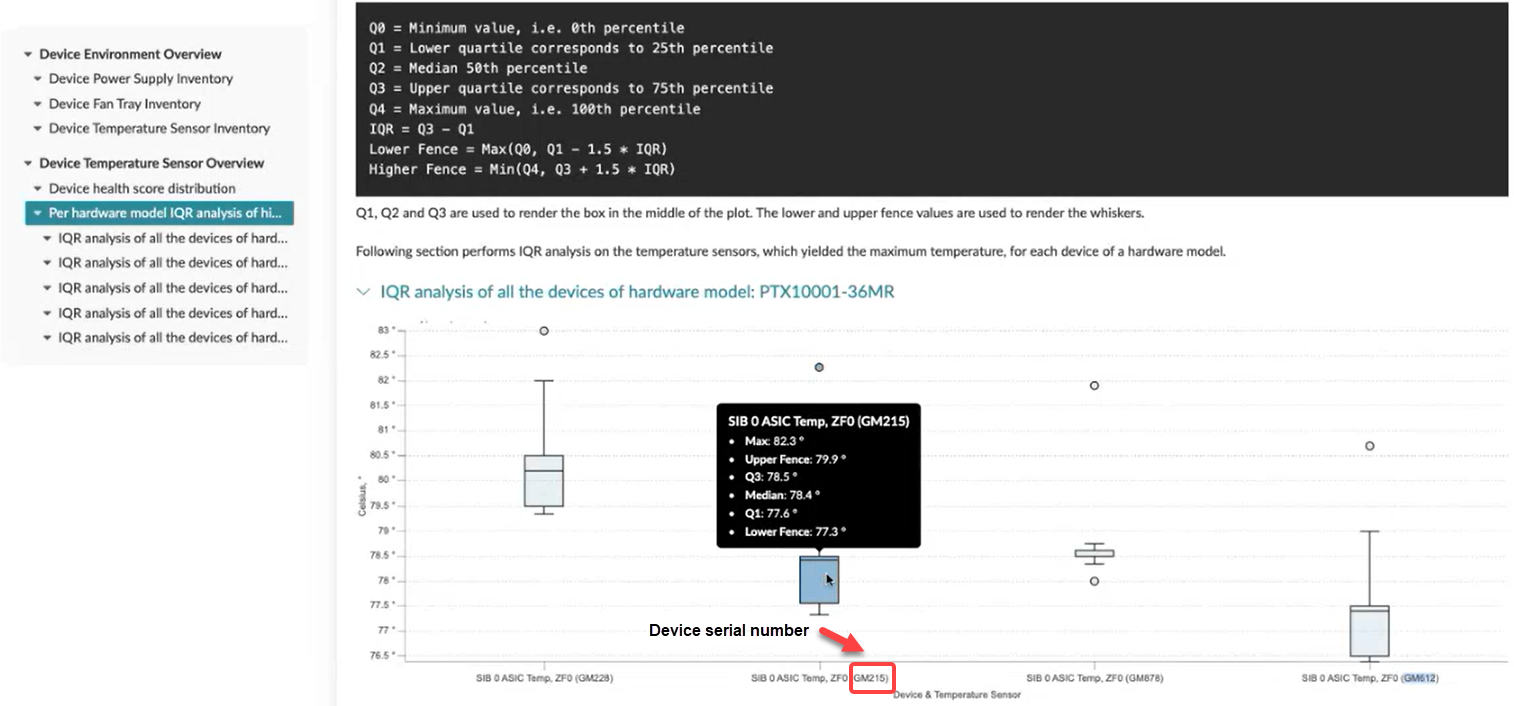- play_arrow Getting Started
- play_arrow Blueprints
- play_arrow Staged Datacenter Blueprints
- play_arrow Physical
- play_arrow Build
- play_arrow Topology
- play_arrow Nodes
- Nodes (Datacenter)
- Create Access Switch
- Delete Node
- Update Deploy Mode (Datacenter)
- Unassign Device (Datacenter)
- Execute CLI Show Command (Data Center Blueprint)
- play_arrow Change Hostnames / Names
- Change Assigned Interface Map
- Change Assigned ASN (Datacenter)
- Change Assigned Loopback IP Address (Datacenter)
- Edit Device Properties (Datacenter)
- Update Port Channel ID Range
- View Node's Static Routes
- play_arrow Generic Systems (Internal/External)
- play_arrow Links
- Links (Datacenter)
- play_arrow Add Links
- play_arrow Cabling Map
- play_arrow Link Speeds
- play_arrow LAG
- Change Assigned Link IP Addresses (Datacenter)
- Update Link Properties
- Fetch LLDP Data (Datacenter)
- Delete Link (Datacenter)
- play_arrow Interfaces
- play_arrow Racks
- play_arrow Pods
- play_arrow Planes
-
- play_arrow Virtual
- play_arrow Virtual Networks
- What are Virtual Networks
- Create Virtual Network
- Update Virtual Network Resource Assignments
- Reset Virtual Network Resource Group Override
- Import Virtual Network
- Export Virtual Network to CSV File
- Update Virtual Network Assignments
- Move Virtual Network to Different Routing Zone
- Change Virtual Network Description
- Change Virtual Network Details
- Delete Virtual Network
- play_arrow Routing Zones
- play_arrow Static Routes
- play_arrow Protocol Sessions
- play_arrow Virtual Infrastructure
-
- play_arrow Policies
- play_arrow Endpoints
- play_arrow Security Policies
- play_arrow Interface Policies
- play_arrow Routing Policies
- play_arrow Routing Zone Constraints
- play_arrow Tenants
-
- play_arrow Data Center Interconnect (DCI)
- play_arrow Integrated Interconnect
- play_arrow Over the Top or External Gateways
- play_arrow Settings
- Update ESI MAC msb
-
- play_arrow Catalog
- play_arrow Logical Devices
- play_arrow Interface Maps
- play_arrow Property Sets
- play_arrow Configlets
- play_arrow AAA Servers
- play_arrow Tags
-
- play_arrow Tasks
- play_arrow Connectivity Templates
- Connectivity Templates Introduction
- play_arrow Primitives
- Virtual Network (Single) Primitive
- Virtual Network (Multiple) Primitive
- IP Link Primitive
- Static Route Primitive
- Custom Static Route Primitive
- BGP Peering (IP Endpoint) Primitive
- BGP Peering (Generic System) Primitive
- Dynamic BGP Peering Primitive
- Routing Policy Primitive
- Routing Zone Constraint Primitive
- User-defined
- Pre-defined
- Create Connectivity Template for Multiple VNs on Same Interface (Example)
- Create Connectivity Template for Layer 2 Connected External Router (Example)
- Update Connectivity Template Assignments
- Update Connectivity Template
- Delete Connectivity Template
- play_arrow Fabric Settings
- play_arrow Fabric Policy
- play_arrow Severity Preferences
-
-
- play_arrow Staged Freeform Blueprints
- Freeform Introduction
- play_arrow Blueprints
- play_arrow Physical
- play_arrow Selection
- play_arrow Topology
- play_arrow Systems
- Systems Introduction (Freeform)
- Create Internal System (Freeform)
- Create External System (Freeform)
- Update Assigned Config Template(Freeform)
- Update System Name (Freeform)
- Update Hostname (Freeform)
- Change Assigned Device Profile (Freeform)
- Update System ID Assignment (Freeform)
- Update Deploy Mode (Freeform)
- Add/Remove System Tags (Freeform)
- Delete System (Freeform)
- Device Context (Freeform)
- play_arrow Links
-
- play_arrow Resource Management
- Resource Management Introduction (Freeform)
- play_arrow Blueprint Resources
- play_arrow Allocation Groups
- play_arrow Local Pools
- play_arrow Catalog (Freeform)
- play_arrow Config Templates
- play_arrow Device Profiles
- play_arrow Property Sets
- play_arrow Tags
-
- play_arrow Tasks
- play_arrow Uncommitted Blueprints
- play_arrow Active Datacenter Blueprints
- play_arrow Time Voyager (Blueprints)
- play_arrow Devices
- Device Configuration Lifecycle
- What are Managed Devices
- Add Managed Device
- Drain Device Traffic
- Upgrade Device NOS
- Device AAA
- play_arrow Device
- play_arrow Agent
- play_arrow Pristine Config
- play_arrow Telemetry
- play_arrow Apstra ZTP
- What is Apstra ZTP
- Create User Profile for Communicating with ZTP Server
- Download and Deploy Apstra ZTP Server VM
- Configure Static Management IP Address for Apstra ZTP Server
- Replace SSL Certificate for Apstra ZTP Server GUI
- Create Vendor-specific Custom Configuration
- Configure Credentials for Apstra ZTP Server GUI
- Configure Apstra Server Connection Details
- Configure DHCP Server for Apstra ZTP
- ztp.json Keys
- Configure ztp.json with Configurator
- Configure ztp.json with CLI
- Show Apstra ZTP Logs
- Onboard Devices with Apstra ZTP
- Check ZTP Status of Devices and Services
- Reset Apstra ZTP GUI Admin Password
- Authenticate User (AZTP REST API)
- play_arrow Device Profiles
- play_arrow Design
- play_arrow Logical Devices
- play_arrow Interface Maps
- play_arrow Rack Types
- play_arrow Templates
- play_arrow Config Templates (Freeform)
- play_arrow Configlets (Datacenter)
- play_arrow Property Sets (Datacenter)
- play_arrow TCP/UDP Ports
- play_arrow Tags
-
- play_arrow Resources
- play_arrow Telemetry Analytics
- Analytics Telemetry Services
- Analytics Telemetry Service Registry
- Create Telemetry Service Schema
- Telemetry Collection Statistics
- Telemetry Streaming
- Apstra Telemetry Streaming Plugin for Telegraf
- Route Anomalies for a Host - Example
- Juniper Telemetry Commands
- Cisco Telemetry Commands
- Arista Telemetry Commands
- Linux Server Telemetry Command
- Debugging Telemetry
- play_arrow Flow Analytics
- play_arrow Apstra Flow Overview
- play_arrow Dashboards
- play_arrow Supported Flow Records
- play_arrow Flow Enrichment
- play_arrow Monitor Apstra Flow
- play_arrow Configuration Reference
- play_arrow API
- play_arrow Additional Documentation
- play_arrow Knowledge Base
-
- play_arrow Exploratory Analytics
- play_arrow External Systems
- play_arrow Providers (Not SSO)
- play_arrow SSO Providers
- play_arrow Provider Role Mapping
-
- play_arrow Platform
- play_arrow User Management
- play_arrow Security
- play_arrow External Services
- play_arrow Streaming
- Event Log (Audit Log)
- Licenses
- play_arrow Apstra Edge
- play_arrow Apstra VM Clusters
- play_arrow Developers
- play_arrow Technical Support
- Check Apstra Versions and Patent Numbers
-
- play_arrow Favorites & User
- play_arrow Apstra Server Management
- Apstra Server Introduction
- Monitor Apstra Server via CLI
- Restart Apstra Server
- Reset Apstra Server VM Password
- Reinstall Apstra Server
- Apstra Database Overview
- Back up Apstra Database
- Restore Apstra Database
- Reset Apstra Database
- Migrate Apstra Database
- Replace SSL Certificate on Apstra Server with Signed One
- Replace SSL Certificate on Apstra Server with Self-Signed One
- Change Apstra Server Hostname
- FIPS 140-2 Support
- play_arrow Apstra CLI Utility
- play_arrow Guides
- play_arrow References
Environmental Data Analytics Report
This chapter provides an overview of the environmental data predefined report you can generate in the Apstra GUI. To learn how to generate the report, see Generate an Analytics Report.
The environmental data predefined report shows environmental data for all Juniper devices including metrics for power supply, fans and temperature measurement. This report performs historical analytics on data from the Device Environmental Checks Probe.
Device Environment Overview
When you generate an environmental data report, the report summary for the environmental data appears. The environmental report summary provides an overview of the device environment (power supply, fan tray, and temperature inventory) and the device temperature sensor (device health score and device IQR analysis).
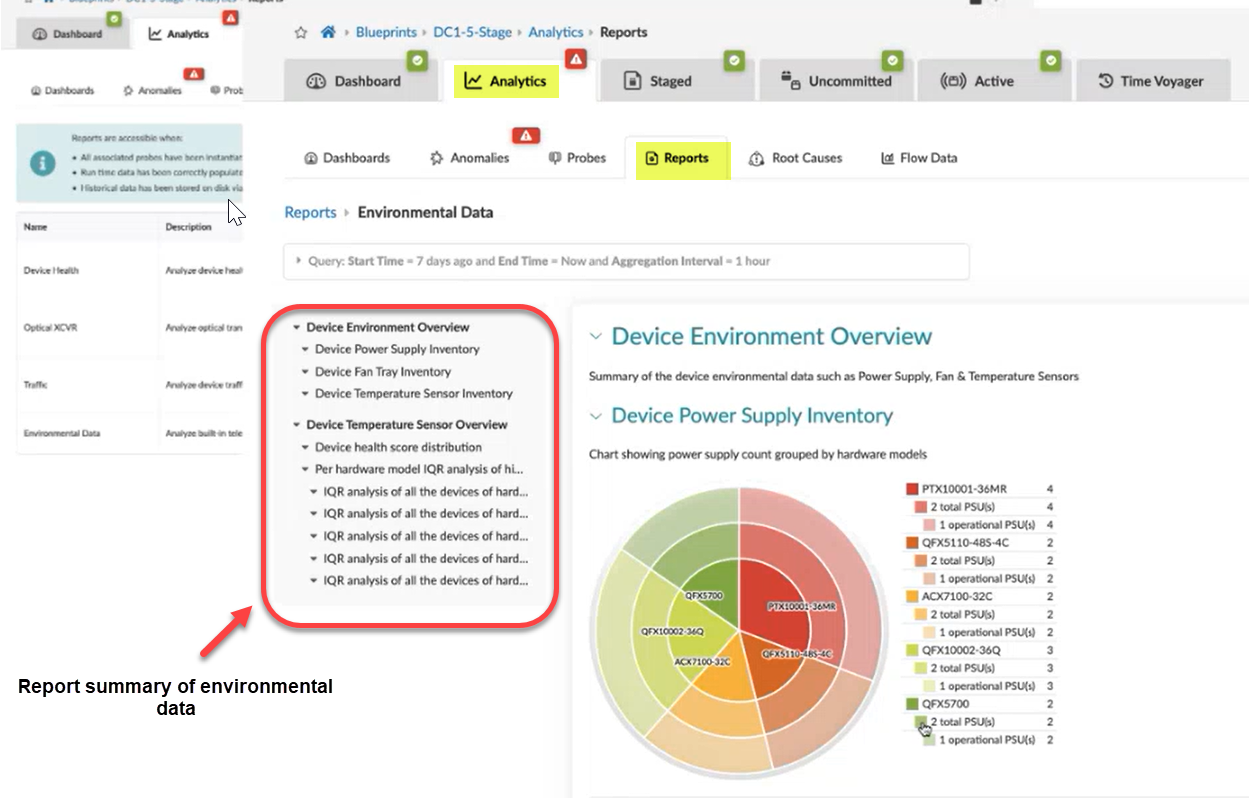
Device Power Supply Inventory
The "Device Power Supply Inventory" subsection shows the number of total and operational power supplies grouped by hardware models. Each color in the chart indicates a different platform. As shown in the chart below, the orange slice represents the QFX5110-48S-4C hardware model. In this example, the chart shows two QFX5100's switches, each containing two PSU's (power supply units), however only one PSU is operational.
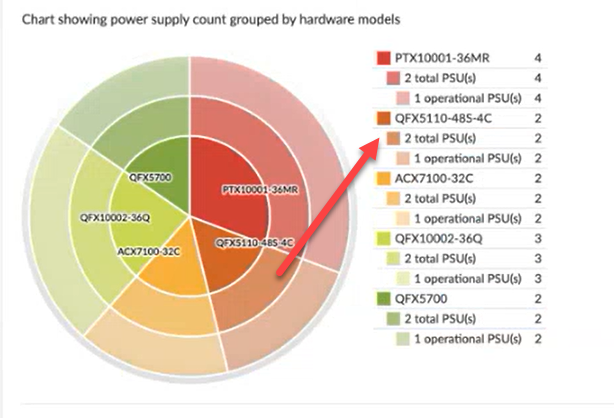
Device Fan Tray Inventory
The "Device Fan Tray Inventory" subsection shows the number of fan trays for each hardware model. Each color in the chart indicates a different platform. As shown in the chart below, the green slice represents the PTX10001-36MR router. In this example, the chart shows four PTX10001 routers, each with six fan trays.
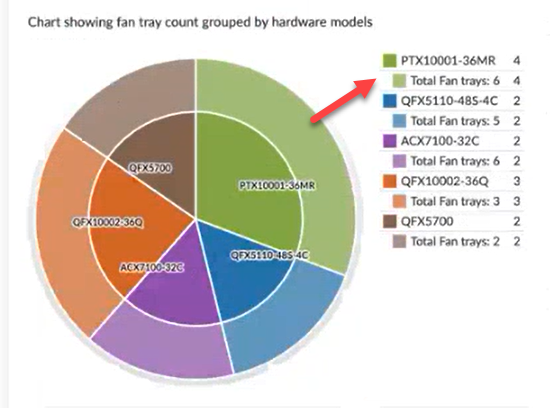
Device Temperature Sensor Inventory
The "Device Temperature Sensory Inventory" subsection shows the temperature sensor counts for each hardware model. As shown in the chart below, the blue slice represents the QFX5110-48S-4C hardware model. In this example, the chart shows two QFX5100's with a total of 12 temperature sensors per switch.
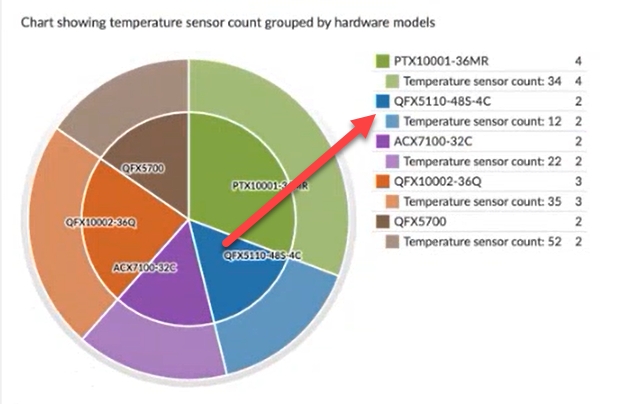
Device Temperature Sensor Overview
The Device Temperature Sensor analyzes the sensors for each hardware model. This overview includes the following sections:
- Device Health Score Distribution
- Per Hardware Model IQR Analysis of Highest Temperature Measured over Time
Device Health Score Distribution
Every Juniper hardware model has pre-calculated temperature threshold values for all temperature sensors on the device. To calculate the device health score, the temperature measurement for each temperature sensor is compared with this pre-calculated threshold value. A temperature health score 1 (best) to 5 (worst) is assigned for all devices based on that comparison.
For example, Figure 5 shows the device health score that is distributed across all the devices in the topology. In this chart, all hardware models are shown as green. When you hover over each model, you can see the health score for each device. In this example, each device is assigned "score=1" indicating that the temperature is within the normal threshold.
If a device is assigned a higher health score (score=3, 4, 5), the temperature sensor triggers an alarm or a shutdown for that device.
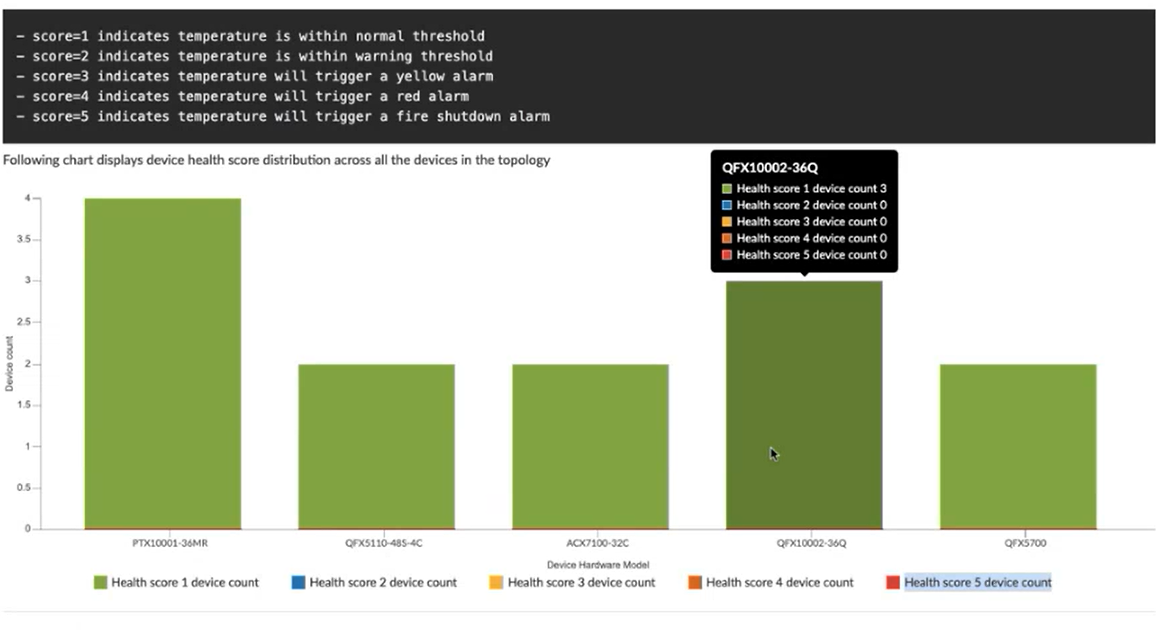
Per Hardware Model IQR Analysis of Highest Temperature Measured over Time
The interquartile range (IQR) is a measure of statistical dispersion, which is the spread of data. An IQR analysis helps identify a normal range of values and how often extreme values are observed. The IQR range is the difference between the upper and lower quartile values in the data. The range is defined as the amount of spread in the middle 50 percent of the dataset.
When you run a report, IQR analysis is performed on the temperature sensors for each hardware model. The figure below shows an example of IQR analysis that was performed on the PTX10001 router. As shown in the chart, all PTX1000's are identified by their serial number. When you hover over a PTX, you can view the SIB ASIC temperature values and percentages for that device.