- play_arrow Flow Monitoring and Flow Collection Services
- play_arrow Understanding Flow Monitoring
- play_arrow Monitoring Traffic Using Active Flow Monitoring
- Configuring Active Flow Monitoring
- Active Flow Monitoring System Requirements
- Active Flow Monitoring Applications
- Active Flow Monitoring PIC Specifications
- Active Flow Monitoring Overview
- Active Flow Monitoring Overview
- Example: Configuring Active Monitoring on an M, MX or T Series Router’s Logical System
- Example: Configuring Flow Monitoring on an MX Series Router with MS-MIC and MS-MPC
- Configuring Services Interface Redundancy with Flow Monitoring
- Configuring Inline Active Flow Monitoring Using Routers, Switches or NFX250
- Configuring Flow Offloading on MX Series Routers
- Configuring Active Flow Monitoring on PTX Series Packet Transport Routers
- Configuring Actively Monitored Interfaces on M, MX and T Series Routers
- Collecting Flow Records
- Configuring M, MX and T Series Routers for Discard Accounting with an Accounting Group
- Configuring M, MX and T Series Routers for Discard Accounting with a Sampling Group
- Configuring M, MX and T Series Routers for Discard Accounting with a Template
- Defining a Firewall Filter on M, MX and T Series Routers to Select Traffic for Active Flow Monitoring
- Processing IPv4 traffic on an M, MX or T Series Router Using Monitoring services, Adaptive services or Multiservices Interfaces
- Replicating M, MX and T Series Routing Engine-Based Sampling to Multiple Flow Servers
- Replicating Version 9 Flow Aggregation From M, MX and T Series Routers to Multiple Flow Servers
- Configuring Routing Engine-Based Sampling on M, MX and T Series Routers for Export to Multiple Flow Servers
- Example: Copying Traffic to a PIC While an M, MX or T Series Router Forwards the Packet to the Original Destination
- Configuring an Aggregate Export Timer on M, MX and T Series Routers for Version 8 Records
- Example: Sampling Configuration for M, MX and T Series Routers
- Associating Sampling Instances for Active Flow Monitoring with a Specific FPC, MPC, or DPC
- Example: Sampling Instance Configuration
- Example: Sampling and Discard Accounting Configuration on M, MX and T Series Routers
- play_arrow Monitoring Traffic Using Passive Flow Monitoring
- Passive Flow Monitoring Overview
- Passive Flow Monitoring System Requirements for T Series, M Series and MX Series Routers
- Passive Flow Monitoring Router and Software Considerations for T Series, M Series and MX Series Routers
- Understanding Passive Flow Monitoring on T Series, M Series and MX Series Routers
- Enabling Passive Flow Monitoring on M Series, MX Series or T Series Routers
- Configuring Passive Flow Monitoring
- Example: Passive Flow Monitoring Configuration on M, MX and T Series Routers
- Configuring a Routing Table Group on an M, MX or T Series Router to Add Interface Routes into the Forwarding Instance
- Using IPSec and an ES PIC on an M, MX or T Series Router to Send Encrypted Traffic to a Packet Analyzer
- Applying a Firewall Filter Output Interface on an M, MX or T Series Router to Port-mirror Traffic to PICs or Flow Collection Services
- Monitoring Traffic on a Router with a VRF Instance and a Monitoring Group
- Specifying a Firewall Filter on an M, MX or T Series Router to Select Traffic to Monitor
- Configuring Input Interfaces, Monitoring Services Interfaces and Export Interfaces on M, MX or T Series Routers
- Establishing a VRF Instance on an M, MX or T Series Router for Monitored Traffic
- Configuring a Monitoring Group on an M, MX or T Series Router to Send Traffic to the Flow Server
- Configuring Policy Options on M, MX or T Series Routers
- Stripping MPLS Labels on ATM, Ethernet-Based and SONET/SDH Router Interfaces
- Using an M, MX or T Series Router Flow Collector Interface to Process and Export Multiple Flow Records
- Example: Configuring a Flow Collector Interface on an M, MX or T Series Router
- play_arrow Processing and Exporting Multiple Records Using Flow Collection
- play_arrow Logging Flow Monitoring Records with Version 9 and IPFIX Templates for NAT Events
- Understanding NAT Event Logging in Flow Monitoring Format on an MX Series Router or NFX250
- Configure Active Flow Monitoring Logs for NAT44/NAT64
- Configuring Log Generation of NAT Events in Flow Monitoring Record Format on an MX Series Router or NFX250
- Exporting Syslog Messages to an External Host Without Flow Monitoring Formats Using an MX Series Router or NFX250
- Exporting Version 9 Flow Data Records to a Log Collector Overview Using an MX Series Router or NFX250
- Understanding Exporting IPFIX Flow Data Records to a Log Collector Using an MX Series Router or NFX250
- Mapping Between Field Values for Version 9 Flow Templates and Logs Exported From an MX-Series Router or NFX250
- Mapping Between Field Values for IPFIX Flow Templates and Logs Exported From an MX Series Router or NFX250
- Monitoring NAT Events on MX Series Routers by Logging NAT Operations in Flow Template Formats
- Example: Configuring Logs in Flow Monitoring Format for NAT Events on MX Series Routers for Troubleshooting
-
- play_arrow Flow Capture Services
- play_arrow Dynamically Capturing Packet Flows Using Junos Capture Vision
- play_arrow Detecting Threats and Intercepting Flows Using Junos Flow-Tap and FlowTapLite Services
- Understanding the FlowTap and FlowTapLite Services
- Understanding FlowTap and FlowTapLite Architecture
- Configuring the FlowTap Service on MX Series Routers
- Configuring a FlowTap Interface on MX Series Routers
- Configuring FlowTap and FlowTapLite Security Properties
- FlowTap and FlowTapLite Application Restrictions
- Examples: Configuring the FlowTapLite Application on MX Series and ACX Series Routers
- Configuring FlowTapLite on MX Series Routers and M320 Routers with FPCs
-
- play_arrow Sampling and Discard Accounting Services
- play_arrow Sampling Data Using Traffic Sampling and Discard Accounting
- play_arrow Sampling Data Using Inline Sampling
- Understand Inline Active Flow Monitoring
- Configuring Inline Active Flow Monitoring Using Routers, Switches or NFX250
- Configuring Inline Active Flow Monitoring on MX80 and MX104 Routers
- Configuring Inline Active Flow Monitoring on PTX Series Routers
- Inline Active Flow Monitoring of MPLS-over-UDP Flows on PTX Series Routers
- Inline Active Flow Monitoring on IRB Interfaces
- Example: Configuring Inline Active Flow Monitoring on MX Series and T4000 Routers
- play_arrow Sampling Data Using Flow Aggregation
- Understanding Flow Aggregation
- Enabling Flow Aggregation
- Configuring Flow Aggregation on MX, M and T Series Routers and NFX250 to Use Version 5 or Version 8 cflowd
- Configuring Flow Aggregation on MX, M, vMX and T Series Routers and NFX250 to Use Version 9 Flow Templates
- Configuring Flow Aggregation on PTX Series Routers to Use Version 9 Flow Templates
- Configuring Inline Active Flow Monitoring to Use IPFIX Flow Templates on MX, vMX and T Series Routers, EX Series Switches, NFX Series Devices, and SRX Series Firewalls
- Configuring Flow Aggregation to Use IPFIX Flow Templates on PTX Series Routers
- Configuring Observation Domain ID and Source ID for Version 9 and IPFIX Flows
- Configuring Template ID and Options Template ID for Version 9 and IPFIX Flows
- Including Fragmentation Identifier and IPv6 Extension Header Elements in IPFIX Templates on MX Series Routers
- Directing Replicated Flows from M and T Series Routers to Multiple Flow Servers
- Logging cflowd Flows on M and T Series Routers Before Export
- Configuring Next-Hop Address Learning on MX Series and PTX Series Routers for Destinations Accessible Over Multiple Paths
-
- play_arrow Real-Time Performance Monitoring and Video Monitoring Services
- play_arrow Monitoring Traffic Using Real-Time Performance Monitoring and Two-Way Active Monitoring Protocol (TWAMP)
- Understanding Using Probes for Real-Time Performance Monitoring on M, T, ACX, MX, and PTX Series Routers, EX and QFX Switches
- Configuring RPM Probes on M, MX and T Series Routers and EX Series Switches
- Understanding Real-Time Performance Monitoring on EX and QFX Switches
- Real-Time Performance Monitoring for SRX Devices
- Configuring RPM Receiver Servers
- Limiting the Number of Concurrent RPM Probes on M, MX, T and PTX Routers and EX Series Switches
- Configuring RPM Timestamping on MX, M, T, and PTX Series Routers and EX Series Switches
- Configuring the Interface for RPM Timestamping for Client/Server on a Switch (EX Series)
- Analyzing Network Efficiency in IPv6 Networks on MX Series Routers Using RPM Probes
- Configuring BGP Neighbor Discovery Through RPM
- Examples: Configuring BGP Neighbor Discovery on SRX Series Firewalls and MX, M, T and PTX Series Routers With RPM
- Trace RPM Operations
- Examples: Configuring Real-Time Performance Monitoring on MX, M, T and PTX Series Routers
- Enabling RPM on MX, M and T Series Routers and SRX Firewalls for the Services SDK
- Understand Two-Way Active Measurement Protocol
- Configure TWAMP on ACX, MX, M, T, and PTX Series Routers, EX Series and QFX10000 Series Switches
- Example: Configuring TWAMP Client and Server on MX Series Routers
- Example: Configuring TWAMP Client and Server for SRX Series Firewalls
- Understanding TWAMP Auto-Restart
- Configuring TWAMP Client and TWAMP Server to Reconnect Automatically After TWAMP Server Unavailability
- play_arrow Managing License Server for Throughput Data Export
- play_arrow Testing the Performance of Network Devices Using RFC 2544-Based Benchmarking
- Understanding RFC 2544-Based Benchmarking Tests on MX Series Routers and SRX Series Firewalls
- Understanding RFC2544-Based Benchmarking Tests for E-LAN and E-Line Services on MX Series Routers
- Supported RFC 2544-Based Benchmarking Statements on MX Series Routers
- Configuring an RFC 2544-Based Benchmarking Test
- Enabling Support for RFC 2544-Based Benchmarking Tests on MX Series Routers
- Example: Configure an RFC 2544-Based Benchmarking Test on an MX104 Router for Layer 3 IPv4 Services
- Example: Configuring an RFC 2544-Based Benchmarking Test on an MX104 Router for UNI Direction of Ethernet Pseudowires
- Example: Configuring an RFC 2544-Based Benchmarking Test on an MX104 Router for NNI Direction of Ethernet Pseudowires
- Example: Configuring RFC2544-Based Benchmarking Tests on an MX104 Router for Layer 2 E-LAN Services in Bridge Domains
- Example: Configuring Benchmarking Tests to Measure SLA Parameters for E-LAN Services on an MX104 Router Using VPLS
- play_arrow Configuring RFC 2544-Based Benchmarking Tests on ACX Series
- RFC 2544-Based Benchmarking Tests for ACX Routers Overview
- Layer 2 and Layer 3 RFC 2544-Based Benchmarking Test Overview
- Configuring RFC 2544-Based Benchmarking Tests
- Configuring Ethernet Loopback for RFC 2544-Based Benchmarking Tests
- RFC 2544-Based Benchmarking Test States
- Example: Configure an RFC 2544-Based Benchmarking Test for Layer 3 IPv4 Services
- Example: Configuring an RFC 2544-Based Benchmarking Test for NNI Direction of Ethernet Pseudowires
- Example: Configuring an RFC 2544-Based Benchmarking Test for UNI Direction of Ethernet Pseudowires
- Configuring a Service Package to be Used in Conjunction with PTP
- play_arrow Tracking Streaming Media Traffic Using Inline Video Monitoring
- Understanding Inline Video Monitoring on MX Series Routers
- Configuring Inline Video Monitoring on MX Series Routers
- Inline Video Monitoring Syslog Messages on MX Series Routers
- Generation of SNMP Traps and Alarms for Inline Video Monitoring on MX Series Routers
- SNMP Traps for Inline Video Monitoring Statistics on MX Series Routers
- Processing SNMP GET Requests for MDI Metrics on MX Series Routers
-
- play_arrow Configuration Statements and Operational Commands
Flow-Based Telemetry (EX4100, EX4100-F, and EX4400 Series)
Flow based telemetry (FBT) enables per-flow-level analytics, using inline monitoring services to create flows, collect them, and export them to a collector using the open standard IPFIX template to organize the flow.
FBT Overview
You can configure flow-based telemetry (FBT) for the EX4100, EX4100-F, and EX4400
Series switches. FBT enables per-flow-level analytics, using inline monitoring
services to create flows, collect them, and export them to a collector. With inline
monitoring services, you can monitor every IPv4 and IPv6 packet on both ingress and
egress directions of an interface. A flow is a sequence of packets that have the
same source IP, destination IP, source port, destination port, and protocol on an
interface. For each flow, the software collects various parameters and exports the
actual packet up to the configured clip length to a collector using the open
standard IPFIX template to organize the flow. Once there is no active traffic for a
flow, the flow is aged out after the configured inactive-timeout period (configure
the flow-inactive-timeout statement at the [edit services
inline-monitoring template template-name] hierarchy level). The
software exports a IPFIX packet periodically at the configured flow-export timer
interval. The observation domain identifier is used in the IPFIX packet to identify
which line card sent the packet to the collector. Once set, the software derives a
unique identifier for each line card based upon the system value set here.
- Benefits of FBT
- FBT Flow Export Overview
- Limitations and Caveats
- Licenses
- Drop Vectors (EX4100 and EX4100-F only)
Benefits of FBT
With FBT, you can:
- Count packet, TTL, and TCP window ranges
- Track and count Denial of Service (DoS) attacks
- Analyze the load distribution of ECMP groups/link aggregation groups (LAG) over the member IDs (EX4100 and EX4100-F only)
- Track traffic congestion (EX4100 and EX4100-F only)
- Gather information about multimedia flows (EX4100 and EX4100-F only)
- Gather information on why packets are dropped (EX4100 and EX4100-F only)
FBT Flow Export Overview
See Figure 1 for a sample template, which shows the information element IDs, names, and sizes:
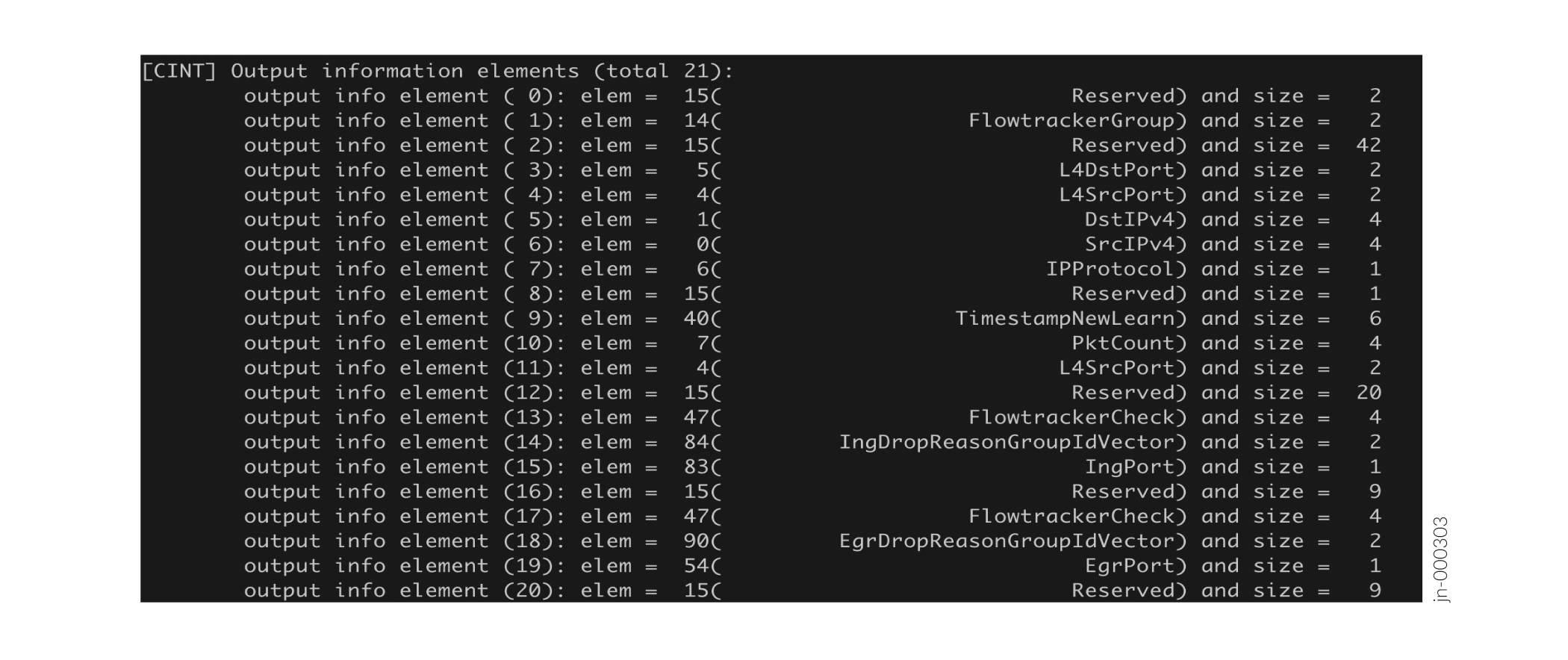
Figure 2 shows the format of a sample IPFIX data template for FBT:
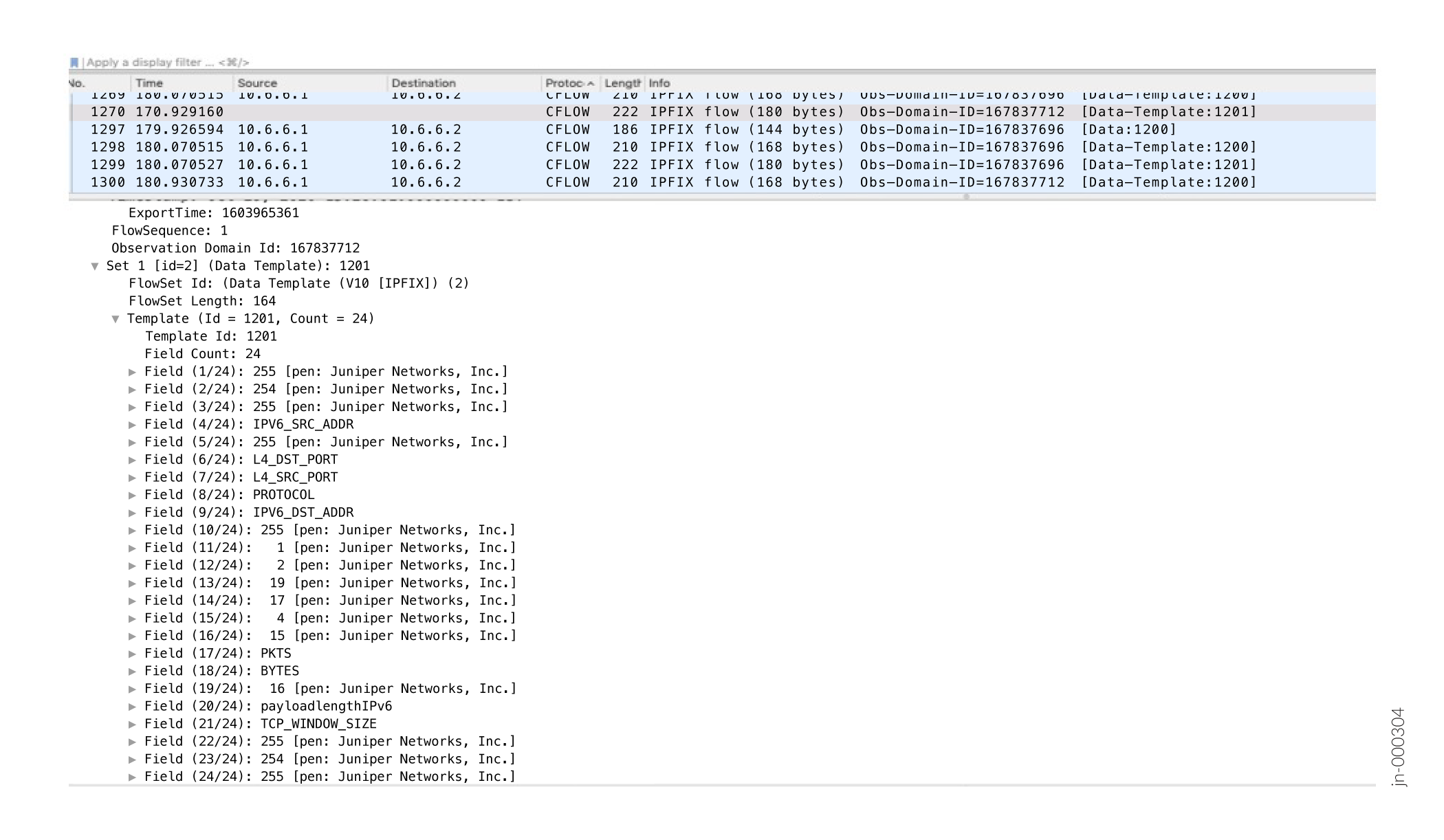
Figure 3 shows the format of a sample exported IPFIX flow for FBT:
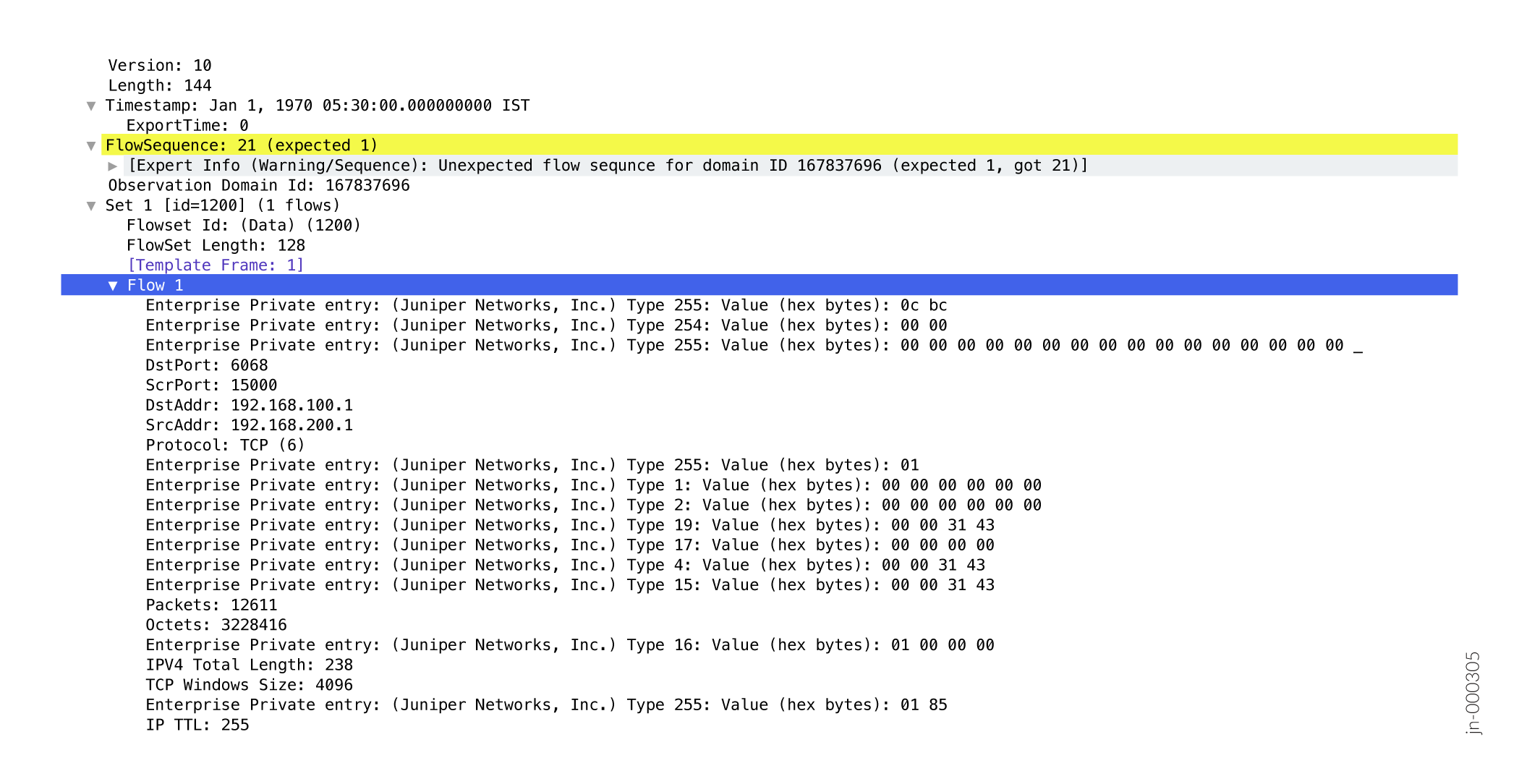
When you create a new inline monitoring services configuration or change an existing one, the software immediately sends the periodic flow export of the data template to the respective collectors, instead of waiting until the next scheduled send time.
Limitations and Caveats
- IRB interfaces are supported; however, L2 firewall filters are not supported.
- Only 8 inline-monitoring instances and 8 collectors per instance are supported.
- Flow records are limited to 128 bytes in length.
- The collector must be reachable through either the loopback interface or a network interface, not only through a management interface.
- You cannot configure an option template identifier or a forwarding class.
- The IPFIX Option Data Record and IPFIX Option Data Template are not supported.
- Feature profiles are not supported on EX4400 switches.
- If you make any changes to the feature-profile configuration, you must reboot the device.
- (EX4100 and EX4100-F only) If you configure any of the congestion or egress features in the feature profile for an inline-monitoring instance, you cannot configure a counter profile for a template in that instance.
- (EX4100 and EX4100-F only) Because the congestion and egress features collect a lot of data, you can only configure 4 or 5 of these features per inline-monitoring instance.
- (EX4100 and EX4100-F only) For multicast flow tracking, one ingress copy can produce multiple egress copies. All copies may update the same entry. Therefore, you can track the aggregate results of all copies of the same multicast flow.
Licenses
You must get a permanent license to enable FBT. To check if you have a license
for FBT, issue the show system license command in operational
mode:
user@host> show system license
License usage:
Licenses Licenses Licenses Expiry
Feature name used installed needed
Flow Based Telemetry 1 1 0 permanent
Licenses installed:
License identifier: XXXXXXXXXXXXXX
License version: 4
Order Type: commercial
Valid for device: XXXXXXXXXXXX
Features:
Flow Based Telemetry - License for activating Flow Based Telemetry
Permanent
For the EX4100 and EX4100-F switches, you need license S-EX4100-FBT-P. For the EX4400 switches, you need license S-EX-FBT-P.
Drop Vectors (EX4100 and EX4100-F only)
FBT can report more than 100 drop reasons. Drop vectors are very large vectors, too large to be reasonably accommodated in a flow record. Therefore, the software groups and compresses the drop vectors into a 16-bit compressed drop vector, and then passes that drop vector to the flow table. The 16-bit compressed drop vector corresponds to a particular drop vector group. Table 1 and Table 2 describe how drop vectors are grouped together to form a particular 16-bit compressed drop vector.
| Group ID | Drop Reason |
|---|---|
| 1 | MMU drop |
| 2 | TCAM, PVLAN |
| 3 | DoS attack or LAG loopback fail |
| 4 | Invalid VLAN ID, invalid TPID, or the port is not in the VLAN |
| 5 | Spanning Tree Protocol (STP) forwarding, bridge protocol data unit (BPDU), Protocol, CML |
| 6 | Source route, L2 source discard, L2 destination discard, L3 disable, and so on. |
| 7 | L3 TTL, L3 Header, L2 Header, L3 source lookup miss, L3 destination lookup miss |
| 8 | ECMP resolution, storm control, ingress multicast, ingress next-hop error |
| Group ID | Drop Reason |
|---|---|
| 1 | MMU unicast traffic |
| 2 | MMU weighted random early detection (WRED) unicast traffic |
| 3 | MMU RQE |
| 4 | MMU multicast traffic |
| 5 | Egress TTL, stgblock |
| 6 | Egress field processor drops |
| 7 | IPMC drops |
| 8 | Egress quality of service (QoS) control drops |
Configure FBT (EX4100, EX4100-F, and EX4400 Series)
FBT enables per-flow-level analytics, using inline monitoring services to create
flows, collect them, and export them to a collector. A flow is a sequence of
packets that have the same source IP, destination IP, source port, destination
port, and protocol on an interface. For each flow, various parameters are
collected and sent to a collector using the open standard IPFIX template to
organize the flow. Once there is no active traffic for a flow, the flow is aged
out after the configured inactive-timeout period (configure the
flow-inactive-timeout statement at the [edit services
inline-monitoring template template-name] hierarchy level).
The software exports a IPFIX packet periodically at the configured flow-export
timer interval. The observation domain identifier is used in the IPFIX packet to
identify which line card sent the packet to the collector. Once set, the
software derives a unique identifier for each line card based upon the system
value set here.
To configure flow-based telemetry:
Change History Table
Feature support is determined by the platform and release you are using. Use Feature Explorer to determine if a feature is supported on your platform.
feature-profile name features
statement at the [edit inline-monitoring] hierarchy
level.




















