Example: Configuring MBGP MVPN Extranets
Understanding MBGP Multicast VPN Extranets
A multicast VPN (MVPN) extranet enables service providers to forward IP multicast traffic originating in one VPN routing and forwarding (VRF) instance to receivers in a different VRF instance. This capability is also know as overlapping MVPNs.
The MVPN extranet feature supports the following traffic flows:
A receiver in one VRF can receive multicast traffic from a source connected to a different router in a different VRF.
A receiver in one VRF can receive multicast traffic from a source connected to the same router in a different VRF.
A receiver in one VRF can receive multicast traffic from a source connected to a different router in the same VRF.
A receiver in one VRF can be prevented from receiving multicast traffic from a specific source in a different VRF.
MBGP Multicast VPN Extranets Application
An MVPN extranet is useful in the following applications.
Mergers and Data Sharing
An MVPN extranet is useful when there are business partnerships between different enterprise VPN customers that require them to be able to communicate with one another. For example, a wholesale company might want to broadcast inventory to its contractors and resellers. An MVPN extranet is also useful when companies merge and one set of VPN sites needs to receive content from another VPN. The enterprises involved in the merger are different VPN customers from the service provider point of view. The MVPN extranet makes the connectivity possible.
Video Distribution
Another use for MVPN extranets is video multicast distribution from a video headend to receiving sites. Sites within a given multicast VPN might be in different organizations. The receivers can subscribe to content from a specific content provider.
The PE routers on the MVPN provider network learn about the sources and receivers using MVPN mechanisms. These PE routers can use selective trees as the multicast distribution mechanism in the backbone. The network carries traffic belonging only to a specified set of one or more multicast groups, from one or more multicast VPNs. As a result, this model facilitates the distribution of content from multiple providers on a selective basis if desired.
Financial Services
A third use for MVPN extranets is enterprise and financial services infrastructures. The delivery of financial data, such as financial market updates, stock ticker values, and financial TV channels, is an example of an application that must deliver the same data stream to hundreds and potentially thousands of end users. The content distribution mechanisms largely rely on multicast within the financial provider network. In this case, there could also be an extensive multicast topology within brokerage firms and banks networks to enable further distribution of content and for trading applications. Financial service providers require traffic separation between customers accessing the content, and MVPN extranets provide this separation.
MBGP Multicast VPN Extranets Configuration Guidelines
When configuring MVPN extranets, keep the following in mind:
If there is more than one VRF routing instance on a provider edge (PE) router that has receivers interested in receiving multicast traffic from the same source, virtual tunnel (VT) interfaces must be configured on all instances.
For auto-RP operation, the mapping agent must be configured on at least two PEs in the extranet network.
For asymmetrically configured extranets using auto-RP, when one VRF instance is the only instance that imports routes from all other extranet instances, the mapping agent must be configured in the VRF that can receive all RP discovery messages from all VRF instances, and mapping-agent election should be disabled.
For bootstrap router (BSR) operation, the candidate and elected BSRs can be on PE, CE, or C routers. The PE router that connects the BSR to the MVPN extranets must have configured provider tunnels or other physical interfaces configured in the routing instance. The only case not supported is when the BSR is on a CE or C router connected to a PE routing instance that is part of an extranet but does not have configured provider tunnels and does not have any other interfaces besides the one connecting to the CE router.
RSVP-TE point-to-multipoint LSPs must be used for the provider tunnels.
PIM dense mode is not supported in the MVPN extranets VRF instances.
Example: Configuring MBGP Multicast VPN Extranets
This example provides a step-by-step procedure to configure multicast VPN extranets using static rendezvous points. It is organized in the following sections:
Requirements
This example uses the following hardware and software components:
Junos OS Release 9.5 or later
Six T Series, or MX Series Juniper routers
One adaptive services PIC or MultiServices PIC in each of the T Series routers acting as PE routers
One host system capable of sending multicast traffic and supporting the Internet Group Management Protocol (IGMP)
Three host systems capable of receiving multicast traffic and supporting IGMP
Overview and Topology
In the network topology shown in Figure 1:
Host H1 is the source for group 244.1.1.1 in the green VPN.
The multicast traffic originating at source H1 can be received by host H4 connected to router CE2 in the green VPN.
The multicast traffic originating at source H1 can be received by host H3 connected to router CE3 in the blue VPN.
The multicast traffic originating at source H1 can be received by host H2 directly connected to router PE1 in the red VPN.
Any host can be a sender site or receiver site.
Topology
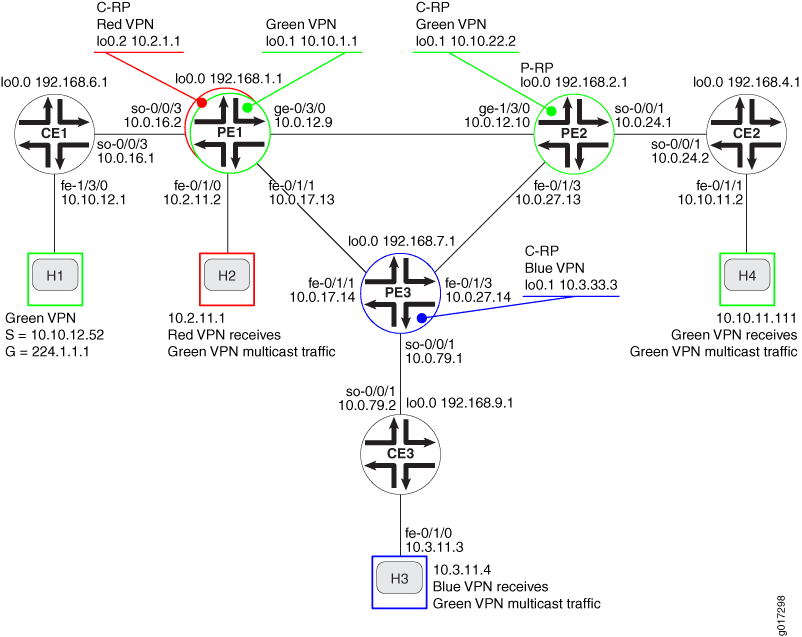
Configuration
In any configuration session, it is good practice to verify
periodically that the configuration can be committed using the commit check command.
In this example, the router being configured is identified using the following command prompts:
CE1identifies the customer edge 1 (CE1) routerPE1identifies the provider edge 1 (PE1) routerCE2identifies the customer edge 2 (CE2) routerPE2identifies the provider edge 2 (PE2) routerCE3identifies the customer edge 3 (CE3) routerPE3identifies the provider edge 3 (PE3) router
Configuring multicast VPN extranets, involves the following tasks:
- Configuring Interfaces
- Configuring an IGP in the Core
- Configuring BGP in the Core
- Configuring LDP
- Configuring RSVP
- Configuring MPLS
- Configuring the VRF Routing Instances
- Configuring MVPN Extranet Policy
- Configuring CE-PE BGP
- Configuring PIM on the PE Routers
- Configuring PIM on the CE Routers
- Configuring the Rendezvous Points
- Testing MVPN Extranets
- Results
Configuring Interfaces
Step-by-Step Procedure
The following example requires you to navigate various levels in the configuration hierarchy. For information about navigating the CLI, see Using the CLI Editor in Configuration Mode in the Junos OS CLI User Guide.
On each router, configure an IP address on the loopback logical interface 0 (
lo0.0).user@CE1# set interfaces lo0 unit 0 family inet address 192.168.6.1/32 primary user@PE1# set interfaces lo0 unit 0 family inet address 192.168.1.1/32 primary user@PE2# set interfaces lo0 unit 0 family inet address 192.168.2.1/32 primary user@CE2# set interfaces lo0 unit 0 family inet address 192.168.4.1/32 primary user@PE3# set interfaces lo0 unit 0 family inet address 192.168.7.1/32 primary user@CE3# set interfaces lo0 unit 0 family inet address 192.168.9.1/32 primary
Use the
show interfaces tersecommand to verify that the correct IP address is configured on the loopback interface.On the PE and CE routers, configure the IP address and protocol family on the Fast Ethernet and Gigabit Ethernet interfaces. Specify the
inetaddress family type.user@CE1# set interfaces fe-1/3/0 unit 0 family inet address 10.10.12.1/24 user@PE1# set interfaces fe-0/1/0 unit 0 description "to H2" user@PE1# set interfaces fe-0/1/0 unit 0 family inet address 10.2.11.2/30 user@PE1# set interfaces fe-0/1/1 unit 0 description "to PE3 fe-0/1/1.0" user@PE1# set interfaces fe-0/1/1 unit 0 family inet address 10.0.17.13/30 user@PE1# set interfaces ge-0/3/0 unit 0 family inet address 10.0.12.9/30 user@PE2# set interfaces fe-0/1/3 unit 0 description "to PE3 fe-0/1/3.0" user@PE2# set interfaces fe-0/1/3 unit 0 family inet address 10.0.27.13/30 user@PE2# set interfaces ge-1/3/0 unit 0 description "to PE1 ge-0/3/0.0" user@PE2# set interfaces ge-1/3/0 unit 0 family inet address 10.0.12.10/30 user@CE2# set interfaces fe-0/1/1 unit 0 description "to H4" user@CE2# set interfaces fe-0/1/1 unit 0 family inet address 10.10.11.2/24 user@PE3# set interfaces fe-0/1/1 unit 0 description "to PE1 fe-0/1/1.0" user@PE3# set interfaces fe-0/1/1 unit 0 family inet address 10.0.17.14/30 user@PE3# set interfaces fe-0/1/3 unit 0 description "to PE2 fe-0/1/3.0" user@PE3# set interfaces fe-0/1/3 unit 0 family inet address 10.0.27.14/30 user@CE3# set interfaces fe-0/1/0 unit 0 description "to H3" user@CE3# set interfaces fe-0/1/0 unit 0 family inet address 10.3.11.3/24
Use the
show interfaces tersecommand to verify that the correct IP address and address family type are configured on the interfaces.On the PE and CE routers, configure the SONET interfaces. Specify the
inetaddress family type, and local IP address.user@CE1# set interfaces so-0/0/3 unit 0 description "to PE1 so-0/0/3.0;" user@CE1# set interfaces so-0/0/3 unit 0 family inet address 10.0.16.1/30 user@PE1# set interfaces so-0/0/3 unit 0 description "to CE1 so-0/0/3.0" user@PE1# set interfaces so-0/0/3 unit 0 family inet address 10.0.16.2/30 user@PE2# set interfaces so-0/0/1 unit 0 description "to CE2 so-0/0/1:0.0" user@PE2# set interfaces so-0/0/1 unit 0 family inet address 10.0.24.1/30 user@CE2# set interfaces so-0/0/1 unit 0 description "to PE2 so-0/0/1" user@CE2# set interfaces so-0/0/1 unit 0 family inet address 10.0.24.2/30 user@PE3# set interfaces so-0/0/1 unit 0 description "to CE3 so-0/0/1.0" user@PE3# set interfaces so-0/0/1 unit 0 family inet address 10.0.79.1/30 user@CE3# set interfaces so-0/0/1 unit 0 description "to PE3 so-0/0/1" user@CE3# set interfaces so-0/0/1 unit 0 family inet address 10.0.79.2/30
Use the
show configuration interfacescommand to verify that the correct IP address and address family type are configured on the interfaces.On each router, commit the configuration:
user@host> commit check
configuration check succeeds
user@host> commit
commit complete
Use the
pingcommand to verify unicast connectivity between each:CE router and the attached host
CE router and the directly attached interface on the PE router
PE router and the directly attached interfaces on the other PE routers
Configuring an IGP in the Core
Step-by-Step Procedure
On the PE routers, configure an interior gateway protocol such as OSPF or IS-IS. This example shows how to configure OSPF.
Specify the
lo0.0and SONET core-facing logical interfaces.user@PE1# set protocols ospf area 0.0.0.0 interface ge-0/3/0.0 metric 100 user@PE1# set protocols ospf area 0.0.0.0 interface fe-0/1/1.0 metric 100 user@PE1# set protocols ospf area 0.0.0.0 interface lo0.0 passive user@PE1# set protocols ospf area 0.0.0.0 interface fxp0.0 disable user@PE2# set protocols ospf area 0.0.0.0 interface fe-0/1/3.0 metric 100 user@PE2# set protocols ospf area 0.0.0.0 interface ge-1/3/0.0 metric 100 user@PE2# set protocols ospf area 0.0.0.0 interface lo0.0 passive user@PE2# set protocols ospf area 0.0.0.0 interface fxp0.0 disable user@PE3# set protocols ospf area 0.0.0.0 interface lo0.0 passive user@PE3# set protocols ospf area 0.0.0.0 interface fe-0/1/3.0 metric 100 user@PE3# set protocols ospf area 0.0.0.0 interface fe-0/1/1.0 metric 100 user@PE3# set protocols ospf area 0.0.0.0 interface fxp0.0 disable
On the PE routers, configure a router ID.
user@PE1# set routing-options router-id 192.168.1.1 user@PE2# set routing-options router-id 192.168.2.1 user@PE3# set routing-options router-id 192.168.7.1
Use the
show ospf overviewandshow configuration protocols ospfcommands to verify that the correct interfaces have been configured for the OSPF protocol.On the PE routers, configure OSPF traffic engineering support. Enabling traffic engineering extensions supports the Constrained Shortest Path First algorithm, which is needed to support Resource Reservation Protocol - Traffic Engineering (RSVP-TE) point-to-multipoint label-switched paths (LSPs). If you are configuring IS-IS, traffic engineering is supported without any additional configuration.
user@PE1# set protocols ospf traffic-engineering user@PE2# set protocols ospf traffic-engineering user@PE3# set protocols ospf traffic-engineering
Use the
show ospf overviewandshow configuration protocols ospfcommands to verify that traffic engineering support is enabled for the OSPF protocol.On the PE routers, commit the configuration:
user@host> commit check
configuration check succeeds
user@host> commit
commit complete
On the PE routers, verify that the OSPF neighbors form adjacencies.
user@PE1> show ospf neighbors Address Interface State ID Pri Dead 10.0.17.14 fe-0/1/1.0 Full 192.168.7.1 128 32 10.0.12.10 ge-0/3/0.0 Full 192.168.2.1 128 33
Verify that the neighbor state with the other two PE routers is
Full.
Configuring BGP in the Core
Step-by-Step Procedure
On the PE routers, configure BGP. Configure the BGP local autonomous system number.
user@PE1# set routing-options autonomous-system 65000 user@PE2# set routing-options autonomous-system 65000 user@PE3# set routing-options autonomous-system 65000
Configure the BGP peer groups. Configure the local address as the
lo0.0address on the router. The neighbor addresses are thelo0.0addresses of the other PE routers.The
unicaststatement enables the router to use BGP to advertise network layer reachability information (NLRI). Thesignalingstatement enables the router to use BGP as the signaling protocol for the VPN.user@PE1# set protocols bgp group group-mvpn type internal user@PE1# set protocols bgp group group-mvpn local-address 192.168.1.1 user@PE1# set protocols bgp group group-mvpn family inet-vpn unicast user@PE1# set protocols bgp group group-mvpn family inet-mvpn signaling user@PE1# set protocols bgp group group-mvpn neighbor 192.168.2.1 user@PE1# set protocols bgp group group-mvpn neighbor 192.168.7.1 user@PE2# set protocols bgp group group-mvpn type internal user@PE2# set protocols bgp group group-mvpn local-address 192.168.2.1 user@PE2# set protocols bgp group group-mvpn family inet-vpn unicast user@PE2# set protocols bgp group group-mvpn family inet-mvpn signaling user@PE2# set protocols bgp group group-mvpn neighbor 192.168.1.1 user@PE2# set protocols bgp group group-mvpn neighbor 192.168.7.1 user@PE3# set protocols bgp group group-mvpn type internal user@PE3# set protocols bgp group group-mvpn local-address 192.168.7.1 user@PE3# set protocols bgp group group-mvpn family inet-vpn unicast user@PE3# set protocols bgp group group-mvpn family inet-mvpn signaling user@PE3# set protocols bgp group group-mvpn neighbor 192.168.1.1 user@PE3# set protocols bgp group group-mvpn neighbor 192.168.2.1
On the PE routers, commit the configuration:
user@host> commit check
configuration check succeeds
user@host> commit
commit complete
On the PE routers, verify that the BGP neighbors form a peer session.
user@PE1> show bgp group Group Type: Internal AS: 65000 Local AS: 65000 Name: group-mvpn Index: 0 Flags: Export Eval Holdtime: 0 Total peers: 2 Established: 2 192.168.2.1+54883 192.168.7.1+58933 bgp.l3vpn.0: 0/0/0/0 bgp.mvpn.0: 0/0/0/0 Groups: 1 Peers: 2 External: 0 Internal: 2 Down peers: 0 Flaps: 0 Table Tot Paths Act Paths Suppressed History Damp State Pending bgp.l3vpn.0 0 0 0 0 0 0 bgp.mvpn.0 0 0 0 0 0 0
Verify that the peer state for the other two PE routers is
Establishedand that thelo0.0addresses of the other PE routers are shown as peers.
Configuring LDP
Step-by-Step Procedure
On the PE routers, configure LDP to support unicast traffic. Specify the core-facing Fast Ethernet and Gigabit Ethernet interfaces between the PE routers. Also configure LDP specifying the
lo0.0interface. As a best practice, disable LDP on thefxp0interface.user@PE1# set protocols ldp deaggregate user@PE1# set protocols ldp interface fe-0/1/1.0 user@PE1# set protocols ldp interface ge-0/3/0.0 user@PE1# set protocols ldp interface fxp0.0 disable user@PE1# set protocols ldp interface lo0.0 user@PE2# set protocols ldp deaggregate user@PE2# set protocols ldp interface fe-0/1/3.0 user@PE2# set protocols ldp interface ge-1/3/0.0 user@PE2# set protocols ldp interface fxp0.0 disable user@PE2# set protocols ldp interface lo0.0 user@PE3# set protocols ldp deaggregate user@PE3# set protocols ldp interface fe-0/1/1.0 user@PE3# set protocols ldp interface fe-0/1/3.0 user@PE3# set protocols ldp interface fxp0.0 disable user@PE3# set protocols ldp interface lo0.0
On the PE routers, commit the configuration:
user@host> commit check
configuration check succeeds
user@host> commit
commit complete
On the PE routers, use the
show ldp routecommand to verify the LDP route.user@PE1> show ldp route Destination Next-hop intf/lsp Next-hop address 10.0.12.8/30 ge-0/3/0.0 10.0.12.9/32 10.0.17.12/30 fe-0/1/1.0 10.0.17.13/32 10.0.27.12/30 fe-0/1/1.0 10.0.17.14 ge-0/3/0.0 10.0.12.10 192.168.1.1/32 lo0.0 192.168.2.1/32 ge-0/3/0.0 10.0.12.10 192.168.7.1/32 fe-0/1/1.0 10.0.17.14 224.0.0.5/32 224.0.0.22/32Verify that a next-hop interface and next-hop address have been established for each remote destination in the core network. Notice that local destinations do not have next-hop interfaces, and remote destinations outside the core do not have next-hop addresses.
Configuring RSVP
Step-by-Step Procedure
On the PE routers, configure RSVP. Specify the core-facing Fast Ethernet and Gigabit Ethernet interfaces that participate in the LSP. Also specify the
lo0.0interface. As a best practice, disable RSVP on thefxp0interface.user@PE1# set protocols rsvp interface ge-0/3/0.0 user@PE1# set protocols rsvp interface fe-0/1/1.0 user@PE1# set protocols rsvp interface lo0.0 user@PE1# set protocols rsvp interface fxp0.0 disable user@PE2# set protocols rsvp interface fe-0/1/3.0 user@PE2# set protocols rsvp interface ge-1/3/0.0 user@PE2# set protocols rsvp interface lo0.0 user@PE2# set protocols rsvp interface fxp0.0 disable user@PE3# set protocols rsvp interface fe-0/1/3.0 user@PE3# set protocols rsvp interface fe-0/1/1.0 user@PE3# set protocols rsvp interface lo0.0 user@PE3# set protocols rsvp interface fxp0.0 disable
On the PE routers, commit the configuration:
user@host> commit check
configuration check succeeds
user@host> commit
commit complete
Verify these steps using the
show configuration protocols rsvpcommand. You can verify the operation of RSVP only after the LSP is established.
Configuring MPLS
Step-by-Step Procedure
On the PE routers, configure MPLS. Specify the core-facing Fast Ethernet and Gigabit Ethernet interfaces that participate in the LSP. As a best practice, disable MPLS on the fxp0 interface.
user@PE1# set protocols mpls interface ge-0/3/0.0 user@PE1# set protocols mpls interface fe-0/1/1.0 user@PE1# set protocols mpls interface fxp0.0 disable user@PE2# set protocols mpls interface fe-0/1/3.0 user@PE2# set protocols mpls interface ge-1/3/0.0 user@PE2# set protocols mpls interface fxp0.0 disable user@PE3# set protocols mpls interface fe-0/1/3.0 user@PE3# set protocols mpls interface fe-0/1/1.0 user@PE3# set protocols mpls interface fxp0.0 disable
Use the
show configuration protocols mplscommand to verify that the core-facing Fast Ethernet and Gigabit Ethernet interfaces are configured for MPLS.On the PE routers, configure the core-facing interfaces associated with the LSP. Specify the
mplsaddress family type.user@PE1# set interfaces fe-0/1/1 unit 0 family mpls user@PE1# set interfaces ge-0/3/0 unit 0 family mpls user@PE2# set interfaces fe-0/1/3 unit 0 family mpls user@PE2# set interfaces ge-1/3/0 unit 0 family mpls user@PE3# set interfaces fe-0/1/3 unit 0 family mpls user@PE3# set interfaces fe-0/1/1 unit 0 family mpls
Use the
show mpls interfacecommand to verify that the core-facing interfaces have the MPLS address family configured.On the PE routers, commit the configuration:
user@host> commit check
configuration check succeeds
user@host> commit
commit complete
You can verify the operation of MPLS after the LSP is established.
Configuring the VRF Routing Instances
Step-by-Step Procedure
On Router PE1 , configure the routing instance for the green and red VPNs. Specify the
vrfinstance type and specify the customer-facing SONET interfaces.Configure a virtual tunnel (VT) interface on all MVPN routing instances on each PE where hosts in different instances need to receive multicast traffic from the same source.
user@PE1# set routing-instances green instance-type vrf user@PE1# set routing-instances green interface so-0/0/3.0 user@PE1# set routing-instances green interface vt-1/2/0.1 multicast user@PE1# set routing-instances green interface lo0.1 user@PE1# set routing-instances red instance-type vrf user@PE1# set routing-instances red interface fe-0/1/0.0 user@PE1# set routing-instances red interface vt-1/2/0.2 user@PE1# set routing-instances red interface lo0.2
Use the
show configuration routing-instances greenandshow configuration routing-instances redcommands to verify that the virtual tunnel interfaces have been correctly configured.On Router PE2 , configure the routing instance for the green VPN. Specify the
vrfinstance type and specify the customer-facing SONET interfaces.user@PE2# set routing-instances green instance-type vrf user@PE2# set routing-instances green interface so-0/0/1.0 user@PE2# set routing-instances green interface vt-1/2/0.1 user@PE2# set routing-instances green interface lo0.1
Use the
show configuration routing-instances greencommand.On Router PE3, configure the routing instance for the blue VPN. Specify the
vrfinstance type and specify the customer-facing SONET interfaces.user@PE3# set routing-instances blue instance-type vrf user@PE3# set routing-instances blue interface so-0/0/1.0 user@PE3# set routing-instances blue interface vt-1/2/0.3 user@PE3# set routing-instances blue interface lo0.1
Use the
show configuration routing-instances bluecommand to verify that the instance type has been configured correctly and that the correct interfaces have been configured in the routing instance.On Router PE1, configure a route distinguisher for the green and red routing instances. A route distinguisher allows the router to distinguish between two identical IP prefixes used as VPN routes.
Tip:To help in troubleshooting, this example shows how to configure the route distinguisher to match the router ID. This allows you to associate a route with the router that advertised it.
user@PE1# set routing-instances green route-distinguisher 192.168.1.1:1 user@PE1# set routing-instances red route-distinguisher 192.168.1.1:2
On Router PE2, configure a route distinguisher for the green routing instance.
user@PE2# set routing-instances green route-distinguisher 192.168.2.1:1
On Router PE3, configure a route distinguisher for the blue routing instance.
user@PE3# set routing-instances blue route-distinguisher 192.168.7.1:3
On the PE routers, configure the VPN routing instance for multicast support.
user@PE1# set routing-instances green protocols mvpn user@PE1# set routing-instances red protocols mvpn user@PE2# set routing-instances green protocols mvpn user@PE3# set routing-instances blue protocols mvpn
Use the
show configuration routing-instancecommand to verify that the route distinguisher is configured correctly and that the MVPN Protocol is enabled in the routing instance.On the PE routers, configure an IP address on additional loopback logical interfaces. These logical interfaces are used as the loopback addresses for the VPNs.
user@PE1# set interfaces lo0 unit 1 description "green VRF loopback" user@PE1# set interfaces lo0 unit 1 family inet address 10.10.1.1/32 user@PE1# set interfaces lo0 unit 2 description "red VRF loopback" user@PE1# set interfaces lo0 unit 2 family inet address 10.2.1.1/32 user@PE2# set interfaces lo0 unit 1 description "green VRF loopback" user@PE2# set interfaces lo0 unit 1 family inet address 10.10.22.2/32 user@PE3# set interfaces lo0 unit 1 description "blue VRF loopback" user@PE3# set interfaces lo0 unit 1 family inet address 10.3.33.3/32
Use the
show interfaces tersecommand to verify that the loopback logical interfaces are correctly configured.On the PE routers, configure virtual tunnel interfaces. These interfaces are used in VRF instances where multicast traffic arriving on a provider tunnel needs to be forwarded to multiple VPNs.
user@PE1# set interfaces vt-1/2/0 unit 1 description "green VRF multicast vt" user@PE1# set interfaces vt-1/2/0 unit 1 family inet user@PE1# set interfaces vt-1/2/0 unit 2 description "red VRF unicast and multicast vt" user@PE1# set interfaces vt-1/2/0 unit 2 family inet user@PE1# set interfaces vt-1/2/0 unit 3 description "blue VRF multicast vt" user@PE1# set interfaces vt-1/2/0 unit 3 family inet user@PE2# set interfaces vt-1/2/0 unit 1 description "green VRF unicast and multicast vt" user@PE2# set interfaces vt-1/2/0 unit 1 family inet user@PE2# set interfaces vt-1/2/0 unit 3 description "blue VRF unicast and multicast vt" user@PE2# set interfaces vt-1/2/0 unit 3 family inet user@PE3# set interfaces vt-1/2/0 unit 3 description "blue VRF unicast and multicast vt" user@PE3# set interfaces vt-1/2/0 unit 3 family inet
Use the
show interfaces tersecommand to verify that the virtual tunnel interfaces have the correct address family type configured.On the PE routers, configure the provider tunnel.
user@PE1# set routing-instances green provider-tunnel rsvp-te label-switched-path-template default-template user@PE1# set routing-instances red provider-tunnel rsvp-te label-switched-path-template default-template user@PE2# set routing-instances green provider-tunnel rsvp-te label-switched-path-template default-template user@PE3# set routing-instances blue provider-tunnel rsvp-te label-switched-path-template default-template
Use the
show configuration routing-instancecommand to verify that the provider tunnel is configured to use the default LSP template.Note:You cannot commit the configuration for the VRF instance until you configure the VRF target in the next section.
Configuring MVPN Extranet Policy
Step-by-Step Procedure
On the PE routers, define the VPN community name for the route targets for each VPN. The community names are used in the VPN import and export policies.
user@PE1# set policy-options community green-com members target:65000:1 user@PE1# set policy-options community red-com members target:65000:2 user@PE1# set policy-options community blue-com members target:65000:3 user@PE2# set policy-options community green-com members target:65000:1 user@PE2# set policy-options community red-com members target:65000:2 user@PE2# set policy-options community blue-com members target:65000:3 user@PE3# set policy-options community green-com members target:65000:1 user@PE3# set policy-options community red-com members target:65000:2 user@PE3# set policy-options community blue-com members target:65000:3
Use the
show policy-optionscommand to verify that the correct VPN community name and route target are configured.On the PE routers, configure the VPN import policy. Include the community name of the route targets that you want to accept. Do not include the community name of the route targets that you do not want to accept. For example, omit the community name for routes from the VPN of a multicast sender from which you do not want to receive multicast traffic.
user@PE1# set policy-options policy-statement green-red-blue-import term t1 from community green-com user@PE1# set policy-options policy-statement green-red-blue-import term t1 from community red-com user@PE1# set policy-options policy-statement green-red-blue-import term t1 from community blue-com user@PE1# set policy-options policy-statement green-red-blue-import term t1 then accept user@PE1# set policy-options policy-statement green-red-blue-import term t2 then reject user@PE2# set policy-options policy-statement green-red-blue-import term t1 from community green-com user@PE2# set policy-options policy-statement green-red-blue-import term t1 from community red-com user@PE2# set policy-options policy-statement green-red-blue-import term t1 from community blue-com user@PE2# set policy-options policy-statement green-red-blue-import term t1 then accept user@PE2# set policy-options policy-statement green-red-blue-import term t2 then reject user@PE3# set policy-options policy-statement green-red-blue-import term t1 from community green-com user@PE3# set policy-options policy-statement green-red-blue-import term t1 from community red-com user@PE3# set policy-options policy-statement green-red-blue-import term t1 from community blue-com user@PE3# set policy-options policy-statement green-red-blue-import term t1 then accept user@PE3# set policy-options policy-statement green-red-blue-import term t2 then reject
Use the
show policy green-red-blue-importcommand to verify that the VPN import policy is correctly configured.On the PE routers, apply the VRF import policy. In this example, the policy is defined in a
policy-statementpolicy, and target communities are defined under the[edit policy-options]hierarchy level.user@PE1# set routing-instances green vrf-import green-red-blue-import user@PE1# set routing-instances red vrf-import green-red-blue-import user@PE2# set routing-instances green vrf-import green-red-blue-import user@PE3# set routing-instances blue vrf-import green-red-blue-import
Use the
show configuration routing-instancescommand to verify that the correct VRF import policy has been applied.On the PE routers, configure VRF export targets. The
vrf-targetstatement andexportoption cause the routes being advertised to be labeled with the target community.For Router PE3, the
vrf-targetstatement is included without specifying theexportoption. If you do not specify theimportorexportoptions, default VRF import and export policies are generated that accept imported routes and tag exported routes with the specified target community.Note:You must configure the same route target on each PE router for a given VPN routing instance.
user@PE1# set routing-instances green vrf-target export target:65000:1 user@PE1# set routing-instances red vrf-target export target:65000:2 user@PE2# set routing-instances green vrf-target export target:65000:1 user@PE3# set routing-instances blue vrf-target target:65000:3
Use the
show configuration routing-instancescommand to verify that the correct VRF export targets have been configured.On the PE routers, configure automatic exporting of routes between VRF instances. When you include the
auto-exportstatement, thevrf-importandvrf-exportpolicies are compared across all VRF instances. If there is a common route target community between the instances, the routes are shared. In this example, theauto-exportstatement must be included under all instances that need to send traffic to and receive traffic from another instance located on the same router.user@PE1# set routing-instances green routing-options auto-export user@PE1# set routing-instances red routing-options auto-export user@PE2# set routing-instances green routing-options auto-export user@PE3# set routing-instances blue routing-options auto-export
On the PE routers, configure the load balance policy statement. While load balancing leads to better utilization of the available links, it is not required for MVPN extranets. It is included here as a best practice.
user@PE1# set policy-options policy-statement load-balance then load-balance per-packet user@PE2# set policy-options policy-statement load-balance then load-balance per-packet user@PE3# set policy-options policy-statement load-balance then load-balance per-packet
Use the
show policy-optionscommand to verify that the load balance policy statement has been correctly configured.On the PE routers, apply the load balance policy.
user@PE1# set routing-options forwarding-table export load-balance user@PE2# set routing-options forwarding-table export load-balance user@PE3# set routing-options forwarding-table export load-balance
On the PE routers, commit the configuration:
user@host> commit check
configuration check succeeds
user@host> commit
commit complete
On the PE routers, use the
show rsvp neighborcommand to verify that the RSVP neighbors are established.user@PE1> show rsvp neighbor RSVP neighbor: 2 learned Address Idle Up/Dn LastChange HelloInt HelloTx/Rx MsgRcvd 10.0.17.14 5 1/0 43:52 9 293/293 247 10.0.12.10 0 1/0 50:15 9 336/336 140
Verify that the other PE routers are listed as RSVP neighbors.
On the PE routers, display the MPLS LSPs.
user@PE1> show mpls lsp p2mp Ingress LSP: 2 sessions P2MP name: 192.168.1.1:1:mvpn:green, P2MP branch count: 2 To From State Rt P ActivePath LSPname 192.168.2.1 192.168.1.1 Up 0 * 192.168.2.1:192.168.1.1:1:mvpn:green 192.168.7.1 192.168.1.1 Up 0 * 192.168.7.1:192.168.1.1:1:mvpn:green P2MP name: 192.168.1.1:2:mvpn:red, P2MP branch count: 2 To From State Rt P ActivePath LSPname 192.168.2.1 192.168.1.1 Up 0 * 192.168.2.1:192.168.1.1:2:mvpn:red 192.168.7.1 192.168.1.1 Up 0 * 192.168.7.1:192.168.1.1:2:mvpn:red Total 4 displayed, Up 4, Down 0 Egress LSP: 2 sessions P2MP name: 192.168.2.1:1:mvpn:green, P2MP branch count: 1 To From State Rt Style Labelin Labelout LSPname 192.168.1.1 192.168.2.1 Up 0 1 SE 299888 3 192.168.1.1:192.168.2.1:1:mvpn:green P2MP name: 192.168.7.1:3:mvpn:blue, P2MP branch count: 1 To From State Rt Style Labelin Labelout LSPname 192.168.1.1 192.168.7.1 Up 0 1 SE 299872 3 192.168.1.1:192.168.7.1:3:mvpn:blue Total 2 displayed, Up 2, Down 0 Transit LSP: 0 sessions Total 0 displayed, Up 0, Down 0
In this display from Router PE1, notice that there are two ingress LSPs for the green VPN and two for the red VPN configured on this router. Verify that the state of each ingress LSP is
up. Also notice that there is one egress LSP for each of the green and blue VPNs. Verify that the state of each egress LSP isup.Tip:The LSP name displayed in the
show mpls lsp p2mpcommand output can be used in theping mpls rsvp <lsp-name> multipathcommand.
Configuring CE-PE BGP
Step-by-Step Procedure
On the PE routers, configure the BGP export policy. The BGP export policy is used to allow static routes and routes that originated from directly attached interfaces to be exported to BGP.
user@PE1# set policy-options policy-statement BGP-export term t1 from protocol direct user@PE1# set policy-options policy-statement BGP-export term t1 then accept user@PE1# set policy-options policy-statement BGP-export term t2 from protocol static user@PE1# set policy-options policy-statement BGP-export term t2 then accept user@PE2# set policy-options policy-statement BGP-export term t1 from protocol direct user@PE2# set policy-options policy-statement BGP-export term t1 then accept user@PE2# set policy-options policy-statement BGP-export term t2 from protocol static user@PE2# set policy-options policy-statement BGP-export term t2 then accept user@PE3# set policy-options policy-statement BGP-export term t1 from protocol direct user@PE3# set policy-options policy-statement BGP-export term t1 then accept user@PE3# set policy-options policy-statement BGP-export term t2 from protocol static user@PE3# set policy-options policy-statement BGP-export term t2 then accept
Use the
show policy BGP-exportcommand to verify that the BGP export policy is correctly configured.On the PE routers, configure the CE to PE BGP session. Use the IP address of the SONET interface as the neighbor address. Specify the autonomous system number for the VPN network of the attached CE router.
user@PE1# set routing-instances green protocols bgp group PE-CE export BGP-export user@PE1# set routing-instances green protocols bgp group PE-CE neighbor 10.0.16.1 peer-as 65001 user@PE2# set routing-instances green protocols bgp group PE-CE export BGP-export user@PE2# set routing-instances green protocols bgp group PE-CE neighbor 10.0.24.2 peer-as 65009 user@PE3# set routing-instances blue protocols bgp group PE-CE export BGP-export user@PE3# set routing-instances blue protocols bgp group PE-CE neighbor 10.0.79.2 peer-as 65003
On the CE routers, configure the BGP local autonomous system number.
user@CE1# set routing-options autonomous-system 65001 user@CE2# set routing-options autonomous-system 65009 user@CE3# set routing-options autonomous-system 65003
On the CE routers, configure the BGP export policy. The BGP export policy is used to allow static routes and routes that originated from directly attached interfaces to be exported to BGP.
user@CE1# set policy-options policy-statement BGP-export term t1 from protocol direct user@CE1# set policy-options policy-statement BGP-export term t1 then accept user@CE1# set policy-options policy-statement BGP-export term t2 from protocol static user@CE1# set policy-options policy-statement BGP-export term t2 then accept user@CE2# set policy-options policy-statement BGP-export term t1 from protocol direct user@CE2# set policy-options policy-statement BGP-export term t1 then accept user@CE2# set policy-options policy-statement BGP-export term t2 from protocol static user@CE2# set policy-options policy-statement BGP-export term t2 then accept user@CE3# set policy-options policy-statement BGP-export term t1 from protocol direct user@CE3# set policy-options policy-statement BGP-export term t1 then accept user@CE3# set policy-options policy-statement BGP-export term t2 from protocol static user@CE3# set policy-options policy-statement BGP-export term t2 then accept
Use the
show policy BGP-exportcommand to verify that the BGP export policy is correctly configured.On the CE routers, configure the CE-to-PE BGP session. Use the IP address of the SONET interface as the neighbor address. Specify the autonomous system number of the core network. Apply the BGP export policy.
user@CE1# set protocols bgp group PE-CE export BGP-export user@CE1# set protocols bgp group PE-CE neighbor 10.0.16.2 peer-as 65000 user@CE2# set protocols bgp group PE-CE export BGP-export user@CE2# set protocols bgp group PE-CE neighbor 10.0.24.1 peer-as 65000 user@CE3# set protocols bgp group PE-CE export BGP-export user@CE3# set protocols bgp group PE-CE neighbor 10.0.79.1 peer-as 65000
On the PE routers, commit the configuration:
user@host> commit check
configuration check succeeds
user@host> commit
commit complete
On the PE routers, use the
show bgp group pe-cecommand to verify that the BGP neighbors form a peer session.user@PE1> show bgp group pe-ce Group Type: External Local AS: 65000 Name: PE-CE Index: 1 Flags: <> Export: [ BGP-export ] Holdtime: 0 Total peers: 1 Established: 1 10.0.16.1+60500 green.inet.0: 2/3/3/0
Verify that the peer state for the CE routers is
Establishedand that the IP address configured on the peer SONET interface is shown as the peer.
Configuring PIM on the PE Routers
Step-by-Step Procedure
On the PE routers, enable an instance of PIM in each VPN. Configure the
lo0.1,lo0.2, and customer-facing SONET and Fast Ethernet interfaces. Specify the mode assparse.user@PE1# set routing-instances green protocols pim interface lo0.1 mode sparse user@PE1# set routing-instances green protocols pim interface so-0/0/3.0 mode sparse user@PE1# set routing-instances red protocols pim interface lo0.2 mode sparse user@PE1# set routing-instances red protocols pim interface fe-0/1/0.0 mode sparse user@PE2# set routing-instances green protocols pim interface lo0.1 mode sparse user@PE2# set routing-instances green protocols pim interface so-0/0/1.0 mode sparse user@PE3# set routing-instances blue protocols pim interface lo0.1 mode sparse user@PE3# set routing-instances blue protocols pim interface so-0/0/1.0 mode sparse
On the PE routers, commit the configuration:
user@host> commit check
configuration check succeeds
user@host> commit
commit complete
On the PE routers, use the
show pim interfaces instance greencommand and substitute the appropriate VRF instance name to verify that the PIM interfaces areup.user@PE1> show pim interfaces instance green Instance: PIM.green Name Stat Mode IP V State NbrCnt JoinCnt DR address lo0.1 Up Sparse 4 2 DR 0 0 10.10.1.1 lsi.0 Up SparseDense 4 2 P2P 0 0 pe-1/2/0.32769 Up Sparse 4 2 P2P 0 0 so-0/0/3.0 Up Sparse 4 2 P2P 1 2 vt-1/2/0.1 Up SparseDense 4 2 P2P 0 0 lsi.0 Up SparseDense 6 2 P2P 0 0
Also notice that the normal mode for the virtual tunnel interface and label-switched interface is
SparseDense.
Configuring PIM on the CE Routers
Step-by-Step Procedure
On the CE routers, configure the customer-facing and core-facing interfaces for PIM. Specify the mode as
sparse.user@CE1# set protocols pim interface fe-1/3/0.0 mode sparse user@CE1# set protocols pim interface so-0/0/3.0 mode sparse user@CE2# set protocols pim interface fe-0/1/1.0 mode sparse user@CE2# set protocols pim interface so-0/0/1.0 mode sparse user@CE3# set protocols pim interface fe-0/1/0.0 mode sparse user@CE3# set protocols pim interface so-0/0/1.0 mode sparse
Use the
show pim interfacescommand to verify that the PIM interfaces have been configured to use sparse mode.On the CE routers, commit the configuration:
user@host> commit check
configuration check succeeds
user@host> commit
commit complete
On the CE routers, use the
show pim interfacescommand to verify that the PIM interface status isup.user@CE1> show pim interfaces Instance: PIM.master Name Stat Mode IP V State NbrCnt JoinCnt DR address fe-1/3/0.0 Up Sparse 4 2 DR 0 0 10.10.12.1 pe-1/2/0.32769 Up Sparse 4 2 P2P 0 0 so-0/0/3.0 Up Sparse 4 2 P2P 1 1
Configuring the Rendezvous Points
Step-by-Step Procedure
Configure Router PE1 to be the rendezvous point for the red VPN instance of PIM. Specify the local
lo0.2address.user@PE1# set routing-instances red protocols pim rp local address 10.2.1.1
Configure Router PE2 to be the rendezvous point for the green VPN instance of PIM. Specify the
lo0.1address of Router PE2.user@PE2# set routing-instances green protocols pim rp local address 10.10.22.2
Configure Router PE3 to be the rendezvous point for the blue VPN instance of PIM. Specify the local
lo0.1.user@PE3# set routing-instances blue protocols pim rp local address 10.3.33.3
On the PE1, CE1, and CE2 routers, configure the static rendezvous point for the green VPN instance of PIM. Specify the
lo0.1address of Router PE2.user@PE1# set routing-instances green protocols pim rp static address 10.10.22.2 user@CE1# set protocols pim rp static address 10.10.22.2 user@CE2# set protocols pim rp static address 10.10.22.2
On Router CE3, configure the static rendezvous point for the blue VPN instance of PIM. Specify the
lo0.1address of Router PE3.user@CE3# set protocols pim rp static address 10.3.33.3
On the CE routers, commit the configuration:
user@host> commit check
configuration check succeeds
user@host> commit
commit complete
On the PE routers, use the
show pim rps instance <instance-name>command and substitute the appropriate VRF instance name to verify that the RPs have been correctly configured.user@PE1> show pim rps instance <instance-name> Instance: PIM.green Address family INET RP address Type Holdtime Timeout Groups Group prefixes 10.10.22.2 static 0 None 1 224.0.0.0/4 Address family INET6
Verify that the correct IP address is shown as the RP.
On the CE routers, use the
show pim rpscommand to verify that the RP has been correctly configured.user@CE1> show pim rps Instance: PIM.master Address family INET RP address Type Holdtime Timeout Groups Group prefixes 10.10.22.2 static 0 None 1 224.0.0.0/4 Address family INET6
Verify that the correct IP address is shown as the RP.
On Router PE1, use the
show route table green.mvpn.0 | find 1command to verify that the type-1 routes have been received from the PE2 and PE3 routers.user@PE1> show route table green.mvpn.0 | find 1 green.mvpn.0: 7 destinations, 9 routes (7 active, 1 holddown, 0 hidden) + = Active Route, - = Last Active, * = Both 1:192.168.1.1:1:192.168.1.1/240 *[MVPN/70] 03:38:09, metric2 1 Indirect 1:192.168.1.1:2:192.168.1.1/240 *[MVPN/70] 03:38:05, metric2 1 Indirect 1:192.168.2.1:1:192.168.2.1/240 *[BGP/170] 03:12:18, localpref 100, from 192.168.2.1 AS path: I > to 10.0.12.10 via ge-0/3/0.0 1:192.168.7.1:3:192.168.7.1/240 *[BGP/170] 03:12:18, localpref 100, from 192.168.7.1 AS path: I > to 10.0.17.14 via fe-0/1/1.0On Router PE1, use the
show route table green.mvpn.0 | find 5command to verify that the type-5 routes have been received from Router PE2.A designated router (DR) sends periodic join messages and prune messages toward a group-specific rendezvous point (RP) for each group for which it has active members. When a PIM router learns about a source, it originates a Multicast Source Discovery Protocol (MSDP) source-address message if it is the DR on the upstream interface. If an MBGP MVPN is also configured, the PE device originates a type-5 MVPN route.
user@PE1> show route table green.mvpn.0 | find 5 5:192.168.2.1:1:32:10.10.12.52:32:224.1.1.1/240 *[BGP/170] 03:12:18, localpref 100, from 192.168.2.1 AS path: I > to 10.0.12.10 via ge-0/3/0.0On Router PE1, use the
show route table green.mvpn.0 | find 7command to verify that the type-7 routes have been received from Router PE2.user@PE1> show route table green.mvpn.0 | find 7 7:192.168.1.1:1:65000:32:10.10.12.52:32:224.1.1.1/240 *[MVPN/70] 03:22:47, metric2 1 Multicast (IPv4) [PIM/105] 03:34:18 Multicast (IPv4) [BGP/170] 03:12:18, localpref 100, from 192.168.2.1 AS path: I > to 10.0.12.10 via ge-0/3/0.0On Router PE1, use the
show route advertising-protocol bgp 192.168.2.1 table green.mvpn.0 detailcommand to verify that the routes advertised by Router PE2 use the PMSI attribute set to RSVP-TE.user@PE1> show route advertising-protocol bgp 192.168.2.1 table green.mvpn.0 detail green.mvpn.0: 7 destinations, 9 routes (7 active, 1 holddown, 0 hidden) * 1:192.168.1.1:1:192.168.1.1/240 (1 entry, 1 announced) BGP group group-mvpn type Internal Route Distinguisher: 192.168.1.1:1 Nexthop: Self Flags: Nexthop Change Localpref: 100 AS path: [65000] I Communities: target:65000:1 PMSI: Flags 0:RSVP-TE:label[0:0:0]:Session_13[192.168.1.1:0:56822:192.168.1.1]
Testing MVPN Extranets
Step-by-Step Procedure
Start the multicast receiver device connected to Router CE2.
Start the multicast sender device connected to Router CE1.
Verify that the receiver receives the multicast stream.
On Router PE1, display the provider tunnel to multicast group mapping by using the
show mvpn c-multicastcommand.user@PE1> show mvpn c-multicast MVPN instance: Legend for provider tunnel I-P-tnl -- inclusive provider tunnel S-P-tnl -- selective provider tunnel Legend for c-multicast routes properties (Pr) DS -- derived from (*, c-g) RM -- remote VPN route Instance: green C-mcast IPv4 (S:G) Ptnl St 10.10.12.52/32:224.1.1.1/32 RSVP-TE P2MP:192.168.1.1, 56822,192.168.1.1 RM 0.0.0.0/0:239.255.255.250/32 MVPN instance: Legend for provider tunnel I-P-tnl -- inclusive provider tunnel S-P-tnl -- selective provider tunnel Legend for c-multicast routes properties (Pr) DS -- derived from (*, c-g) RM -- remote VPN route Instance: red C-mcast IPv4 (S:G) Ptnl St 10.10.12.52/32:224.1.1.1/32 DS 0.0.0.0/0:224.1.1.1/32
On Router PE2, use the
show route table green.mvpn.0 | find 6command to verify that the type-6 routes have been created as a result of receiving PIM join messages.user@PE2> show route table green.mvpn.0 | find 6 6:192.168.2.1:1:65000:32:10.10.22.2:32:224.1.1.1/240 *[PIM/105] 04:01:23 Multicast (IPv4) 6:192.168.2.1:1:65000:32:10.10.22.2:32:239.255.255.250/240 *[PIM/105] 22:39:46 Multicast (IPv4)Note:The multicast address 239.255.255.250 shown in the preceding step is not related to this example. This address is sent by some host machines.
Start the multicast receiver device connected to Router CE3.
Verify that the receiver is receiving the multicast stream.
On Router PE2, use the
show route table green.mvpn.0 | find 6command to verify that the type-6 routes have been created as a result of receiving PIM join messages from the multicast receiver device connected to Router CE3.user@PE2> show route table green.mvpn.0 | find 6 6:192.168.2.1:1:65000:32:10.10.22.2:32:239.255.255.250/240 *[PIM/105] 06:43:39 Multicast (IPv4)Start the multicast receiver device directly connected to Router PE1.
Verify that the receiver is receiving the multicast stream.
On Router PE1, use the
show route table green.mvpn.0 | find 6command to verify that the type-6 routes have been created as a result of receiving PIM join messages from the directly connected multicast receiver device.user@PE1> show route table green.mvpn.0 | find 6 6:192.168.1.1:2:65000:32:10.2.1.1:32:224.1.1.1/240 *[PIM/105] 00:02:32 Multicast (IPv4) 6:192.168.1.1:2:65000:32:10.2.1.1:32:239.255.255.250/240 *[PIM/105] 00:05:49 Multicast (IPv4)Note:The multicast address 255.255.255.250 shown in the step above is not related to this example.
Results
The configuration and verification parts of this example have been completed. The following section is for your reference.
The relevant sample configuration for Router CE1 follows.
Router CE1
interfaces {
so-0/0/3 {
unit 0 {
description "to PE1 so-0/0/3.0";
family inet {
address 10.0.16.1/30;
}
}
}
fe-1/3/0 {
unit 0 {
family inet {
address 10.10.12.1/24;
}
}
}
lo0 {
unit 0 {
description "CE1 Loopback";
family inet {
address 192.168.6.1/32 {
primary;
}
address 127.0.0.1/32;
}
}
}
}
routing-options {
autonomous-system 65001;
router-id 192.168.6.1;
forwarding-table {
export load-balance;
}
}
protocols {
bgp {
group PE-CE {
export BGP-export;
neighbor 10.0.16.2 {
peer-as 65000;
}
}
}
pim {
rp {
static {
address 10.10.22.2;
}
}
interface fe-1/3/0.0 {
mode sparse;
}
interface so-0/0/3.0 {
mode sparse;
}
}
}
policy-options {
policy-statement BGP-export {
term t1 {
from protocol direct;
then accept;
}
term t2 {
from protocol static;
then accept;
}
}
policy-statement load-balance {
then {
load-balance per-packet;
}
}
}
The relevant sample configuration for Router PE1 follows.
Router PE1
interfaces {
so-0/0/3 {
unit 0 {
description "to CE1 so-0/0/3.0";
family inet {
address 10.0.16.2/30;
}
}
}
fe-0/1/0 {
unit 0 {
description "to H2";
family inet {
address 10.2.11.2/30;
}
}
}
fe-0/1/1 {
unit 0 {
description "to PE3 fe-0/1/1.0";
family inet {
address 10.0.17.13/30;
}
family mpls;
}
}
ge-0/3/0 {
unit 0 {
description "to PE2 ge-1/3/0.0";
family inet {
address 10.0.12.9/30;
}
family mpls;
}
}
vt-1/2/0 {
unit 1 {
description "green VRF multicast vt";
family inet;
}
unit 2 {
description "red VRF unicast and multicast vt";
family inet;
}
unit 3 {
description "blue VRF multicast vt";
family inet;
}
}
lo0 {
unit 0 {
description "PE1 Loopback";
family inet {
address 192.168.1.1/32 {
primary;
}
address 127.0.0.1/32;
}
}
unit 1 {
description "green VRF loopback";
family inet {
address 10.10.1.1/32;
}
}
unit 2 {
description "red VRF loopback";
family inet {
address 10.2.1.1/32;
}
}
}
}
routing-options {
autonomous-system 65000;
router-id 192.168.1.1;
forwarding-table {
export load-balance;
}
}
protocols {
rsvp {
interface ge-0/3/0.0;
interface fe-0/1/1.0;
interface lo0.0;
interface fxp0.0 {
disable;
}
}
mpls {
interface ge-0/3/0.0;
interface fe-0/1/1.0;
interface fxp0.0 {
disable;
}
}
bgp {
group group-mvpn {
type internal;
local-address 192.168.1.1;
family inet-vpn {
unicast;
}
family inet-mvpn {
signaling;
}
neighbor 192.168.2.1;
neighbor 192.168.7.1;
}
}
ospf {
traffic-engineering;
area 0.0.0.0 {
interface ge-0/3/0.0 {
metric 100;
}
interface fe-0/1/1.0 {
metric 100;
}
interface lo0.0 {
passive;
}
interface fxp0.0 {
disable;
}
}
}
ldp {
deaggregate;
interface ge-0/3/0.0;
interface fe-0/1/1.0;
interface fxp0.0 {
disable;
}
interface lo0.0;
}
}
policy-options {
policy-statement BGP-export {
term t1 {
from protocol direct;
then accept;
}
term t2 {
from protocol static;
then accept;
}
}
policy-statement green-red-blue-import {
term t1 {
from community [ green-com red-com blue-com ];
then accept;
}
term t2 {
then reject;
}
}
policy-statement load-balance {
then {
load-balance per-packet;
}
}
community green-com members target:65000:1;
community red-com members target:65000:2;
community blue-com members target:65000:3;
}
routing-instances {
green {
instance-type vrf;
interface so-0/0/3.0;
interface vt-1/2/0.1 {
multicast;
}
interface lo0.1;
route-distinguisher 192.168.1.1:1;
provider-tunnel {
rsvp-te {
label-switched-path-template {
default-template;
}
}
}
vrf-import green-red-blue-import;
vrf-target export target:65000:1;
vrf-table-label;
routing-options {
auto-export;
}
protocols {
bgp {
group PE-CE {
export BGP-export;
neighbor 10.0.16.1 {
peer-as 65001;
}
}
}
pim {
rp {
static {
address 10.10.22.2;
}
}
interface so-0/0/3.0 {
mode sparse;
}
interface lo0.1 {a
mode sparse;
}
}
mvpn;
}
red {
instance-type vrf;
interface fe-0/1/0.0;
interface vt-1/2/0.2;
interface lo0.2;
route-distinguisher 192.168.1.1:2;
provider-tunnel {
rsvp-te {
label-switched-path-template {
default-template;
}
}
}
vrf-import green-red-blue-import;
vrf-target export target:65000:2;
routing-options {
auto-export;
}
protocols {
pim {
rp {
local {
address 10.2.1.1;
}
}
interface fe-0/1/0.0 {
mode sparse;
}
interface lo0.2 {
mode sparse;
}
}
mvpn;
}
}
}
The relevant sample configuration for Router PE2 follows.
Router PE2
interfaces {
so-0/0/1 {
unit 0 {
description "to CE2 so-0/0/1:0.0";
family inet {
address 10.0.24.1/30;
}
}
}
fe-0/1/3 {
unit 0 {
description "to PE3 fe-0/1/3.0";
family inet {
address 10.0.27.13/30;
}
family mpls;
}
vt-1/2/0 {
unit 1 {
description "green VRF unicast and multicast vt";
family inet;
}
unit 3 {
description "blue VRF unicast and multicast vt";
family inet;
}
}
}
ge-1/3/0 {
unit 0 {
description "to PE1 ge-0/3/0.0";
family inet {
address 10.0.12.10/30;
}
family mpls;
}
}
lo0 {
unit 0 {
description "PE2 Loopback";
family inet {
address 192.168.2.1/32 {
primary;
}
address 127.0.0.1/32;
}
}
unit 1 {
description "green VRF loopback";
family inet {
address 10.10.22.2/32;
}
}
}
routing-options {
router-id 192.168.2.1;
autonomous-system 65000;
forwarding-table {
export load-balance;
}
}
protocols {
rsvp {
interface fe-0/1/3.0;
interface ge-1/3/0.0;
interface lo0.0;
interface fxp0.0 {
disable;
}
}
mpls {
interface fe-0/1/3.0;
interface ge-1/3/0.0;
interface fxp0.0 {
disable;
}
}
bgp {
group group-mvpn {
type internal;
local-address 192.168.2.1;
family inet-vpn {
unicast;
}
family inet-mvpn {
signaling;
}
neighbor 192.168.1.1;
neighbor 192.168.7.1;
}
}
ospf {
traffic-engineering;
area 0.0.0.0 {
interface fe-0/1/3.0 {
metric 100;
}
interface ge-1/3/0.0 {
metric 100;
}
interface lo0.0 {
passive;
}
interface fxp0.0 {
disable;
}
}
}
ldp {
deaggregate;
interface fe-0/1/3.0;
interface ge-1/3/0.0;
interface fxp0.0 {
disable;
}
interface lo0.0;
}
}
policy-options {
policy-statement BGP-export {
term t1 {
from protocol direct;
then accept;
}
term t2 {
from protocol static;
then accept;
}
}
policy-statement green-red-blue-import {
term t1 {
from community [ green-com red-com blue-com ];
then accept;
}
term t2 {
then reject;
}
}
policy-statement load-balance {
then {
load-balance per-packet;
}
}
community green-com members target:65000:1;
community red-com members target:65000:2;
community blue-com members target:65000:3;
}
routing-instances {
green {
instance-type vrf;
interface so-0/0/1.0;
interface vt-1/2/0.1;
interface lo0.1;
route-distinguisher 192.168.2.1:1;
provider-tunnel {
rsvp-te {
label-switched-path-template {
default-template;
}
}
}
vrf-import green-red-blue-import;
vrf-target export target:65000:1;
routing-options {
auto-export;
}
protocols {
bgp {
group PE-CE {
export BGP-export;
neighbor 10.0.24.2 {
peer-as 65009;
}
}
}
pim {
rp {
local {
address 10.10.22.2;
}
}
interface so-0/0/1.0 {
mode sparse;
}
interface lo0.1 {
mode sparse;
}
}
mvpn;
}
}
}
}
The relevant sample configuration for Router CE2 follows.
Router CE2
interfaces {
fe-0/1/1 {
unit 0 {
description "to H4";
family inet {
address 10.10.11.2/24;
}
}
}
so-0/0/1 {
unit 0 {
description "to PE2 so-0/0/1";
family inet {
address 10.0.24.2/30;
}
}
}
lo0 {
unit 0 {
description "CE2 Loopback";
family inet {
address 192.168.4.1/32 {
primary;
}
address 127.0.0.1/32;
}
}
}
}
routing-options {
router-id 192.168.4.1;
autonomous-system 65009;
forwarding-table {
export load-balance;
}
}
protocols {
bgp {
group PE-CE {
export BGP-export;
neighbor 10.0.24.1 {
peer-as 65000;
}
}
}
pim {
rp {
static {
address 10.10.22.2;
}
}
interface so-0/0/1.0 {
mode sparse;
}
interface fe-0/1/1.0 {
mode sparse;
}
}
}
policy-options {
policy-statement BGP-export {
term t1 {
from protocol direct;
then accept;
}
term t2 {
from protocol static;
then accept;
}
}
policy-statement load-balance {
then {
load-balance per-packet;
}
}
}
The relevant sample configuration for Router PE3 follows.
Router PE3
interfaces {
so-0/0/1 {
unit 0 {
description "to CE3 so-0/0/1.0";
family inet {
address 10.0.79.1/30;
}
}
}
fe-0/1/1 {
unit 0 {
description "to PE1 fe-0/1/1.0";
family inet {
address 10.0.17.14/30;
}
family mpls;
}
}
fe-0/1/3 {
unit 0 {
description "to PE2 fe-0/1/3.0";
family inet {
address 10.0.27.14/30;
}
family mpls;
}
}
vt-1/2/0 {
unit 3 {
description "blue VRF unicast and multicast vt";
family inet;
}
}
lo0 {
unit 0 {
description "PE3 Loopback";
family inet {
address 192.168.7.1/32 {
primary;
}
address 127.0.0.1/32;
}
}
unit 1 {
description "blue VRF loopback";
family inet {
address 10.3.33.3/32;
}
}
}
}
routing-options {
router-id 192.168.7.1;
autonomous-system 65000;
forwarding-table {
export load-balance;
}
}
protocols {
rsvp {
interface fe-0/1/3.0;
interface fe-0/1/1.0;
interface lo0.0;
interface fxp0.0 {
disable;
}
}
mpls {
interface fe-0/1/3.0;
interface fe-0/1/1.0;
interface fxp0.0 {
disable;
}
}
bgp {
group group-mvpn {
type internal;
local-address 192.168.7.1;
family inet-vpn {
unicast;
}
family inet-mvpn {
signaling;
}
neighbor 192.168.1.1;
neighbor 192.168.2.1;
}
}
ospf {
traffic-engineering;
area 0.0.0.0 {
interface fe-0/1/3.0 {
metric 100;
}
interface fe-0/1/1.0 {
metric 100;
}
interface lo0.0 {
passive;
}
interface fxp0.0 {
disable;
}
}
}
ldp {
deaggregate;
interface fe-0/1/3.0;
interface fe-0/1/1.0;
interface fxp0.0 {
disable;
}
interface lo0.0;
}
}
policy-options {
policy-statement BGP-export {
term t1 {
from protocol direct;
then accept;
}
term t2 {
from protocol static;
then accept;
}
}
policy-statement green-red-blue-import {
term t1 {
from community [ green-com red-com blue-com ];
then accept;
}
term t2 {
then reject;
}
}
policy-statement load-balance {
then {
load-balance per-packet;
}
}
community green-com members target:65000:1;
community red-com members target:65000:2;
community blue-com members target:65000:3;
}
routing-instances {
blue {
instance-type vrf;
interface vt-1/2/0.3;
interface so-0/0/1.0;
interface lo0.1;
route-distinguisher 192.168.7.1:3;
provider-tunnel {
rsvp-te {
label-switched-path-template {
default-template;
}
}
}
vrf-import green-red-blue-import;
vrf-target target:65000:3;
routing-options {
auto-export;
}
protocols {
bgp {
group PE-CE {
export BGP-export;
neighbor 10.0.79.2 {
peer-as 65003;
}
}
}
pim {
rp {
local {
address 10.3.33.3;
}
}
interface so-0/0/1.0 {
mode sparse;
}
interface lo0.1 {
mode sparse;
}
}
mvpn ;
}
}
}
The relevant sample configuration for Router CE3 follows.
Router CE3
interfaces {
so-0/0/1 {
unit 0 {
description "to PE3";
family inet {
address 10.0.79.2/30;
}
}
}
fe-0/1/0 {
unit 0 {
description "to H3";
family inet {
address 10.3.11.3/24;
}
}
}
lo0 {
unit 0 {
description "CE3 loopback";
family inet {
address 192.168.9.1/32 {
primary;
}
address 127.0.0.1/32;
}
}
}
}
routing-options {
router-id 192.168.9.1;
autonomous-system 65003;
forwarding-table {
export load-balance;
}
}
protocols {
bgp {
group PE-CE {
export BGP-export;
neighbor 10.0.79.1 {
peer-as 65000;
}
}
}
pim {
rp {
static {
address 10.3.33.3;
}
}
interface so-0/0/1.0 {
mode sparse;
}
interface fe-0/1/0.0 {
mode sparse;
}
}
}
policy-options {
policy-statement BGP-export {
term t1 {
from protocol direct;
then accept;
}
term t2 {
from protocol static;
then accept;
}
}
policy-statement load-balance {
then {
load-balance per-packet;
}
}
}
