- play_arrow Configuring Firewall Filters
- play_arrow Understanding How Firewall Filters Protect Your Network
- Firewall Filters Overview
- Router Data Flow Overview
- Stateless Firewall Filter Overview
- Understanding How to Use Standard Firewall Filters
- Understanding How Firewall Filters Control Packet Flows
- Stateless Firewall Filter Components
- Stateless Firewall Filter Application Points
- How Standard Firewall Filters Evaluate Packets
- Understanding Firewall Filter Fast Lookup Filter
- Understanding Egress Firewall Filters with PVLANs
- Selective Class-based Filtering on PTX Routers
- Guidelines for Configuring Firewall Filters
- Guidelines for Applying Standard Firewall Filters
- Supported Standards for Filtering
- Monitoring Firewall Filter Traffic
- Troubleshooting Firewall Filters
- play_arrow Firewall Filter Match Conditions and Actions
- Overview of Firewall Filters (OCX Series)
- Overview of Firewall Filter Profiles on ACX Series Routers (Junos OS Evolved)
- Understanding Firewall Filter Match Conditions
- Understanding Firewall Filter Planning
- Understanding How Firewall Filters Are Evaluated
- Understanding Firewall Filter Match Conditions
- Firewall Filter Flexible Match Conditions
- Firewall Filter Nonterminating Actions
- Firewall Filter Terminating Actions
- Firewall Filter Match Conditions and Actions (ACX Series Routers)
- Firewall Filter Match Conditions and Actions in ACX Series Routers (Junos OS Evolved)
- Firewall Filter Match Conditions for Protocol-Independent Traffic
- Firewall Filter Match Conditions for IPv4 Traffic
- Firewall Filter Match Conditions for IPv6 Traffic
- Firewall Filter Match Conditions Based on Numbers or Text Aliases
- Firewall Filter Match Conditions Based on Bit-Field Values
- Firewall Filter Match Conditions Based on Address Fields
- Firewall Filter Match Conditions Based on Address Classes
- Understanding IP-Based Filtering and Selective Port Mirroring of MPLS Traffic
- Firewall Filter Match Conditions for MPLS Traffic
- Firewall Filter Match Conditions for MPLS-Tagged IPv4 or IPv6 Traffic
- Firewall Filter Match Conditions for VPLS Traffic
- Firewall Filter Match Conditions for Layer 2 CCC Traffic
- Firewall Filter Match Conditions for Layer 2 Bridging Traffic
- Firewall Filter Support on Loopback Interface
- play_arrow Applying Firewall Filters to Routing Engine Traffic
- Configuring Logical Units on the Loopback Interface for Routing Instances in Layer 3 VPNs
- Example: Configuring a Filter to Limit TCP Access to a Port Based On a Prefix List
- Example: Configuring a Stateless Firewall Filter to Accept Traffic from Trusted Sources
- Example: Configure a Filter to Block Telnet and SSH Access
- Example: Configuring a Filter to Block TFTP Access
- Example: Configuring a Filter to Accept Packets Based on IPv6 TCP Flags
- Example: Configuring a Filter to Block TCP Access to a Port Except from Specified BGP Peers
- Example: Configuring a Stateless Firewall Filter to Protect Against TCP and ICMP Floods
- Example: Protecting the Routing Engine with a Packets-Per-Second Rate Limiting Filter
- Example: Configuring a Filter to Exclude DHCPv6 and ICMPv6 Control Traffic for LAC Subscriber
- Port Number Requirements for DHCP Firewall Filters
- Example: Configuring a DHCP Firewall Filter to Protect the Routing Engine
- play_arrow Applying Firewall Filters to Transit Traffic
- Example: Configuring a Filter for Use as an Ingress Queuing Filter
- Example: Configuring a Filter to Match on IPv6 Flags
- Example: Configuring a Filter to Match on Port and Protocol Fields
- Example: Configuring a Filter to Count Accepted and Rejected Packets
- Example: Configuring a Filter to Count and Discard IP Options Packets
- Example: Configuring a Filter to Count IP Options Packets
- Example: Configuring a Filter to Count and Sample Accepted Packets
- Example: Configuring a Filter to Set the DSCP Bit to Zero
- Example: Configuring a Filter to Set the DSCP Bit to Zero
- Example: Configuring a Filter to Match on Two Unrelated Criteria
- Example: Configuring a Filter to Accept DHCP Packets Based on Address
- Example: Configuring a Filter to Accept OSPF Packets from a Prefix
- Example: Configuring a Stateless Firewall Filter to Handle Fragments
- Configuring a Firewall Filter to Prevent or Allow IPv4 Packet Fragmentation
- Configuring a Firewall Filter to Discard Ingress IPv6 Packets with a Mobility Extension Header
- Example: Configuring an Egress Filter Based on IPv6 Source or Destination IP Addresses
- Example: Configuring a Rate-Limiting Filter Based on Destination Class
- play_arrow Configuring Firewall Filters in Logical Systems
- Firewall Filters in Logical Systems Overview
- Guidelines for Configuring and Applying Firewall Filters in Logical Systems
- References from a Firewall Filter in a Logical System to Subordinate Objects
- References from a Firewall Filter in a Logical System to Nonfirewall Objects
- References from a Nonfirewall Object in a Logical System to a Firewall Filter
- Example: Configuring Filter-Based Forwarding
- Example: Configuring Filter-Based Forwarding on Logical Systems
- Example: Configuring a Stateless Firewall Filter to Protect a Logical System Against ICMP Floods
- Example: Configuring a Stateless Firewall Filter to Protect a Logical System Against ICMP Floods
- Unsupported Firewall Filter Statements for Logical Systems
- Unsupported Actions for Firewall Filters in Logical Systems
- Filter-Based Forwarding for Routing Instances
- Forwarding Table Filters for Routing Instances on ACX Series Routers
- Configuring Forwarding Table Filters
- play_arrow Configuring Firewall Filter Accounting and Logging
- play_arrow Attaching Multiple Firewall Filters to a Single Interface
- Applying Firewall Filters to Interfaces
- Configuring Firewall Filters
- Multifield Classifier Example: Configuring Multifield Classification
- Multifield Classifier for Ingress Queuing on MX Series Routers with MPC
- Assigning Multifield Classifiers in Firewall Filters to Specify Packet-Forwarding Behavior (CLI Procedure)
- Understanding Multiple Firewall Filters in a Nested Configuration
- Guidelines for Nesting References to Multiple Firewall Filters
- Understanding Multiple Firewall Filters Applied as a List
- Guidelines for Applying Multiple Firewall Filters as a List
- Example: Applying Lists of Multiple Firewall Filters
- Example: Nesting References to Multiple Firewall Filters
- Example: Filtering Packets Received on an Interface Set
- play_arrow Attaching a Single Firewall Filter to Multiple Interfaces
- Interface-Specific Firewall Filter Instances Overview
- Interface-Specific Firewall Filter Instances Overview
- Filtering Packets Received on a Set of Interface Groups Overview
- Filtering Packets Received on an Interface Set Overview
- Example: Configuring Interface-Specific Firewall Filter Counters
- Example: Configuring a Stateless Firewall Filter on an Interface Group
- play_arrow Configuring Filter-Based Tunneling Across IP Networks
- Understanding Filter-Based Tunneling Across IPv4 Networks
- Firewall Filter-Based L2TP Tunneling in IPv4 Networks Overview
- Interfaces That Support Filter-Based Tunneling Across IPv4 Networks
- Components of Filter-Based Tunneling Across IPv4 Networks
- Example: Transporting IPv6 Traffic Across IPv4 Using Filter-Based Tunneling
- play_arrow Configuring Service Filters
- Service Filter Overview
- How Service Filters Evaluate Packets
- Guidelines for Configuring Service Filters
- Guidelines for Applying Service Filters
- Example: Configuring and Applying Service Filters
- Service Filter Match Conditions for IPv4 or IPv6 Traffic
- Service Filter Nonterminating Actions
- Service Filter Terminating Actions
- play_arrow Configuring Simple Filters
- play_arrow Configuring Layer 2 Firewall Filters
- Understanding Firewall Filters Used to Control Traffic Within Bridge Domains and VPLS Instances
- Example: Configuring Filtering of Frames by MAC Address
- Example: Configuring Filtering of Frames by IEEE 802.1p Bits
- Example: Configuring Filtering of Frames by Packet Loss Priority
- Example: Configuring Policing and Marking of Traffic Entering a VPLS Core
- Understanding Firewall Filters on OVSDB-Managed Interfaces
- Example: Applying a Firewall Filter to OVSDB-Managed Interfaces
- play_arrow Configuring Firewall Filters for Forwarding, Fragments, and Policing
- Filter-Based Forwarding Overview
- Firewall Filters That Handle Fragmented Packets Overview
- Stateless Firewall Filters That Reference Policers Overview
- Example: Configuring Filter-Based Forwarding on the Source Address
- Example: Configuring Filter-Based Forwarding to a Specific Outgoing Interface or Destination IP Address
- play_arrow Configuring Firewall Filters (EX Series Switches)
- Firewall Filters for EX Series Switches Overview
- Understanding Planning of Firewall Filters
- Understanding Firewall Filter Match Conditions
- Understanding How Firewall Filters Control Packet Flows
- Understanding How Firewall Filters Are Evaluated
- Understanding Firewall Filter Processing Points for Bridged and Routed Packets on EX Series Switches
- Firewall Filter Match Conditions, Actions, and Action Modifiers for EX Series Switches
- Platform Support for Firewall Filter Match Conditions, Actions, and Action Modifiers on EX Series Switches
- Support for Match Conditions and Actions for Loopback Firewall Filters on Switches
- Configuring Firewall Filters (CLI Procedure)
- Understanding How Firewall Filters Test a Packet's Protocol
- Understanding Filter-Based Forwarding for EX Series Switches
- Example: Configuring Firewall Filters for Port, VLAN, and Router Traffic on EX Series Switches
- Example: Configuring a Firewall Filter on a Management Interface on an EX Series Switch
- Example: Using Filter-Based Forwarding to Route Application Traffic to a Security Device
- Example: Applying Firewall Filters to Multiple Supplicants on Interfaces Enabled for 802.1X or MAC RADIUS Authentication
- Verifying That Policers Are Operational
- Troubleshooting Firewall Filters
- play_arrow Configuring Firewall Filters (QFX Series Switches, EX4600 Switches, PTX Series Routers)
- Overview of Firewall Filters (QFX Series)
- Understanding Firewall Filter Planning
- Planning the Number of Firewall Filters to Create
- Firewall Filter Match Conditions and Actions (QFX and EX Series Switches)
- Firewall Filter Match Conditions and Actions (QFX10000 Switches)
- Firewall Filter Match Conditions and Actions (PTX Series Routers)
- Firewall and Policing Differences Between PTX Series Packet Transport Routers and T Series Matrix Routers
- Configuring Firewall Filters
- Applying Firewall Filters to Interfaces
- Overview of MPLS Firewall Filters on Loopback Interface
- Configuring MPLS Firewall Filters and Policers on Switches
- Configuring MPLS Firewall Filters and Policers on Routers
- Configuring MPLS Firewall Filters and Policers
- Understanding How a Firewall Filter Tests a Protocol
- Understanding Firewall Filter Processing Points for Bridged and Routed Packets
- Understanding Filter-Based Forwarding
- Example: Using Filter-Based Forwarding to Route Application Traffic to a Security Device
- Configuring a Firewall Filter to De-Encapsulate GRE or IPIP Traffic
- Verifying That Firewall Filters Are Operational
- Monitoring Firewall Filter Traffic
- Troubleshooting Firewall Filter Configuration
- play_arrow Configuring Firewall Filter Accounting and Logging (EX9200 Switches)
-
- play_arrow Configuring Traffic Policers
- play_arrow Understanding Traffic Policers
- Policer Implementation Overview
- ARP Policer Overview
- Example: Configuring ARP Policer
- Understanding the Benefits of Policers and Token Bucket Algorithms
- Determining Proper Burst Size for Traffic Policers
- Controlling Network Access Using Traffic Policing Overview
- Traffic Policer Types
- Order of Policer and Firewall Filter Operations
- Understanding the Frame Length for Policing Packets
- Supported Standards for Policing
- Hierarchical Policer Configuration Overview
- Understanding Enhanced Hierarchical Policers
- Packets-Per-Second (pps)-Based Policer Overview
- Guidelines for Applying Traffic Policers
- Policer Support for Aggregated Ethernet Interfaces Overview
- Example: Configuring a Physical Interface Policer for Aggregate Traffic at a Physical Interface
- Firewall and Policing Differences Between PTX Series Packet Transport Routers and T Series Matrix Routers
- Hierarchical Policers on ACX Series Routers Overview
- Guidelines for Configuring Hierarchical Policers on ACX Series Routers
- Hierarchical Policer Modes on ACX Series Routers
- Processing of Hierarchical Policers on ACX Series Routers
- Actions Performed for Hierarchical Policers on ACX Series Routers
- Configuring Aggregate Parent and Child Policers on ACX Series Routers
- play_arrow Configuring Policer Rate Limits and Actions
- play_arrow Configuring Layer 2 Policers
- Hierarchical Policers
- Configuring a Policer Overhead
- Two-Color and Three-Color Policers at Layer 2
- Layer 2 Traffic Policing at the Pseudowire Overview
- Configuring a Two-Color Layer 2 Policer for the Pseudowire
- Configuring a Three-Color Layer 2 Policer for the Pseudowire
- Applying the Policers to Dynamic Profile Interfaces
- Attaching Dynamic Profiles to Routing Instances
- Using Variables for Layer 2 Traffic Policing at the Pseudowire Overview
- Configuring a Policer for the Complex Configuration
- Creating a Dynamic Profile for the Complex Configuration
- Attaching Dynamic Profiles to Routing Instances for the Complex Configuration
- Verifying Layer 2 Traffic Policers on VPLS Connections
- Understanding Policers on OVSDB-Managed Interfaces
- Example: Applying a Policer to OVSDB-Managed Interfaces
- play_arrow Configuring Two-Color and Three-Color Traffic Policers at Layer 3
- Two-Color Policer Configuration Overview
- Basic Single-Rate Two-Color Policers
- Bandwidth Policers
- Prefix-Specific Counting and Policing Actions
- Policer Overhead to Account for Rate Shaping in the Traffic Manager
- Three-Color Policer Configuration Overview
- Applying Policers
- Three-Color Policer Configuration Guidelines
- Basic Single-Rate Three-Color Policers
- Basic Two-Rate Three-Color Policers
- Example: Configuring a Two-Rate Three-Color Policer
- play_arrow Configuring Logical and Physical Interface Traffic Policers at Layer 3
- play_arrow Configuring Policers on Switches
- Overview of Policers
- Traffic Policer Types
- Understanding the Use of Policers in Firewall Filters
- Understanding Tricolor Marking Architecture
- Configuring Policers to Control Traffic Rates (CLI Procedure)
- Configuring Tricolor Marking Policers
- Understanding Policers with Link Aggregation Groups
- Understanding Color-Blind Mode for Single-Rate Tricolor Marking
- Understanding Color-Aware Mode for Single-Rate Tricolor Marking
- Understanding Color-Blind Mode for Two-Rate Tricolor Marking
- Understanding Color-Aware Mode for Two-Rate Tricolor Marking
- Example: Using Two-Color Policers and Prefix Lists
- Example: Using Policers to Manage Oversubscription
- Assigning Forwarding Classes and Loss Priority
- Configuring Color-Blind Egress Policers for Medium-Low PLP
- Configuring Two-Color and Three-Color Policers to Control Traffic Rates
- Verifying That Two-Color Policers Are Operational
- Verifying That Three-Color Policers Are Operational
- Troubleshooting Policer Configuration
- Troubleshooting Policer Configuration
-
- play_arrow Configuration Statements and Operational Commands
- play_arrow Troubleshooting
- play_arrow Knowledge Base
-
ON THIS PAGE
Example: Using Routing Policy to Set a Preference Value for BGP Routes
This example shows how to use routing policy to set the preference for routes learned from BGP. Routing information can be learned from multiple sources. To break ties among equally specific routes learned from multiple sources, each source has a preference value. Routes that are learned through explicit administrative action, such as static routes, are preferred over routes learned from a routing protocol, such as BGP or OSPF. This concept is called administrative distance by some vendors.
Requirements
No special configuration beyond device initialization is required before you configure this example.
Overview
Routing information can be learned from multiple sources, such as through static configuration, BGP, or an interior gateway protocol (IGP). When Junos OS determines a route’s preference to become the active route, it selects the route with the lowest preference as the active route and installs this route into the forwarding table. By default, the routing software assigns a preference of 170 to routes that originated from BGP. Of all the routing protocols, BGP has the highest default preference value, which means that routes learned by BGP are the least likely to become the active route.
Some vendors have a preference (distance) of 20 for external BGP (EBGP) and a distance of 200 for internal BGP (IGBP). Junos OS uses the same value (170) for both EBGP and IBGP. However, this difference between vendors has no operational impact because Junos OS always prefers EBGP routes over IBGP routes.
Another area in which vendors differ is in regard to IGP distance compared to BGP distance. For example, some vendors assign a distance of 110 to OSPF routes. This is higher than the EBGP distance of 20, and results in the selection of an EBGP route over an equivalent OSPF route. In the same scenario, Junos OS chooses the OSPF route, because of the default preference 10 for an internal OSPF route and 150 for an external OSPF route, which are both lower than the 170 preference assigned to all BGP routes.
This example shows a routing policy that matches routes from specific next hops and sets a preference. If a route does not match the first term, it is evaluated by the second term.
Topology
In the sample network, Device R1 and Device R3 have EBGP sessions with Device R2.
On Device R2, an import policy takes the following actions:
For routes received through BGP from next-hop 10.0.0.1 (Device R1), set the route preference to 10.
For routes received through BGP from next-hop 10.1.0.2 (Device R3), set the route preference to 15.
Figure 1 shows the sample network.
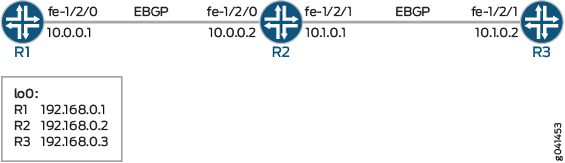
CLI Quick Configuration shows the configuration for all of the devices in Figure 1.
The section #configuration178__bgp-preference-policy-st describes the steps on Device R2.
Configuration
CLI Quick Configuration
To quickly configure
this example, copy the following commands, paste them into a text
file, remove any line breaks, change any details necessary to match
your network configuration, and then copy and paste the commands into
the CLI at the [edit] hierarchy level.
Device R1
set interfaces fe-1/2/0 unit 0 family inet address 10.0.0.1/30 set interfaces lo0 unit 0 family inet address 192.168.0.1/32 set protocols bgp group ext type external set protocols bgp group ext export send-direct set protocols bgp group ext peer-as 200 set protocols bgp group ext neighbor 10.0.0.2 set policy-options policy-statement send-direct term 1 from protocol direct set policy-options policy-statement send-direct term 1 then accept set routing-options autonomous-system 100
Device R2
set interfaces fe-1/2/0 unit 0 family inet address 10.0.0.2/30 set interfaces fe-1/2/1 unit 0 family inet address 10.1.0.1/30 set interfaces lo0 unit 0 family inet address 192.168.0.2/32 set protocols bgp group ext type external set protocols bgp group ext import set-preference set protocols bgp group ext export send-direct set protocols bgp group ext neighbor 10.0.0.1 peer-as 100 set protocols bgp group ext neighbor 10.1.0.2 peer-as 300 set policy-options policy-statement send-direct term 1 from protocol direct set policy-options policy-statement send-direct term 1 then accept set policy-options policy-statement set-preference term term1 from protocol bgp set policy-options policy-statement set-preference term term1 from next-hop 10.0.0.1 set policy-options policy-statement set-preference term term1 then preference 10 set policy-options policy-statement set-preference term term2 from protocol bgp set policy-options policy-statement set-preference term term2 from next-hop 10.1.0.2 set policy-options policy-statement set-preference term term2 then preference 15 set routing-options autonomous-system 200
Device R3
set interfaces fe-1/2/1 unit 0 family inet address 10.1.0.2/30 set interfaces lo0 unit 0 family inet address 192.168.0.3/32 set protocols bgp group ext type external set protocols bgp group ext export send-direct set protocols bgp group ext peer-as 200 set protocols bgp group ext neighbor 10.1.0.1 set policy-options policy-statement send-direct term 1 from protocol direct set policy-options policy-statement send-direct term 1 then accept set routing-options autonomous-system 300
Procedure
Step-by-Step Procedure
The following example requires that you navigate various levels in the configuration hierarchy. For information about navigating the CLI, see Using the CLI Editor in Configuration Mode in the Junos OS CLI User Guide.
To configure Device R2:
Configure the device interfaces.
content_copy zoom_out_map[edit interfaces] user@R2# set fe-1/2/0 unit 0 family inet address 10.0.0.2/30 user@R2# set fe-1/2/1 unit 0 family inet address 10.1.0.1/30 user@R2# set lo0 unit 0 family inet address 192.168.0.2/32
Configure the local autonomous system.
content_copy zoom_out_map[edit routing-options] user@R2# set autonomous-system 200
Configure the routing policy that sends direct routes.
content_copy zoom_out_map[edit policy-options policy-statement send-direct term 1] user@R2# set from protocol direct user@R2# set then accept
Configure the routing policy that changes the preference of received routes.
content_copy zoom_out_map[edit policy-options policy-statement set-preference] user@R2# set term term1 from protocol bgp user@R2# set term term1 from next-hop 10.0.0.1 user@R2# set term term1 then preference 10 user@R2# set term term2 from protocol bgp user@R2# set term term2 from next-hop 10.1.0.2 user@R2# set term term2 then preference 15
Configure the external peering with Device R2.
content_copy zoom_out_map[edit protocols bgp group ext] user@R2# set type external user@R2# set export send-direct user@R2# set neighbor 10.0.0.1 peer-as 100 user@R2# set neighbor 10.1.0.2 peer-as 300
Apply the
set-preferencepolicy as an import policy.This affects Device R2’s routing table and has no impact on Device R1 and Device R3.
content_copy zoom_out_map[edit protocols bgp group ext] user@R2# set import set-preference
Results
From configuration mode, confirm your configuration
by entering the show interfaces, show protocols, show policy-options, and show routing-options commands. If the output does not display the intended configuration,
repeat the instructions in this example to correct the configuration.
user@R2# show interfaces
fe-1/2/0 {
unit 0 {
family inet {
address 10.0.0.2/30;
}
}
}
fe-1/2/1 {
unit 0 {
family inet {
address 10.1.0.1/30;
}
}
}
lo0 {
unit 0{
family inet {
address 192.168.0.2/32;
}
}
}
user@R2# show protocols
bgp {
group ext {
type external;
import set-preference;
export send-direct;
neighbor 10.0.0.1 {
peer-as 100;
}
neighbor 10.1.0.2 {
peer-as 300;
}
}
}
user@R2# show policy-options
policy-statement send-direct {
term 1 {
from protocol direct;
then accept;
}
}
policy-statement set-preference {
term term1 {
from {
protocol bgp;
next-hop 10.0.0.1;
}
then {
preference 10;
}
}
term term2 {
from {
protocol bgp;
next-hop 10.1.0.2;
}
then {
preference 15;
}
}
}
user@R2# show routing-options autonomous-system 200;
If you are done configuring the device, enter commit from configuration mode.
Verification
Confirm that the configuration is working properly.
Verifying the Preference
Purpose
Make sure that the routing tables on Device R1 and Device R2 reflect the fact that Device R1 is using the configured EBGP preference of 8, and Device R2 is using the default EBGP preference of 170.
Action
From operational mode, enter the show route protocols
bgp command.
user@R2> show route protocols bgp
inet.0: 7 destinations, 9 routes (7 active, 0 holddown, 0 hidden)
+ = Active Route, - = Last Active, * = Both
10.0.0.0/30 [BGP/10] 04:42:23, localpref 100
AS path: 100 I, validation-state: unverified
> to 10.0.0.1 via fe-1/2/0.0
10.1.0.0/30 [BGP/15] 04:42:23, localpref 100
AS path: 300 I, validation-state: unverified
> to 10.1.0.2 via fe-1/2/1.0
192.168.0.1/32 *[BGP/10] 04:42:23, localpref 100
AS path: 100 I, validation-state: unverified
> to 10.0.0.1 via fe-1/2/0.0
192.168.0.3/32 *[BGP/15] 04:42:23, localpref 100
AS path: 300 I, validation-state: unverified
> to 10.1.0.2 via fe-1/2/1.0
Meaning
The output shows that on Device R2, the preference values have been changed to 15 for routes learned from Device R3, and the preference values have been changed to 10 for routes learned from Device R1.





















