ON THIS PAGE
Example: Configuring BGP Route Flap Damping Parameters
This example shows how to configure damping parameters.
Requirements
Before you begin, configure router interfaces and configure routing protocols.
Overview
This example has three routing devices. Device R2 has external BGP (EBGP) connections with Device R1 and Device R3.
Device R1 and Device R3 have some static routes configured for testing purposes, and these static routes are advertised through BGP to Device R2.
Device R2 damps routes received from Device R1 and Device R3 according to these criteria:
Damp all prefixes with a mask length equal to or greater than 17 more aggressively than routes with a mask length between 9 and 16.
Damp routes with a mask length between 0 and 8, inclusive, less than routes with a mask length greater than 8.
Do not damp the 10.128.0.0/9 prefix at all.
The routing policy is evaluated when routes are being exported from the routing table into the forwarding table. Only the active routes are exported from the routing table.
Figure 1 shows the sample network.
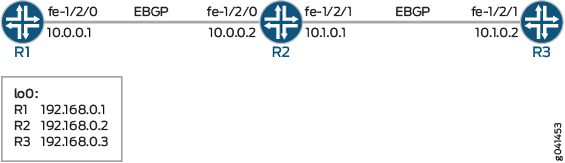
CLI Quick Configuration shows the configuration for all of the devices in Figure 1.
The section #configuration649__bgp-damp-policy-st describes the steps on Device R2.
Configuration
Procedure
CLI Quick Configuration
To quickly configure
this example, copy the following commands, paste them into a text
file, remove any line breaks, change any details necessary to match
your network configuration, and then copy and paste the commands into
the CLI at the [edit] hierarchy level.
Device R1
set interfaces fe-1/2/0 unit 0 family inet address 10.0.0.1/30 set interfaces lo0 unit 0 family inet address 192.168.0.1/32 set protocols bgp group ext type external set protocols bgp group ext export send-direct-and-static set protocols bgp group ext peer-as 200 set protocols bgp group ext neighbor 10.0.0.2 set policy-options policy-statement send-direct-and-static term 1 from protocol direct set policy-options policy-statement send-direct-and-static term 1 from protocol static set policy-options policy-statement send-direct-and-static term 1 then accept set routing-options static route 172.16.0.0/16 reject set routing-options static route 172.16.128.0/17 reject set routing-options static route 172.16.192.0/20 reject set routing-options static route 10.0.0.0/9 reject set routing-options static route 172.16.233.0/7 reject set routing-options static route 10.224.0.0/11 reject set routing-options static route 0.0.0.0/0 reject set routing-options autonomous-system 100
Device R2
set interfaces fe-1/2/0 unit 0 family inet address 10.0.0.2/30 set interfaces fe-1/2/1 unit 0 family inet address 10.1.0.1/30 set interfaces lo0 unit 0 family inet address 192.168.0.2/32 set protocols bgp damping set protocols bgp group ext type external set protocols bgp group ext import damp set protocols bgp group ext export send-direct set protocols bgp group ext neighbor 10.0.0.1 peer-as 100 set protocols bgp group ext neighbor 10.1.0.2 peer-as 300 set policy-options policy-statement damp term 1 from route-filter 10.128.0.0/9 exact damping dry set policy-options policy-statement damp term 1 from route-filter 0.0.0.0/0 prefix-length-range /0-/8 damping timid set policy-options policy-statement damp term 1 from route-filter 0.0.0.0/0 prefix-length-range /17-/32 damping aggressive set policy-options policy-statement send-direct term 1 from protocol direct set policy-options policy-statement send-direct term 1 then accept set policy-options damping aggressive half-life 30 set policy-options damping aggressive suppress 2500 set policy-options damping timid half-life 5 set policy-options damping dry disable set routing-options autonomous-system 200
Device R3
set interfaces fe-1/2/1 unit 0 family inet address 10.1.0.2/30 set interfaces lo0 unit 0 family inet address 192.168.0.3/32 set protocols bgp group ext type external set protocols bgp group ext export send-direct-and-static set protocols bgp group ext peer-as 200 set protocols bgp group ext neighbor 10.1.0.1 set policy-options policy-statement send-direct-and-static term 1 from protocol direct set policy-options policy-statement send-direct-and-static term 1 from protocol static set policy-options policy-statement send-direct-and-static term 1 then accept set routing-options static route 10.128.0.0/9 reject set routing-options autonomous-system 300
Step-by-Step Procedure
The following example requires you to navigate various levels in the configuration hierarchy. For information about navigating the CLI, see Using the CLI Editor in Configuration Mode in the Junos OS CLI User Guide.
To configure damping parameters:
Configure the interfaces.
[edit interfaces] user@R2# set fe-1/2/0 unit 0 family inet address 10.0.0.2/30 user@R2# set fe-1/2/1 unit 0 family inet address 10.1.0.1/30 user@R2# set lo0 unit 0 family inet address 192.168.0.2/32
Configure the BGP neighbors.
[edit protocols bgp group ext] user@R2# set type external user@R2# set neighbor 10.0.0.1 peer-as 100 user@R2# set neighbor 10.1.0.2 peer-as 300
Create and configure the damping parameter groups.
[edit policy-options] user@R2# set damping aggressive half-life 30 user@R2# set damping aggressive suppress 2500 user@R2# set damping timid half-life 5 user@R2# set damping dry disable
Configure the damping policy.
[edit policy-options policy-statement damp term 1] user@R2# set from route-filter 10.128.0.0/9 exact damping dry user@R2# set from route-filter 0.0.0.0/0 prefix-length-range /0-/8 damping timid user@R2# set from route-filter 0.0.0.0/0 prefix-length-range /17-/32 damping aggressive
Enable damping for BGP.
[edit protocols bgp] user@R2# set damping
Apply the policy as an import policy for the BGP neighbor.
[edit protocols bgp group ext] user@R2# set import damp
Note:You can refer to the same routing policy one or more times in the same or different
importstatements.Configure an export policy.
[edit policy-options policy-statement send-direct term 1] user@R2# set from protocol direct user@R2# set then accept
Apply the export policy.
[edit protocols bgp group ext] user@R2# set export send-direct
Configure the autonomous system (AS) number.
[edit routing-options] user@R2# set autonomous-system 200
Results
From configuration mode, confirm your configuration
by issuing the show interfaces, show protocols, show policy-options, and show routing-options commands. If the output does not display the intended configuration,
repeat the instructions in this example to correct the configuration.
user@R2# show interfaces
fe-1/2/0 {
unit 0 {
family inet {
address 10.0.0.2/30;
}
}
}
fe-1/2/1 {
unit 0 {
family inet {
address 10.1.0.1/30;
}
}
}
lo0 {
unit 0 {
family inet {
address 192.168.0.2/32;
}
}
}
user@R2# show protocols
bgp {
damping;
group ext {
type external;
import damp;
export send-direct;
neighbor 10.0.0.1 {
peer-as 100;
}
neighbor 10.1.0.2 {
peer-as 300;
}
}
}
user@R2# show policy-options
policy-statement damp {
term 1 {
from {
route-filter 10.128.0.0/9 exact damping dry;
route-filter 0.0.0.0/0 prefix-length-range /0-/8 damping timid;
route-filter 0.0.0.0/0 prefix-length-range /17-/32 damping aggressive;
}
}
}
policy-statement send-direct {
term 1 {
from protocol direct;
then accept;
}
}
damping aggressive {
half-life 30;
suppress 2500;
}
damping timid {
half-life 5;
}
damping dry {
disable;
}
user@R2# show routing-options autonomous-system 200;
If you are done configuring the device, enter commit from configuration mode.
Verification
Confirm that the configuration is working properly.
- Causing Some Routes to Flap
- Checking the Route Flaps
- Verifying Route Flap Damping
- Displaying the Details of a Damped Route
- Verifying That Default Damping Parameters Are in Effect
- Filtering the Damping Information
Causing Some Routes to Flap
Purpose
To verify your route flap damping policy, some routes must flap. Having a live Internet feed almost guarantees that a certain number of route flaps will be present. If you have control over a remote system that is advertising the routes, you can modify the advertising router's policy to effect the advertisement and withdrawal of all routes or of a given prefix. In a test environment, you can cause routes to flap by clearing the BGP neighbors or by restarting the routing process on the BGP neighbors, as shown here.
Action
From operational mode on Device R1 and Device R3, enter
the restart routing command.
Use this command cautiously in a production network.
user@R1> restart routing R1 started, pid 10474
user@R3> restart routing R3 started, pid 10478
Meaning
On Device R2, all of the routes from the neighbors are withdrawn and re-advertised.
Checking the Route Flaps
Purpose
View the number of neighbor flaps.
Action
From operational mode, enter the show bgp summary command.
user@R2> show bgp summary
Groups: 1 Peers: 2 Down peers: 0
Table Tot Paths Act Paths Suppressed History Damp State Pending
inet.0
12 1 11 0 11 0
Peer AS InPkt OutPkt OutQ Flaps Last Up/Dwn State|#Active/Received/Accepted/Damped...
10.0.0.1 100 10 10 0 4 2:50 0/9/0/9 0/0/0/0
10.1.0.2 300 10 10 0 4 2:53 1/3/1/2 0/0/0/0Meaning
This output was captured after the routing process was restarted on Device R2’s neighbors four times.
Verifying Route Flap Damping
Purpose
Verify that routes are being hidden due to damping.
Action
From operational mode, enter the show route damping
suppressed command.
user@R2> show route damping suppressed
inet.0: 15 destinations, 17 routes (6 active, 0 holddown, 11 hidden)
+ = Active Route, - = Last Active, * = Both
0.0.0.0/0 [BGP ] 00:00:12, localpref 100
AS path: 100 I, validation-state: unverified
> to 10.0.0.1 via fe-1/2/0.0
10.0.0.0/9 [BGP ] 00:00:12, localpref 100
AS path: 100 I, validation-state: unverified
> to 10.0.0.1 via fe-1/2/0.0
10.0.0.0/30 [BGP ] 00:00:12, localpref 100
AS path: 100 I, validation-state: unverified
> to 10.0.0.1 via fe-1/2/0.0
10.1.0.0/30 [BGP ] 00:00:15, localpref 100
AS path: 300 I, validation-state: unverified
> to 10.1.0.2 via fe-1/2/1.0
10.224.0.0/11 [BGP ] 00:00:12, localpref 100
AS path: 100 I, validation-state: unverified
> to 10.0.0.1 via fe-1/2/0.0
172.16.0.0/16 [BGP ] 00:00:12, localpref 100
AS path: 100 I, validation-state: unverified
> to 10.0.0.1 via fe-1/2/0.0
172.16.128.0/17 [BGP ] 00:00:12, localpref 100
AS path: 100 I, validation-state: unverified
> to 10.0.0.1 via fe-1/2/0.0
172.16.192.0/20 [BGP ] 00:00:12, localpref 100
AS path: 100 I, validation-state: unverified
> to 10.0.0.1 via fe-1/2/0.0
192.168.0.1/32 [BGP ] 00:00:12, localpref 100
AS path: 100 I, validation-state: unverified
> to 10.0.0.1 via fe-1/2/0.0
192.168.0.3/32 [BGP ] 00:00:15, localpref 100
AS path: 300 I, validation-state: unverified
> to 10.1.0.2 via fe-1/2/1.0
172.16.233.0/7 [BGP ] 00:00:12, localpref 100
AS path: 100 I, validation-state: unverified
> to 10.0.0.1 via fe-1/2/0.0
Meaning
The output shows some routing instability. Eleven routes are hidden due to damping.
Displaying the Details of a Damped Route
Purpose
Display the details of damped routes.
Action
From operational mode, enter the show route damping
suppressed 172.16.192.0/20 detail command.
user@R2> show route damping suppressed 172.16.192.0/20 detail
inet.0: 15 destinations, 17 routes (6 active, 0 holddown, 11 hidden)
172.16.192.0/20 (1 entry, 0 announced)
BGP /-101
Next hop type: Router, Next hop index: 758
Address: 0x9414484
Next-hop reference count: 9
Source: 10.0.0.1
Next hop: 10.0.0.1 via fe-1/2/0.0, selected
Session Id: 0x100201
State: <Hidden Ext>
Local AS: 200 Peer AS: 100
Age: 52
Validation State: unverified
Task: BGP_100.10.0.0.1+55922
AS path: 100 I
Localpref: 100
Router ID: 192.168.0.1
Merit (last update/now): 4278/4196
damping-parameters: aggressive
Last update: 00:00:52 First update: 01:01:55
Flaps: 8
Suppressed. Reusable in: 01:14:40
Preference will be: 170
Meaning
This output indicates that the displayed route has a mask length that is equal to or greater than /17, and confirms that it has been correctly mapped to the aggressive damping profile. You can also see the route’s current (and last) figure of merit value, and when the route is expected to become active if it remains stable.
Verifying That Default Damping Parameters Are in Effect
Purpose
Locating a damped route with a /16 mask confirms that the default parameters are in effect.
Action
From operational mode, enter the show route damping
suppressed detail | match 0/16 command.
user@R2> show route damping suppressed detail | match 0/16 172.16.0.0/16 (1 entry, 0 announced)
user@R2> show route damping suppressed 172.16.0.0/16 detail
inet.0: 15 destinations, 17 routes (6 active, 0 holddown, 11 hidden)
172.16.0.0/16 (1 entry, 0 announced)
BGP /-101
Next hop type: Router, Next hop index: 758
Address: 0x9414484
Next-hop reference count: 9
Source: 10.0.0.1
Next hop: 10.0.0.1 via fe-1/2/0.0, selected
Session Id: 0x100201
State: <Hidden Ext>
Local AS: 200 Peer AS: 100
Age: 1:58
Validation State: unverified
Task: BGP_100.10.0.0.1+55922
AS path: 100 I
Localpref: 100
Router ID: 192.168.0.1
Merit (last update/now): 3486/3202
Default damping parameters used
Last update: 00:01:58 First update: 01:03:01
Flaps: 8
Suppressed. Reusable in: 00:31:40
Preference will be: 170
Meaning
Routes with a /16 mask are not impacted by the custom damping rules. Therefore, the default damping rules are in effect.
To repeat, the custom rules are as follows:
Damp all prefixes with a mask length equal to or greater than 17 more aggressively than routes with a mask length between 9 and 16.
Damp routes with a mask length between 0 and 8, inclusive, less than routes with a mask length greater than 8.
Do not damp the 10.128.0.0/9 prefix at all.
Filtering the Damping Information
Purpose
Use OR groupings or cascaded piping to simplify the determination of what damping profile is being used for routes with a given mask length.
Action
From operational mode, enter the show route damping
suppressed command.
user@R2> show route damping suppressed detail | match "0 announced | damp"
0.0.0.0/0 (1 entry, 0 announced)
damping-parameters: timid
10.0.0.0/9 (1 entry, 0 announced)
Default damping parameters used
damping-parameters: aggressive
damping-parameters: aggressive
10.224.0.0/11 (1 entry, 0 announced)
Default damping parameters used
172.16.0.0/16 (1 entry, 0 announced)
Default damping parameters used
172.16.128.0/17 (1 entry, 0 announced)
damping-parameters: aggressive
172.16.192.0/20 (1 entry, 0 announced)
damping-parameters: aggressive
192.168.0.1/32 (1 entry, 0 announced)
damping-parameters: aggressive
192.168.0.3/32 (1 entry, 0 announced)
damping-parameters: aggressive
172.16.233.0/7 (1 entry, 0 announced)
damping-parameters: timid
Meaning
When you are satisfied that your EBGP routes are correctly
associated with a damping profile, you can issue the clear bgp
damping operational mode command to restore an active status
to your damped routes, which will return your connectivity to normal
operation.
