- play_arrow Get Started
- Juniper Mist Wired Assurance Overview
- Hardware and Software Requirements for Your Wired Network
- Switch Administrator Role Requirements
- Deploy Your Wired Network
- Request Help with a New Deployment
- Explore Juniper Mist Features
- Port Profiles Overview
- Group-Based Policy Configuration Overview (Mist)
- Juniper CloudX Overview
- play_arrow Switch Dashboards
- play_arrow Virtual Chassis Configuration
- play_arrow Campus Fabric Configuration
- play_arrow Wired Service Levels
- play_arrow Troubleshooting
- play_arrow Appendix
Manage or Update Configuration Settings
You can manage configuration settings at the template level, site level, and device level.
Manage Templates Settings
To modify a template:
- Click Organization > Switch Templates.
- Click the template you want to modify. The template opens.
- Modify the settings. For field descriptions and additional information, refer to Create a Switch Configuration Template.
- After modifying the template settings, click Save.
To clone a template:
Click Organization > Switch Templates.
Click the template you want to clone. The template opens.
Click More > Clone.
Enter a template name and then click Clone. A new template, based on the selected template, is created.
To export a template:
Click Organization > Switch Templates.
Click the template you want to export. The template opens.
Click More > Export. The template is downloaded in a JSON file.
To delete a template:
Click Organization > Switch Templates.
Click the template you want to delete. The template opens.
Click Delete Template on the top right.
On the Confirm Delete window, click Delete. The deleted template is removed from the template list and from all the sites to which it was assigned.
Update Switch Configuration Settings at the Site Level
After applying a template to a site, you can:
Customize or edit the settings applied to a particular site, if required. You can also replace or unlink a template from the site configuration page.
Configure additional switch-specific settings from a switch page. The switch-specific settings include a switch name, role, management interface (out of band), and an IRB interface.
To edit the site-level switch configuration settings:
- Click Site > Switch Configuration.
- Click a site from the list to open it.
- If you want to replace the entire template, select the desired template from the Configuration Template drop-down list. If you select the value (none), the existing template gets unlinked from the site.
- To edit specific template settings of the site:
- Select the Override Configuration Template in relevant configuration tile.
- Edit the settings and then click Save. The changes are immediately applied to the switches in the site. For more information, see Create a Switch Configuration Template.
Add or Delete a CLI Configuration
The CLI command options on the switch configuration pages in the Juniper Mist™ portal let you configure features that the predefined drop-down lists and text fields on the Mist portal do not support.
You can add a CLI configuration to a switch by using the set command
through the Mist portal. Example: set system ntp server 192.168.3.65.
Similarly, you can remove a CLI configuration from a switch by using the delete command
through the Mist portal. Example: delete system ntp server
192.168.3.65.
To add or delete a CLI configuration:
The following image shows the delete operation.
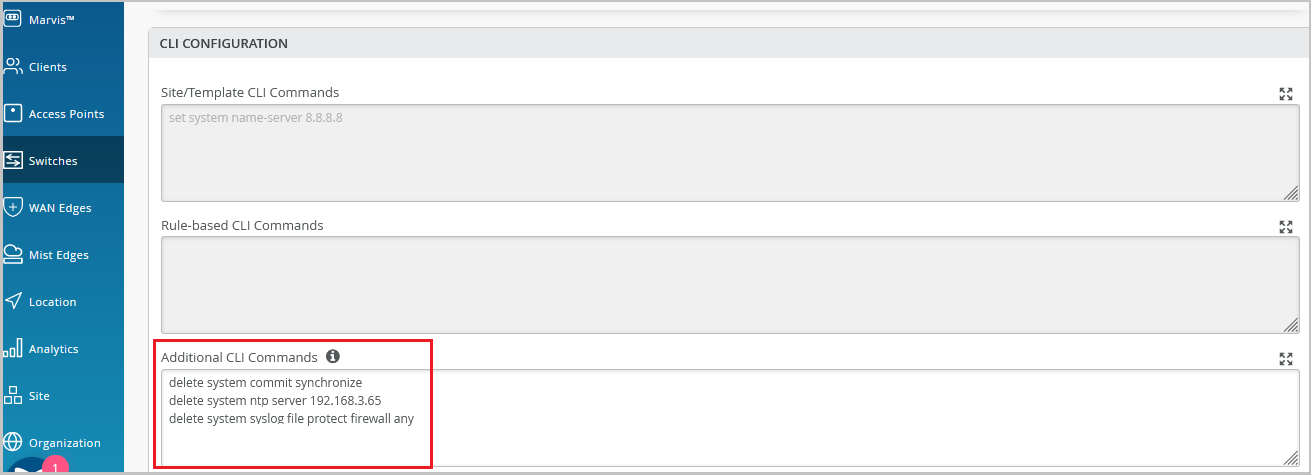
When you save the
delete commands, the following operations take place:
Mist sends the
deletecommands to the switch.The Switch Insights page on the Mist portal generates a Config Changed by User event, with a response UI_COMMIT_COMPLETED. You can access Switch Insights from Switch Details.
Mist deletes the CLI commands from the switch. Later, if required, you can remove these commands from the CLI commands box on the Mist portal.
Mist updates the
deletecommands in the following API call:content_copy zoom_out_maphttps://api.mist.com/api/v1/sites/<site_id>/devices/00000000-0000-0000-1000-<switch_mac>/config_cmd
Just selecting a few commands from any CLI command box on the Mist portal and hitting the Backspace or Delete button does not remove the commands from the switch. It removes the commands only from the API, which contains the current switch configuration that is present on the Mist portal.
Deleting the CLI commands only from the GUI also generates a Config Changed by User event on the Switch Insights page. However, this event doesn't show the UI_COMMIT_COMPLETED response. The changes are made only on the Mist portal GUI, not on the switch.
We don't recommend logging in to the switch CLI and making any changes there if the Mist cloud manages your switch. The changes you make on a switch through the CLI don't get included in the switch configuration in the Mist cloud.





















