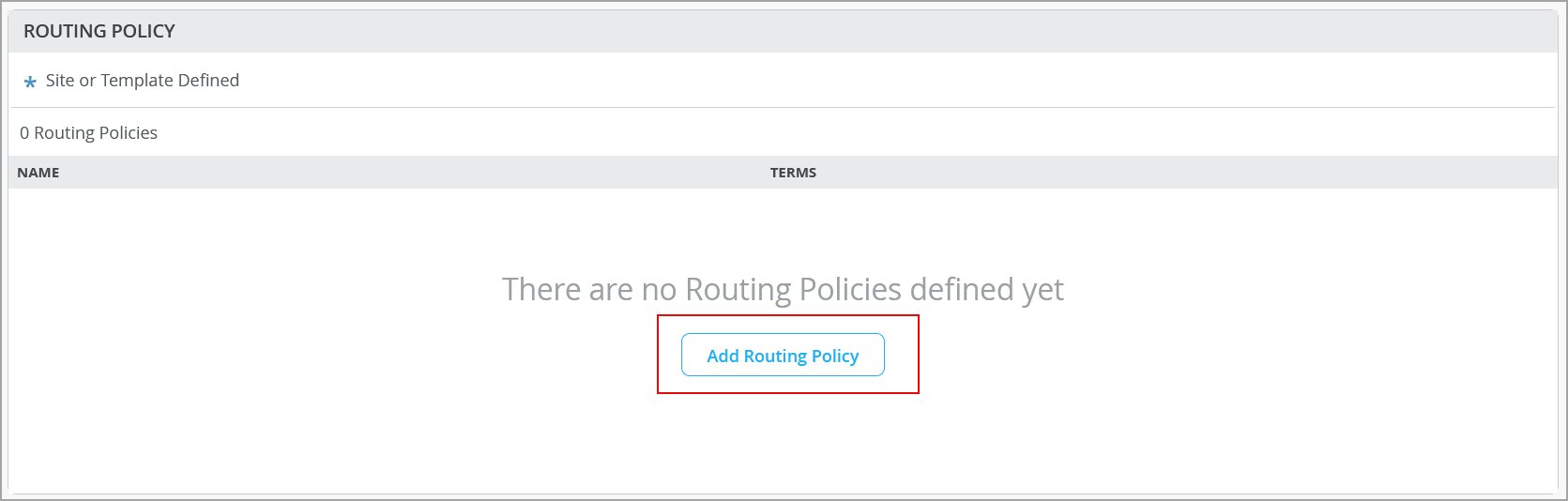- play_arrow Get Started
- Juniper Mist Wired Assurance Overview
- Hardware and Software Requirements for Your Wired Network
- Switch Administrator Role Requirements
- Deploy Your Wired Network
- Request Help with a New Deployment
- Explore Juniper Mist Features
- Port Profiles Overview
- Group-Based Policy Configuration Overview (Mist)
- Juniper CloudX Overview
- play_arrow Switch Dashboards
- play_arrow Virtual Chassis Configuration
- play_arrow Campus Fabric Configuration
- play_arrow Wired Service Levels
- play_arrow Troubleshooting
- play_arrow Appendix
Configure Routing Policies on Switches via Mist
Routing policies allow you to control the routing information between the routing protocols and the routing tables and between the routing tables and the forwarding table. All routing protocols use the Junos OS routing tables to store the routes that they learn and to determine which routes they should advertise in their protocol packets. Routing policies also allow you to control which routes the routing protocols store in and retrieve from the routing table.
The routing policy is composed of terms. Each term can include a set of conditions and a then statement, which defines the actions to take if a route matches the conditions specified in the term.
You can configure routing policy at the organization level (Organization > Switch Templates), site level (Site> Switch Configuration) or at the switch level (Switches > Switch Name). Ideally you don't need to configure a routing policy per switch.
To configure a routing policy at the organization level: