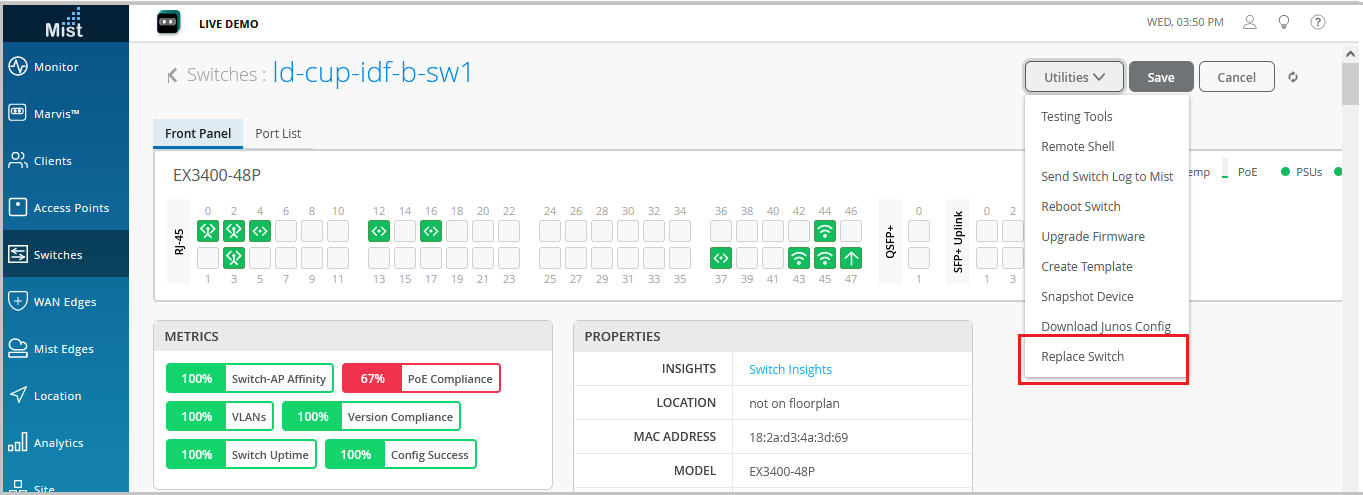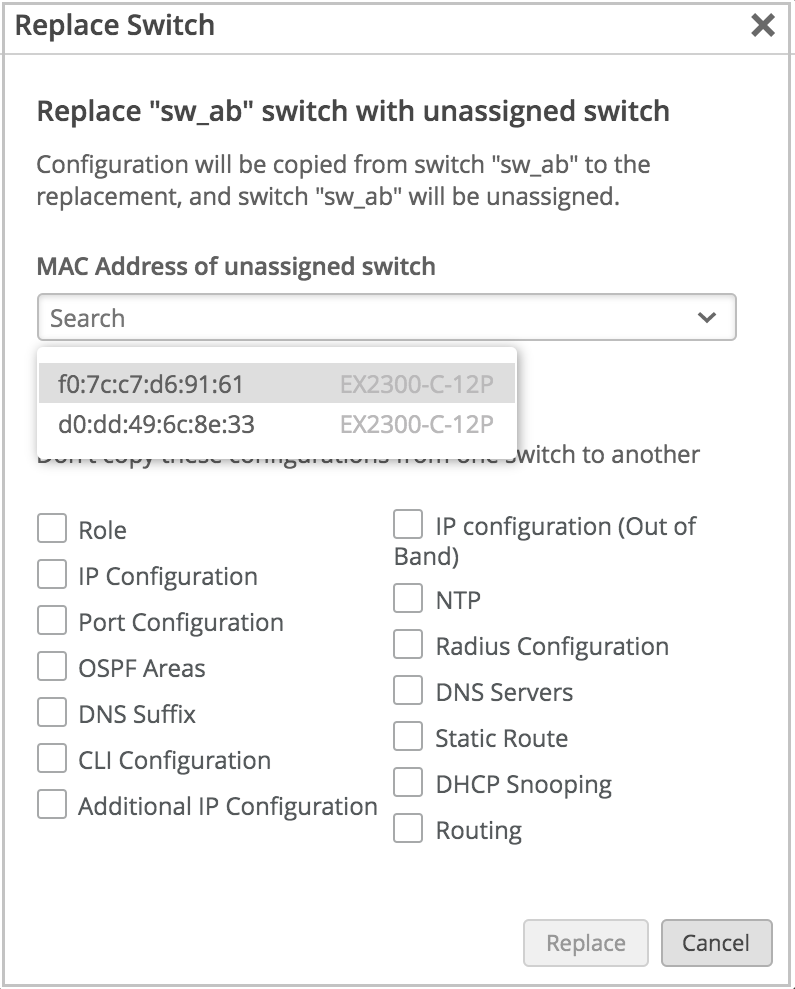Replace a Switch
Follow these steps to replace a switch from the Juniper Mist™ portal, without disrupting network services.
Before replacing a switch, ensure the following:
-
The old switch that needs to be replaced is claimed or adopted by your organization and is assigned to a site. This switch can be in Connected or Disconnected state.
-
The new switch being added is not assigned to any site in the organization. Furthermore, the new switch is listed on the Inventory page with the status Unassigned.
To replace a switch:
To replace a switch using APIs, make a POST API call as shown in the example below:
POST /api/v1/orgs/:org_id/inventory/replace
{
"site_id": "4ac1dcf4-9d8b-7211-65c4-057819f0862b",
"mac": "5c5b35000101",
"inventory_mac": "5c5b35000301",
"discard": []
}On the discard list, you can specify the attributes that you do not want to copy to the new switch configuration. If the discard list is blank, Mist copies all the existing switch attributes from the old switch to the new switch.
-
If a switch with a higher number of ports is being replaced with a switch with a lower number of ports, the port configuration is applied only to the ports with overlapping port numbers. The rest of the port configurations are discarded.
-
If a switch with mge ports is being replaced with a switch with ge ports or vice versa, the port configurations are not applied to the switch.