RED Drop Profiles for Congestion Management
This topic describes the use and configuration of random early detection (RED) drop profiles for congestion management. A drop profile is a mechanism of RED that defines parameters that allow packets to be dropped from a queue based on how full the queue is. Drop profiles define the meanings of the packet loss priorities.
Manage Congestion with RED Drop Profiles and Packet Loss Priorities
You can configure two parameters to control congestion in each output queue. One parameter, delay-buffer bandwidth, enables queue growth to absorb burst traffic up to the specified product of delay-buffer time and output rate. Once the specified delay buffer becomes full, packets with 100 percent drop probability are dropped from the tail of the queue. For more information, see Managing Congestion on the Egress Interface by Configuring the Scheduler Buffer Size.
The other parameter, which this topic covers, defines the drop probabilities across the range of delay-buffer occupancy, supporting the RED process. When the number of packets queued is greater than the ability of the router or switch to empty a queue, the queue requires a method for determining which packets to drop from the network. To address this, you can enable RED on individual queues.
Depending on the drop probabilities, RED might drop many packets long before the buffer becomes full, or it might drop only a few packets even if the buffer is almost full.
A drop profile is a mechanism of RED that defines parameters that allow packets to be dropped from the network. Drop profiles define the meanings of the packet loss priorities.
When you configure drop profiles, there are two important values:
-
queue fullness represents a percentage of the memory used to store packets in relation to the total amount that has been allocated for a specific queue.
-
drop probability is a percentage value that correlates to the likelihood that an individual packet is dropped from the network.
How these two variables function is illustrated in graph format. Figure 1 shows both a discrete and an interpolated graph. Although the formation of these graph lines is different, the application of the profile is the same. When a packet joins the tail of the queue, a random number from 0 to 100 is calculated by the router or switch. This random number is plotted against the drop profile using the current queue fullness of that particular queue. When the random number falls above the graph line, the packet is transmitted onto the physical media. When the number falls below the graph line, the packet is dropped from the network.
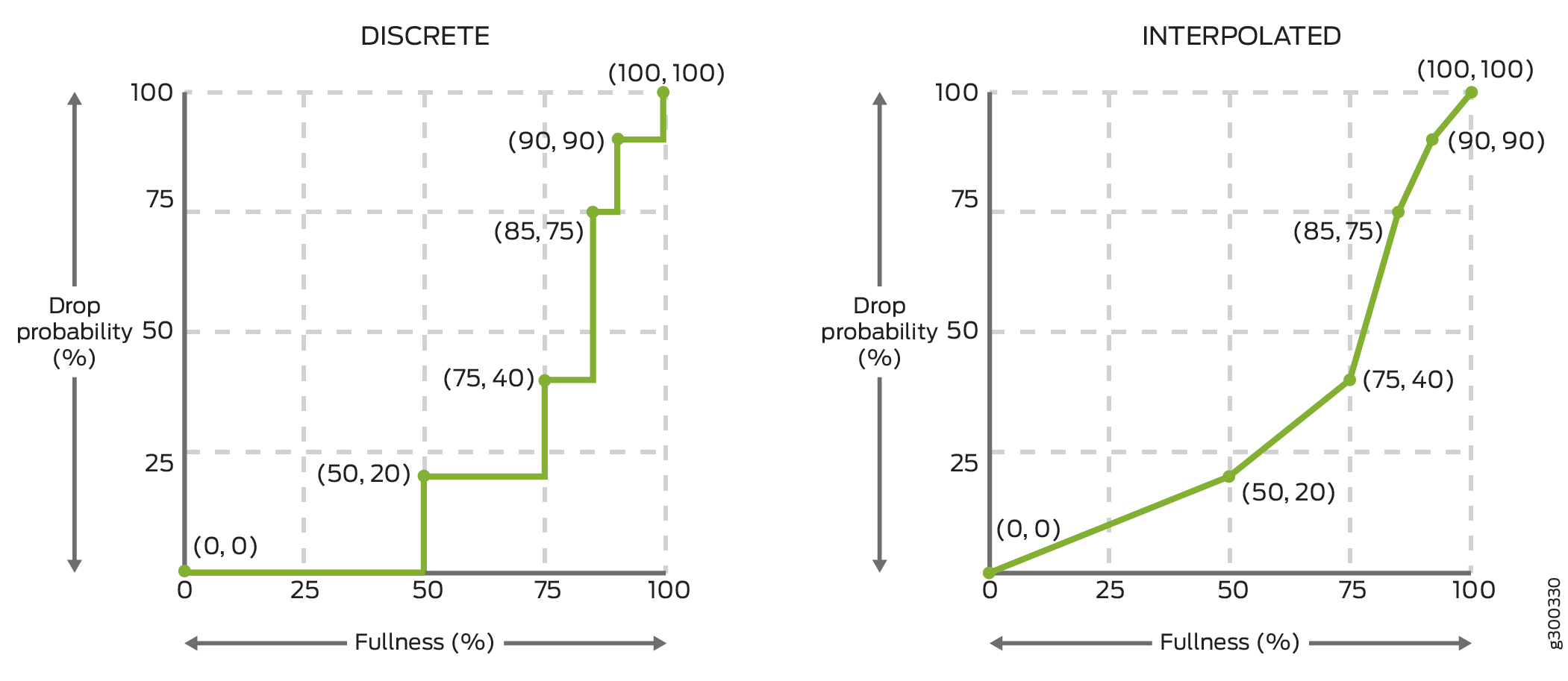
You create drop profiles by defining multiple fill levels and drop probabilities.
To create the discrete profile graph as shown in Figure 1 on the left, the software begins at the bottom-left corner, representing a 0-percent fill level and a 0-percent drop probability. This configuration creates a line horizontally to the right on the fullness level (l) x-axis until it reaches the first defined fill level, 50-percent for this configuration, which is designated to have a drop probability (p) of 20-percent. The software then continues the line horizontally along the fill level until the next drop probability is reached at the designated data point of 75-percent fill level, which has a designated drop-probability of 40-percent. The line is then continued horizontally to the next fill level of 85-percent and the designated drop probability of 75-percent. The line continues horizontally to the next designated fill level of 90-percent, which has a designated drop probability of 90-percent, and a line is created to data point 90-percent (l), 90-percent (p) (l90 p90). From the l90 p90 point, the line continues horizontally to the 100-percent fill level, which has a drop probability of 100 percent, at which the line rises to the end-point of 100-100, which is 100 percent fill level with a 100 percent drop probability.
If you specify an interpolated drop profile, in the first quadrant the initial line segment spans from the origin (0,0) to the next defined point. From that defined fill-level/drop-probability point, a second line runs to the next point, and so forth, until a final line segment connects (100, 100). The software automatically constructs a drop profile containing 64 fill levels at drop probabilities that approximate the calculated line segments.
For consistent behavior across router families, include the pair (100, 100) in the drop profile configuration.
You can create a smoother graph line by configuring the profile with the
interpolate statement. This enables the software to
automatically generate 64 data points on the graph beginning at (0, 0) and ending at
(100, 100). Along the way, the graph line intersects specific data points that you
have defined.
If you configure the interpolate statement, you can specify more
than 64 pairs, but the system generates only 64 discrete entries.
Loss priorities allow you to set the priority of dropping a packet. Loss priority affects the scheduling of a packet without affecting the packet’s relative ordering. You can use the packet loss priority (PLP) bit as part of a congestion control strategy. You can use the loss priority setting to identify packets that have experienced congestion. Typically you mark packets exceeding some service level with a high loss priority. You set loss priority by configuring a classifier or a policer. The loss priority is used later in the workflow to select one of the drop profiles used by RED.
You specify drop probabilities in the drop profile section of the class-of-service (CoS) configuration hierarchy and map them to corresponding loss priorities in each scheduler configuration. For each scheduler, you can configure multiple separate drop profiles, one for each combination of loss priority.
You can configure a maximum of 32 different drop profiles.
Use Feature Explorer to confirm platform and release support for specific features.
Review the Platform-Specific RED Drop Profile Behavior section for notes related to your platform.
Configure RED Drop Profiles to Define Packet Drop or ECN Behaviors
You enable RED by applying a drop profile to a scheduler. When RED is operational on an interface, the queue no longer drops all excess packets at the tail of the queue. Rather, a controlled fraction of packets are dropped, or marked with ECN (if enabled). Some output-buffered routers perform RED drops of oldest packets at the head of the queue. Other routers perform RED as packets enter a queue. When a queue becomes full, tail-drops (100%) supersede random dropping.
To configure RED drop profiles, include the following statements at the
[edit class-of-service] hierarchy level:
[edit class-of-service] drop-profiles { profile-name { fill-level percentage drop-probability percentage; interpolate { drop-probability [ values ]; fill-level [ values ]; } } }
To configure a drop profile, include either the interpolate
statement and its options, or the fill-level and drop-probability
percentage
values.
For example, the following shows a discrete configuration and an interpolated configuration that correspond to the graphs in Figure 1. The values defined in the configurations are matched to represent the data points in the graph lines.
Create a Discrete Configuration
class-of-service {
drop-profiles {
discrete-style-profile {
fill-level 0 drop-probability 0;
fill-level 50 drop-probability 20;
fill-level 75 drop-probability 40;
fill-level 85 drop-probability 75;
fill-level 90 drop-probability 90;
fill-level 100 drop-probability 100;
}
}
}
Create an Interpolated Configuration
class-of-service {
drop-profiles {
interpolated-style-profile {
interpolate {
fill-level [ 0 50 75 85 90 100 ];
drop-probability [ 0 20 40 75 90 100 ];
}
}
}
}
To configure a drop profile:
After you configure a drop profile, you must assign the drop profile to a drop-profile map, and assign the drop-profile map to a scheduler, as discussed in Determining Packet Drop Behavior by Configuring Drop Profile Maps for Schedulers.
Platform-Specific RED Drop Profile Behavior
Use Feature Explorer to confirm platform and release support for RED drop profiles.
Use the following table to review platform-specific behaviors for your platform:
|
Platform |
Difference |
|---|---|
|
ACX5448 |
|
|
ACX7000 Series |
|
| MX Series |
|
| PTX Series |
|
