Test Agents Overview
Active Assurance uses Test Agents, which is a software that is installed on your network device and it acts as a measurement point in your network. These Test Agents are deployed at strategic locations in your network to evaluate the quality of your network by collecting metric data for pre-configured key performance indicators (KPIs). Test Agents generate, receive, and analyze network traffic and therefore enable you to continuously view and monitor both real-time and aggregated result metrics.
All Test Agents are controlled and updated remotely through Paragon Automation GUI.
Test Agents can be installed on Junos OS Evolved routers, x86 hardware, or on virtual machines through docker container.
For ACX7000 series routers, which uses Junos OS Evolved, the Test Agents can either be run as a docker container, or, the Test Agent is automatically installed during the onboarding process. For ACX7000 series routers, you can also use the Real-Time Performance Monitoring (RPM) functionality to generate traffic and collect the metrics that help to analyze the network's behavior.
For MX and PTX series routers, you can use the Real-Time Performance Monitoring (RPM) functionality to generate traffic and collect the metrics that help to analyze the network's behavior. RPM enables you to configure active probes to track and monitor traffic. RPM functionality can be used with RPM plug-ins. When RPM is configured on a device, the device calculates network performance based on packet response time, jitter, and packet loss.
To gather RPM statistics, the device sends out probes to a specified probe target that is identified by an IP address. On receiving a probe, the target generates a response that is sent back to the device. See Monitoring Traffic Using Real-Time Performance Monitoring (RPM).
-
When running concurrent RPM probes on a router, you must specify the probe limit between 1 through 500 to avoid the probe limit error. See Limiting the Number of Concurrent RPM Probes.
-
When you use RPM plug-ins, you must set the system-level timezone in the routers to manage daylight saving time (DST) effectively. In the absence of a proper timezone setting, RPM plug-ins rely on a fallback mechanism that checks the time difference from UTC every hour to adjust the offset.
In addition, you must synchronize routers with a Network Time Protocol (NTP) server for accurate timekeeping.
For any other x86 hardware or virtual machines (VMs), you need to manually install Test Agents. For information on installing Test Agents, see Install Test Agent Application.
You can also use APIs to create, install, and uninstall test agents in Paragon Automation. See API Reference Guide.
The Test Agents in your network are listed on the Test Agents page (Inventory > Active Assurance). For more information on the Test Agents page, see About the Test Agents Page.
How Test Agents Measure Metrics
Figure 1 illustrates the relationship between a Test Agent plug-in, measurements, tasks, and streams.
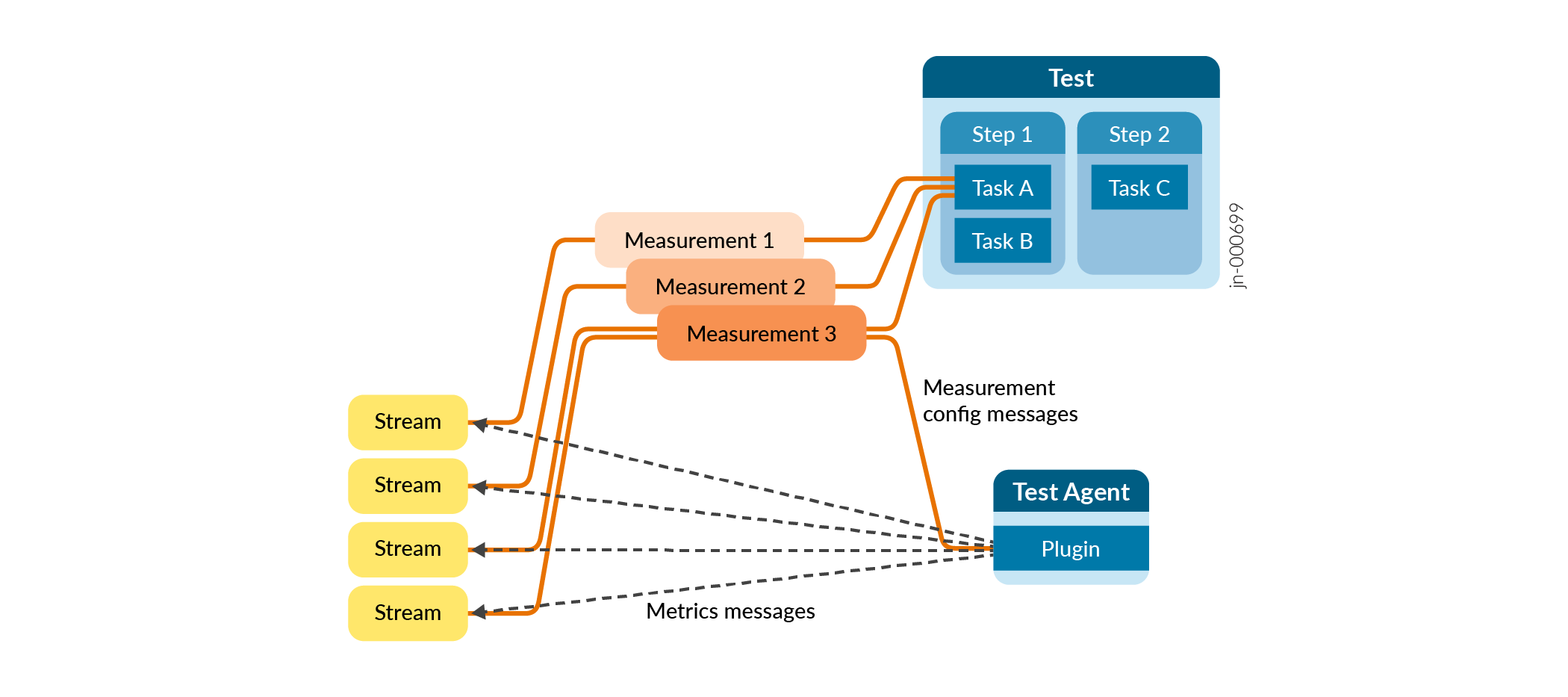
Paragon Automation leverages the capability of monitoring and testing the network's data plane by generating synthetic traffic using Test Agents or devices deployed in the network. Test Agents are configured to run a set of Measurements as defined by the Tests and Monitors.
Paragon Automation contains a set of features to produce Measurements in the network's data plane in the form of plug-ins (For example, Ping, HTTP, and so on). When you configure a Measurement using the Paragon Automation GUI or REST APIs, Paragon Automation configures the Test Agent to download the plug-in and pushes the configuration to Test Agent.
While configuring a Measurement, you can also set evaluation criteria. The evaluation criteria contain thresholds for the individual metrics. Paragon Automation uses the thresholds, which you have defined, to determine the network's behavior. If the threshold is violated, then Paragon Automation generates events.
A Measurement produces one or more Streams. The Stream contains the measured metrics (also known as KPIs). Paragon Automation evaluates these metrics against the threshold set in the evaluation criteria. For example, you can set that the threshold for delay to be below 10 milliseconds. If such a threshold is violated an event is raised with the configured severity.
Test Agents send streams from the source device—on which you have installed the Test Agent—to a remote endpoint. The remote endpoint can be a remote Test Agent, Web servers, DNS servers, or a known device in the public cloud provider's network.
To summarize, you create a Test or a Monitor using the Paragon Automation GUI or REST API to configure the plug-ins, the metrics, the evaluation criteria per metric, and so on. When you run the Test or the Monitor, Test Agent starts downloading the plug-in and starts the measurement and their associated Streams.
For information on Active Assurance Terminologies, see Active Assurance Terminologies.
For information on creating Tests and Monitors, see Create a Test and Create a Monitor.
Benefits of Using Test Agents
-
You can install Test Agents on any x86 platform or as a Docker container.
-
You can automate testing and data collection using Test Agents.
-
You can test network performance at specific location before deploying a business critical application.
