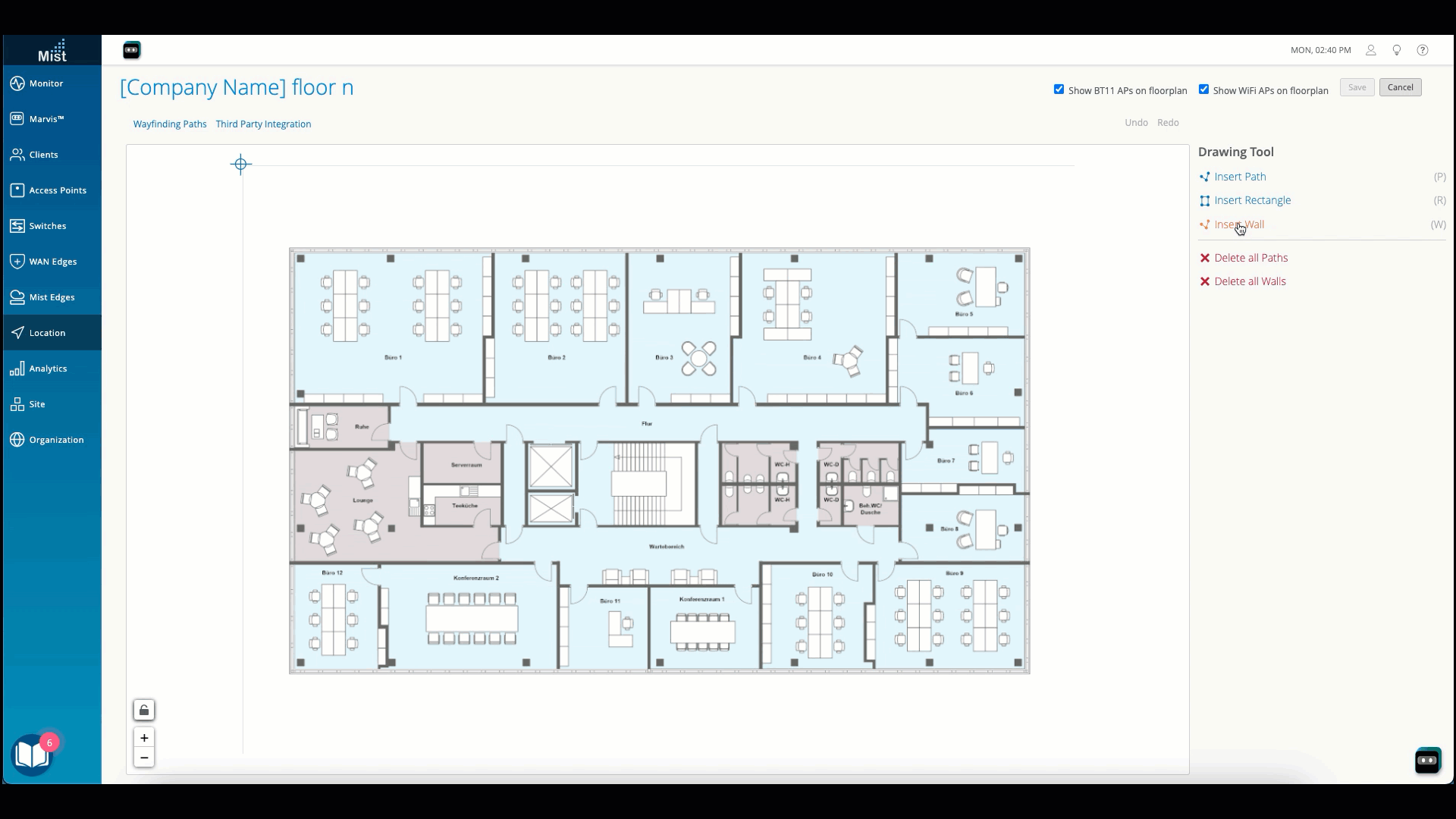Add Exclusion Zones to Improve Wayfinding
Further fine tune wayfinding experiences by identifying zones where you don't want the blue dot to appear.
Add exclusion zones to indicate areas where you don't want the blue dot to go, such as restrooms and outdoor areas. Completely enclose these areas, without any gaps, so that the blue dot cannot enter the exclusion zone.