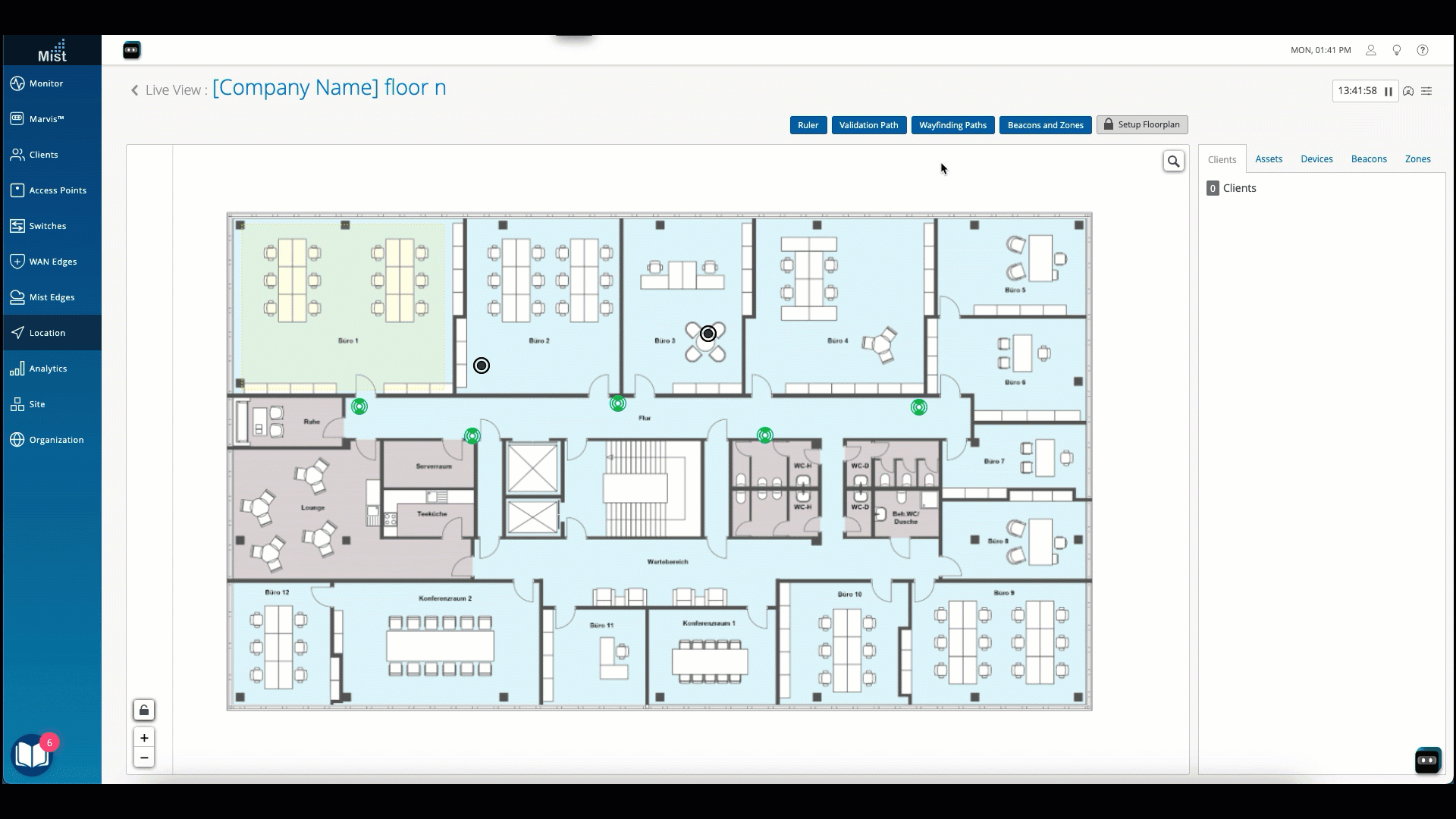Add Walls to Improve Wayfinding
Fine tune blue dot behavior in wayfinding applications by drawing walls on your floorplan.
You can add walls to the floorplan to keep the blue dot contained within a desired vicinity. For example, if there are walls around the room that a user is in, the blue dot will be contained within that space. Walls prevent the blue dot from snapping to paths outside of an enclosed area.