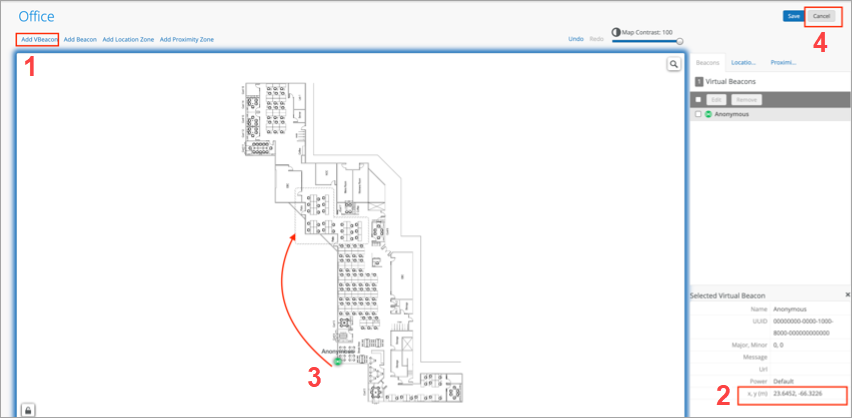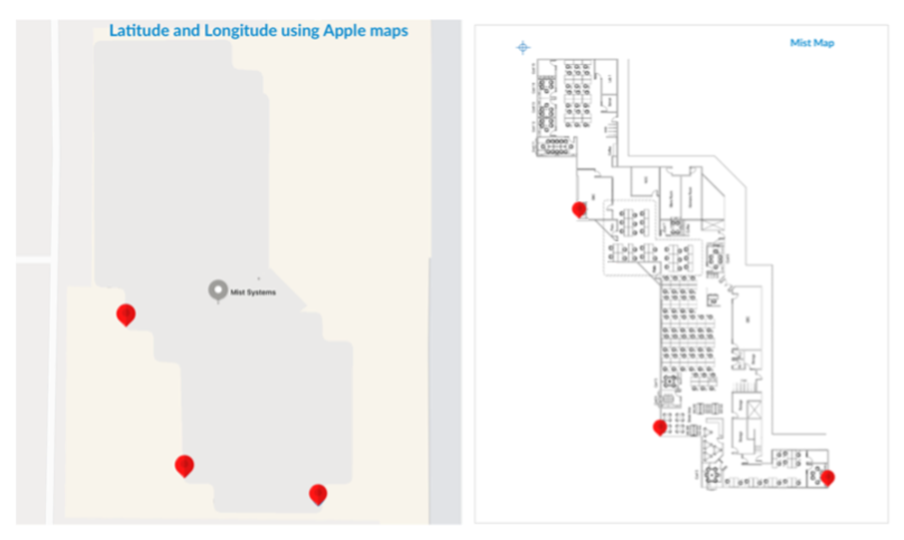- play_arrow Get Started
- play_arrow BLE Settings
- play_arrow Floorplan Setup
- play_arrow Wayfinding and User Engagement
- play_arrow Asset Visibility and Room Occupancy
- play_arrow Analytics
- play_arrow Location-Based Applicaton Development
Troubleshoot Incorrect Latitude and Longitude (SDK)
Go through these steps if the SDK returns invalid latitude and longitude values.
Prior to troubleshooting, ensure that you are using the correct API Callbacks:
Android: onRelativeLocationUpdated
To troubleshoot incorrect latitude and longitude:
Additional Troubleshooting
If the SDK encounters an error, it calls the didErrorOccur method, as follows:
didErrorOccur(_ withError:,withErrorMessage).
The SDK displays details of the errors in the following two values:
errorMessage of type NSString
errorType of type ErrorType Enum
For help, see the Integration Steps section of the Github Wiki.