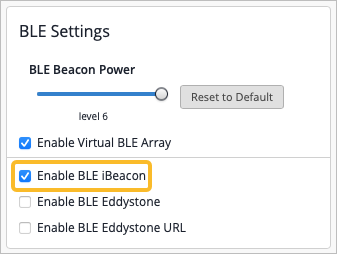BLE Beacons
Enable virtual beacons that communicate to Apple and Android devices.
Virtualized Bluetooth® Low Energy (vBLE) beaconing technology allows exact calculations for locating BLE-enabled devices. Juniper Mist access points (APs) use this technology and can simulate third-party beacons to locate devices containing BLE sensors. Beacons can be broadcast with different payload structures.
Juniper Mist APs broadcasts three types of beacons:
-
iBeacon–iBeacon is a protocol Apple developed that mobile devices use that allows the device to act as a Bluetooth transmitter. When the device gets within range of an AP broadcasting iBeacon, the AP detects the device signal and then uses the installed mobile application to trigger an action or push a notification to the user’s mobile device. Both iOS and Android devices can use iBeacon.
-
Eddystone UID–Eddystone (Unique beacon ID) UID is a protocol that Google developed. It allows mobile devices to act as Bluetooth transmitters. When the device is within range of an AP broadcasting Eddystone UID, the AP detects it and uses an installed mobile application to trigger an action on the mobile device. Both iOS and Android devices can use Eddystone UID.
-
Eddystone URL–Eddystone URL is a protocol that Google developed. When a device is within range of an AP broadcasting Eddystone-URL, the AP will detect it and send a URL from the web in the form of a notification to the mobile device. A mobile application is not needed for this to work. Eddystone URL is compatible only with Android devices.