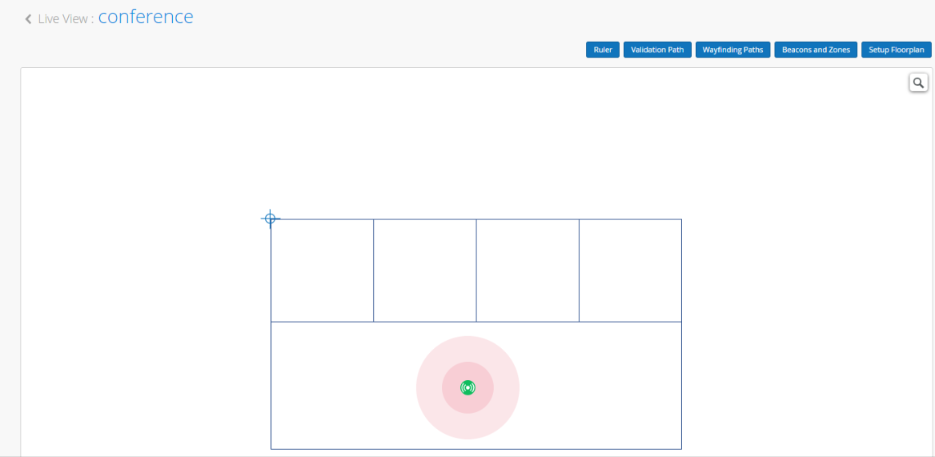- play_arrow Get Started
- play_arrow BLE Settings
- play_arrow Wayfinding and User Engagement
- play_arrow Asset Visibility and Room Occupancy
- play_arrow Analytics
- play_arrow Location-Based Applicaton Development
- play_arrow Troubleshoot Location Services
Add Location Zones to a Floorplan
Follow these steps to identify areas of particular interest on your floorplan.
Location zones are useful whether you're developing applications or using the occupancy and engagement analytics pages in the Juniper Mist™ portal.
After you add location zones to a floorplan, you can use these zones in several ways.
On the Occupancy Analytics page, you can monitor each zone's occupancy.
On the Engagement Analytics page, you can analyze visitor and employee dwell times in each zone.
With API calls, you can capture every zone entry and exit event for client devices, assets, and SDK clients.
With your Juniper Mist SDK-enabled applications, you can trigger alerts when people enter and exit high-security zones.
To add location zones to a floorplan: