Create Asset Filters
Create asset filters that you can use to categorize and track your BLE assets.
Juniper Mist provides multiple ways to name, filter, and categorize BLE assets so you can organize and identify them at scale. One of them is asset filters, which is a method for identifying and tracking asset using the asset's existing tags. Many IoT devices and BLE clients come pre-configured with a manufacture's tag, asset name, or other identifier that they broadcast along with the BLE beacon. The device manufacturer may also provide a way for you to create your own custom tag for their assets.
Mist BLE can read these values, which means you just need to create a corresponding filter to automatically select asset groups according to their filter value. Thus in a hospital setting, for example where you may have tens of thousands of tracked assets, asset filters gives you a way to quickly focus on just the asset class or type you want, such as EKG stations, IV tables, or Medicine Carts.
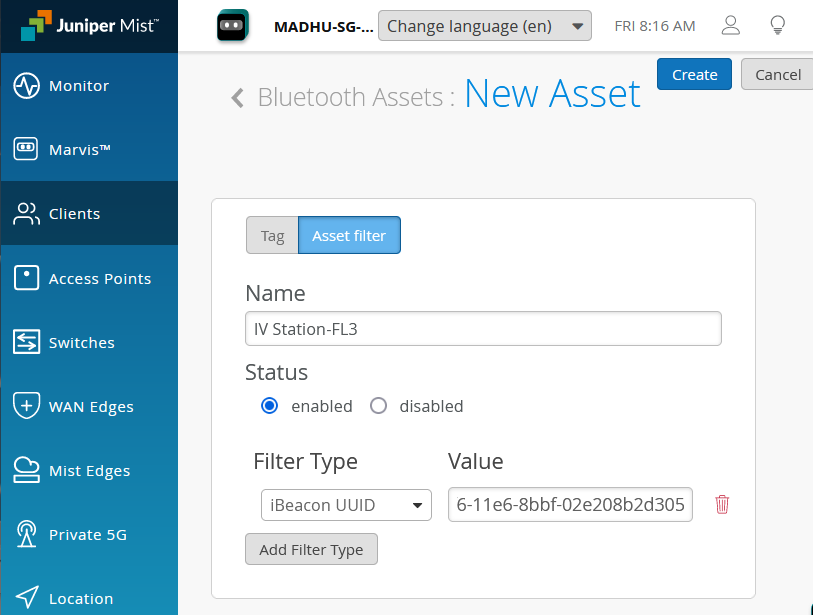
Create an Asset Filter
As explained below, you can use asset filters to find and display assets according to their beacon type and embedded asset value, which can be a very practical way to call-out specific assets from what may otherwise be a very long list.- In the BLE Clients page, click the Add Asset button and select
Asset Filter to open the asset filter page.
-
For Filter Type, specify the beacon used by the assets you want to identify.
-
For Value, used the value embedded in the beacon you want to identify and/or track.
-
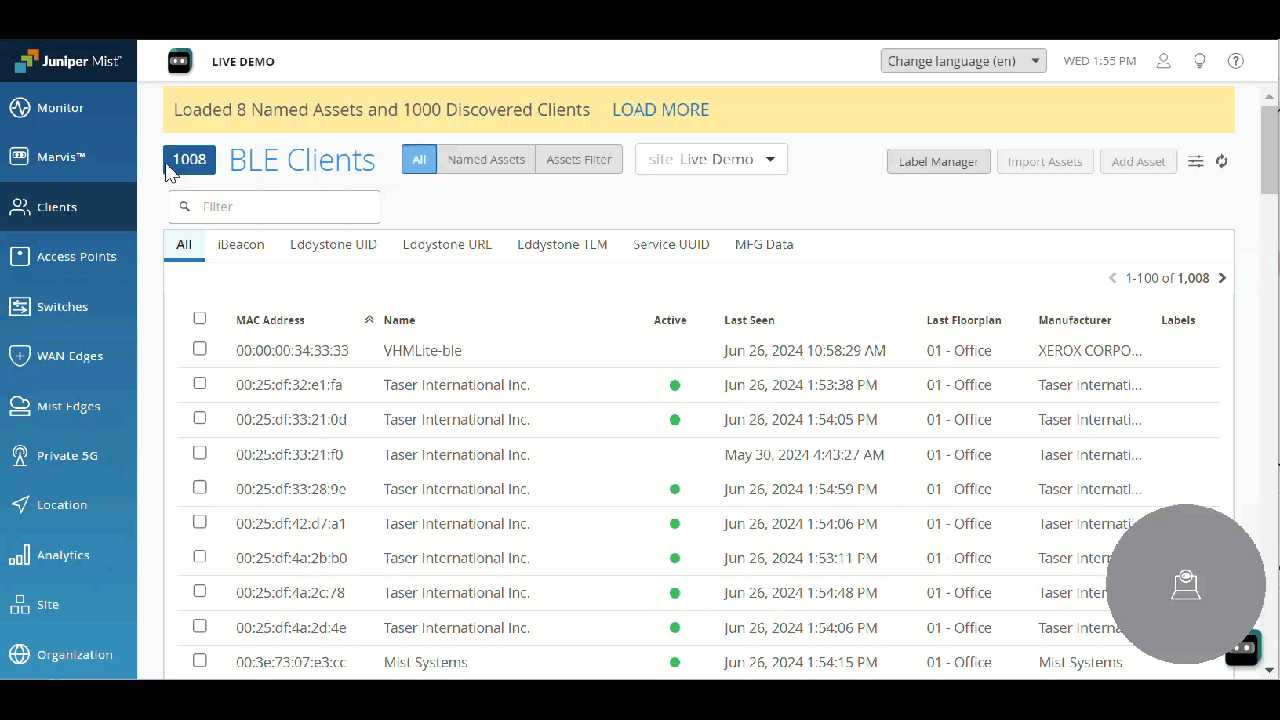
BLE Beacons for Filtering
BLE provide two types of data exchange modes, connected and advertising. Connected mode transfers data in a one-to-one connection (which means both data transmission and receipt are acknowledged), and advertising mode, which broadcasts data out to anyone who is listening (which means there is no guarantee of receipt).
The two main types of BLE beacons used by BLE assets are iBeacons, created by Apple Computers, and Eddystone, developed by Google. Both these operate in advertising mode and periodically broadcast specially formatted advertising packets, which can include corresponding data fields.
To read the data field correctly and thus perform filtering, Mist needs to know how to interpret the BLE signal (what we call the asset type in the GUI) and where to look for the payload (what we call the value in the GUI).
-
-
iBeacon—this is an Apple standard that lets mobile devices listen for BLE advertisements "through" the lock screen. iBeacon sub-classifier fields for additional levels of distinction, as described below:
-
Proximity UUID (Universally Unique Identifier)—A 128-bit value that uniquely identifies the beacon by type or organization. They look like this: f7826da6-4fa2-4e98-8024-bc5b71e0893e
-
Major —A 16-bit unsigned integer that can be used to group related beacons that have the same proximity UUID.
-
Minor—A 16-bit unsigned integer that differentiates beacons with the same proximity UUID and major value.
-
-
Eddystone UID—A 128-bit beacon ID that is comprised of an 80-bit namespace and a 48-bit instance ID. The namespace can be used to group beacons, while the instance ID identifies individual devices in the group.
-
Eddystone URL—A URL compressed to fit within the limits of the advertisement frame, that, once decoded, the Wi-Fi client can use to access the internet.
-
Eddystone TLM— This frame broadcasts telemetry such as battery voltage and device temperature. This frame must be paired with an identifying frame of type Eddystone-UID or Eddystone-URL to include an ID.
-
Service UUID—A 128-bit value that uniquely identifies the beacon. They can look like this: Service UUID: 0000f7fd-0000-1000-8000-00805f9b34fb
-
MFG Data—When used, displays the name of the device manufacture or other selected data.
-
Requirement: Asset Visibility
Asset Visibility must be enabled for the AP to receive BLE signals. Go to Organization | Admin > Site Configuration > Site Name > Bluetooth based Location Services.
On the same page, you can also, optionally, enable vBLE Engagement for wayfinding. On the APs (or via device profile), you may also need to Enable Bluetooth Based Location Services for the beacon type. These options are explained here:
- Enable Asset Visibility to have the APs listen for BLE signals from nearby devices and display a Live View of the locations on the floor plan (note that the APs must already be placed on a floor plan).
- Enable vBLE Engagement to have the APs transmit BLE signals APs for location wayfinding.
- Enable App Wakeup to have APs send a "super beacon" that works in conjunction with your customized Mist-SDK implementation and mobile app, for example, to pop-up a notification on customer's mobile phone when the enter a premises.
See also Activate Subscriptions.
