Marvis Client Overview
Get familiar with the Marvis Client. Understand how you can use Marvis Client to get visibility into how your device interacts with the wireless network.
Marvis client is a software agent in the form of an app or headless service that is installed on end-user devices to view the network from the client's perspective. You can view detailed data and telemetry about how the client experiences the wireless connection, including insight into client roaming behaviors. The Marvis client recognizes the wireless connection and the corresponding signal strength.
The Marvis client collects data on your device’s Wi-Fi interactions, including signal strength, connection quality, and other network metrics. Juniper Mist uses this data to provide a comprehensive view of the device’s network experience. You can use this data to identify potential issues or areas for improvement.

To use the Marvis client, you must install it on a compatible device and connect your device to a Juniper Mist AP. You also must have a Marvis subscription. For more information, see Subscriptions for Marvis.
The Marvis client provides an additional layer of detail by displaying device type, manufacturer, and operating system, as follows:
-
Detailed wireless properties: Mist’s device fingerprinting provides the manufacturer, device type, and OS of the device. The Marvis client enhances this visibility by providing the OS version along with the radio hardware (adapter) and firmware (driver) versions. The Marvis client also enhances the Mist device fingerprinting of the device type and OS version in cases where the other Mist fingerprinting data sources—such as user agent and DHCP fingerprinting—lack accuracy. This level of visibility helps you identify:
-
Exceptions in terms of a device with different properties (such as the OS, radio hardware, and firmware) when compared to other devices of the same type.
-
Device-generic issues (for example, issues due to a firmware version).
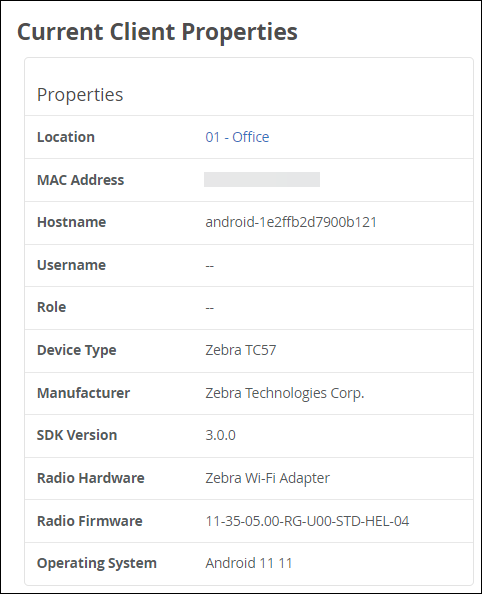
-
-
Coverage issues due to asymmetry: A Juniper access point (AP) indicates the received signal strength indicator (RSSI) at which it detects a client. The Marvis client provides the RSSI at which the client detects the AP. This data helps you identify asymmetries in the power level between the client and AP. You can then resolve asymmetries that could result in a poor connection.
-
Connection type: You can see when the device switches between a wireless and a cellular connection type, along with the corresponding signal strength.
-
Roaming behavior: Roaming decisions and how a client decides to connect to an AP on a specific band is a client decision. The Marvis client provides visibility into how the client detects the neighboring APs.
The following video provides a high-level overview of the Marvis client.
As a network IT manager, understanding how mobile devices are operating on your wireless network is fundamental. Now, with Marvis client, a powerful software agent that is compatible with Android, Windows, and macOS devices, you can open up the window into Wi-Fi experiences from the user's perspective. By collecting critical data including device profiles, Wi-Fi signal quality, and roaming behavior your team can pinpoint issues before they impact users. This real-time telemetry is transmitted to the Juniper Mist Cloud where Marvis and Mist AI analyze the data and provide actionable insights. For example, it can monitor connection events, identify coverage gaps, and flag devices with out‑of‑spec configurations. Marvis client empowers you to make informed decisions, reducing troubleshooting time and optimize Wi-Fi performance like never before. That's Marvis client in 60 seconds.
Marvis Clients View in the Juniper Mist Portal
You can view all connected Marvis clients directly on the Juniper Mist portal on the WiFi Clients page (Clients > WiFi Clients > Marvis tab). You can view a graphical representation of your Marvis clients and their detailed information including manufacturer, device type, OS version, and radio hardware and firmware. You can see the current and historical snapshots of the connected clients in a specific site.
The Marvis clients page also highlights possible outliers that do not conform to the properties (for example, radio firmware version) seen for other clients with the same manufacturer or device type.
You can select either the Tree or List view to display your Marvis clients, as follows:
-
Tree view: Groups clients based on their properties. Marvis classifies the clients by manufacturer, device type, OS version, radio hardware, and radio firmware. The tree view displays the total number of Marvis clients for the specified site and time range.
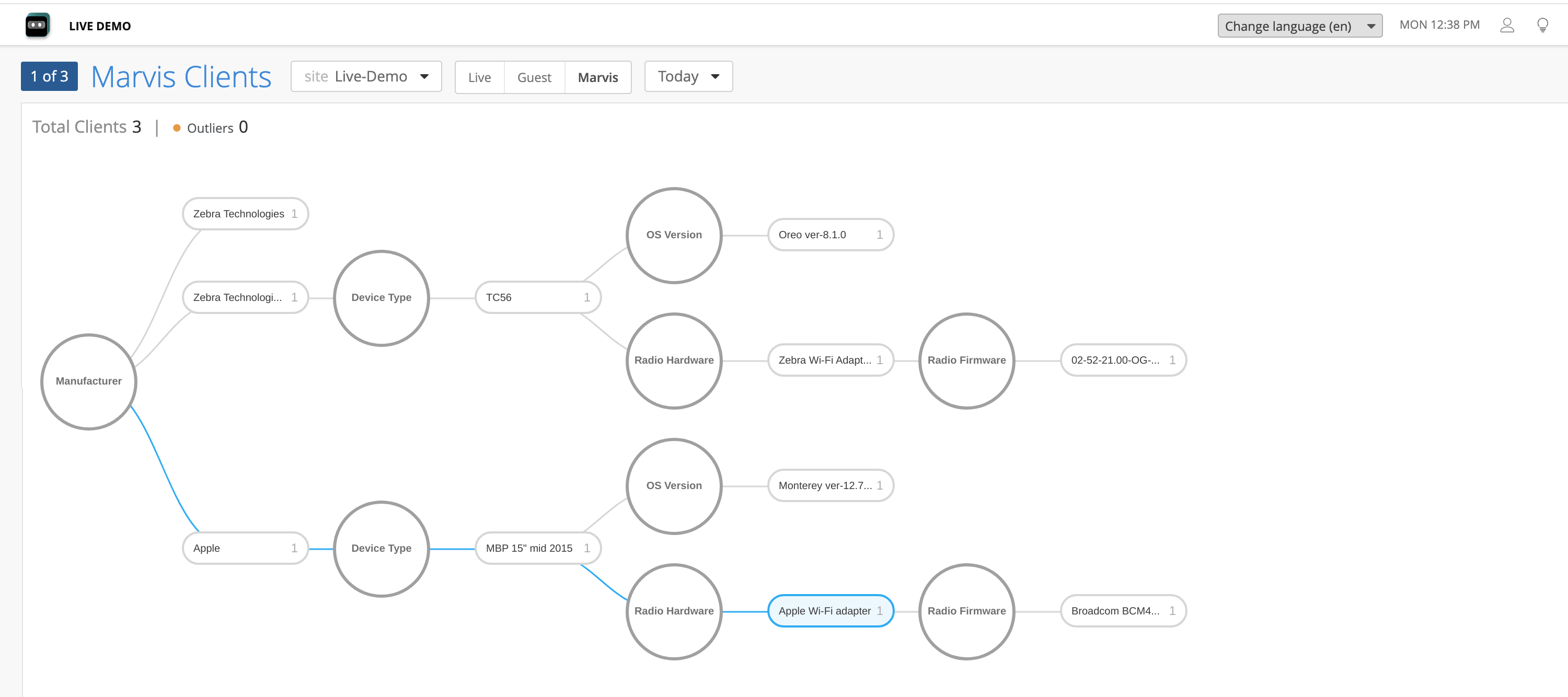
-
List view: Presents client information in a tabular format. The default columns include user, hostname, MAC address, manufacturer, device type, device OS, radio hardware, radio firmware, and client-reported RSSI value. The list view displays up to 50 clients on a single page. You can navigate between pages by using the arrow buttons located on the top-right corner of the list.

You can filter the list view by entering keywords in the search filter located at the top-left corner of the list. You can also filter the list view by clicking any client property in the tree view. When you click a property, the selected property and the path from the root property to the selected property are highlighted. You can then see the applied filters above the list view.
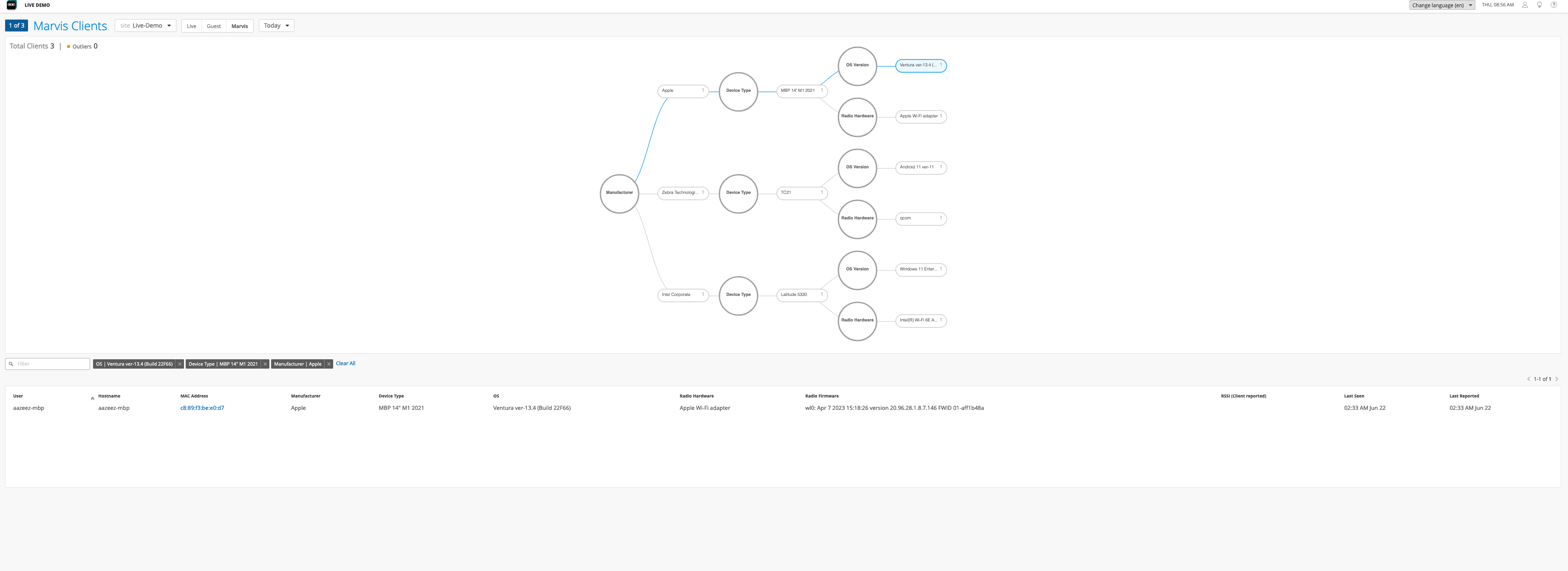
Subscription Requirements for Marvis Client
You'll need a Marvis Client (S-VNACLIENT) subscription per client.
Supported Devices
The Marvis client is supported on the following devices:
-
Android—Oreo 8.0 and later releases
-
Windows—10 or later releases
-
macOS—macOS 12 or later releases
