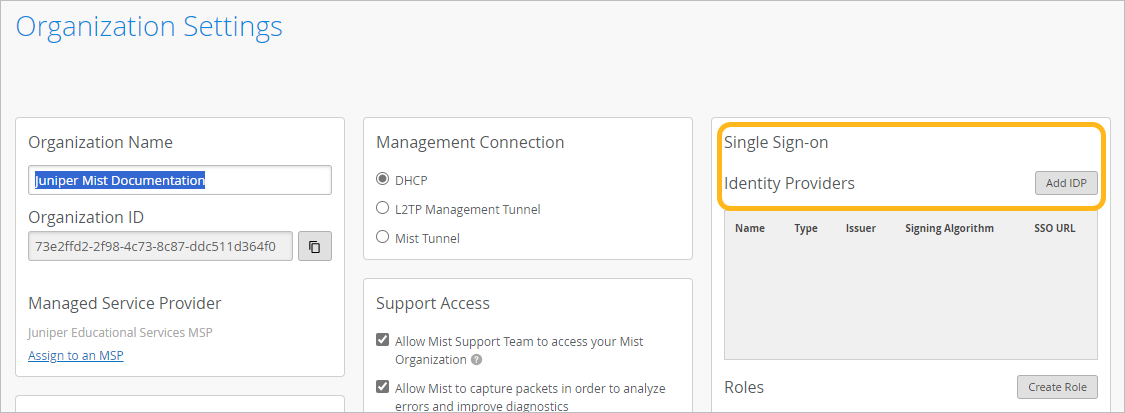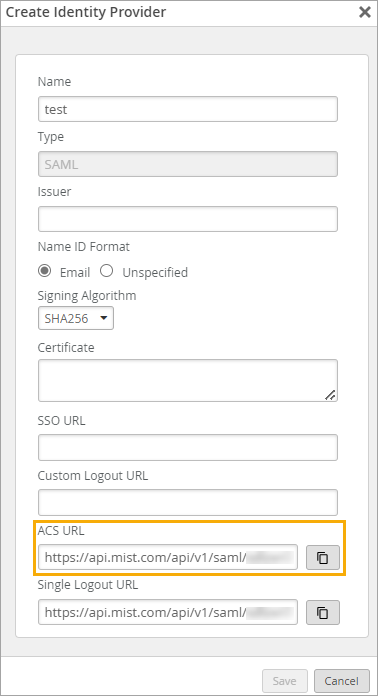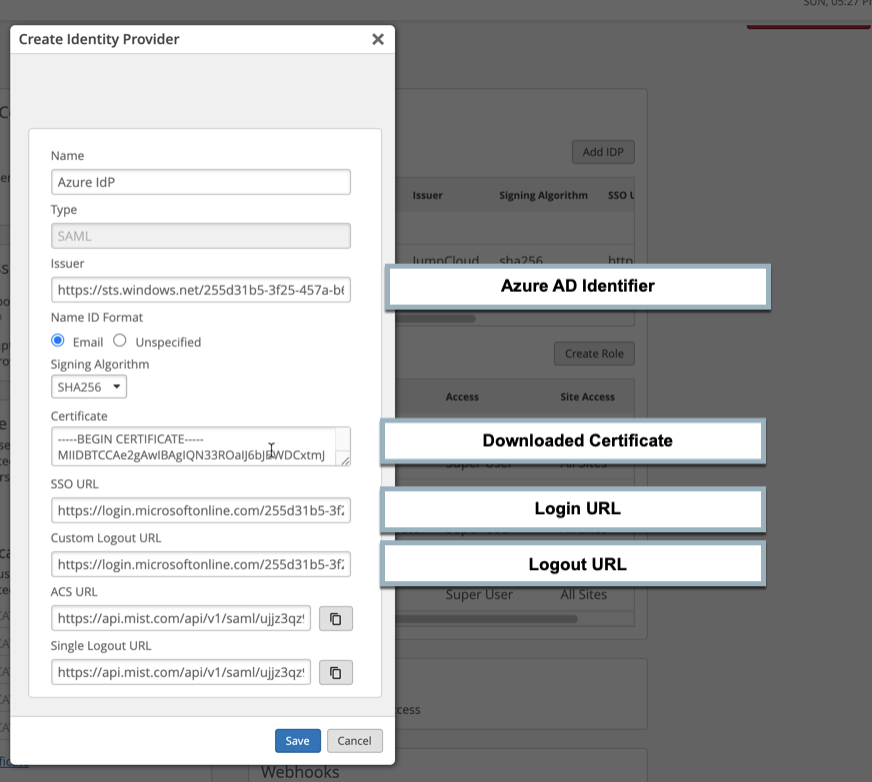- play_arrow Get Started
- Mist Configuration Hierarchy
- Admin Menu Overview
- Initial Configuration Tasks
- Create Your Account and Organization
- play_arrow Account Settings and Preferences
- play_arrow Your Organization
- Organization Settings (Page Reference)
- Find Your Organization ID
- Rename an Organization
- Delete an Organization
- Set a Password Policy for Your Organization
- Configure Session Policies
- Integrate Your Juniper Support Account with Juniper Mist
- Access Apstra Cloud Services
- Add Routing Assurance to the Mist Portal
- play_arrow Subscriptions and Orders
- play_arrow Device Management
- play_arrow Sites
- play_arrow Help and Support
Add Identity Providers and Users
To set up single sign-on (SSO) for the Juniper Mist™ portal, add the identity providers (IdPs) that you want to use to authenticate portal users. When finished, follow the instructions to create custom roles, delete unneeded local accounts, and provide users with first-time login instructions.
You need the Super User admin role to configure SSO.
To add identity providers:
If errors occur, see Troubleshoot Issues with Identity Provider Setup.