Configure Site Variables
Follow these steps to create site variables to use in your templates.
You can streamline and standardize the Juniper Mist™ configuration process by using site variables in your templates, such as WLAN and WAN Edge templates.
With variables, you can easily use a single template to configure multiple sites, even though they have different attributes such as subnet addresses and VLAN IDs.
Naming Syntax
Variable names must be properly formatted.
-
Contain the name within double curly brackets, such as {{variableName}}.
-
The name can include letters, numbers, and underscores. Do not include any other special characters.
Example
This example shows how you can use one WLAN template for two sites that have different VLAN IDs.

-
For Site A and Site B, you add variables with the same variable names, but different values.
-
In the WLAN template, you enter the variable names.
-
Juniper Mist uses this WLAN template to configure devices with the correct VLAN IDs for their respective sites.
When working on configuration screens, look for the VAR indicators. Fields with this indicator allow site variables.
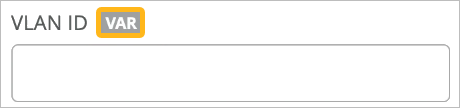
To configure site variables:

