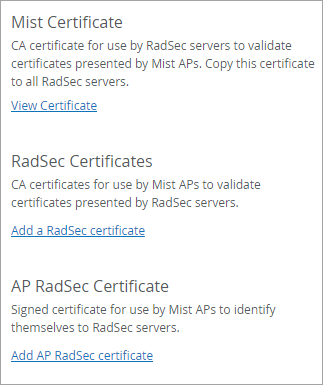Manage Certificates
Follow these steps to manage certificates for RadSec authentication.
If you configure a RadSec authentication server for a wireless LAN (WLAN), copy the Juniper Mist™ certificate to your RadSec servers, and add the RadSec certificates to your Juniper Mist organization.