- play_arrow Get Started
- Mist Configuration Hierarchy
- Admin Menu Overview
- Initial Configuration Tasks
- Create Your Account and Organization
- play_arrow Account Settings and Preferences
- play_arrow Security and Access
- Security Options
- Juniper Mist Clouds
- Juniper Mist Firewall Ports and IP Addresses for Firewall Configuration
- play_arrow Add Accounts for Portal Users
- Enable or Disable Juniper Mist Support Access
- play_arrow Single Sign-On for the Juniper Mist Portal
- Manage Certificates
- Monitor Administrator Activities (Audit Logs)
- Security Alerts and Advisories
- Additional Information About Security
- play_arrow Your Organization
- Organization Settings (Page Reference)
- Find Your Organization ID
- Rename an Organization
- Delete an Organization
- Set a Password Policy for Your Organization
- Configure Session Policies
- Integrate Your Juniper Support Account with Juniper Mist
- Access Apstra Cloud Services
- Add Routing Assurance to the Mist Portal
- play_arrow Subscriptions and Orders
- play_arrow Sites
- play_arrow Help and Support
Device Management with the Juniper Mist AI Mobile App
Get started using the Juniper Mist AI mobile application to onboard devices.
The Mist AI™ app can help to streamline your installation process.
Download the App
You can download the Mist AI app from Google Play Store and Apple App Store.
The Mist AI app is compatible with the following devices:
- Android phone and tablet with OS version 6.0 or later.
- iPhone, iPod, and iPad with OS version 10 or later.
Supported User Roles
These user roles can use the Mist AI app:
Superusers
Installers
Observers
Network admins who have access to all sites in the organization
Note:The app does not allow access by network admins who only have access to specific sites within the organization.
Log In
To log in to the app, you need to know:
The email address and password for your Juniper Mist login. An administrator must add you as a user in the Juniper Mist portal. Your user account must have either the Admin or the Installer role.
The name of your Juniper Mist organization.
The environment for your Juniper Mist organization. You can easily identify your environment by looking at the URL for your Juniper Mist portal.
Juniper Mist Portal URL | Environment to Select in Mist AI App |
|---|---|
manage.mist.com | Production-AWS |
manage.gc1.mist.com | Production-GCP |
manage.ac2.mist.com | AWS-East |
manage.gc2.mist.com | Production-GCP-Canada |
manage.eu.mist.com | EU |
manage.ac5.mist.com | Production-APAC |
Device Inventory
On the homepage, tap Device Inventory to view information about all devices that have been claimed by this organization.
On the Device Inventory page, you can:
Use the tabs at the top to select a device type.
Scroll or search to find a device.
Unassign a device—Tap the device, and then tap Unassign.
Add a new device—Tap + in the top right corner. Then scan the QR code or enter the claim code.
Tap an AP to go to the AP Details page.
Claim Devices
You can claim devices in several ways:
On the homepage, tap Claim Devices to Org.
On other pages, tap + in the top right corner.
Then scan the QR code or enter the claim code.
Sites
On the homepage, under Sites, tap a site to go to the Site page, where you can see the assigned APs and floorplans.
On the Site page, you can:
Tap + in the top right corner to claim an AP. Then scan the QR code or enter the claim code.
Tap an AP to go to the AP Details page.
AP Details
From the Device Inventory page or Site page, select an AP to go to the AP Details page. On this page, you can:
Tap Locate to verify the AP placement. After you select this option, the LEDs on the physical AP start flashing green and purple. Tap Unlocate to stop flashing.
Tap Name to change the AP name. Then enter the new name.
Tap Status to see if the AP is connected or disconnected.
To view additional information about an AP, tap Mac Address, Uptime, or Version.
Verify an AP's location (available in the IOS version of the Mist AI app only). To begin, turn on Verify AP at the bottom of the page. Tap an AP, and note if the AP placement is GOOD or BAD.
Tap Replace device.
Place an AP on the floorplan. If the Map field contains the Place on a map link, this means that the AP has not yet been added to a floorplan. Click the link, and then drag the AP to its correct position. Finally, set the orientation by dragging the knob so that its position corresponds to the position of the LED on the AP. Also enter the height of the AP.
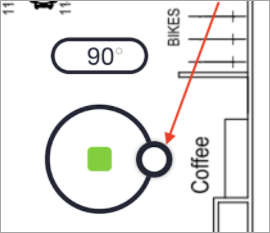
Identify APs
This option is only available in the IOS version of the Mist AI app. Use this option to scan for nearby APs.
On the homepage, tap Identify APs, and then tap Scan to start scanning.
Before scanning, enable Bluetooth on your device. Also ensure that the following tasks have been completed in the Juniper Mist portal:
Enable vBLE Engagement on the Organization Settings page.
Place all APs on a floorplan.





















