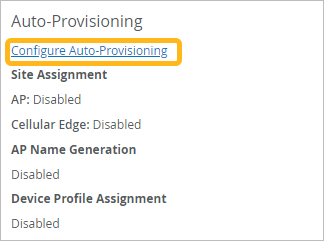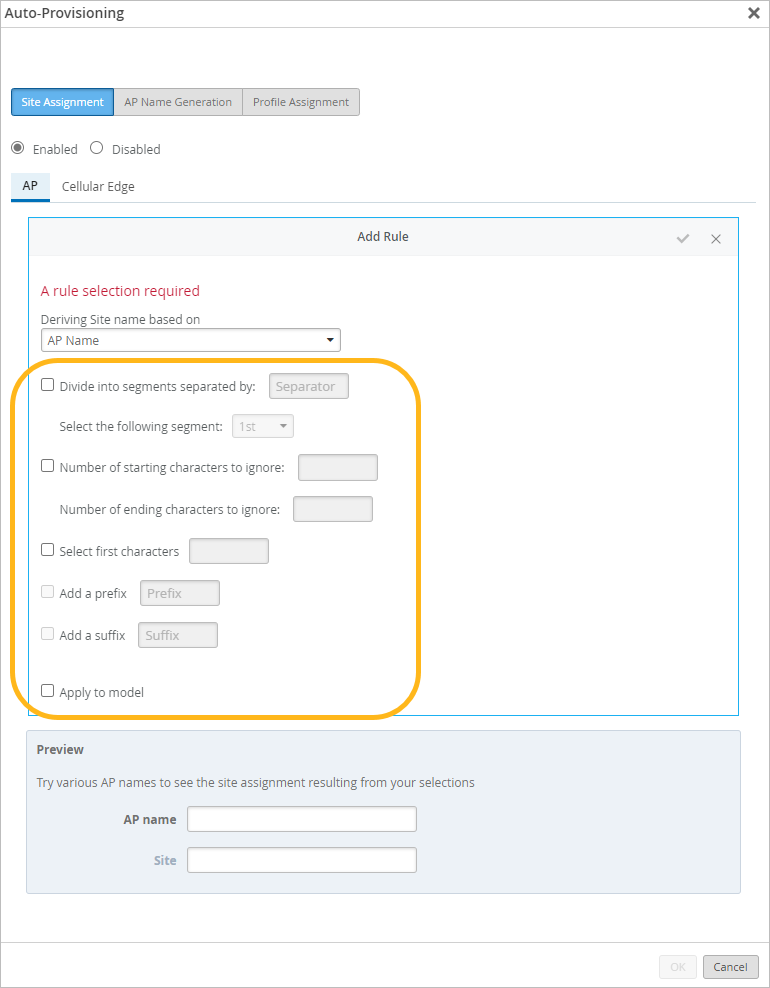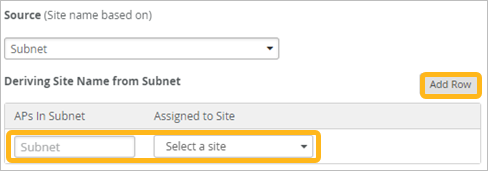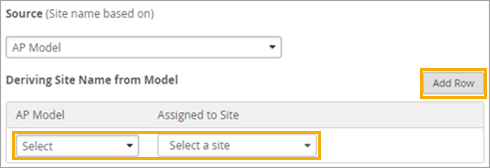Automatically Assign Devices to Sites
Speed up onboarding and configuration by using auto-provisioning to dynamically assign devices to sites based on the device attributes.
Automatic site assignments apply to devices that are claimed by your organization but not yet assigned to a site. This process will not reassign a device that is already assigned to a site. You’ll need to preconfigure the sites before configuring the auto-provisioning rules for site assignment.
For example, a university has different subnets for each dorm. They set up auto-provisioning to assign devices on 10.1.0.0/16 to the Dorm 1 site, devices on 10.2.0.0/16 to the Dorm 2 site, and so on.
This feature is available for APs and Cellular Edge Devices.
Device Attributes for APs
For APs, Juniper Mist™ can automatically assign a site based on these device attributes:
-
The device name. For this option, you need to configure each device name to include the site name.
After an administrator creates an auto-provisioning rule, an installer must configure the device name using the following PUT operation:
PUT: /installer/orgs/:org_id/devices/:device_mac
See https://www.juniper.net/documentation/us/en/software/mist/api/http/api/installer/overview.
If you have already provided a name for your AP through the Juniper Mist portal, you’ll need to rename the AP using the API for the auto-provisioning to work.
-
The Link Layer Discovery Protocol (LLDP) system name of the switch that the device is connected to. For this option, you need to preconfigure the LLDP system name to include the site name.
-
The Domain Name System (DNS) suffix. For this option, you need to preconfigure the DNS suffix on the WAN Edge or router to include the site name.
-
The subnet within which the IP address of the AP falls. You can view the IP address of the AP under the Status section on the AP Details page. For this option, you'll create a list of subnets and their corresponding sites when you configure the auto-provisioning rule.
You might need to add multiple rules to match individual subnets to corresponding sites. This attribute is suitable for deployment across a small number of sites, each with a unique subnet.
To assign all APs to a single site, add a rule for the 0.0.0.0/0 subnet.
-
The device model. For this option, you'll create a list of models and their corresponding sites when you configure the auto-provisioning rule.
Device Attributes for Cellular Edge Devices
For Cellular Edge devices, Juniper Mist can assign a site based on the device name or model.
To configure auto-provisioning for site assignments: