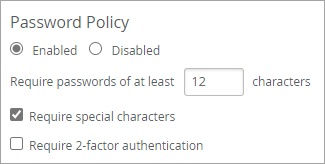If you're not using an identity provider for user logins, follow these steps to set
requirements for portal passwords.
You can configure a password policy for access to your Juniper Mist™ portal.
Note:
-
Be sure to set the password policy to meet your organization's policy standard.
-
These policies do not apply if you're using SSO for authentication because passwords
are enforced via the identity provider.
-
From the left menu, select Organization >
Admin > Settings.
-
In the Password Policy section, select Enabled.
-
Enter the number of characters that you want to require.
-
(Optional) Enable additional settings:
-
Require special characters—Users must include special
characters in their passwords.
-
Two factor authentication—After users log in for the first
time, Juniper Mist prompts them to set up two-factor authentication. From then on,
they'll need to enter login credentials and a code from their authenticator app.
Juniper Mist allows any choice of an authenticator app.
-
Require password reset—Set the number of days that passwords
remain valid. Juniper Mist will prompt users to reset their passwords by displaying
a reminder. It will appear in a banner, starting 14 days before password
expiration.
In this example, the password policy requires 12 characters, including special
characters, and the password expires after 90 days.
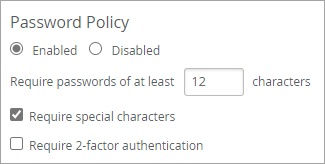
-
Click Save.
After users register and validate their accounts, Mist prompts them to create a password
that meets all the requirements. If you enabled two-factor authentication, Juniper Mist
redirects them to the Account Settings page, where they must set up two-factor
authentication for their account.
Note:
As an administrator, you might want to share the two-factor setup instructions with your
users for quick reference. For more information, see Account Settings.