- play_arrow Get Started
- Mist Configuration Hierarchy
- Admin Menu Overview
- Initial Configuration Tasks
- Create Your Account and Organization
- play_arrow Account Settings and Preferences
- play_arrow Security and Access
- Security Options
- Juniper Mist Clouds
- Juniper Mist Firewall Ports and IP Addresses for Firewall Configuration
- play_arrow Add Accounts for Portal Users
- Enable or Disable Juniper Mist Support Access
- play_arrow Single Sign-On for the Juniper Mist Portal
- Manage Certificates
- Monitor Administrator Activities (Audit Logs)
- Security Alerts and Advisories
- Additional Information About Security
- play_arrow Your Organization
- Organization Settings (Page Reference)
- Find Your Organization ID
- Rename an Organization
- Delete an Organization
- Set a Password Policy for Your Organization
- Configure Session Policies
- Integrate Your Juniper Support Account with Juniper Mist
- Access Apstra Cloud Services
- Add Routing Assurance to the Mist Portal
- play_arrow Subscriptions and Orders
- play_arrow Sites
- play_arrow Help and Support
Device Details for Installed Base
You can use the Device Details page to access additional support information about the Juniper devices in your Installed Base.
To go to the Device Details page, click a device on the Installed Base page.
For more information about the Installed Base page, see View Juniper Support Insights (JSI) for Your Installed Base .
Use the buttons at the top of the page to select the type of information to view:
Overview
SIRT (Security Incidence Response Team Tickets)
PBN (Proactive Bug Notification)
Overview Information
For general device information and contract information, click the Overview tab.
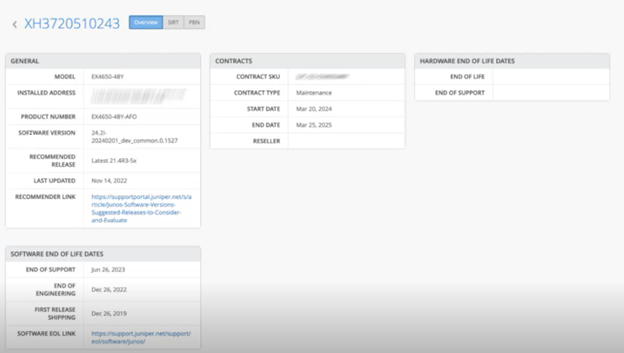
| Field | Description |
|---|---|
| General | |
| Model | Device model |
| Installed Address | Address of the site where the device is installed. |
| Product Number | Stock Keeping Unit (SKU) number assigned to the device. |
| Software Version | The Junos OS version installed on the device. |
| Recommended Release | Recommended Junos OS software version for the device. |
| Last Updated | Date on which the recommended Junos OS software was last updated. |
| Recommended Link | Link to a Juniper Support Portal Knowledge Base article with a list of recommended Junos OS versions for each Juniper platform. |
| Contracts | |
| Contract SKU | SKU assigned to the device’s service contract. |
| Contract Type | Type of active support coverage provided for the device. Example: Maintenance. |
| Start Date | Date on which the service contract starts for the device. |
| End Date | Date on which the service contract ends for the device. |
| Reseller | Name of the reseller through which your company acquired the device. |
| Hardware End of Life Dates (Displayed if at least one of the following hardware EOL information is available for the device.) | |
| End of Life | Date on which the device reaches end of life. Severity icons for hardware End of Life:
|
| End of Support | Date on which the Junos OS software version installed on the device reaches end of support. |
| Software End of Life
Dates (Software EOL information is available only for connected devices.) | |
| End of Support | Date on which the Junos OS software version installed on the device reaches end of support. |
| End of Engineering | Date on which the Junos OS software version installed on the device reaches end of engineering-level support. |
| First Release Shipping | Date on which the Junos OS software version was first released. |
Software EOL Link | Link to the Junos OS Dates & Milestones page in the Juniper support website. This page contains dates of important milestones for all Junos OS versions. |
SIRT (Security Incidence Response Team Tickets) Information
To view Security Incidence Response Team Tickets, click the SIRT tab.

If the Juniper Networks device is in Assured or Onboarded state, the SIRT tab displays a list of security vulnerabilities specific to the type of Juniper Networks device and the Junos OS version installed. If a Juniper device is in Not Onboarded state, the SIRT tab displays a list of security vulnerabilities specific to the type of Juniper Networks device only.
Features and Actions
Filter buttons (top of page)—The top-of-page information boxes also are buttons that you can click to filter the table. For example, click a status, such as Critical, to show only tickets with that status. To clear a filter, click the button again.
Keywords Filter box (above the table)—To find a ticket by entering keywords, start typing in the Filter box. When the matching items appear in the drop-down list, click the ticket that you want to see. To clear the filter, click Clear All.
Adopt Device button (top-right corner of page)—Click this button to adopt the device into your organization.
Table Settings button (top-right corner of page)—Click this button to show, hide, and reorganize the columns so that the table shows exactly the information that you want to see.

In the pop-up window, select the columns that you want to see, and drag them into the desired order. Clear check boxes to remove columns from the Inventory Base table. When finished selecting and moving columns, click X to close the pop-up window.
Download button (top-right corner of page)—Click this button to download the entire SIRT table.

Table row link—In the table, click any row to open the Quick View Panel about the SIRT. In the panel, you can view more information or click the View SIRT Details button to go to the security bulletin in the Juniper Support Portal.
Open a Quick View panel to view more information about the SIRT ticket. Click on any of the SIRT tickets to view the Quick View panel for the SIRT ticket.
Example

Field | Description (Columns and column order are determined by Table Settings.) |
|---|---|
| JSA ID | Unique value that identifies the security advisory on Juniper Networks Support Portal. |
| Title | Synopsis of the security advisory. |
| Severity | Severity rating of the security advisory. The values are:
|
| CVSS Score | Common Vulnerability Scoring System (CVSS) severity assessment score of the
advisory in the range of 0-10. This field is available on the SIRT Quick View Pane only. |
| Affected Models | Device models affected by the security advisory. |
| OS Versions Affected | Junos or Junos Evo versions affected by the security advisory. |
| Release Date | Date on which the security advisory was first published. |
| JSA Updated Date | Date on which the security advisory was last updated. |
| Problem | Description of the security advisory. |
| Solution | Solution for the security vulnerability described in the advisory. |
| Workaround | Detailed explanation on how to temporarily resolve the problem. |
| Affected Series | Identifies one or more product series affected by the security advisory. |
| Release Notes | Short description of the security advisory. |
PBN (Proactive Bug Notification)
To view proactive bug notifications, click the PBN tab.

If the Juniper Networks device is in Assured or Onboarded state, the PBN tab displays a list of known issues relevant to the type of Juniper Networks device and the Junos OS version installed. If a Juniper device is in Not Onboarded state, the PBN tab displays a list of known issues specific to the type of Juniper Networks device only.
Features and Actions
Filter buttons (top of page)—The top-of-page information boxes also are buttons that you can click to filter the table. For example, click a status, such as Critical, to show only tickets with that status. To clear a filter, click the button again.
Keywords Filter box (above the table)—To find a ticket by entering keywords, start typing in the Filter box. When the matching items appear in the drop-down list, click the ticket that you want to see. To clear the filter, click Clear All.
Adopt Device button (top-right corner of page)—Click this button to adopt the device into your organization.
Table Settings button (top-right corner of page)—Click this button to show, hide, and reorganize the columns so that the table shows exactly the information that you want to see.

In the pop-up window, select the columns that you want to see, and drag them into the desired order. Clear check boxes to remove columns from the Inventory Base table. When finished selecting and moving columns, click X to close the pop-up window.
Download button (top-right corner of page)—Click this button to download the entire PBN table.

Table row link—In the table, click any row to open the Quick View Panel about the PBN ticket.
Example

Field | Description (Columns and column order are determined by Table Settings.) |
|---|---|
| ID | Unique value that identifies the Problem Report. |
| Headline | Synopsis of the problem. |
| Customer Risk | Classification of the potential impact to the customer if the bug was
encountered in the network. The values include:
|
| Bug Type | Indicates the phase or activity during which the problem was discovered. Example: Day-1. |
| Trigger | Describes the events that happened before or at the time the problem occurred, or the event that caused the problem. |
| Introduced In | Junos or Junos Evo release where the problem was first found and reported. |
| Fixed In | Junos or Junos Evo release in which the problem was resolved. |
| Release Notes | Short description of the problem. |
| Restoration | Indicates how the service can be restored when the problem occurs. Values include:
|
| Restoration Steps | Steps to restore the service when the problem occurs. |
| Workaround | Detailed explanation of how to temporarily resolve the problem until a permanent resolution is available. |
| Workaround Provided | Indicates whether a workaround for the problem is provided or not. Values include:
|
| Product Family | Identifies one or more products affected by the problem. |




















