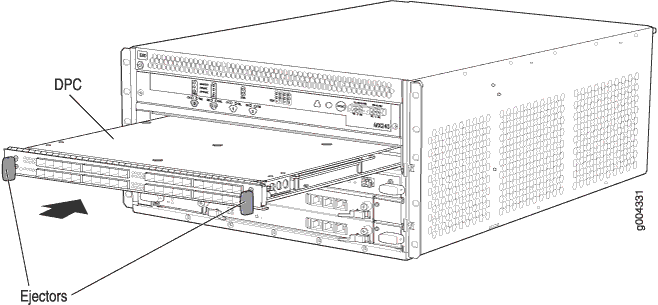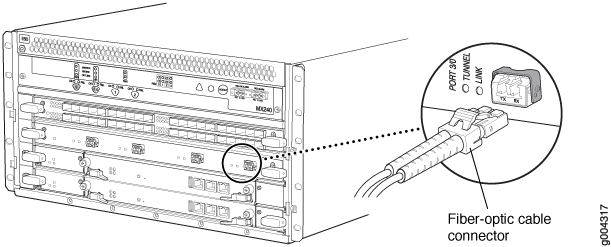ON THIS PAGE
Replacing an MX960 DPC
Removing an MX960 DPC
A DPC weighs up to 13.1 lb (5.9 kg). Be prepared to accept its full weight.
To remove a DPC (see Figure 1):
- Have ready a replacement DPC or DPC blank panel and an antistatic mat for the DPC. Also have ready rubber safety caps for each DPC you are removing that uses an optical interface.
- Attach an ESD grounding strap to your bare wrist, and connect the other end of the strap to an ESD grounding point.
- Label the cables connected to each port on the DPC so that you can later reconnect the cables to the correct ports.
- Use one of the following methods to take the DPC offline:
Press and hold the corresponding DPC online button on the craft interface. The green OK LED next to the button begins to blink. Hold the button down until the LED goes off.
Issue the following CLI command:
user@host>request chassis fpc slot slot-number offline
For more information about the command, see the CLI Explorer.
- Disconnect the cables from the DPC.Laser Warning:
Do not look directly into a fiber-optic transceiver or into the ends of fiber-optic cables. Fiber-optic transceivers and fiber-optic cables connected to a transceiver emit laser light that can damage your eyes.
CAUTION:Do not leave a fiber-optic transceiver uncovered, except when you are inserting or removing cable. The safety cap keeps the port clean and protects your eyes from accidental exposure to laser light.
CAUTION:Do not bend a fiber-optic cable beyond its minimum bend radius. An arc smaller than a few inches in diameter can damage the cable and cause problems that are difficult to diagnose.
- Immediately cover each optical transceiver and the end of each fiber-optic cable with a rubber safety cap.
- Arrange the disconnected cables in the standard or extended cable manager to prevent the cables from developing stress points.
- Simultaneously turn both of the ejector handles counterclockwise to unseat the DPC.
- Grasp the handles, and slide the DPC straight out of the card cage halfway.
- Place one hand around the front of the DPC and the other
hand under it to support it. Slide the DPC completely out of the chassis,
and place it on the antistatic mat or in the electrostatic bag.CAUTION:
The weight of the DPC is concentrated in the back end. Be prepared to accept the full weight—up to 13.1 lb (5.9 kg)—as you slide the DPC out of the chassis.
When the DPC is out of the chassis, do not hold it by the ejector handles, bus bars, or edge connectors. They cannot support its weight.
Do not stack DPCs on top of one another after removal. Place each one individually in an electrostatic bag or on its own antistatic mat on a flat, stable surface.
- If you are not reinstalling a DPC into the emptied DPC
slot within a short time, install a blank DPC panel over the slot
to maintain proper airflow in the DPC card cage.CAUTION:
After removing a DPC from the chassis, wait at least 30 seconds before reinserting it, removing a DPC from a different slot, or inserting a DPC into a different slot.
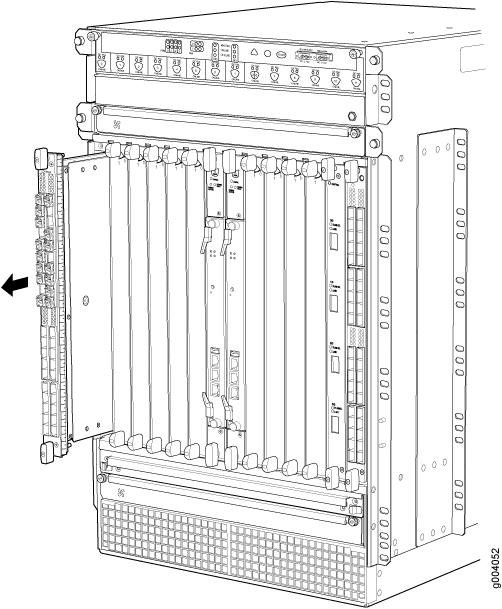
Installing an MX960 DPC
A DPC weighs up to 14.5 lb (6.6 kg). Be prepared to accept its full weight.
To install a DPC (see Figure 2):
- Attach an ESD grounding strap to your bare wrist, and connect the other end of the strap to an ESD grounding point.
- Place the DPC on an antistatic mat, or remove it from its electrostatic bag.
- Identify the slot on the router where it will be installed.
- Verify that each fiber-optic transceiver is covered with a rubber safety cap. If it does not, cover the transceiver with a safety cap.
- Orient the DPC so that the faceplate faces you.
- Lift the DPC into place, and carefully align the sides of the DPC with the guides inside the card cage.
- Slide the DPC all the way into the card cage until you feel resistance.
- Grasp both ejector handles, and rotate them clockwise simultaneously until the DPC is fully seated.
- Remove the rubber safety cap from each fiber-optic transceiver
and cable.Laser Warning:
Do not look directly into a fiber-optic transceiver or into the ends of fiber-optic cables. Fiber-optic transceivers and fiber-optic cables connected to a transceiver emit laser light that can damage your eyes.
- Insert the cables into the cable connector ports on each DPC (see Figure 3).
- Arrange the cable to prevent
it from dislodging or developing stress points. Secure the cable so
that it is not supporting its own weight as it hangs to the floor.
Place excess cable out of the way in a neatly coiled loop. CAUTION:
Do not let fiber-optic cables hang free from the connector. Do not allow the fastened loops of a cable to dangle, which stresses the cable at the fastening point.
CAUTION:Do not bend a fiber-optic cable beyond its minimum bend radius. An arc smaller than a few inches in diameter can damage the cable and cause problems that are difficult to diagnose.
- Use one of the following methods to bring the DPC online:
Press and hold the corresponding DPC online button on the craft interface until the green OK LED next to the button lights steadily, in about 5 seconds.
Issue the following CLI command:
user@host>request chassis fpc slot slot-number online
For more information about the command, see the CLI Explorer.
CAUTION:After the OK LED turns green, wait at least 30 seconds before removing the DPC again, removing a DPC from a different slot, or inserting a DPC in a different slot.
You can also verify that the DPC is functioning correctly by
issuing the show chassis fpc and show chassis fpc pic-status commands.