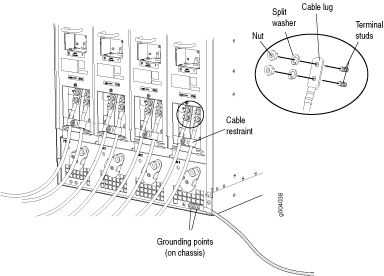Installing an MX960 DC Power Supply
Before you perform DC power procedures, ensure there is no power to the DC circuit. To ensure that all power is off, locate the circuit breaker on the panel board that services the DC circuit, switch the circuit breaker to the off position, and tape the switch handle of the circuit breaker in the off position.
To install a DC power supply (see Figure 1):
- Ensure that the voltage across the DC power source cable leads is 0 V and that there is no chance that the cable leads might become active during installation.
- Attach an ESD grounding strap to your bare wrist, and connect the other end of the strap to an ESD grounding point.
- Move the DC circuit breaker on the power supply faceplate to the off (O) position.
- Ensure that the release lever below the empty power supply
slot is locked in the counterclockwise position (see Figure 1).
If necessary, pull the spring-loaded locking pin in the release lever away from the chassis and turn the release lever counterclockwise until it stops. Let go of the locking pin in the release lever. Ensure that the pin is seated inside the corresponding hole in the chassis.
- Using both hands, slide the power supply straight into
the chassis until the power supply is fully seated in the chassis
slot. The power supply faceplate should be flush with any adjacent
power supply faceplates.
The small tab on the metal housing that is controlled by the release lever must be inside of the corresponding slot at the bottom of the power supply (see Figure 1). This tab is used to pull the power supply down in the chassis slot, prior to removing the power supply.
- While firmly pushing the handle on the power supply faceplate with one hand, use your other hand to pull the spring-loaded locking pin in the release lever away from the chassis and turn the release lever clockwise until it stops.
- Let go of the locking pin in the release lever. Ensure that the pin is seated inside the corresponding hole in the chassis.
- Remove the clear plastic cover protecting the terminal studs on the faceplate.
- Remove the nut and washer from each of the terminal studs.
- Secure each power cable lug to the terminal studs, first
with the split washer, then with the nut. Apply between 23 lb-in.
(2.6 Nm) and 25 lb-in. (2.8 Nm) of torque to each nut
(see Figure 2). Do not
overtighten the nut. (Use a 7/16-in. (11 mm) torque-controlled
driver or socket wrench.)
Attach the positive (+) DC source power cable lug to the RTN (return) terminal.
Attach the negative (–) DC source power cable lug to the –48V (input) terminal.
CAUTION:Ensure that each power cable lug seats flush against the surface of the terminal block as you are tightening the nuts. Ensure that each nut is properly threaded onto the terminal stud. The nut should be able to spin freely with your fingers when it is first placed onto the terminal stud. Applying installation torque to the nut when improperly threaded may result in damage to the terminal stud.
CAUTION:The maximum torque rating of the terminal studs on the DC power supply is 58 lb-in. (6.5 Nm). The terminal studs may be damaged if excessive torque is applied. Use only a torque-controlled driver or socket wrench to tighten nuts on the DC power supply terminal studs.
CAUTION:You must ensure that power connections maintain the proper polarity. The power source cables might be labeled (+) and (–) to indicate their polarity. There is no standard color coding for DC power cables. The color coding used by the external DC power source at your site determines the color coding for the leads on the power cables that attach to the terminal studs on each power supply.
Note:The DC power supplies in slots PEM0 and PEM1 must be powered by dedicated power feeds derived from feed A, and the DC power supplies in PEM2 and PEM3 must be powered by dedicated power feeds derived from feed B. This configuration provides the commonly deployed A/B feed redundancy for the system. For information about connecting to DC power sources, see Electrical Specifications for the MX960 DC Power Supply.
- Loosen the captive screw on the cable restraint on the lower edge of the power supply faceplate.
- Route the positive and negative DC power cables through the left and right sides of the cable restraint.
- Tighten the cable restraint captive screw to hold the
power cables in place.Warning:
Once the DC power supply is connected, the cable will be blocking the PEM slot label. Make sure and note or mark the PEM slot once the power supply is connected.
- Replace the clear plastic cover over the terminal studs on the faceplate.
- Verify that the power cabling is correct, that the cables are not touching, and that they do not block access to router components or drape where people could trip on them.
- Switch on the dedicated customer site circuit breaker.
- Verify that the INPUT OK LED on the power supply is lit steadily.
- On each of the DC power supplies, switch the DC circuit
breaker to the center position before moving it to the on (|) position. Note:
The circuit breaker may bounce back to the off (O) position if you move the breaker too quickly.
- Verify that the BREAKER ON LED is lit steadily.
- Verify that the PWR OK LED is lit steadily.
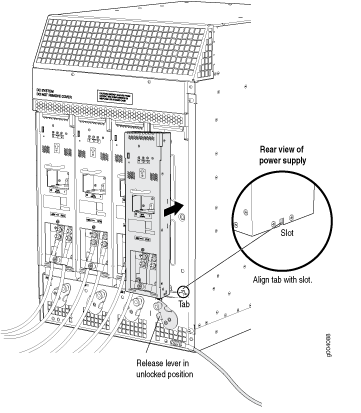
The chassis is shown without the extended cable manager.