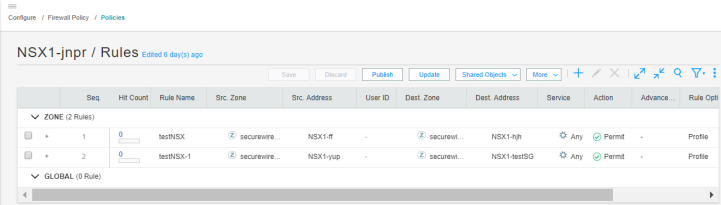- play_arrow Junos Space Security Director
- play_arrow Dashboard
- play_arrow Overview
-
- play_arrow Monitor
- play_arrow Events and Logs-All Events
- Events and Logs Overview
- Creating Alerts
- Creating Reports
- Creating Filters
- Grouping Events
- Using Events and Logs Settings
- Selecting Events and Logs Table Columns
- Viewing Threats
- Viewing Data for Selected Devices
- Using the Detailed Log View
- Using the Raw Log View
- Showing Exact Match
- Using Filter on Cell Data
- Using Exclude Cell Data
- Showing Firewall Policy
- Showing Source NAT Policy
- Showing Destination NAT Policy
- Downloading Packets Captured
- Showing Attack Details
- Using Filters
- play_arrow Events and Logs-Firewall
- play_arrow Events and Logs-Web Filtering
- play_arrow Events and Logs-VPN
- play_arrow Events and Logs-Content Filtering
- play_arrow Events and Logs-Antispam
- play_arrow Events and Logs-Antivirus
- play_arrow Events and Logs-IPS
- play_arrow Events and Logs-Screen
- play_arrow Events and Logs-ATP Cloud
- play_arrow Events and Logs-Apptrack
- play_arrow Threat Prevention-Hosts
- play_arrow Threat Prevention-C&C Servers
- play_arrow Threat Prevention-HTTP File Download
- play_arrow Threat Prevention-Email Quarantine and Scanning
- play_arrow Threat Prevention-IMAP Block
- play_arrow Threat Prevention-Manual Upload
- play_arrow Threat Prevention-Feed Status
- play_arrow Threat Prevention-All Hosts Status
- play_arrow Threat Prevention-DDoS Feeds Status
- play_arrow Applications
- play_arrow Live Threat Map
- play_arrow Threat Monitoring
- play_arrow Alerts and Alarms - Overview
- play_arrow Alerts and Alarms-Alerts
- play_arrow Alerts and Alarms-Alert Definitions
- play_arrow Alerts and Alarms-Alarms
- play_arrow VPN
- play_arrow Insights
- play_arrow Job Management
- Using Job Management in Security Director
- Overview of Jobs in Security Director
- Archiving and Purging Jobs in Security Director
- Viewing the Details of a Job in Security Director
- Canceling Jobs in Security Director
- Reassigning Jobs in Security Director
- Rescheduling and Modifying the Recurrence of Jobs in Security Director
- Retrying a Failed Job on Devices in Security Director
- Exporting the Details of a Job in Security Director
- Job Management Main Page Fields
- play_arrow Audit Logs
- play_arrow Packet Capture
- play_arrow NSX Inventory-Security Groups
- play_arrow vCenter Server Inventory-Virtual Machines
- play_arrow Data Plane Packet Capture
-
- play_arrow Configure
- play_arrow Firewall Policy-Standard Policies
- Firewall Policies Overview
- Policy Ordering Overview
- Creating Firewall Policies
- Firewall Policies Best Practices
- Creating Firewall Policy Rules
- Rule Base Overview
- Firewall Policy Locking Modes
- Rule Operations on Filtered Rules Overview
- Create and Manage Policy Versions
- Assigning Devices to Policies
- Comparing Policies
- Export Policies
- Creating Custom Columns
- Promoting to Group Policy
- Converting Standard Policy to Unified Policy
- Probe Latest Policy Hits
- Disable Firewall Policy Rules Based on Hits Over a Specified Duration
- Viewing and Synchronizing Out-of-Band Firewall Policy Changes Manually
- Importing Policies
- Delete and Replace Policies and Objects
- Unassigning Devices from Policies
- Edit and Clone Policies and Objects
- Publishing Policies
- Showing Duplicate Policies and Objects
- Show and Delete Unused Policies and Objects
- Updating Policies on Devices
- Firewall Policies Main Page Fields
- Firewall Policy Rules Main Page Fields
- play_arrow Firewall Policy-Unified Policies
- play_arrow Firewall Policy-Devices
- play_arrow Firewall Policy-Schedules
- play_arrow Firewall Policy-Profiles
- Understanding Firewall Policy Profiles
- Understanding Captive Portal Support for Unauthenticated Browser Users
- Creating Firewall Policy Profiles
- Edit and Clone Policies and Objects
- Delete and Replace Policies and Objects
- Assigning Policies and Profiles to Domains
- Firewall Policy Profiles Main Page Fields
- play_arrow Firewall Policy-Templates
- play_arrow Firewall Policy-Secure Web Proxy
- play_arrow Firewall Policy-DNS Security & ETI Profile
- play_arrow Firewall Policy-DNS Security & ETI Policy
- play_arrow Firewall Policy-DNS Sinkhole
- play_arrow Environment
- play_arrow Application Firewall Policy-Policies
- play_arrow Application Firewall Policy-Signatures
- play_arrow Application Firewall Policy-Redirect Profiles
- play_arrow SSL Profiles
- play_arrow User Firewall Management-Active Directory
- play_arrow User Firewall Management-Access Profile
- play_arrow User Firewall Management-Address Pools
- play_arrow User Firewall Management-Identity Management
- play_arrow User Firewall Management-End User Profile
- play_arrow IPS Policy-Policies
- Understanding IPS Policies
- Creating IPS Policies
- Creating IPS Policy Rules
- Publishing Policies
- Updating Policies on Devices
- Assigning Devices to Policies
- Create and Manage Policy Versions
- Creating Rule Name Template
- Export Policies
- Unassigning Devices to Policies
- Viewing and Synchronizing Out-of-Band IPS Policy Changes Manually
- Edit and Clone Policies and Objects
- Delete and Replace Policies and Objects
- Assigning Policies and Profiles to Domains
- IPS Policies Main Page Fields
- play_arrow IPS Policy-Devices
- play_arrow IPS Policy-Signatures
- play_arrow IPS Policy-Templates
- play_arrow NAT Policy-Policies
- NAT Overview
- NAT Global Address Book Overview
- Creating NAT Policies
- Publishing Policies
- NAT Policy Rules Main Page Field
- Creating NAT Rules
- Updating Policies on Devices
- Edit and Clone Policies and Objects
- Delete and Replace Policies and Objects
- Assigning Policies and Profiles to Domains
- Comparing Policies
- Create and Manage Policy Versions
- Export Policies
- Assigning Devices to Policies
- Unassigning Devices to Policies
- Creating Rule Name Template
- Viewing and Synchronizing Out-of-Band NAT Policy Changes Manually
- Configuring NAT Rule Sets
- Auto Grouping
- NAT Policies Main Page Fields
- play_arrow NAT Policy-Devices
- play_arrow NAT Policy-Pools
- play_arrow NAT Policy-Port Sets
- play_arrow Content Security Policy-Policies
- Content Security Overview
- Creating Content Security Policies
- Comparing Policies
- Delete and Replace Policies and Objects
- Viewing Policy and Shared Object Details
- Assigning Policies and Profiles to Domains
- Showing Duplicate Policies and Objects
- Edit and Clone Policies and Objects
- Show and Delete Unused Policies and Objects
- Content Security Policies Main Page Fields
- play_arrow Content Security Policy-Web Filtering Profiles
- play_arrow Content Security Policy-Category Update
- play_arrow Content Security Policy-Antivirus Profiles
- play_arrow Content Security Policy-Antispam Profiles
- play_arrow Content Security Policy-Content Filtering Profiles
- play_arrow Content Security Policy-Global Device Profiles
- play_arrow Content Security Policy-Default Configuration
- play_arrow Content Security Policy-URL Patterns
- play_arrow Content Security Policy-Custom URL Categories
- play_arrow Application Routing Policies
- Understanding Application-Based Routing
- About the Application Routing Policies Page
- Configuring Advanced Policy-Based Routing Policy
- About the Rules Page (Advanced Policy-Based Routing)
- Creating Advanced Policy-Based Routing Rules
- About the App Based Routing Page
- Edit and Clone Policies and Objects
- Assigning Devices to Policies
- Customizing Profile Names
- Publishing Policies
- Updating Policies on Devices
- play_arrow Threat Prevention - Policies
- play_arrow Threat Prevention - Feed Sources
- About the Feed Sources Page
- Juniper ATP Cloud Realm Overview
- Juniper ATP Cloud Malware Management Overview
- Juniper ATP Cloud Email Management Overview
- File Inspection Profiles Overview
- Juniper ATP Cloud Email Management: SMTP Settings
- Configure IMAP Settings
- Creating Juniper ATP Cloud Realms and Enrolling Devices or Associating Sites
- Modifying Juniper ATP Cloud Realm
- Creating File Inspection Profiles
- Creating Allowlist for Juniper ATP Cloud Email and Malware Management
- Creating Blocklists for Juniper ATP Cloud Email and Malware Management
- Add ATP Appliance Server
- Edit or Delete a ATP Appliance Server
- Custom Feed Sources Overview
- Creating Custom Feeds
- Example: Creating a Dynamic Address Custom Feed and Firewall Policy
- Configuring Settings for Custom Feeds
- play_arrow IPsec VPN-VPNs
- IPsec VPN Overview
- Create a Site-to-Site VPN
- Create a Hub-and-Spoke (Establishment All Peers) VPN
- Create a Hub-and-Spoke (Establishment by Spokes) VPN
- Create a Hub-and-Spoke Auto Discovery VPN
- Create a Full Mesh VPN
- Create a Remote Access VPN—Juniper Secure Connect
- Create a Remote Access VPN—NCP Exclusive Client
- IPsec VPN Global Settings
- Understanding IPsec VPN Modes
- Comparison of Policy-Based VPNs and Route-Based VPNs
- Understanding IPsec VPN Routing
- Understanding IKE Authentication
- Publishing IPsec VPNs
- Updating IPSec VPN
- Modify IPsec VPN Settings
- Viewing Tunnels
- Importing IPsec VPNs
- Deleting IPSec VPN
- IPsec VPN Main Page Fields
- play_arrow IPsec VPN-Extranet Devices
- play_arrow IPsec VPN-Profiles
- play_arrow Insights
- About the Log Parsers Page
- Create a New Log Parser
- Edit and Delete a Log Parser
- About the Log Sources Page
- Add a Log Source
- Edit and Delete a Log Source
- View Log Statistics
- About the Event Scoring Rules Page
- Create an Event Scoring Rule
- Edit and Delete Event Scoring Rules
- About the Incident Scoring Rules Page
- Create an Incident Scoring Rule
- Edit and Delete Incident Scoring Rules
- play_arrow Shared Objects-Geo IP
- play_arrow Shared Objects-Policy Enforcement Groups
- play_arrow Shared Objects-Addresses
- play_arrow Shared Objects-Services
- play_arrow Shared Objects-Variables
- play_arrow Shared Objects-Zone Sets
- Understanding Zone Sets
- Creating Zone Sets
- Edit and Clone Policies and Objects
- Delete and Replace Policies and Objects
- Finding Usages for Policies and Objects
- Show and Delete Unused Policies and Objects
- Showing Duplicate Policies and Objects
- Viewing Policy and Shared Object Details
- Zone Sets Main Page Fields
- play_arrow Shared Objects-Metadata
- play_arrow Change Management-Change Requests
- Change Control Workflow Overview
- Creating a Firewall or NAT Policy Change Request
- About the Changes Submitted Page
- Approving and Updating Changes Submitted
- Creating and Updating a Firewall Policy Using Change Control Workflow
- Editing, Denying, and Deleting Change Requests
- About the Changes Not Submitted Page
- Discarding Policy Changes
- Viewing Submitted and Unsubmitted Policy Changes
- play_arrow Change Management-Change Request History
- play_arrow Overview of Policy Enforcer and Juniper ATP Cloud
- play_arrow Concepts and Configuration Types to Understand Before You Begin (Policy Enforcer and Juniper ATP Cloud)
- Policy Enforcer Components and Dependencies
- Policy Enforcer Configuration Concepts
- Juniper ATP Cloud Configuration Type Overview
- Features By Juniper ATP Cloud Configuration Type
- Available UI Pages by Juniper ATP Cloud Configuration Type
- Comparing the Juniper Connected Security and non-Juniper Connected Security Configuration Steps
- play_arrow Installing Policy Enforcer
- Policy Enforcer Installation Overview
- Deploying and Configuring the Policy Enforcer with OVA files
- Installing Policy Enforcer with KVM
- Policy Enforcer Ports
- Identifying the Policy Enforcer Virtual Machine In Security Director
- Obtaining a Juniper ATP Cloud License
- Creating a Juniper ATP Cloud Web Portal Login Account
- Loading a Root CA
- Upgrading Your Policy Enforcer Software
- play_arrow Configuring Policy Enforcer Settings and Connectors
- Policy Enforcer Settings
- Policy Enforcer Connector Overview
- Creating a Policy Enforcer Connector for Public and Private Clouds
- Creating a Policy Enforcer Connector for Third-Party Switches
- Editing and Deleting a Connector
- Viewing VPC or Projects Details
- Integrating ForeScout CounterACT with Juniper Networks Connected Security
- ClearPass Configuration for Third-Party Plug-in
- Cisco ISE Configuration for Third-Party Plug-in
- Integrating Pulse Policy Secure with Juniper Networks Connected Security
- Policy Enforcer Backup and Restore
- play_arrow Guided Setup-ATP Cloud with SDSN
- play_arrow Guided Setup-ATP Cloud
- play_arrow Guided Setup for No ATP Cloud (No Selection)
- play_arrow Manual Configuration- ATP Cloud with SDSN
- play_arrow Manual Configuration-ATP Cloud
- play_arrow Cloud Feeds Only Threat Prevention
- play_arrow Configuring No ATP Cloud (No Selection) (without Guided Setup)
- play_arrow Migration Instructions for Spotlight Secure Customers
-
- play_arrow Reports
- play_arrow Administration
- play_arrow My Profile
- play_arrow Users and Roles-Users
- Overview of Users in Security Director
- Creating Users in Security Director
- Editing and Deleting Users in Security Director
- Viewing and Terminating Active User Sessions in Security Director
- Viewing the User Details in Security Director
- Clearing Local Passwords for Users in Security Director
- Disabling and Enabling Users in Security Director
- Unlocking Users in Security Director
- Users Main Page Fields
- play_arrow Users and Roles-Roles
- play_arrow Users and Roles-Domains
- Overview of Domains in Security Director
- Creating Domains in Security Director
- Edit and Delete Domains in Security Director
- Exporting Domains in Security Director
- Viewing Users, Devices, and Remote Profiles Assigned to a Domain in Security Director
- Assigning Devices to Domains in Security Director
- Assigning and Unassigning Remote Profiles to Domains in Security Director
- Assigning and Unassigning Users to Domains in Security Director
- Domains Main Page Fields
- play_arrow Users and Roles-Remote Profiles
- play_arrow Logging Management
- play_arrow Logging Management-Logging Nodes
- play_arrow Logging Management-Statistics & Troubleshooting
- play_arrow Logging Management-Logging Devices
- play_arrow Monitor Settings
- play_arrow Signature Database
- play_arrow License Management
- play_arrow Migrating Content from NSM to Security Director
- play_arrow Policy Sync Settings
- play_arrow Insights Management
- Add Insights Nodes
- About the Alerts Settings Page
- Create a New Alert Setting
- Configure System Settings
- About the Identity Settings Page
- Add JIMS Configuration
- Edit and Delete an Identity Setting
- Configure Mitigation Settings
- About the Threat Intelligence Page
- Configure Threat Intelligence Source
- Edit and Delete Threat Intelligence Source
- About the ServiceNow Configuration Page
- About the Backup & Restore Page
- Create a Backup File and Restore the Configuration
- Download and Delete a Backup File
-
Deploying the vSRX as an Advanced Security Service in a VMware NSX Environment
Use the following procedures to deploy the vSRX as an advanced security service virtual machine (VM) in the VMware NSX environment. The vSRX VM is deployed in conjunction with Juniper Networks Junos Space Security Director and VMware NSX Manager. In each procedure you are instructed whether to perform the steps in the NSX Manager (from the VMware vCenter Server) or in the vSphere cluster. For example, you create the security group using the NSX Manager, but the discovery of devices happens in the vSphere cluster.
The deployment steps are performed in the following sequence :
Creating a Security Group (VMware vCenter Server)
You create a security group by using the NSX Manager from the VMware vCenter Server. Each security group is a logical collection of objects from your vSphere inventory. These objects include VMs that you want to be members in the same security group and to which you will apply the vSRX as a Juniper security service. You can apply an advanced security service policy to all the objects contained in a security group.
To create a security group from the VMware vCenter Server:
Discovering the NSX Manager and Registering vSRX as a Security Service in vSphere cluster
You use the Junos Space vSphere cluster to discover the NSX Manager and perform service registration of the vSRX VM with the NSX Manager. The NSX Manager is added as a device in the Security Director, and its inventory is synchronized with the Security Director.
Ensure that SNMP is disabled in the Security Director while performing device discovery for the vSRX agent VM. If SNMP is enabled in Security Director, the vSRX agent VM discovery operation fails.
To discover the NSX Manager from the Security Director:
After adding the NSX Manager, you must register the vSRX VM as a Juniper security service with the NSX Manager.
To register the vSRX instance as a Juniper security service:
Select the NSX Manager for which service needs to be registered, right-click or from the More list, select Register Security Service.
The Register Security Service page appears, as shown in Figure 4.
Figure 4: Register Security Service Page
In the Service Name field, enter the name of the Juniper security service.
From the vSRX OVF URL list, select the available vSRX OVF image that you copied to the Policy Enforcer machine.
In the vSRX Root Password field, enter the root password of the vSRX instance. The same root password will be set for all the vSRX instances deployed in NSX.
In the Description field, enter a description.
Click Register.
A confirmation message indicates whether the registration is successful or not.
The vSRX instance registered as a new service in the vSphere Web Client environment. The vSRX is added as a network service that can be deployed by the NSX Manager.
In the vSphere Web Client, verify the following:
Click Networking & Security and then click Service Definitions. Click the Services tab and verify that <service-name> v1.0 is listed in the table (the newly registered vSRX VM) along with the Security Director as the Service Manager, as shown in Figure 5.
Figure 5: Service Definitions Page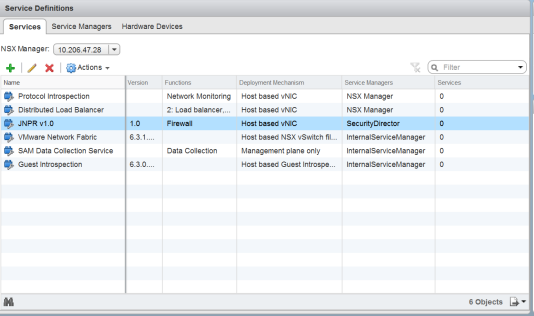
Click the Service Managers tab and verify that the Security Director is listed with a status of In Service, as shown in Figure 6.
Figure 6: vSphere Web Client Service Manager Page
The NSX Manager and its inventory are now synchronized with the Security Director. All shared objects (such as security groups) are synchronized between the NSX Manager and Security Director. The shared objects include the IP addresses of all VMs in ESXi hosts, including the vSRX agent VMs. Security Director creates a dynamic address group(DAG) for each security group synchronized from the NSX Manager, along with the addresses of each member of the security group.
After you register a Juniper security service in the NSX Manager, the NSX Manager uses the vSRX agent VM to communicate the service status. The NSX Manager transmits messages to the Security Director when any changes or activities are happening in the NSX Manager that are related to the Juniper security service.
Deploying vSRX as a Security Service on a vSphere Cluster (VMware vCenter Server)
The next step is to deploy the Juniper security service on a vSphere cluster. You perform this action as a new service deployment, selecting the Juniper security service and the specific vSphere cluster on which you want the vSRX agent VM deployed.
Before you deploy the vSRX agent VM as a security service on the vSphere cluster, you must create a static IP pool with a primary DNS for the vSRX. To create the static IP pool:
Create a static IP pool with a primary DNS for the vSRX. This is a mandatory step before you deploy the vSRX agent VM.
To deploy the vSRX agent VM as a security service for a vSphere cluster:
From the vSphere Web Client, click Networking & Security and then click Installation.
The Installation page appears.
Click the Service Deployments tab and then click the New Service Deployment (+) icon. The Deploy Network & Security Services page appears, as shown in Figure 8.
Figure 8: Deploy Network and Security Services Page
From the Select services & schedule page, select <service-name> v1.0 as the service to deploy and then click Next.
From the Select clusters page, select the data center and one or more clusters on which the vSRX agent VM is to be deployed, and then click Next.
From the Select storage and Management Network page:
Select the datastore on which to allocate shared storage for the vSRX agent VM, as shown in Figure 9. ESXi hosts should be configured so that they can access shared storage. If you select Specified on-host, ensure that the datastore for the ESXi host is specified in the Agent VM Settings of the ESXi host in the cluster. See the VMware documentation for details.
Figure 9: Select Storage and Management Network Page
Select the network that you intend to use for traffic to the vSRX agent VM. If you select Specified on-host, ensure that the network to be used is specified in the Agent VM Settings > Network property of the ESXi host in the cluster. See the VMware documentation for details.
Note:The datastore and network must be configured for each ESXi host in the cluster.
For IP assignment, you can choose an IP pool to assign a range of IP addresses from a selected static IP pool or create a new static IP pool.
Click Next to access the Ready to complete page, and then click Finish to publish the changes and deploy the vSRX agent VM security services to the specified cluster. From the Service Deployments tab, you will see that the Juniper security service has been successfully deployed on the selected vSphere cluster.
From the vSphere Web Client, click Hosts and Clusters and verify that vSRX agent VMs are listed as service-name v1.0 in the vSphere Web Client inventory and created for each ESXi host in the vSphere cluster.
Note:service-name is the name provided at the time of service registration.
The Security Director automatically discovers all the deployed vSRX VM agents by using the device-initiated discovery. A new firewall and IPS group policies are created and all devices are assigned to these group policies.
Note:The Security Director creates predefined IPS policies with a single IPS template. You can either add more IPS templates or convert the predefined IPS policies to custom IPS policies.
When you add an ESXi host in the vSphere cluster, NSX Manager automatically detects that the new ESXi host and adds the Juniper security service vSRX agent VM for it.
Verifying vSRX Agent VM Deployment in Security Director
In the Security Director, based on the NSX Manager discovery, NSX security groups are automatically synchronized with Security Director. For each service group in NSX Manager, Security Director creates a corresponding dynamic address group.
To verify that the vSRX agent VMs have been properly deployed:
Automatic Creation of Security Policy in the NSX Environment to Direct Traffic Through the vSRX Agent VMs (VMware vCenter Server)
After you deploy vSRX agent VM security services to the ESXi hosts in a vSphere cluster, security policies are automatically created to redirect any network traffic originating from the VMs in a specific security group to the Juniper security service vSRX agent VM residing in the ESXi host for further analysis.
To direct the traffic to the vSRX agent VMs in each ESXi host by using the automatically created security policies:
When you return to Security Director > Devices > Security Devices, you can view the active configuration for the vSRX agent VMs, as shown in Figure 15.
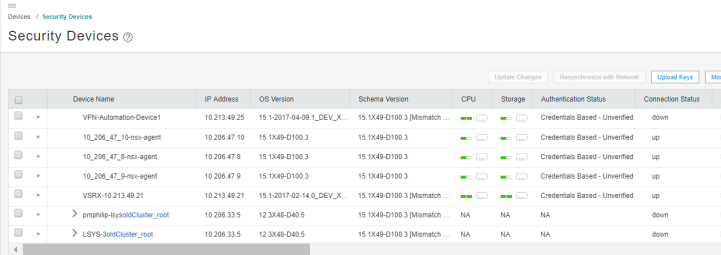
The NSX Manager is aware of the security groups that the Juniper security service monitors. If any changes occur in the security group, the NSX Manager notifies the Security Director about those changes. If membership changes, the NSX Manager notifies the Security Director of the changes and the Security Director updates its database based on the new membership.