- play_arrow Junos Space Security Director
- play_arrow Dashboard
- play_arrow Overview
-
- play_arrow Monitor
- play_arrow Events and Logs-All Events
- Events and Logs Overview
- Creating Alerts
- Creating Reports
- Creating Filters
- Grouping Events
- Using Events and Logs Settings
- Selecting Events and Logs Table Columns
- Viewing Threats
- Viewing Data for Selected Devices
- Using the Detailed Log View
- Using the Raw Log View
- Showing Exact Match
- Using Filter on Cell Data
- Using Exclude Cell Data
- Showing Firewall Policy
- Showing Source NAT Policy
- Showing Destination NAT Policy
- Downloading Packets Captured
- Showing Attack Details
- Using Filters
- play_arrow Events and Logs-Firewall
- play_arrow Events and Logs-Web Filtering
- play_arrow Events and Logs-VPN
- play_arrow Events and Logs-Content Filtering
- play_arrow Events and Logs-Antispam
- play_arrow Events and Logs-Antivirus
- play_arrow Events and Logs-IPS
- play_arrow Events and Logs-Screen
- play_arrow Events and Logs-ATP Cloud
- play_arrow Events and Logs-Apptrack
- play_arrow Threat Prevention-Hosts
- play_arrow Threat Prevention-C&C Servers
- play_arrow Threat Prevention-HTTP File Download
- play_arrow Threat Prevention-Email Quarantine and Scanning
- play_arrow Threat Prevention-IMAP Block
- play_arrow Threat Prevention-Manual Upload
- play_arrow Threat Prevention-Feed Status
- play_arrow Threat Prevention-All Hosts Status
- play_arrow Threat Prevention-DDoS Feeds Status
- play_arrow Applications
- play_arrow Live Threat Map
- play_arrow Threat Monitoring
- play_arrow Alerts and Alarms - Overview
- play_arrow Alerts and Alarms-Alerts
- play_arrow Alerts and Alarms-Alert Definitions
- play_arrow Alerts and Alarms-Alarms
- play_arrow VPN
- play_arrow Insights
- play_arrow Job Management
- Using Job Management in Security Director
- Overview of Jobs in Security Director
- Archiving and Purging Jobs in Security Director
- Viewing the Details of a Job in Security Director
- Canceling Jobs in Security Director
- Reassigning Jobs in Security Director
- Rescheduling and Modifying the Recurrence of Jobs in Security Director
- Retrying a Failed Job on Devices in Security Director
- Exporting the Details of a Job in Security Director
- Job Management Main Page Fields
- play_arrow Audit Logs
- play_arrow Packet Capture
- play_arrow NSX Inventory-Security Groups
- play_arrow vCenter Server Inventory-Virtual Machines
- play_arrow Data Plane Packet Capture
-
- play_arrow Devices
- play_arrow Security Devices
- Using Features in Security Devices
- Security Devices Overview
- Add Devices to Juniper Security Director Cloud
- Updating Security-Specific Configurations or Services on Devices
- Resynchronizing Managed Devices with the Network in Security Director
- Performing Commit Check
- Logical Systems Overview
- Tenant Systems Overview
- Create a Logical System
- Create a Tenant System
- Uploading Authentication Keys to Devices in Security Director
- Modifying the Configuration of Security Devices
- Modifying the Basic Configuration for Security Devices
- Modifying the Static Routes Configuration for Security Devices
- Modifying the Routing Instances Configuration for Security Devices
- Modifying the Physical Interfaces Configuration for Security Devices
- Modifying the Syslog Configuration for Security Devices
- Modifying the Security Logging Configuration for Security Devices
- Modifying the Link Aggregation for Security Devices
- Modifying the User Management Configuration for Security Devices
- Modifying the Screens Configuration for Security Devices
- Modifying the Zones Configuration for Security Devices
- Modifying the IPS Configuration for Security Devices
- Modifying the SSL Initiation Profile for Security Devices
- Modifying the ICAP Redirect Profile for Security Devices
- Configuring Aruba ClearPass for Security Devices
- Configuring APBR Tunables for Security Devices
- Modifying the Express Path Configuration for Security Devices
- Modifying the Device Information Source Configuration for Security Devices
- Viewing the Active Configuration of a Device in Security Director
- Deleting Devices in Security Director
- Rebooting Devices in Security Director
- Resolving Key Conflicts in Security Director
- Launching a Web User Interface of a Device in Security Director
- Connecting to a Device by Using SSH in Security Director
- Importing Security Policies to Security Director
- Importing Device Changes
- Viewing Device Changes
- Viewing and Exporting Device Inventory Details in Security Director
- Previewing Device Configurations
- Refreshing Device Certificates
- Assigning Security Devices to Domains
- Acknowledging Device SSH Fingerprints in Security Director
- Viewing Security Device Details
- Security Devices Main Page Fields
- play_arrow Device Discovery
- Overview of Device Discovery in Security Director
- Creating Device Discovery Profiles in Security Director
- Editing, Cloning, and Deleting Device Discovery Profiles in Security Director
- Running a Device Discovery Profile in Security Director
- Viewing the Device Discovery Profile Details in Security Director
- Device Discovery Main Page Fields
- play_arrow Secure Fabric
- play_arrow NSX Managers
- Understanding Juniper Connected Security for VMware NSX Integration
- Understanding Juniper Connected Security for VMware NSX-T Integration
- Before You Deploy vSRX in VMware NSX Environment
- Before You Deploy vSRX in VMware NSX-T Environment
- About the NSX Managers Page
- Download the SSH Key File
- Add the NSX Manager
- Registering Security Services
- Editing NSX Managers
- Viewing Service Definitions
- Deleting the NSX Manager
- Delete the NSX-T Manager
- Deploying the vSRX as an Advanced Security Service in a VMware NSX Environment
- Deploy the vSRX as an Advanced Security Service in a VMware NSX-T Environment
- play_arrow vCenter Servers
- play_arrow Licenses
-
- play_arrow Reports
- play_arrow Administration
- play_arrow My Profile
- play_arrow Users and Roles-Users
- Overview of Users in Security Director
- Creating Users in Security Director
- Editing and Deleting Users in Security Director
- Viewing and Terminating Active User Sessions in Security Director
- Viewing the User Details in Security Director
- Clearing Local Passwords for Users in Security Director
- Disabling and Enabling Users in Security Director
- Unlocking Users in Security Director
- Users Main Page Fields
- play_arrow Users and Roles-Roles
- play_arrow Users and Roles-Domains
- Overview of Domains in Security Director
- Creating Domains in Security Director
- Edit and Delete Domains in Security Director
- Exporting Domains in Security Director
- Viewing Users, Devices, and Remote Profiles Assigned to a Domain in Security Director
- Assigning Devices to Domains in Security Director
- Assigning and Unassigning Remote Profiles to Domains in Security Director
- Assigning and Unassigning Users to Domains in Security Director
- Domains Main Page Fields
- play_arrow Users and Roles-Remote Profiles
- play_arrow Logging Management
- play_arrow Logging Management-Logging Nodes
- play_arrow Logging Management-Statistics & Troubleshooting
- play_arrow Logging Management-Logging Devices
- play_arrow Monitor Settings
- play_arrow Signature Database
- play_arrow License Management
- play_arrow Migrating Content from NSM to Security Director
- play_arrow Policy Sync Settings
- play_arrow Insights Management
- Add Insights Nodes
- About the Alerts Settings Page
- Create a New Alert Setting
- Configure System Settings
- About the Identity Settings Page
- Add JIMS Configuration
- Edit and Delete an Identity Setting
- Configure Mitigation Settings
- About the Threat Intelligence Page
- Configure Threat Intelligence Source
- Edit and Delete Threat Intelligence Source
- About the ServiceNow Configuration Page
- About the Backup & Restore Page
- Create a Backup File and Restore the Configuration
- Download and Delete a Backup File
-
IPsec VPN Overview
IPsec VPN provides a means to securely communicate with remote computers across a public WAN such as the Internet. A VPN connection can link two LANs (site-to-site VPN) or a remote dial-up user and a LAN. The traffic that flows between these two points passes through shared resources such as routers, switches, and other network equipment that make up the public WAN. To secure VPN communication that passes through the WAN, you’ll need to create an IPsec tunnel.
Security Director simplifies the management and deployment of IPsec VPNs. In general, VPN configurations are tedious and repetitive when deploying over a large number of SRX Series devices and for full-meshed VPN deployments. With Security Director, you can use VPN profiles to group common settings and apply them to multiple VPN tunnel configurations across multiple SRX Series devices. You can mass deploy site-to-site, hub-and-spoke, and fully meshed VPNs. Security Director determines the necessary deployment scenarios and publishes the required configuration for all SRX Series devices.
Security Director supports policy-based and route-based IPsec VPNs on SRX Series devices. Policy-based VPNs are supported only in the site-to-site deployments, where you configure two endpoints. If you have two or more SRX Series devices, then route-based VPNs offer more flexibility and scalability. To allow data to be securely transferred between a branch office and the corporate office, configure a policy-based or route-based IPsec VPN. For an enterprise-class deployment, configure a hub-and-spoke IPsec VPN.
Use route-based tunnel mode if:
Participating gateways are Juniper Networks products.
Either source or destination NAT must occur when traffic traverses the VPN.
Dynamic routing protocols must be used for VPN routing.
Primary and backup VPNs are required in the setup.
Use policy-based tunnel mode if:
The remote VPN gateway is a non-Juniper Networks device.
Access to the VPN must be restricted for specific application traffic.
When you create a policy-based or route-based IPsec VPN, a topology is displayed for representation. You’ll need to click on the icons to configure the remote gateway.
Security Director views each logical system as any other security device and takes ownership of the security configuration of the logical system. In Security Director, each logical system is managed as a unique security device.
Security Director ensures that the tunnel interfaces are exclusively assigned to the individual logical systems of a device. No tunnel interface is assigned to more than one logical system of the same device.
Security Director does not support VPN over Point-to-Point Protocol over Ethernet (PPPoE).
IPsec VPN Topologies
The following IPsec VPNs are supported:
Site-to-Site VPNs—Connects two sites in an organization together and allows secure communications between the sites.

Hub-and-Spoke (establishment all peers)—Connects branch offices to the corporate office in an enterprise network. You can also use this topology to connect spokes together by sending traffic through the hub.
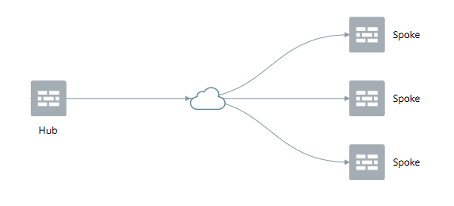
Hub-and-Spoke (establishment by spokes)—Auto-VPN supports an IPsec VPN aggregator (hub) that serves as a single termination point for multiple tunnels to remote sites (spokes). Auto-VPN allows network administrators to configure a hub for current and future spokes. No configuration changes are required on the hub when spoke devices are added or deleted, thus allowing administrators flexibility in managing large-scale network deployments.
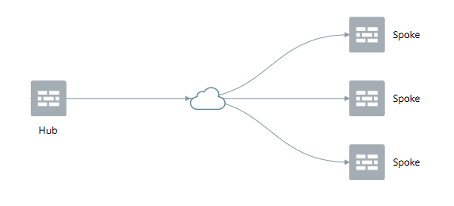
Hub-and-Spoke (Auto Discovery VPN)—Auto Discovery VPN (ADVPN) is a technology that allows the central hub to dynamically inform spokes about a better path for traffic between two spokes. When both spokes acknowledge the information from the hub, they establish a shortcut tunnel and change the routing topology for the host to reach the other side without sending traffic through the hub.
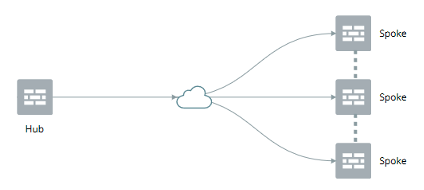
Full Mesh— Connects two or more participating gateways and sets up a separate tunnel with every other device in the group.
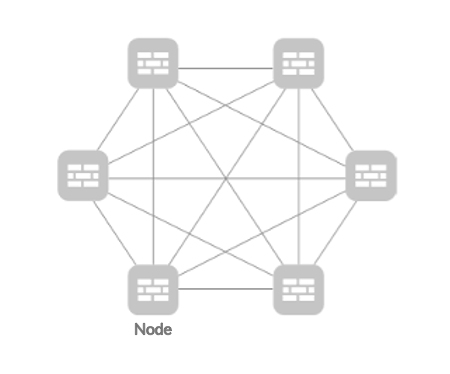
Remote Access VPN (Juniper Secure Connect)—Juniper Secure Connect provides secure remote access for the users to connect to the corporate networks and resources remotely using the Internet. Juniper Secure Connect downloads the configuration from SRX Services devices and chooses the most effective transport protocols during connection establishment.

Remote Access VPN (NCP exclusive client)—Remote Access VPN allows users working at home or traveling, to connect to the corporate office and its resource. The Network Control Protocol (NCP) Exclusive Remote Access Client is part of the NCP Exclusive Remote Access solution for Juniper SRX Series Gateways. The VPN client is only available with NCP Exclusive Remote Access Management. Use the NCP Exclusive Client to establish secure, IPsec-based data links from any location when connected with SRX Series Gateways.






















