What are Templates
Templates are abstractions of network designs that define the capabilities of a network, its structure and policy intent, without defining any vendor-specific information. They're defined with other elements of abstraction (rack-types, logical devices), as well as other details, as described below. When you're ready to build your network, you'll use a template to create a blueprint. Templates can be rack-based, pod-based, or spineless (collapsed). See the sections below for details on each type of template.
Rack types are used in templates. Apstra provides many predefined templates, but if you do need to create a custom template, you'll use one of the many predefined rack types or one that you've custom-built yourself. When the majority of racks in your data center use the same leaf hardware with the same link speeds to hosts, uplink speeds to spines and so on, instead of designing and building every single rack in a data center, you can take advantage of the efficiency of using one rack type.
Rack-based Template Details
Rack-based templates define the type and number of racks to connect as top-of-rack (ToR) switches (or pairs of ToR switches). Rack-based templates are divided into the following sections:
Template Parameters
The Template Parameters section includes the template name and type:
-
Name - A unique name to identify the template. 17 characters or fewer
-
Type - Rack-based: based on the type and number of racks to connect
Topology Preview
The Topology Preview section shows a visual representation of the elements included in the template. The screenshot below is for the predefined rack-based rack type named L2 Virtual.
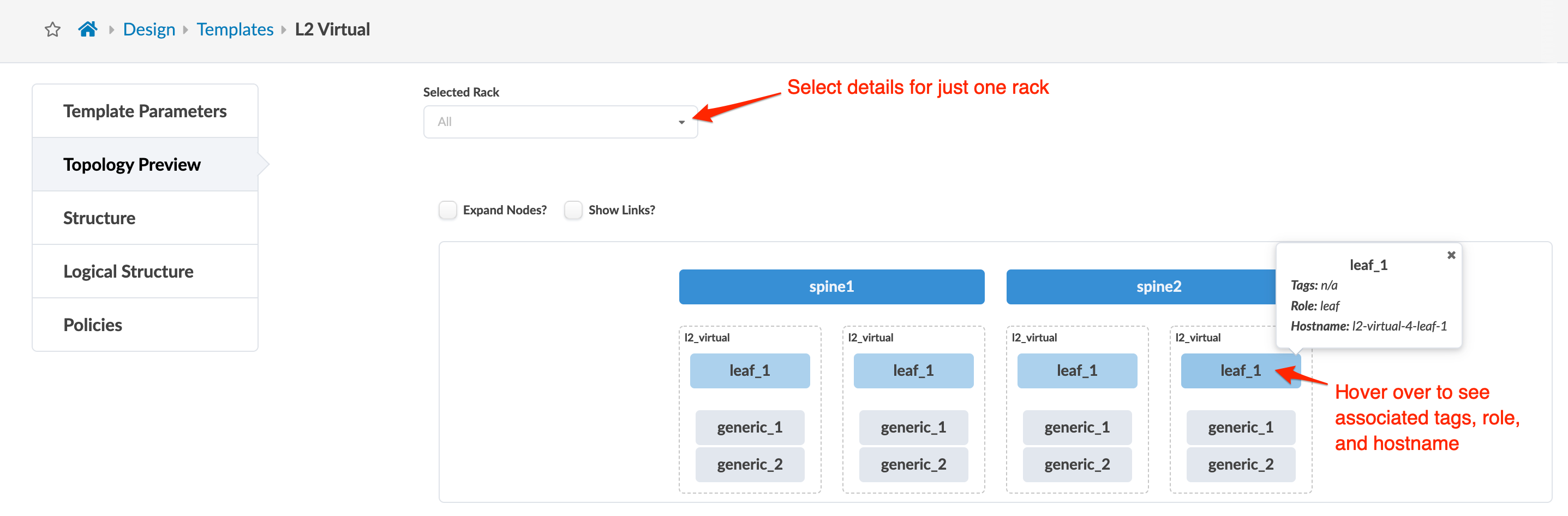
Structure
The Structure section includes details about the components that make up the template, as shown in the table below:
|
Structure |
Options |
|---|---|
|
Spines |
|
|
Tags |
User-specified. Select tags from drop-down list generated from global catalog or create tags on-the-fly (which then become part of the global catalog). Useful for specifying external routers. Tags used in templates are embedded, so any subsequent changes to tags in the global catalog do not affect templates. |
|
Rack Types |
ESI-based rack types in rack-based templates without EVPN are invalid. |
Logical Structure
The Logical Structure section (new in Apstra version 5.0.0) consists of a visual representation of the logical elements in the template. It shows the logical relationships and dependencies so you can validate that the design matches your expectations. The screenshot below is for the predefined rack-based rack type named L2 Virtual. In the screenshot, you can see that for the AOS-7x10-Leaf logical device, you could use one of 5 different devices. These associations are the interface maps that use that leaf logical device. If you created a new interface map that included the AOS-7x10-Leaf logical device and a different device profile, it would also appear in this logical structure graphic.
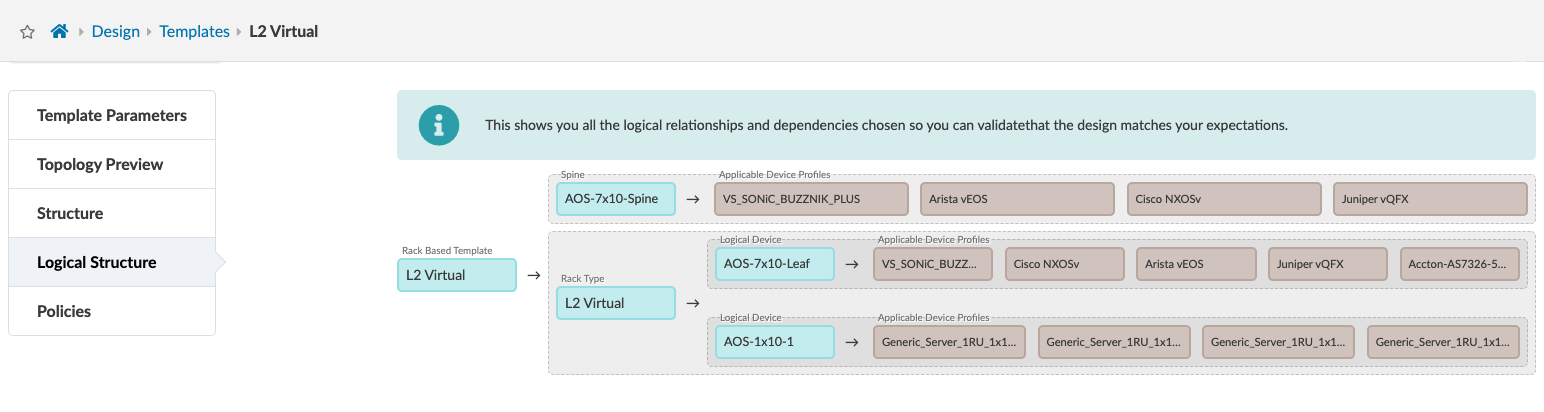
Policies
The Policies section includes policies that you can configure in rack-based templates are shown in the table below.
|
Policy |
Options |
|---|---|
|
ASN Allocation Scheme (spine) |
|
|
Overlay Control Protocol |
|
|
Spine to Leaf Links Underlay Type |
|
Pod-based Template Details
Pod-based templates are used to create large, 5-stage Clos networks, essentially combining multiple rack-based templates using an additional layer of superspine devices. See 5-Stage Clos Architecture for more information.
Pod-based templates are divided into the following sections:
Template Parameters
The Template Parameters section includes the template name and the type of template:
-
Name - A unique name to identify the template. 17 characters or fewer
-
Type - Pod-based: based on the type and number of rack-based templates to connect
Topology Preview
The Topology Preview section shows a visual representation of the elements included in the template. The screenshot below is for the predefined pod-based rack type named L2 superspine single plane.
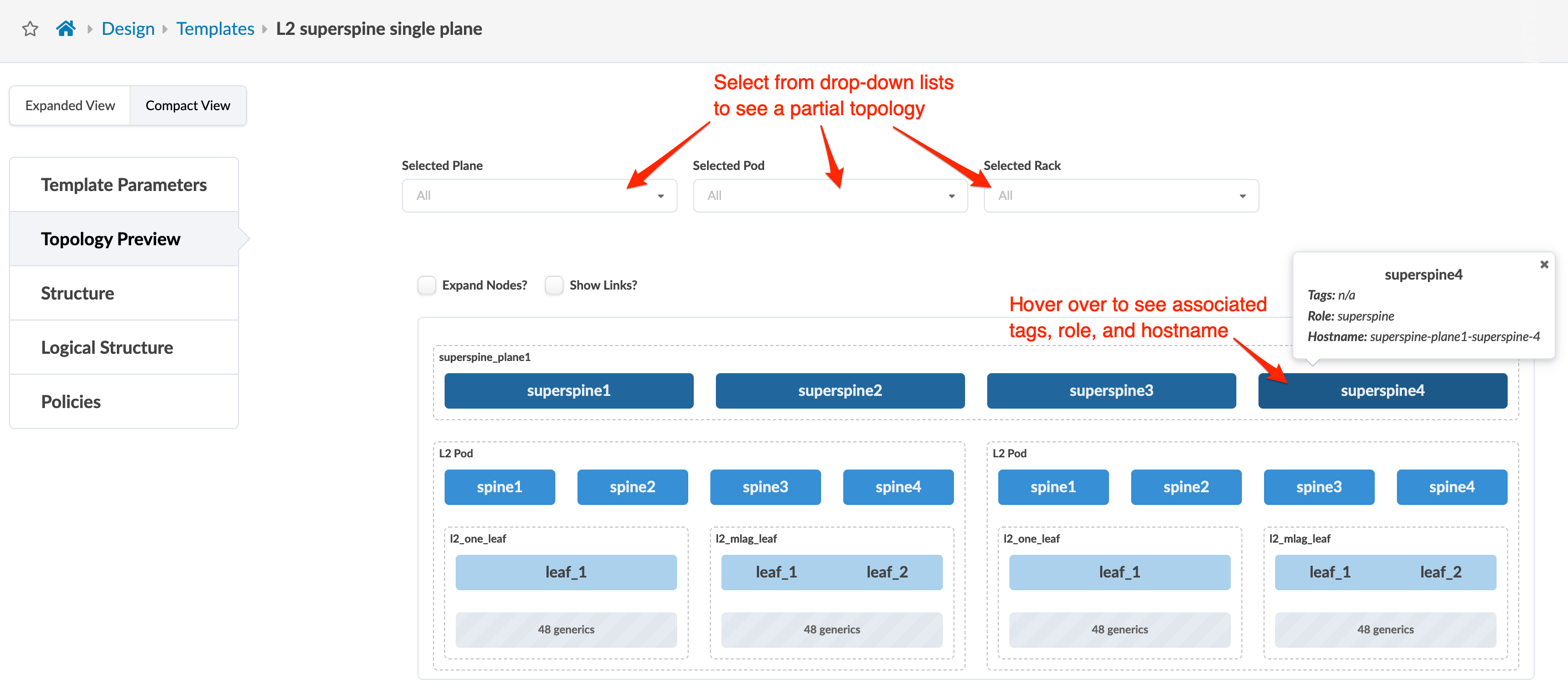
Structure
The Structure section includes details about the components that make up the template, as shown in the table below:
|
Structure |
Options |
|---|---|
|
Superspines |
|
|
Tags |
User-specified. Select tags from drop-down list generated from global catalog or create tags on-the-fly (which then become part of the global catalog). Useful for specif.ying external routers. Tags used in templates are embedded, so any subsequent changes to tags in the global catalog do not affect templates. |
|
Pods |
Type of rack-based template and number of each selected template |
Logical Structure
The Logical Structure section (new in Apstra version 5.0.0) consists of a visual representation of the logical elements in the template. It shows the logical relationships and dependencies so you can validate that the design matches your expectations. The screenshot below is for the predefined pod-based rack type named L2 superspine single plane.
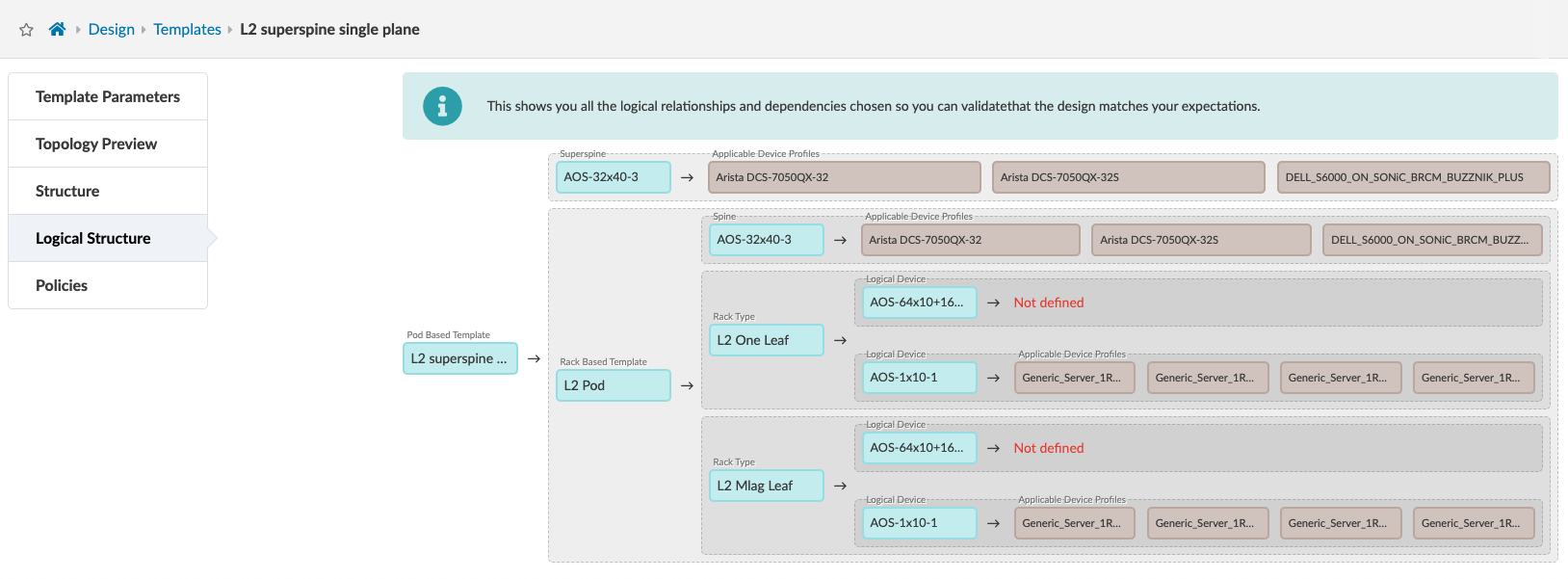
Policies
The Policies section includes policies that you can configure in pod-based templates are shown in the table below
|
Policy |
Options |
|---|---|
|
Spine to Superspine Links |
|
|
Overlay Control Protocol |
|
Collapsed Template Details
Collapsed templates allow you to consolidate leaf, border leaf and spine functions into a single pair of devices. A full mesh topology is created at the leaf level instead of at leaf-spine connections. This spineless template uses L3 collapsed rack types. Collapsed templates have the following limitations:
-
No support for upgrading collapsed L3 templates to L3 templates with spine devices (To achieve the same result you could move devices from the collapsed L3 blueprint to an L3 Clos blueprint.)
-
Collapsed L3 templates can't be used as pods in 5-stage templates.
-
You can't mix vendors inside redundant leaf devices - the two leaf devices must be from the same vendor and model.
-
Leaf-to-leaf links can't be added, edited, or deleted.
-
Inter-leaf connections are limited to full mesh.
-
IPv6 is not supported.
Collapsed templates are divided into the following sections:
Template Parameters
The Template Parameters section includes the template name and the type of template:
-
Name - A unique name to identify the template. 17 characters or fewer
-
Type - Collapsed: a spineless template using L3 collapsed rack types
Topology Preview
The Topology Preview section shows a visual representation of the elements included in the template. The screenshot below is for the predefined collapsed rack type named Collapsed Fabric Access.
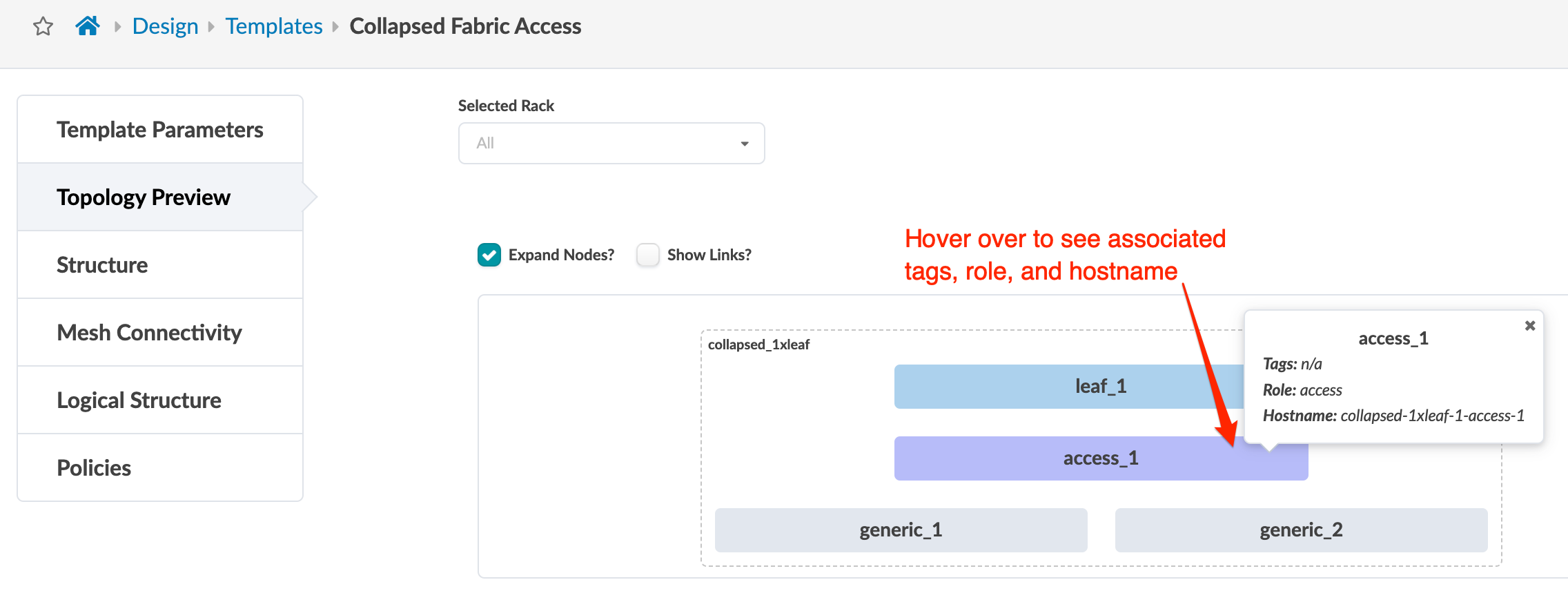
Structure
The Structure section includes details about the components that make up the template, as shown in the table below:
|
Structure |
Options |
|---|---|
|
Rack Type |
Type of L3 collapsed rack and number of each selected rack type |
Mesh Connectivity
The Mesh Connectivity section includes details about the number of mesh links and their speeds, as shown in the table below:
|
Mesh Connectivity |
Options |
|---|---|
|
Mesh Links Count and Speed |
Defines the link set created between every pair of physical devices, including devices in redundancy groups (MLAG / ESI). These links are always physical L3. No logical links are needed at the mesh level. |
Logical Structure
The Logical Structure section (new in Apstra version 5.0.0) consists of a visual representation of the logical elements in the template. It shows the logical relationships and dependencies so you can validate that the design matches your expectations. The screenshot below is for the predefined collapsed rack type named Collapsed Fabric Access.
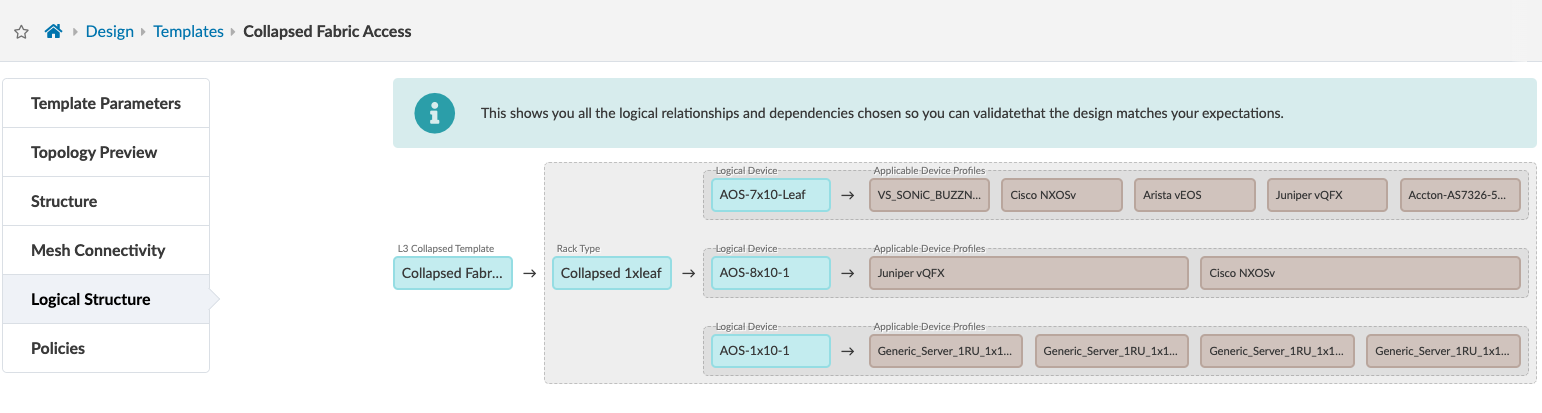
Policies
The Policies section includes policies that you can configure in collapsed templates are shown in the table below
|
Policy |
OPtions |
|---|---|
|
Overlay Control Protocolegp |
|
Templates in the Apstra GUI
From the left navigation menu, navigate to Design > Templates to go to the templates table in the design (global) catalog.
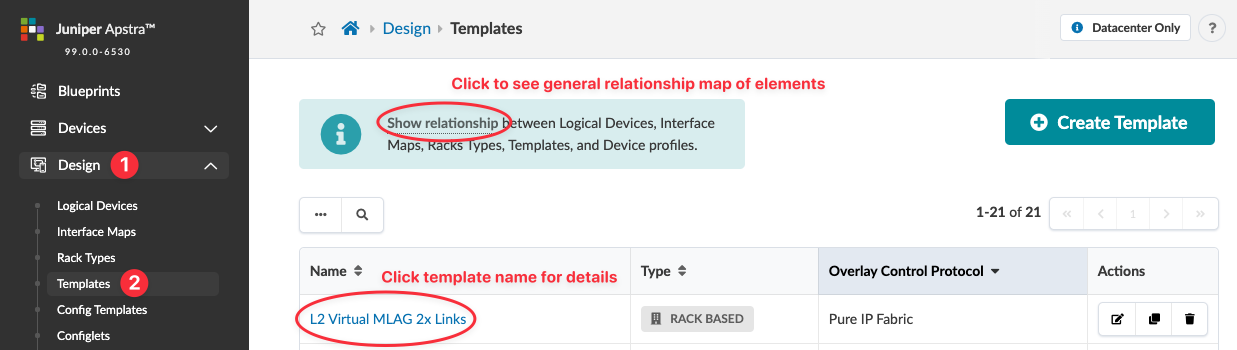
To see how design elements and device profiles are related to each other, click Show relationship (new in Apstra version 5.0.0). This is helpful if you're new to the Apstra environment.

Many templates are predefined for you. To search for a template by its name, type of template and/or overlay control protocol, click the Search button (magnifying glass) and enter your criteria.
Click a template name to got its details.
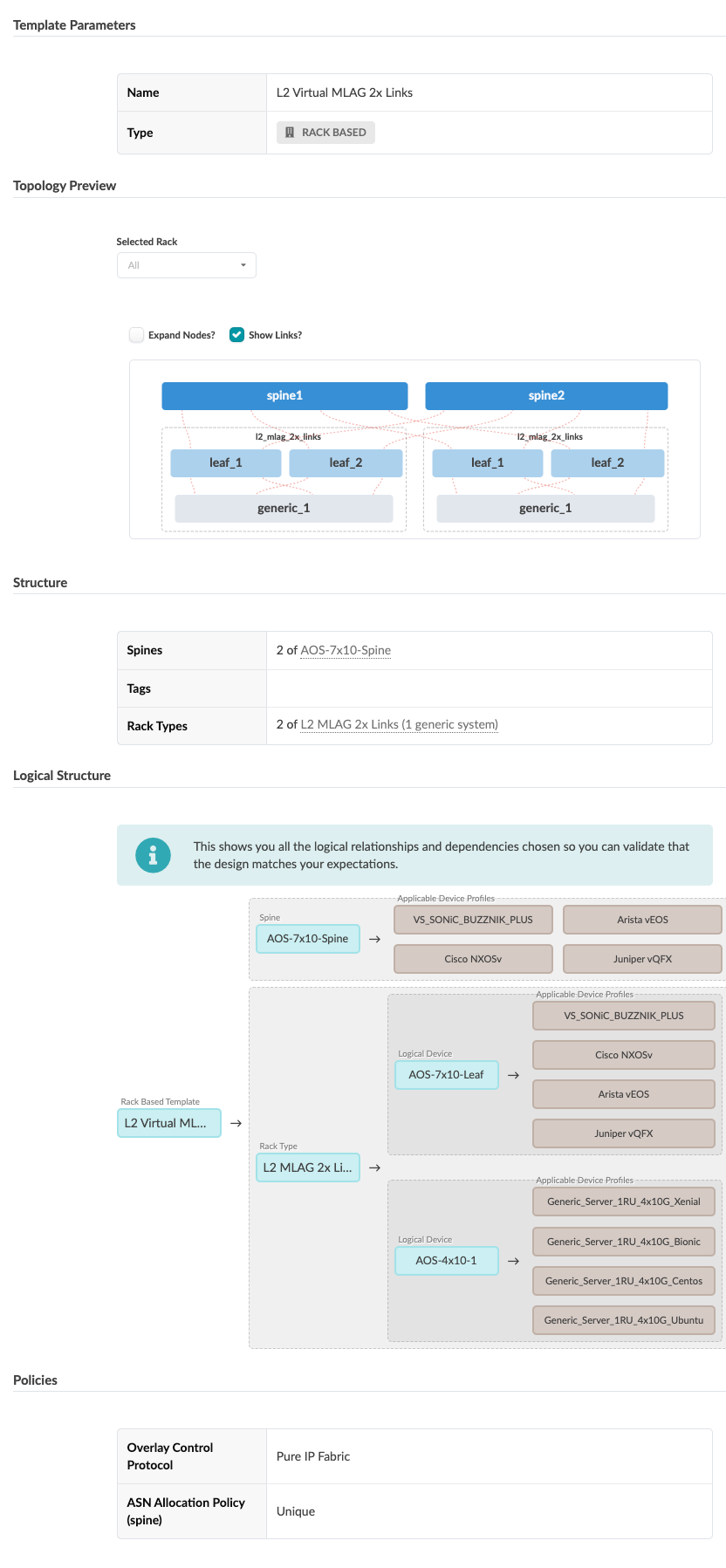
You can create, edit, and delete templates.
