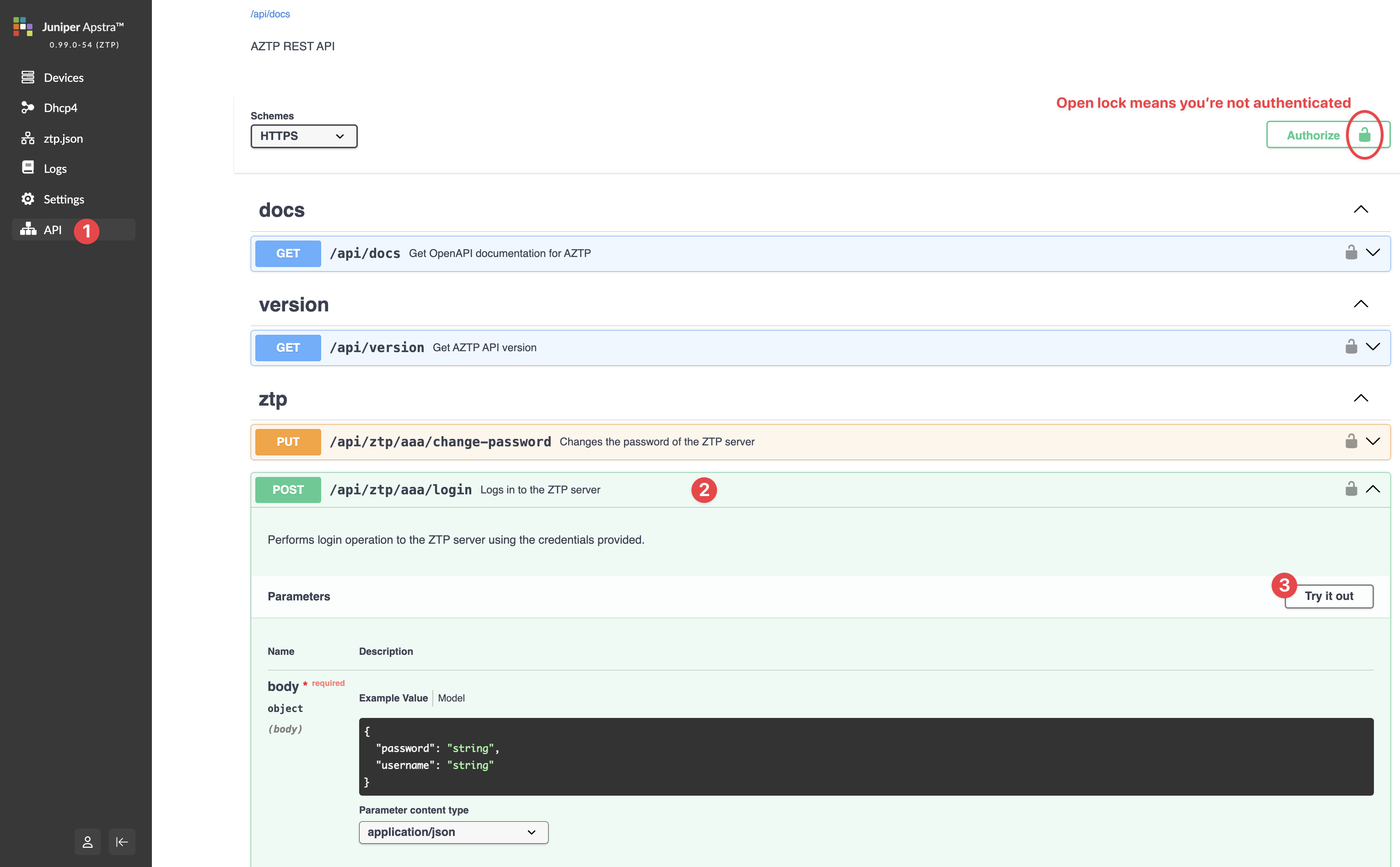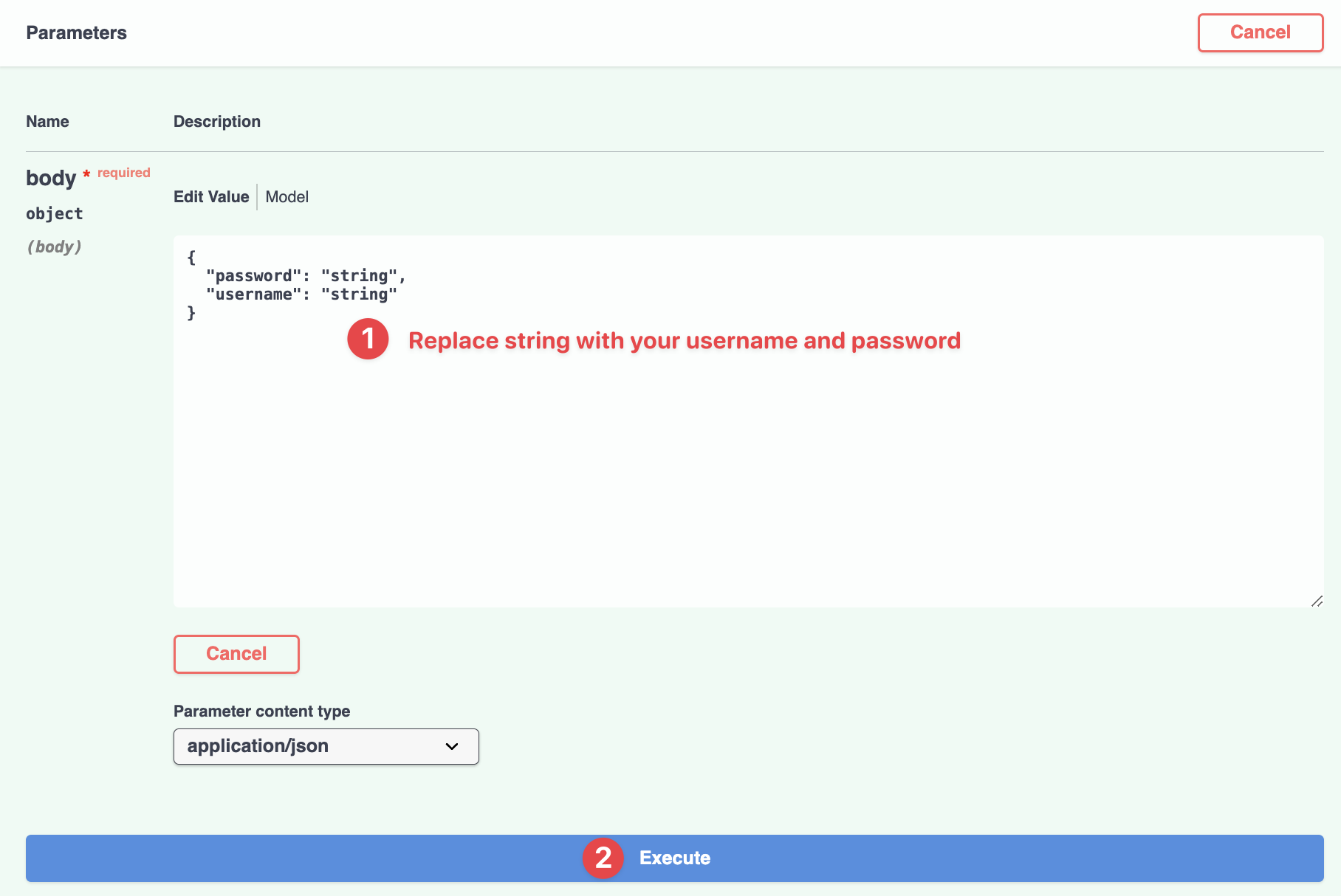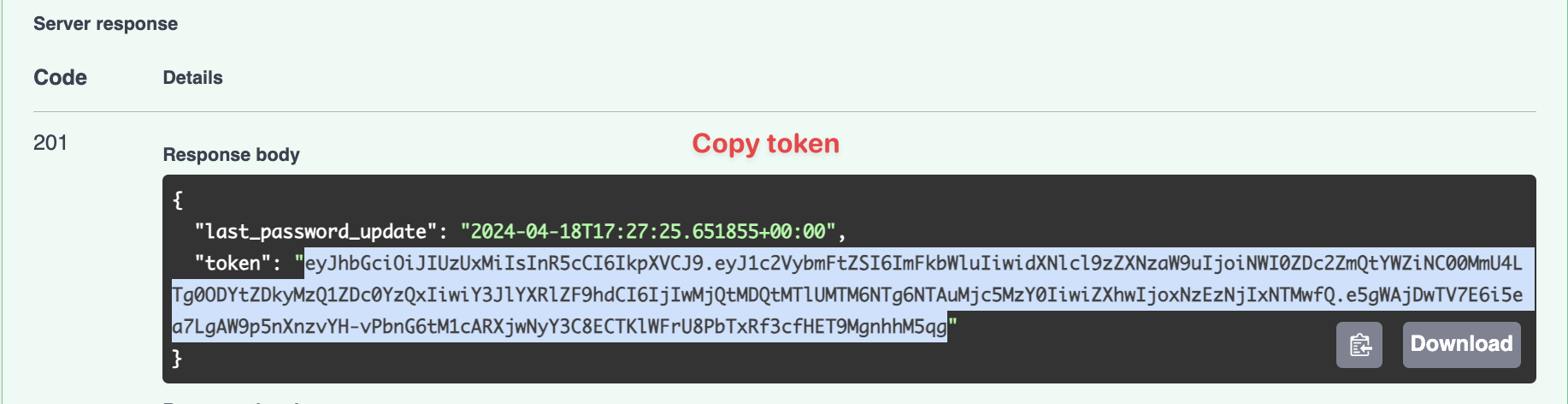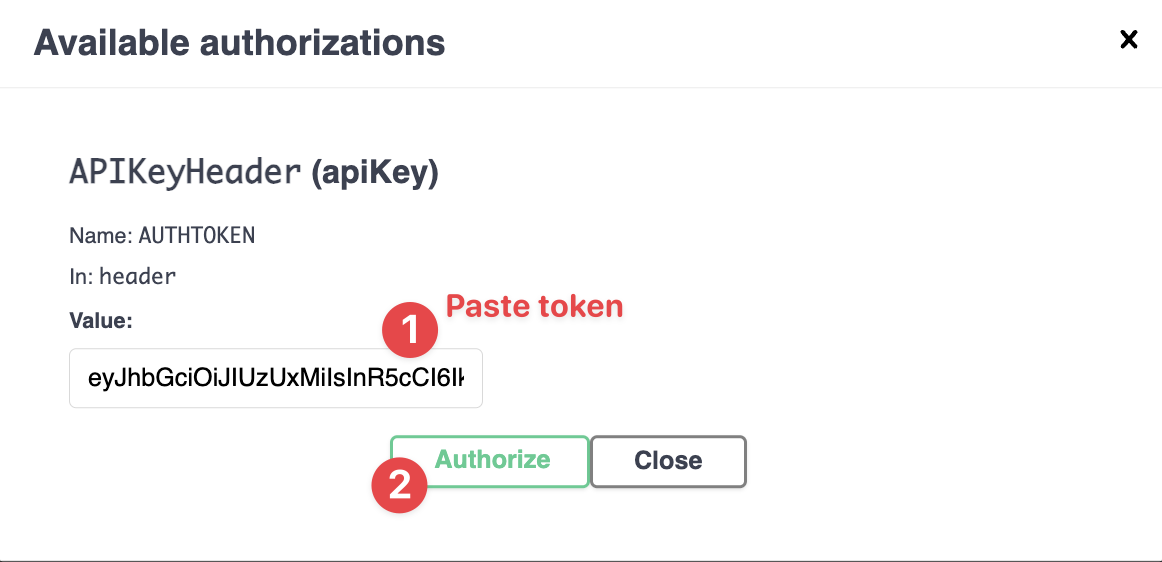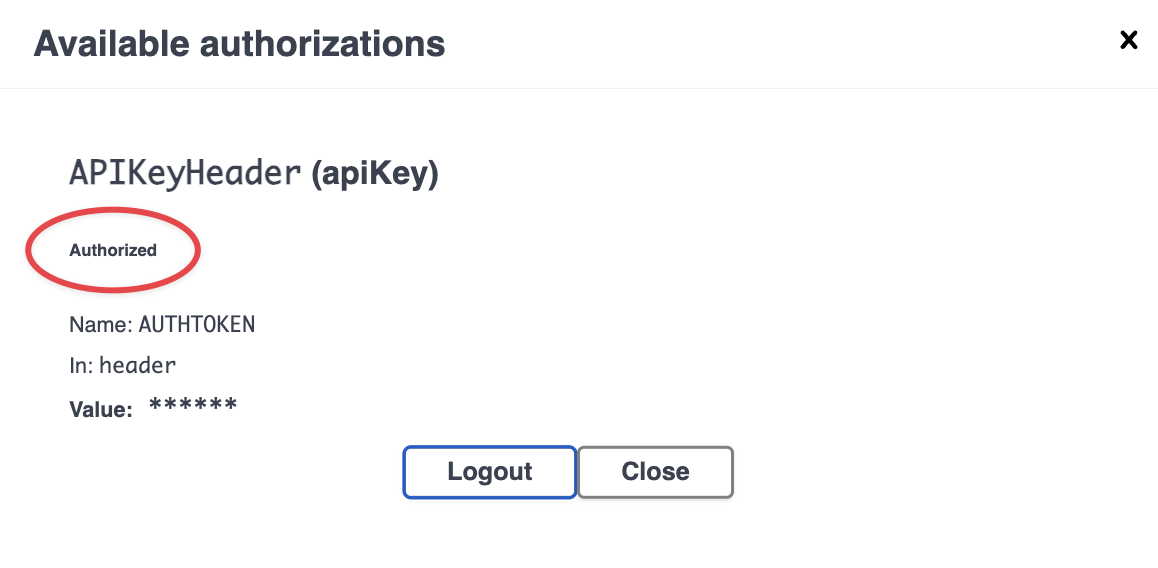Let's get you authenticated so you can make API calls to the
Apstra ZTP server from the Apstra ZTP GUI (new in Apstra version 5.0.0).
-
From the left navigation menu of the Apstra ZTP GUI, click API,
click to expand POST /api/ztp/aaa/login (in the ztp
section), then click Try it out.
The parameters become editable.
-
Replace the username and password strings with your own, then click
Execute.
A token is added to the Response body of the Server response
section.
-
Copy the token (without quotation marks).
-
Scroll to the top of the page and click Authorize (top-right,
shown in the first step).
The Authorize dialog appears.
-
Paste the token and click Authorize.
The dialog shows that you've been authorized.
-
Click the X in the dialog (top-right) or click
Close to close the dialog.
The lock on the Authorize button changes to a closed lock,
indicating that you're authenticated.

You're ready to make API calls. See the docs section
for the AZTP OpenAPI documentation and the ztp section for available API
calls.