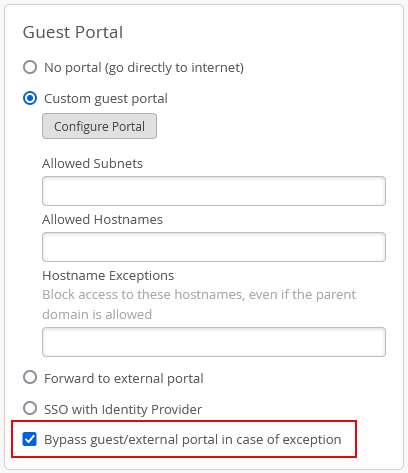Troubleshoot a Guest Network That Doesn't Work
If your guest network isn't working, use this information to help identify the issues and address the root causes.
If your guest network is not working, you can use Marvis to identify the issues that are causing the problem. You can search for the client events associated with the guest WLAN by using the Ask a Question feature on the Marvis Actions page (Marvis > Marvis Actions).
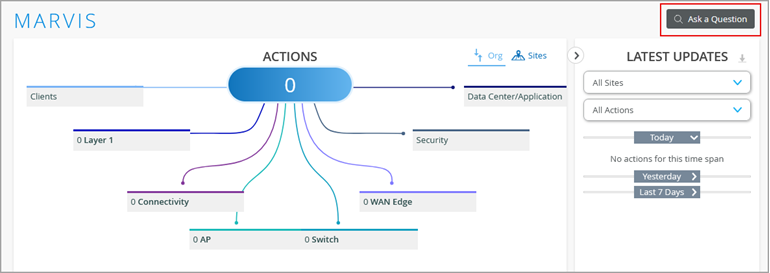
Marvis can give a detailed description of all the events including the redirect URL, VLAN tag, AP BSSID. The redirect URL is shown in the case of an external portal. The following example shows events associated with a Mist guest portal.
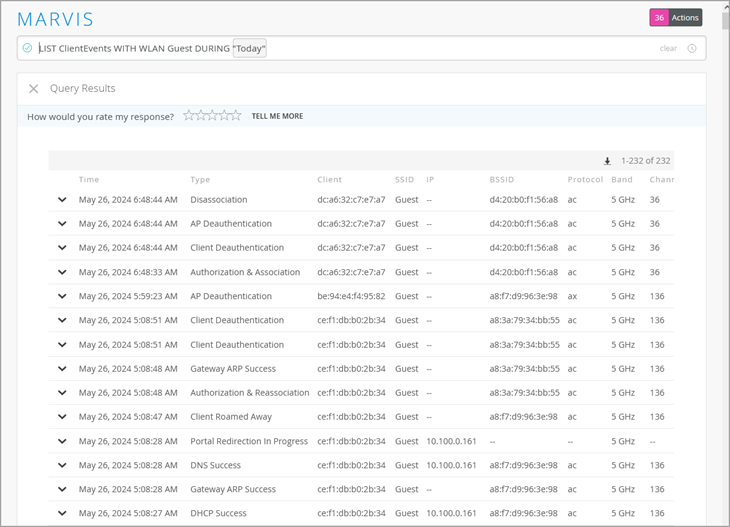
You can find more details in the Client Events section under Client Insights for a failing client. Typically, if the issue is with DNS not being able to resolve the external portal redirect URL, you will see DNS failures under Client Events for the failing client. Also, if the DNS server is not able to resolve the URL after Mist successfully redirects the client to the URL, you will see a 'Portal redirection' event; but you will not see any 'Portal authorization' event.
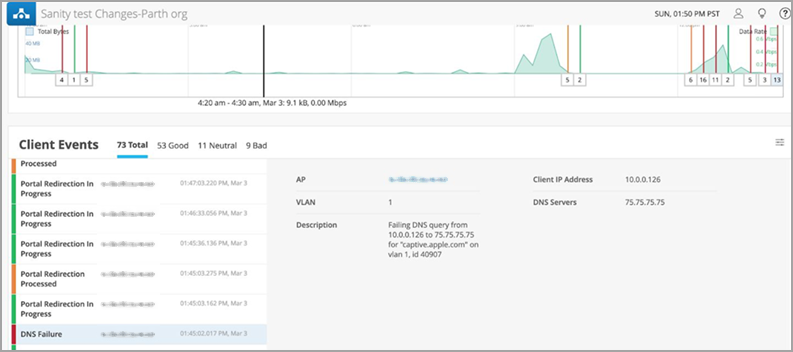
If multiple clients report this issue, you will see a 'DNS server failing' warning on the Analytics > Events page.
For the event “Portal Redirection in Progress”, you can see the redirect URL link in the event details section. In case of an external portal, you can use the following link to verify and check if all the necessary information has been included: http://portal.mist.com/authorize-howto
If you see a portal redirection event in Client Insights but do not see any captive portal (CNA) pop-up on your device, enter an HTTP URL such as http://neverssl.com in a browser, provided that the client has an IP address. If you see redirection to the portal on your browser, you can use the guest authorization method and see a 'Portal Auth Success' event for the client.
Additionally, check if the AP has cloud connectivity or not. For guest authorization, the AP queries the cloud to get authorization information about the client. If the AP cannot establish a connection to the cloud, Guest authorization information regarding the client cannot be retrieved.
To tackle this scenario, select the Bypass portal in case of exception check box in the Guest Portal section on the New WLAN configuration page (Site > WLANs > Add WLAN) as shown below.