- play_arrow Get Started
- play_arrow Access Points
- Overview of Juniper APs
- Juniper AP Ports and Their Usage
- PoE Requirements for Juniper APs
- play_arrow AP Dashboard
- play_arrow Onboarding
- play_arrow Configuration
- Auto-Provision Device Names, Sites, and Device Profiles
- BLE Settings
- Configure Ethernet Settings in a Device Profile
- Configure IP Settings
- Wireless Mesh Network Configuration
- Enable RTLS Support
- Electronic Shelf Labels
- Enabling LEDs on the AP
- Configure an AP for Survey Mode
- Configure Your APs as IEEE 802.1X Supplicants
- Enable Local Status Page
- Revert AP Configuration Automatically
- play_arrow Device Profiles
- Monitor and Manage Access Points
- Access Point FAQ
- play_arrow WLANs and WLAN Templates
- play_arrow Security
- Configure AP Threat Protection
- RSSI, Roaming, and Fast Roaming
- play_arrow RADIUS
- play_arrow Preshared Keys
- Rogue, Neighbor, and Honeypot Access Points
- play_arrow PCI DSS Compliance
- play_arrow WxLAN Access Policies
- Using WLAN Templates in a Device Profile
- Configure a WLAN Template
- Adding a WLAN
- WLAN Options
- Tips for Wi-Fi 6E (Video)
- Add a Bonjour Gateway to a WLAN
- Configure a Third-Party Tunnel
- Enable Geofencing
- Wi-Fi Data Rate Configuration
- DSCP Mapping
- WLAN Changes That Reset The Radio
- play_arrow Integrations
- play_arrow WLAN Guest Portal
- Compare WLAN Guest Portal Options
- Automatic Client VLAN Assignments
- play_arrow Custom Guest Portal
- Use an External Portal for Guest Access
- play_arrow Use an Identity Provider for Guest Access
- Authorize, Reauthorize, and Reconnect Guest Clients
- Troubleshoot a Guest Network That Doesn't Work
- FAQs: Guest Portal
- play_arrow Radio Management
- play_arrow Troubleshooting
- Using SLEs for Troubleshooting
- Wi-Fi Reason Codes
- play_arrow Troubleshooting an Access Point
- Replace an AP
- Reset an AP to the Factory-Default Configuration
- Troubleshooting Wireless Issues
- Common Wi-Fi Issues
- Dynamic and Manual Packet Captures
- Steer Clients to the 5-GHz Band
- Bonjour and Bluetooth Devices
- LLDP-MED Power Negotiation
- Troubleshoot Your Integration with Aruba ClearPass
- Use Labels to Identify "Unknown" Applications
- play_arrow Technology Reference
Time to Connect SLE
Use the Time to Connect SLE to assess your users' experience connecting to the Internet through your wireless network.
Time to Connect is one of the wireless Service-Level Expectations (SLEs) that you can track on the Wireless SLEs dashboard.

To find the Wireless SLEs dashboard, select Monitor > Service Levels from the left menu, and then click the Wireless button.
What Does the Time to Connect SLE Measure?
Time to Connect is the number of seconds that elapse between the point when a client sends an association packet and the moment when the client can successfully move data.
You can click the Settings button (above the SLE blocks) to set the number of seconds to use as the success threshold for this SLE.
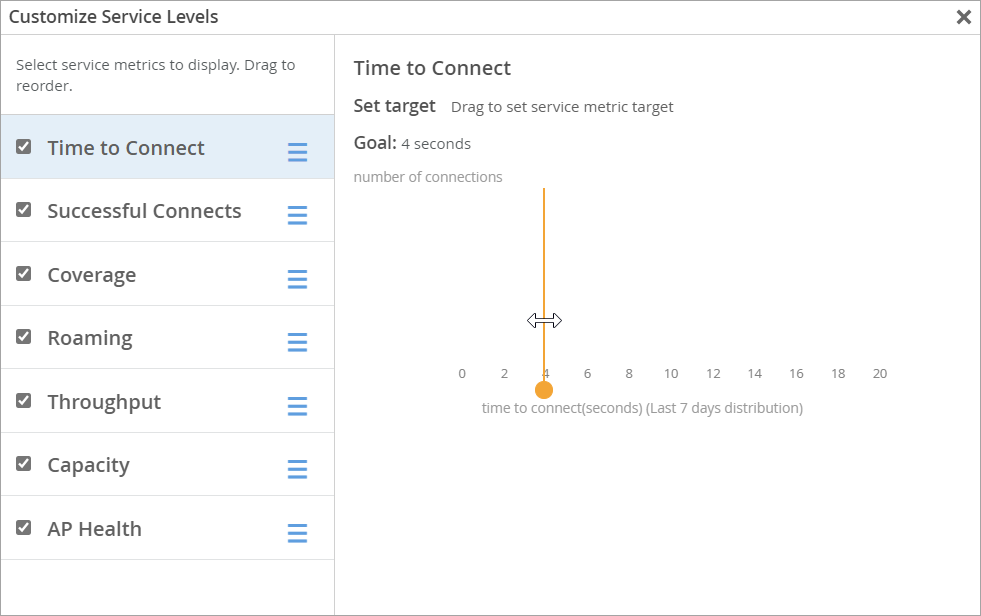
Classifiers
When the Time to Connect threshold is not met, Juniper Mist sorts the issues into classifiers. The classifiers appear on the right side of the SLE block. In this example, 86 percent of the issues were attributed to Association and 14 percent to DHCP. (See the classifier descriptions below the example.)

Authorization—The time to go past the authentication state was more than 2 sigma from the average authentication latency for this site.
Association—The time to go past the association state was more than 2 sigma from the average association latency for this site.
Internet Services —The time to access external networks was more than 2 sigma from the moving average for this site.
DHCP—(DCHP timeouts) The time to connect to Dynamic Host Configuration Protocol (DHCP) was more than 2 sigma from the average time for fully completed successful connections for this site.
Sub-Classifiers for DHCP:
Stuck
Nack
Unresponsive





















