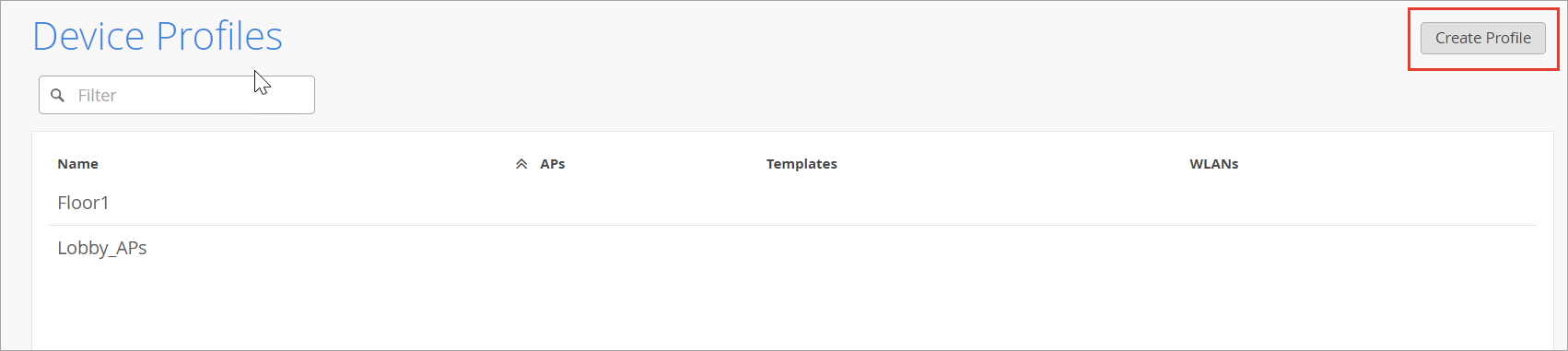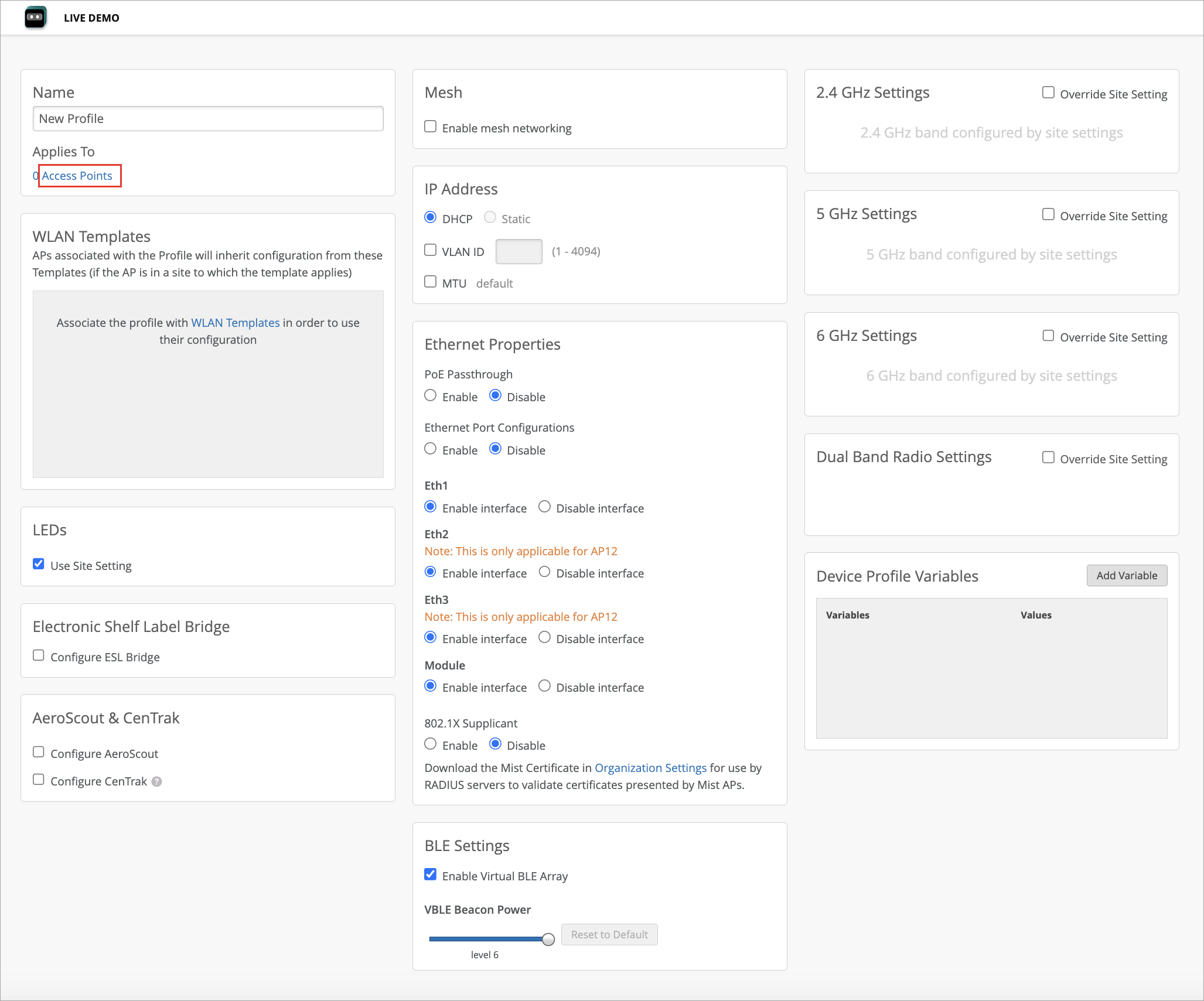Create a Device Profile
Create device profiles to streamline your configuration process and ensure consistency across similar access points (APs) at your site.
Use device profiles as you would a template to define and apply a common set of configurations to APs in the same site.
To create a device profile: