Troubleshoot AP Reboots
Resolve various issues that can cause an access point (AP) to reboot.
An access point (AP) can reboot owing to various reasons such as configuration changes, power outages, and firmware updates. Here are some of the possible reasons for an AP reboot and troubleshooting steps where applicable.
AP reboots due to a firmware upgrade.
The Organization > Audit Logs page lists the firmware upgrade events for a site or organization. You can view details such as the date and time at which the upgrade was initiated and the user who initiated the upgrade.
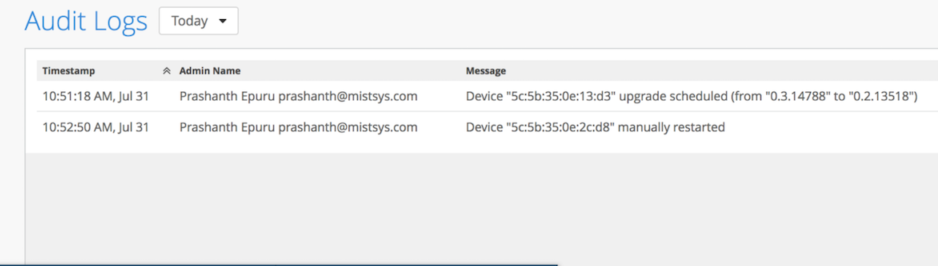
AP reboot initiated manually.
A user can manually reboot an AP after a configuration change. You can view the details of the configuration change on the Wireless dashboard.
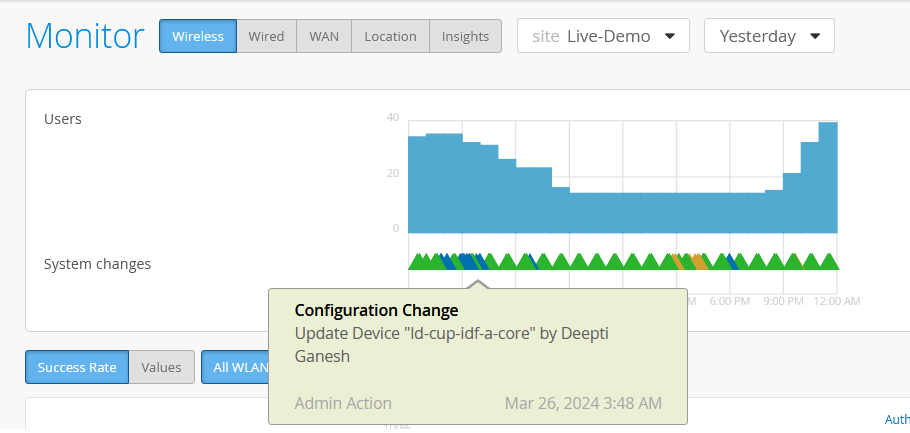
AP reboots due to PoE issues.
APs need sufficient power to be able to operate normally. You’ll see a warning message on the Access Points page highlighting the APs that are not receiving sufficient power.
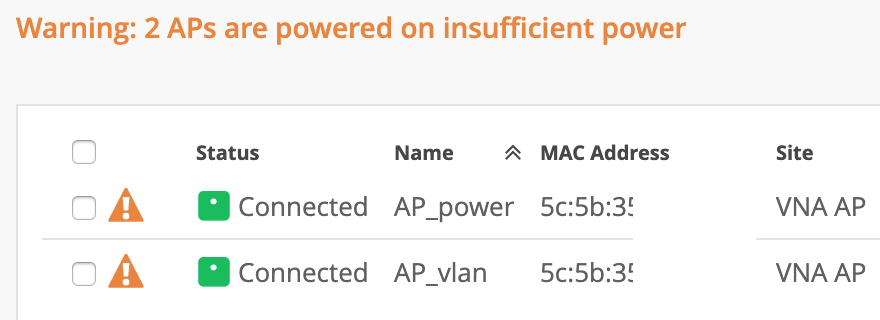
Ensure that you enabled LLDP on your switch or assign the required power to the AP. For more information, see Troubleshoot Insufficient Power for an AP.
-
AP reboots continuously and is unable to connect to the Juniper Mist cloud.
Continuous reboots might occur because of power issues. Verify that the AP is receiving sufficient power and that LLDP is enabled on the switch that is connected to the AP. See Troubleshoot Insufficient Power for an AP.
If this step does not resolve the issue, contact the Juniper Mist Support team.
-
AP reboots due to a crash.
The APs send crash logs to the Mist cloud. The Juniper Mist team will assess the details in the crash logs, identify the cause for the crash, and fix the issue. In this case, no action is required from you.
