- play_arrow Get Started
- play_arrow WLANs and WLAN Templates
- play_arrow Security
- Configure AP Threat Protection
- RSSI, Roaming, and Fast Roaming
- play_arrow RADIUS
- play_arrow Preshared Keys
- Rogue, Neighbor, and Honeypot Access Points
- play_arrow PCI DSS Compliance
- play_arrow WxLAN Access Policies
- Using WLAN Templates in a Device Profile
- Configure a WLAN Template
- Adding a WLAN
- WLAN Options
- Tips for Wi-Fi 6E (Video)
- Add a Bonjour Gateway to a WLAN
- Configure a Third-Party Tunnel
- Enable Geofencing
- Wi-Fi Data Rate Configuration
- DSCP Mapping
- WLAN Changes That Reset The Radio
- play_arrow Integrations
- play_arrow WLAN Guest Portal
- Compare WLAN Guest Portal Options
- Automatic Client VLAN Assignments
- play_arrow Custom Guest Portal
- Use an External Portal for Guest Access
- play_arrow Use an Identity Provider for Guest Access
- Authorize, Reauthorize, and Reconnect Guest Clients
- Troubleshoot a Guest Network That Doesn't Work
- FAQs: Guest Portal
- play_arrow Radio Management
- play_arrow Wireless SLEs
- play_arrow Troubleshooting
- Using SLEs for Troubleshooting
- Wi-Fi Reason Codes
- play_arrow Troubleshooting an Access Point
- Replace an AP
- Reset an AP to the Factory-Default Configuration
- Troubleshooting Wireless Issues
- Common Wi-Fi Issues
- Dynamic and Manual Packet Captures
- Steer Clients to the 5-GHz Band
- Bonjour and Bluetooth Devices
- LLDP-MED Power Negotiation
- Troubleshoot Your Integration with Aruba ClearPass
- Use Labels to Identify "Unknown" Applications
- play_arrow Technology Reference
Electronic Shelf Labels
Understand the requirements to support electronic shelf labels, and enable this feature on supported access points (APs).
Electronic shelf labels (ESLs) are small, battery-powered electronic paper (e-paper) displays that provide product and pricing information at the shelf edge, replacing paper labels. ESLs use wireless technology to communicate with a central hub to form a dynamic pricing automation network.
The USB port on certain Juniper APs can be used to connect third-party USB dongles for an electronic shelf labels (ESL) system, which provides up-to-date product and pricing information about the shelf edge in real-time. The dongle uses Mist vBLE on the AP to establish a 2.4 GHz wireless connection with the ESL for periodic advertisement with response. Support is native on other models.
This connection is secure, follows standard protocols, and operates with very low power consumption. For V:Cloud, the APs communicate directly over a TLS tunnel – the data is transmitted between the V:Cloud and ESL tags by TLS tunnel and does not go through the Mist Cloud.
The Juniper Mist APs and portal use TLS version 1.3 and AES_128_GCM for encryption and authentication.
Mist supports the following ESL systems:
ESL supported by USB (version 0.12x and beyond)
- SES-Imagotag HF USB Dongle (Proprietary technology; up to 15000/min ESL tags)
SES-Imagotag BLE USB Dongle (BLE SIG core 5.4; up to 15000/min ESL tags)
- SoluM USB dongle (Proprietary technology; up to 15000/min ESL tags)
- Hanshow USB dongle (Proprietary technology; up to 15000/min ESL tags)
ESL native BLE supported
SES-Imagotag BLE (BLE SIG core 5.4; up to 15000/min ESL tags)
As a general guideline, you can assume each AP can support from 7,000 to 15,000 ESL tags depending on the vendor and AP model. The following AP models support ESL:
AP24
AP32
AP33
AP34
AP43
AP45
Requirements
To support ESL, you must be running AP firmware version 0.14x or 0.15x. Depending on the AP model, you need support for IEEE 802.3at or 802.3bt for PoE.
We recommend that you disable the 2.4-GHz band and enable Dual Band Radio as shown below.
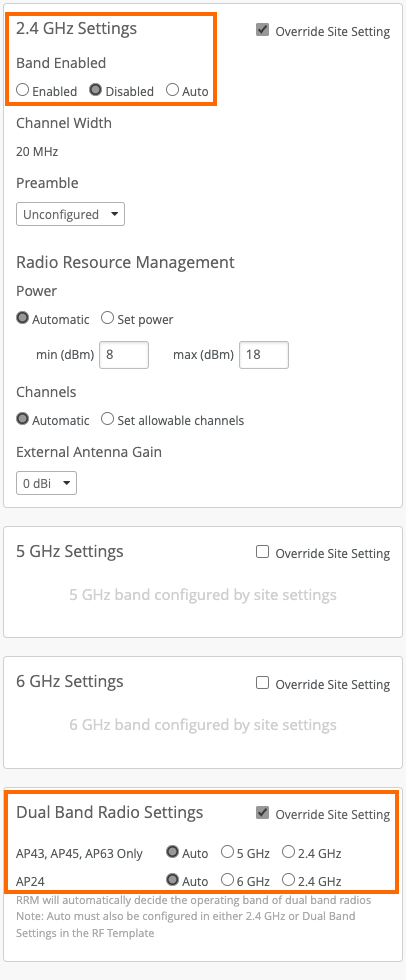
Enable ESL
To enable ESL for (already activated) APs attached to the device profile:
- From the Mist portal, click Organization > Device Profiles and scroll down to the Electronic Shelf Label Bridge section.
- Select the Configure ESL Bridge check box.
Select the Vendor Type. Mist supports SES-Imagotag, SoluM, and Hanshow.
- Choose the ESL type you are using, Native or 2.4/HF:
- Choose Native if you are using a SES-Imagotag BLE.
- Choose 2.4/HF if your ESL connects via dongle.
- Complete the configuration with the following settings:
For SES-Imagotag:
- Host
- Port
- Override Channel (available only for the 2.4/HF ESL type)
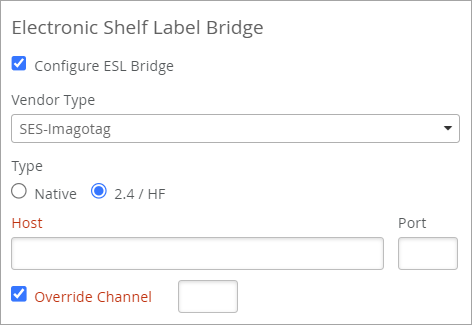
For Hanshow and Solum, enter the VLAN for separating traffic.
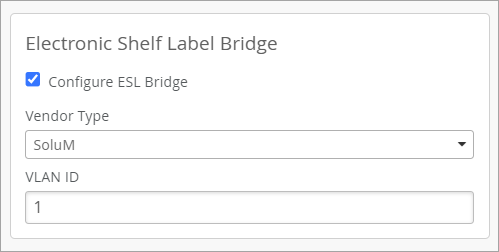
Click Save in the upper right corner of the screen.
You can also enable ESL for an AP from the Access Points page.





















