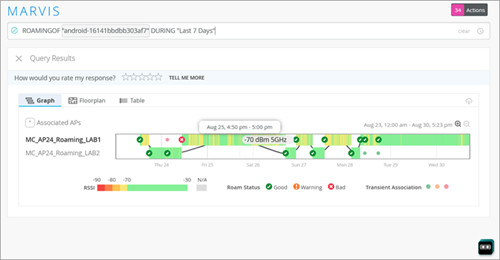RSSI, Roaming, and Fast Roaming
Understand the importance of RSSI and the impact of poor RSSI on throughput. Enable fast roaming, and view roaming history to troubleshoot client issues.
The received signal strength indicator (RSSI) is a measurement of the AP radio signal and is typically measured by the client. The scale runs from -100 dBm (weakest) to 0 dBm (strongest), but the values are usually in the range of -90 dBm to -25 dBm. Values from -70 dBm to 0 dBm are generally considered acceptable for the transmission of data, although in some cases clients might consider that to be poor. See IOS clients may consider an RSSI of -70 dBm to be poor.
RSSI matters to preserve good network connectivity. Clients will drop a weak RSSI connection in favor of a stronger one from another AP. This is called roaming, and because it is the client (rather than the AP) that measures RSSI, it is the client that controls the decision when to roam and the SSID to which it will connect. Thus, poor RSSI can cause a lot of roaming.
Poor RSSI can also be a cause of low throughput between the AP and the client, but it doesn't automatically equate to low throughput. In fact, data transfer rates for a given RSSI level, even a poor RSSI , can vary from as much as 5 Mbps to 45 Mbps or more. An RSSI of -75 dBm is significant because of the effect on roaming more so than on throughput.
Roaming
When roaming, for security protocols such as WPA-3 and WPA-2, and where the APs are acting independently of each other, the client must repeat the authentication and authorization process each time it wants to roam (that is, reconnect to the network using a better RSSI). The user might need to re-login to the network. Even if they don't, reconnecting can disrupt service such as voice drops on VoIP calls or video stuttering in real-time video streams.
A client might consider a roam if the RSSI is less than -70 dBm and they have data to send. Typically, this means running a 20 millisecond scan of each channel, or it can be a poll of the current AP to get its neighbors (802.11k), or a suggestion (802.11v).
Most roaming issues involve sticky clients. Sticky clients do not initiate a roam to a better target AP when they should.
Fast Roaming
Fast roaming is a connection method that was developed to optimize how clients perform their initial WPA2/WPA3 security authentication. It also provides a way for clients to retain their login credentials so they can be carried over from one AP to another when roaming.
The fast roaming option becomes available when you select WPA3 or WPA2 as your security type. With WPA3 selected the available methods for fast roaming are, Default, Opportunistic Key Caching (OKC) and .11r. With WPA2 selected, only Default and .11r are available. For both these methods, there is no need to send access request packets to the RADIUS server.
Default
Mist APs locally cache the client Pairwise Master Key (PMK) ID obtained during the initial authorization and use it for subsequent re-associations on the same AP. This is also known as “fast secure roam back,” and is suitable for use cases where scale is not a factor because clients must fully re-authenticate at each new AP in the network until all the APs have their own local copy of the client's PMKID.
Opportunistic Key Caching
OKC allows clients to roam quickly to new APs without having to perform a full authentication exchange. It works because Mist APs send their PMKID cache to neighboring APs through cloud updates. Thus, APs in the same network can share PMKs and clients can reuse the PMK learned by one AP when roaming to another AP. Juniper Mist APs use key information from a client's first association to generate keys for other APs in the network.
-
OKC requires the SSID to use WPA2/EAP (802.1x) security. RADIUS attributes are also shared along with the PMK so the client need not re-authenticate on the RADIUS.
-
OKC is a non-standard, fast roaming technology. It is supported by Microsoft Windows clients and some Android devices. Some wireless clients (including Apple iOS phones) do not support OKC.
-
A common source of roaming issues is a target AP that does not have the client PMKID which it needs to acknowledge the Fast BSS Transition (FBT) request.
.11r (Fast BSS Transition 802.11r)
Standard roaming takes eight messages, back and forth, between the client and AP (two authentications, two associations, and four key exchanges). All these messages use air time which add up when considering high-density, high-mobility environments. 802.11r, also called .11r, reduces the message exchange to four messages. It does this by overlaying the four key exchange messages on the two authentication and two associations messages. Select this option to enable support for the Fast BSS Transition 802.11r protocol.
-
Zebra Compatibility—This option changes how Mist APs advertise fast roaming, which was necessary for interoperability with certain legacy Zebra mobile devices. There is no need to enable this option if your Mist APs and Zebra mobile devices are running firmware that is up to date, and in fact, incorrect configuration can introduce problems. This option enables FT-over-the-DS (Fast Transition over the Distribution System), which is a method within the IEEE 802.11r standard for fast roaming wherein fast transition handshakes occur through the wired network (the Distribution System) without the need for full re-authentication.
- For more information on the joint solution for combining Juniper’s AI-Native Networking with Zebra’s advanced mobile computing, see:
The table below summarized the roaming options and RADIUS interactions for different security types.
| Security | Roaming | RADIUS access request? | MAC lookup on RADIUS? |
| WPA-2/EAP (802.1X) | Default | Yes | Disabled |
| WPA-2/EAP (802.1X) | .11r | No | Disabled |
| WPA-2/EAP (802.1X) | OKC | No | Disabled |
| WPA-2/PSK with passphrase | Default | Yes | Either |
| WPA-2/PSK with passphrase | .11r | No | Either |
| Open Access | Disabled | Yes | Either |
Enable Fast Roaming
Juniper APs support fast roaming (IEEE 802.11r, Fast BSS Transition), which provides a way for clients using WPA2/WPA3 security to retain authentication while roaming. This prevents them from having to reauthorize and reconnect to the network each time they change APs.
In addition, you can use Marvis to track clients' roaming history and help troubleshoot.
When you change fast roaming settings, the AP radio(s) reinitialize to obtain the new configuration. This will temporarily drop clients from the AP as it restarts.
To enable fast roaming on a WLAN:
View Roaming History
In the Mist dashboard, you can see how clients roamed between APs, connected to the AP (RSSI strength), and also find things like bad roams. Data for the visualization comes from client events that Juniper APs send to the Mist portal. Marvis uses this information to provide a visual representation of your device’s roaming history. See Client Roaming Visualization for more information.
To view the roaming history of a given client: