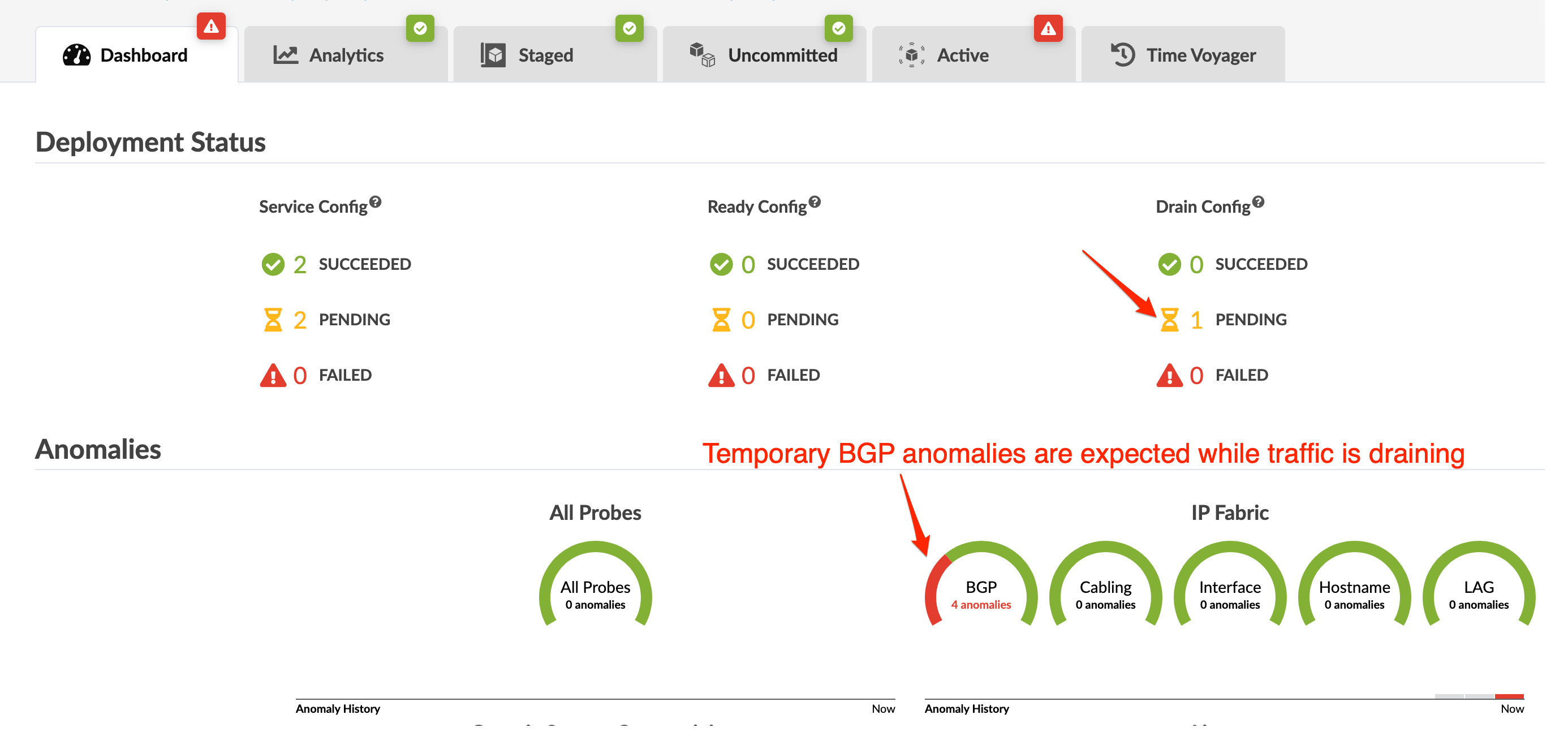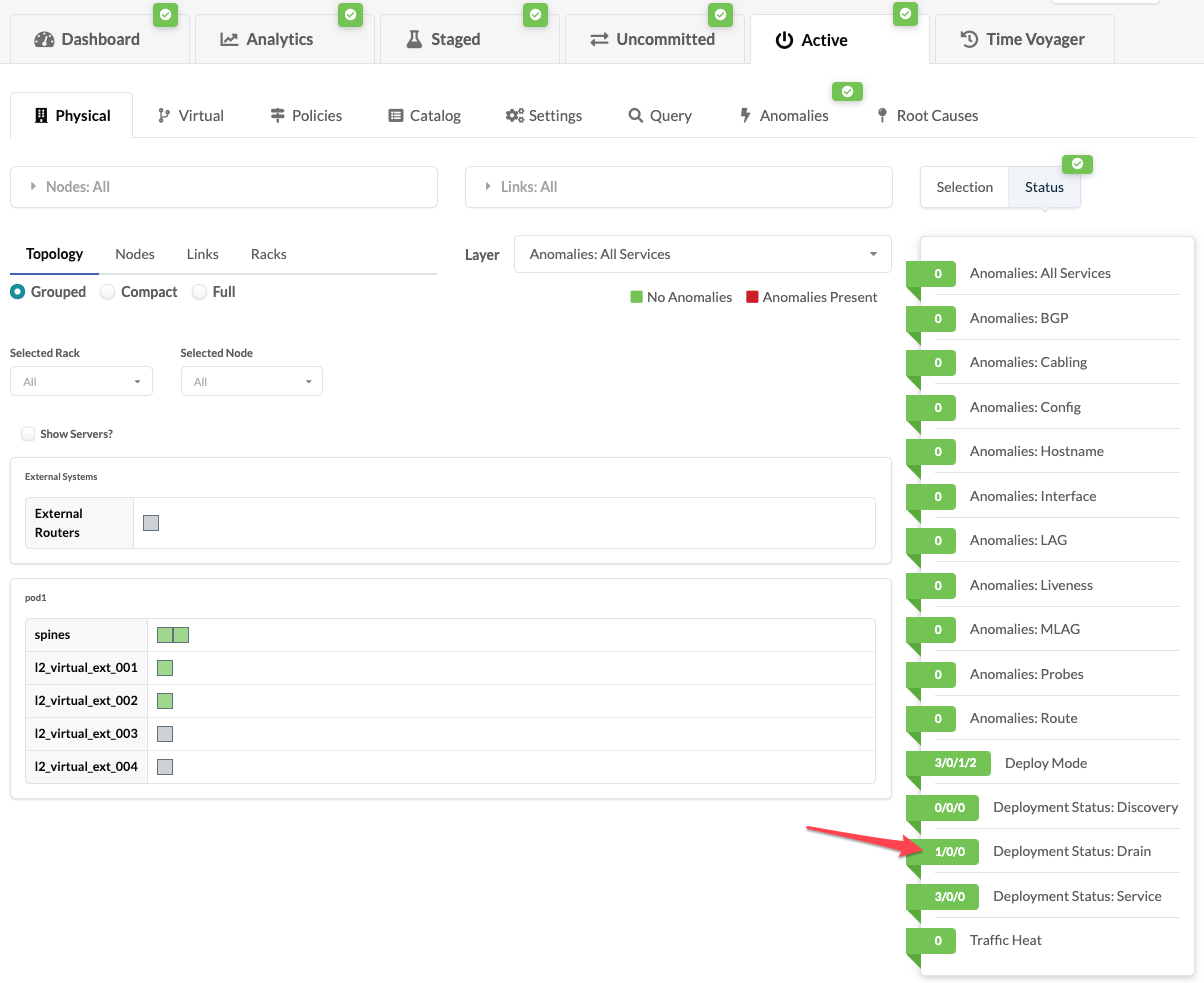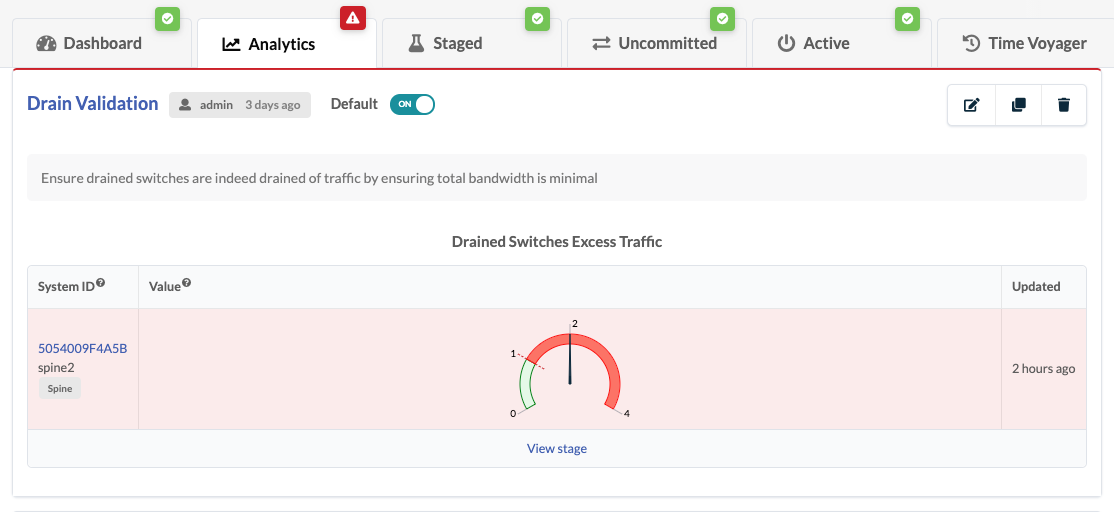Drain Device Traffic
To take a device out-of-service for maintenance (or decommissioning), set its deploy mode to Drain. Draining a device may impact neighboring devices. For details, see Device Configuration Lifecycle.
After performing device maintenance, change the deploy mode back to Deploy and commit the change to bring the device back into active service.