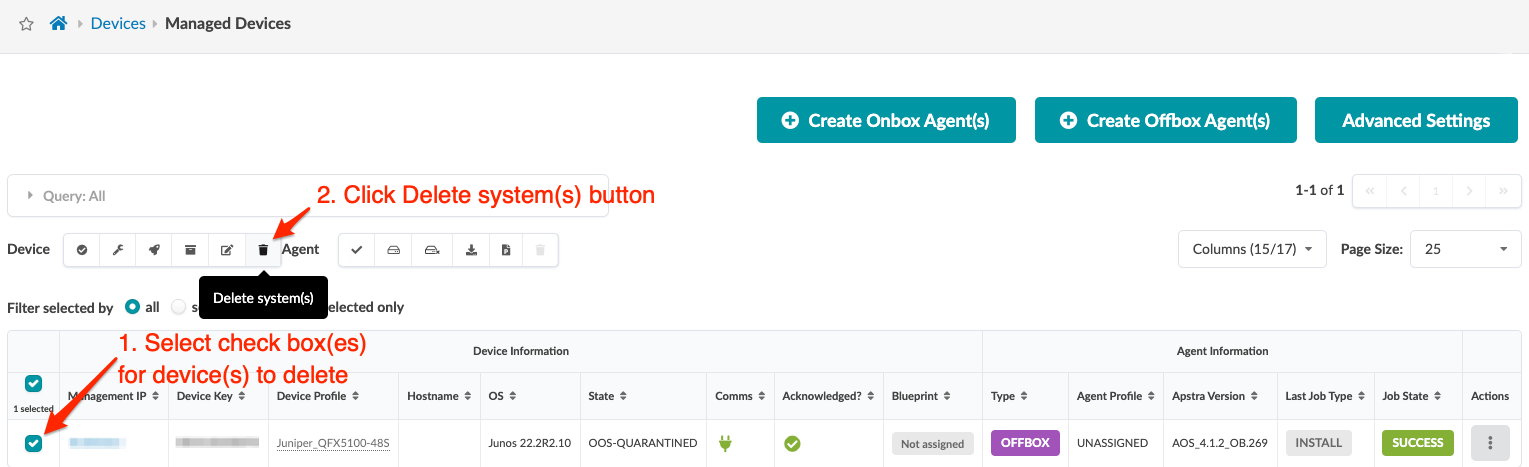Delete Device
If you want to remove a device from Apstra management, see Remove (Decommission) Device from Managed Devices for the complete worklow. There are additional steps before deleting the device.
If the device to be deleted has not been acknowledged, you can delete the device as shown below.