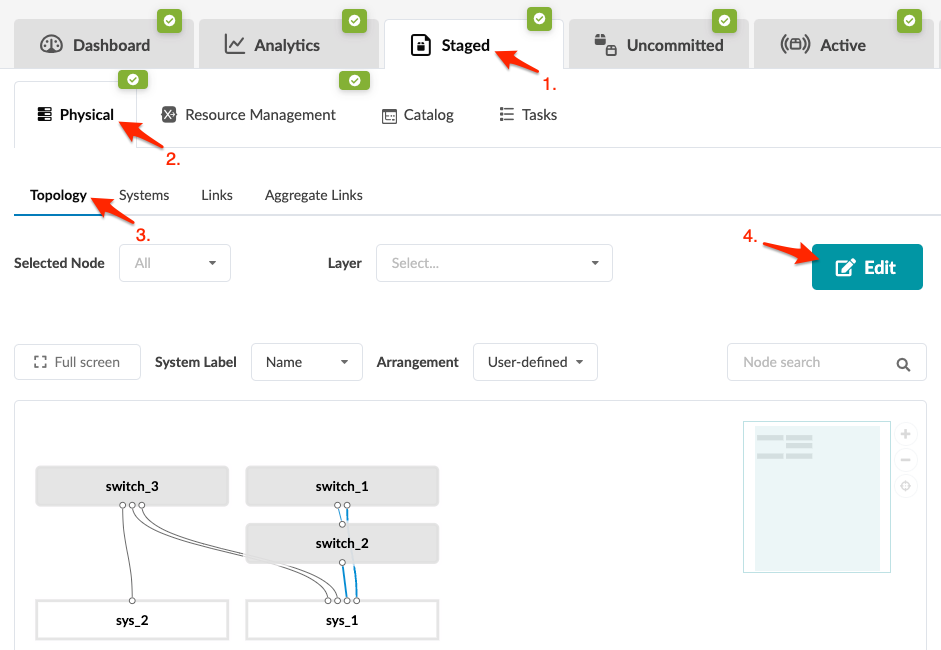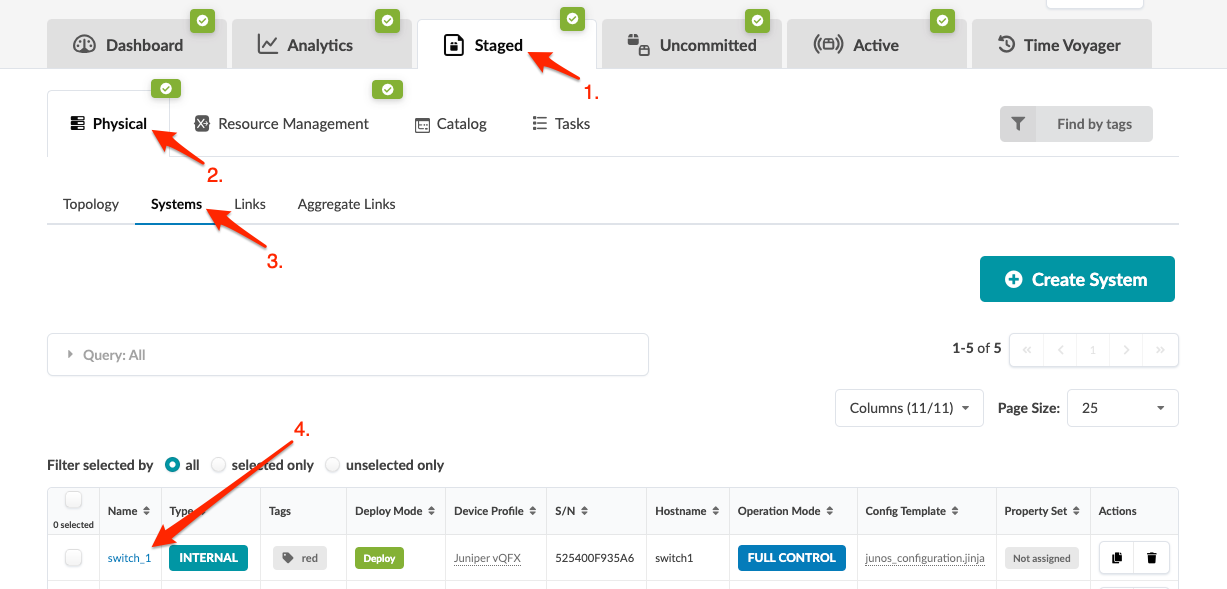-
From the blueprint, navigate to Staged > Physical >
Topology and click Edit to open the
topology editor.
CAUTION:
Be careful. If you click away from the topology editor after making
changes without clicking Save, your changes
are discarded.
-
In the topology editor, click the system to change, then click the
Manage selected nodes properties button that
becomes available. (You can also open the same dialog by clicking the
settings button for the selected system. It's the gear at the top-right of
the system.)
-
Enter the new name in the Name field.
-
To close the dialog, click anywhere on the canvas outside of the
dialog.
-
Click Save to stage your changes, exit the topology
editor and return to the Topology view. (If you leave
the page without saving, your changes are discarded.)
When you're ready to activate your changes, commit
them from the Uncommitted tab.