Remove (Decommission) Device from Managed Devices
For successful device removal, it's important to follow these steps in the order specified.
- If the device is assigned to a blueprint, unassign it from your datacenter blueprint or freeform blueprint, as applicable.
-
From the left navigation menu, navigate to Devices > Managed
Devices and check the box for the device to remove from Apstra
management.
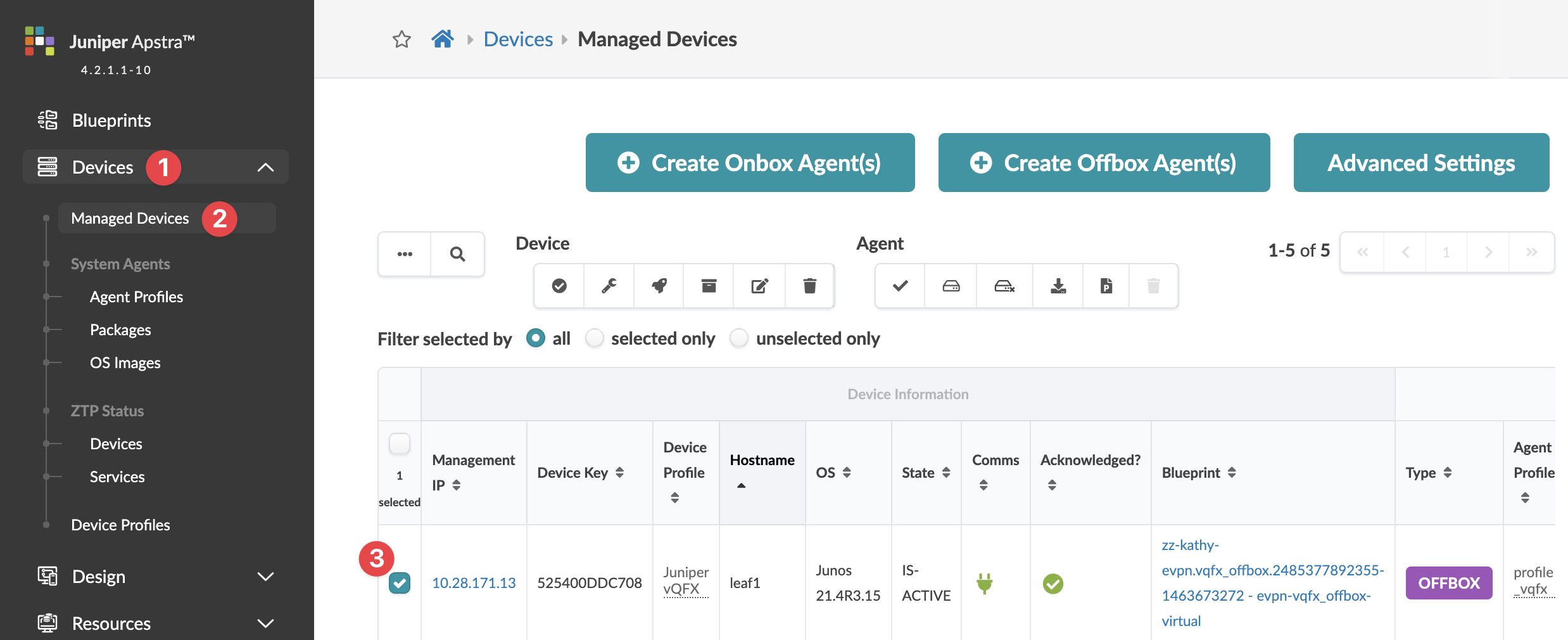
-
In the Device Actions panel that appears above the table, click
the Set admin state to DECOMM for selected systems button, then
click Confirm to set the admin state and return to the table. (If
the device is assigned to a blueprint, you can't decommission the device.)

-
Click the three dots in the Actions panel for the device to remove, then in the
Agent Actions panel that opens, click the
Uninstall button.
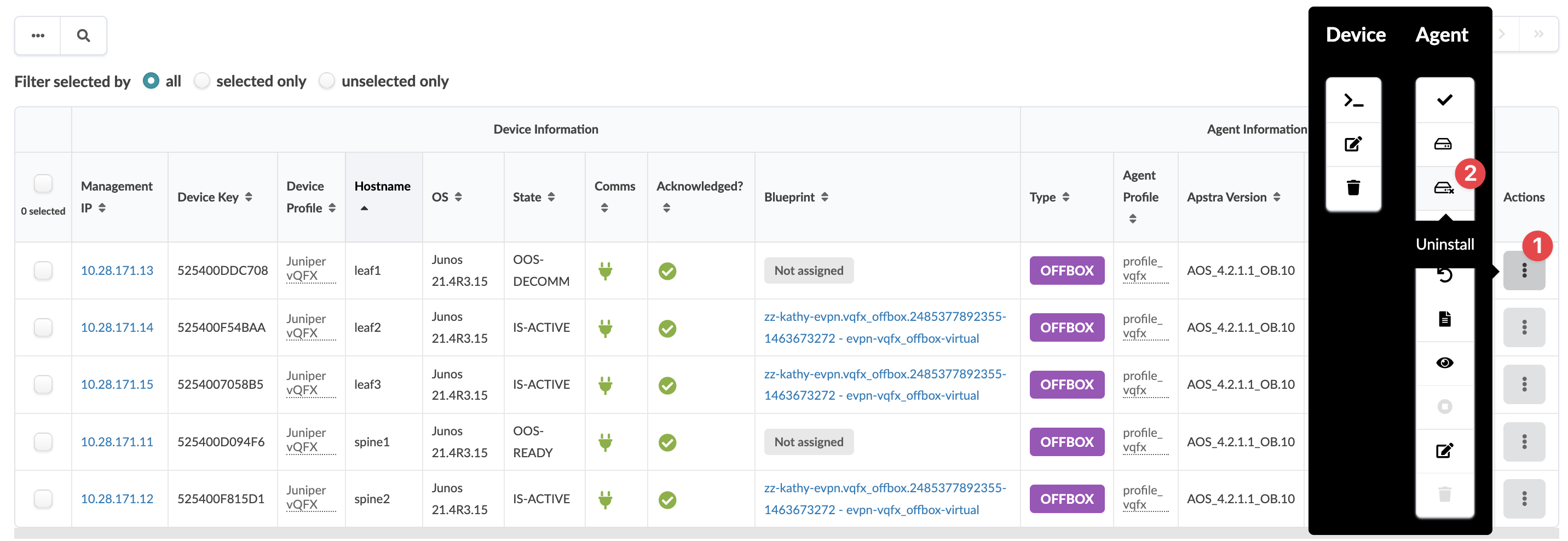 The Uninstall This System Agent? dialog opens.
The Uninstall This System Agent? dialog opens. - Click Confirm to uninstall the device and return to the Managed Devices table.
-
Click the three dots in the Actions panel again for the device to remove, then
in the Agent Actions panel that opens, click the
Delete button.
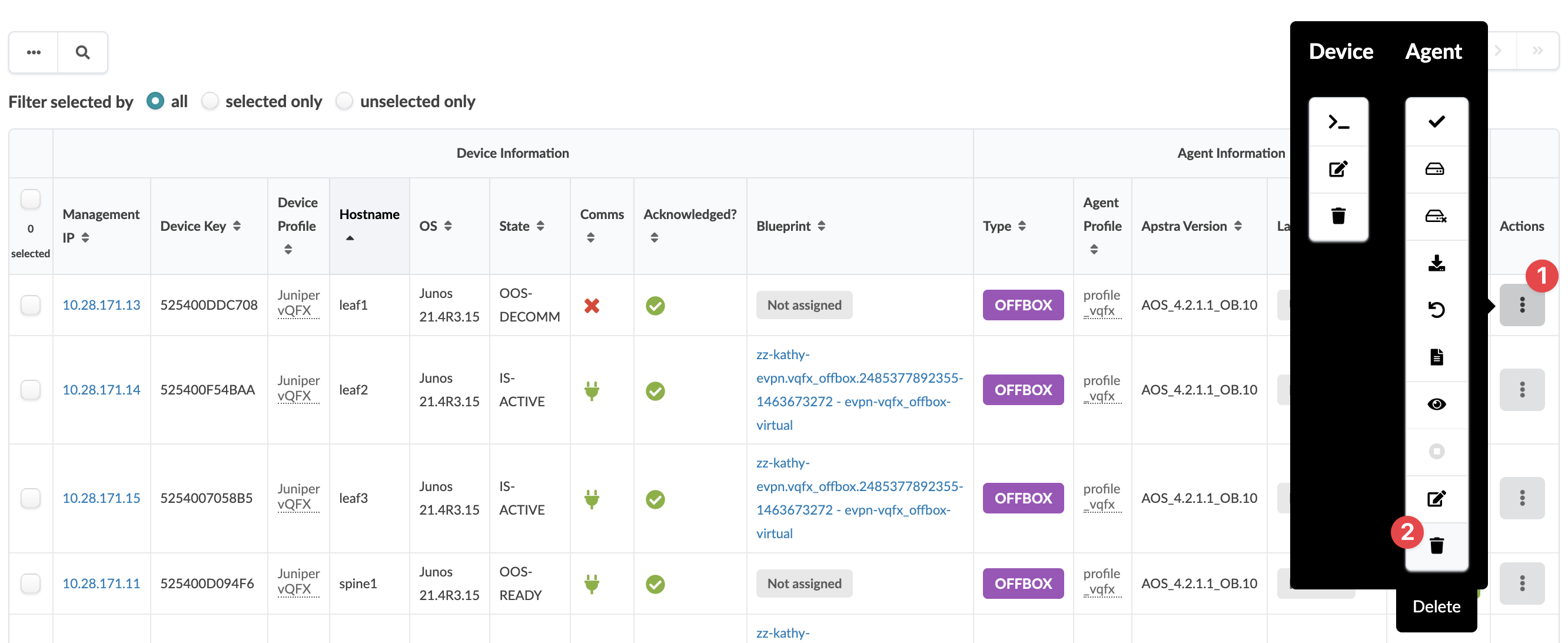 The Delete System Agent dialog opens.
The Delete System Agent dialog opens. -
Click Delete to delete the agent and return to the Managed
Devices table.
If the device is unreachable, the dialog includes a warning with the option to force delete the agent. If you decide to force delete, check the Force delete check box, then click Delete to force delete the agent and return to the table view.
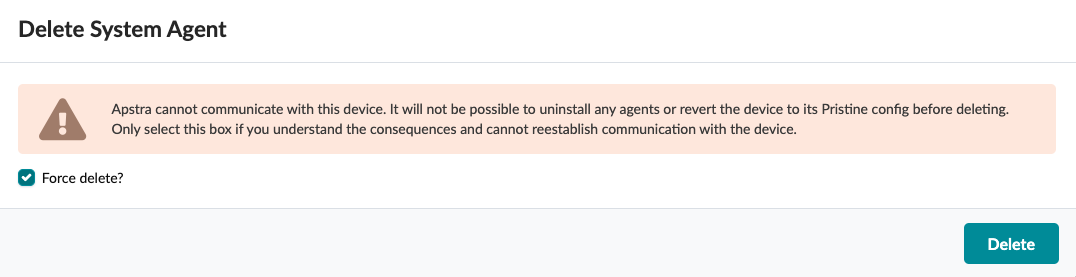
-
Click the three dots in the Actions panel again for the device to remove, then
in the Device Actions panel that opens, click the Delete
button (trash can icon).
The Delete this resource? dialog opens.
- Click the Delete button to remove the device from Apstra management and return to the Managed Devices table. (If the device is not in STOCKED or DECOMM stage, you can't delete the device.) Device(s) are disconnected from the Apstra server and removed from the Apstra database.
If you're replacing the device you just removed, follow the steps to add the replacement device to Managed Devices.
