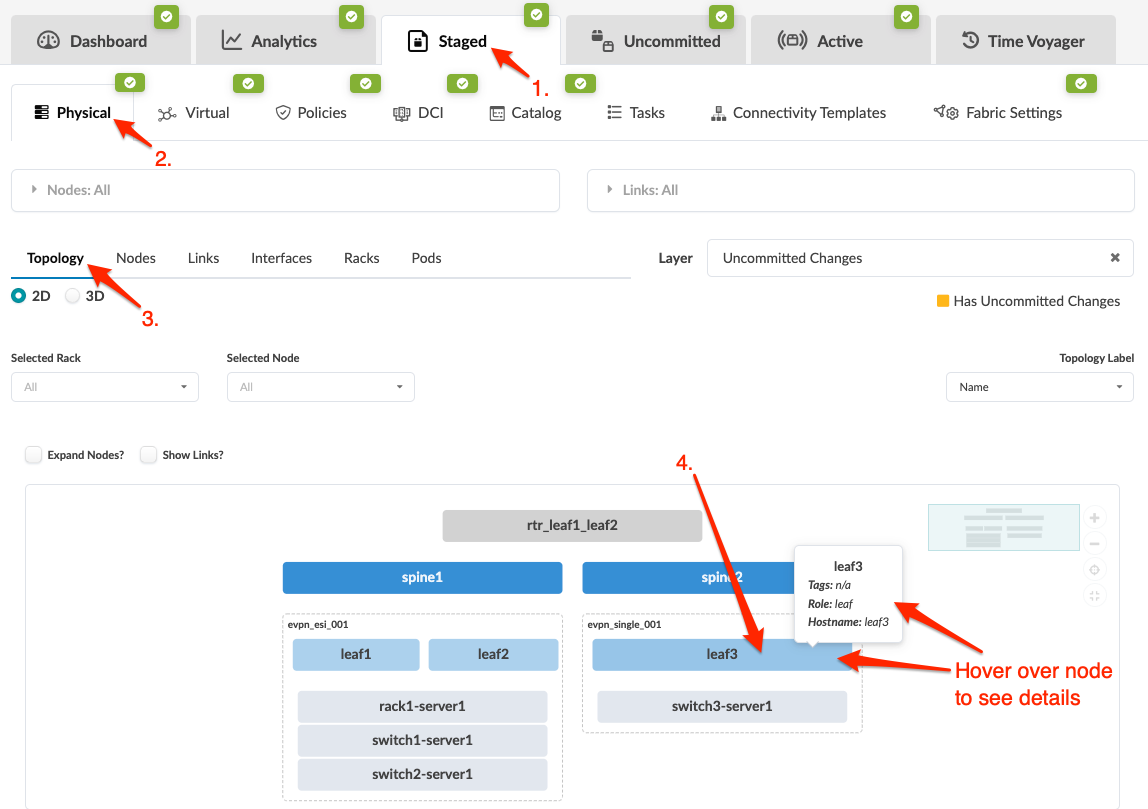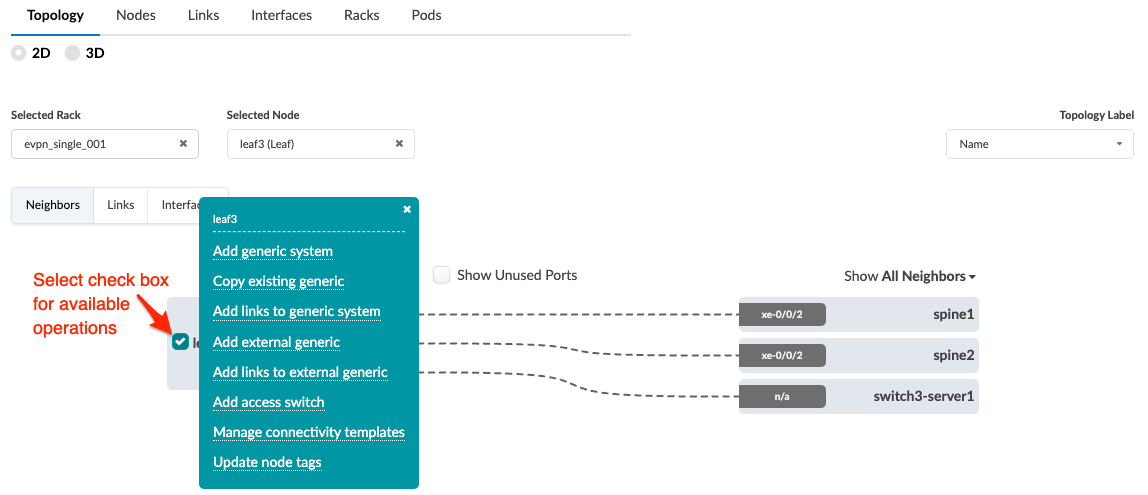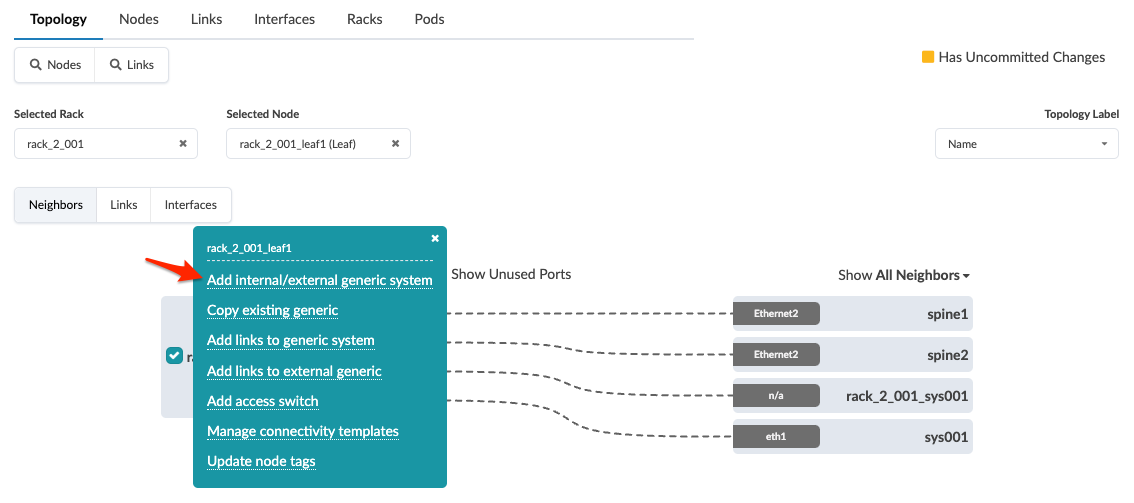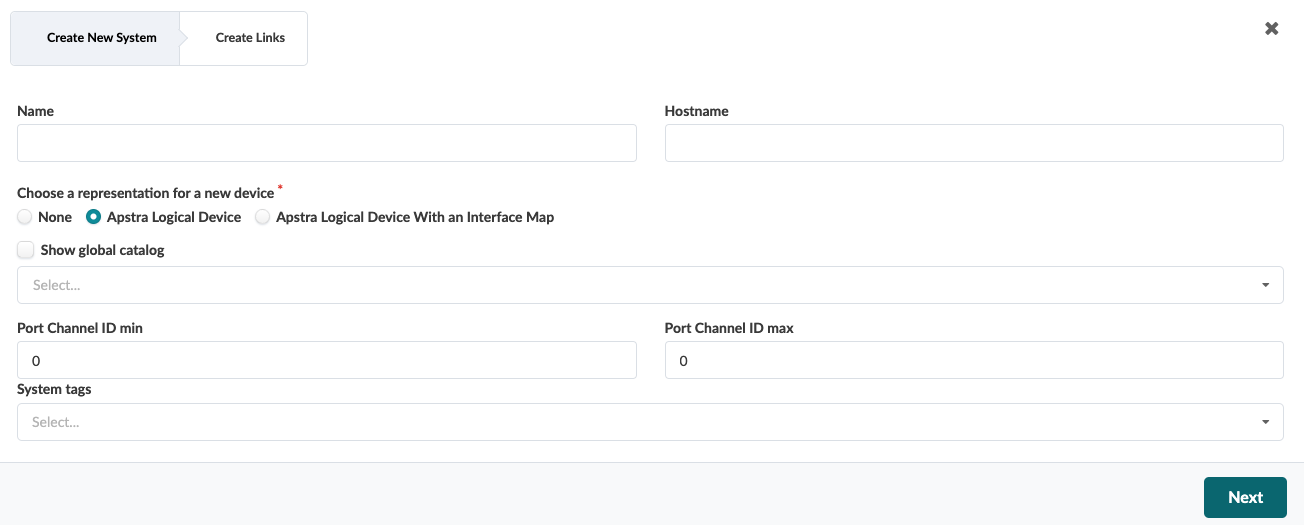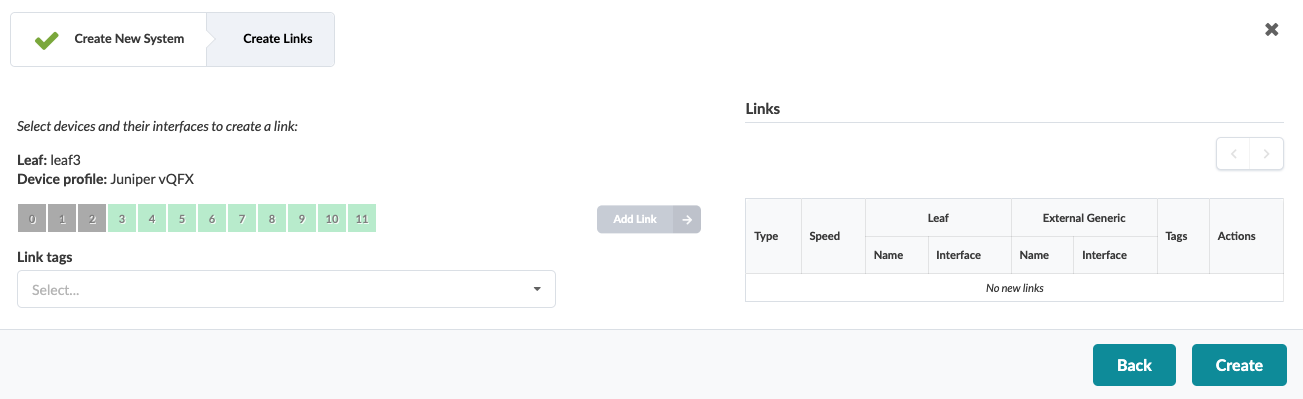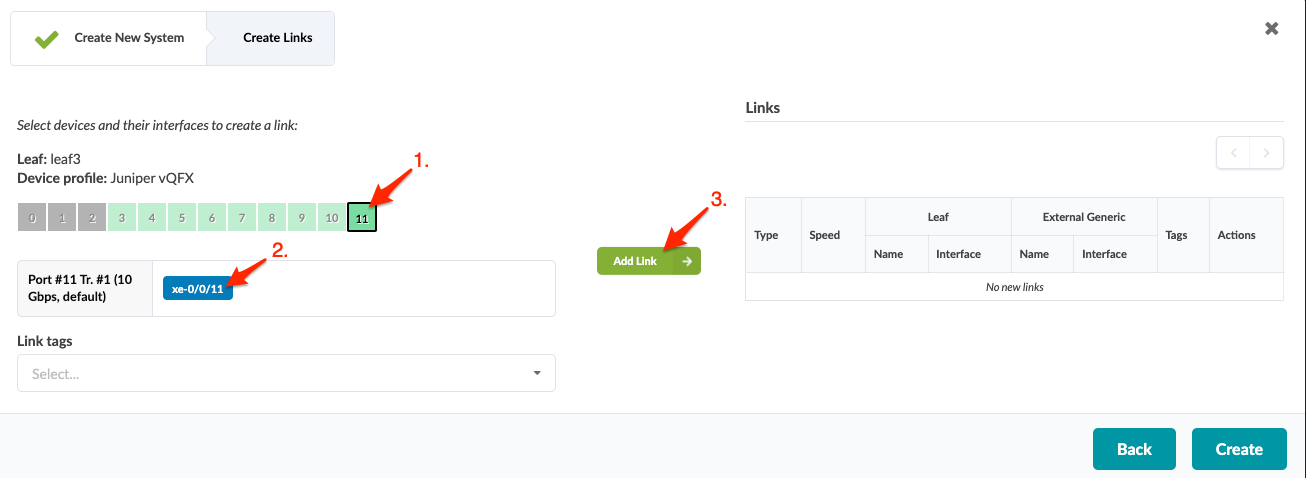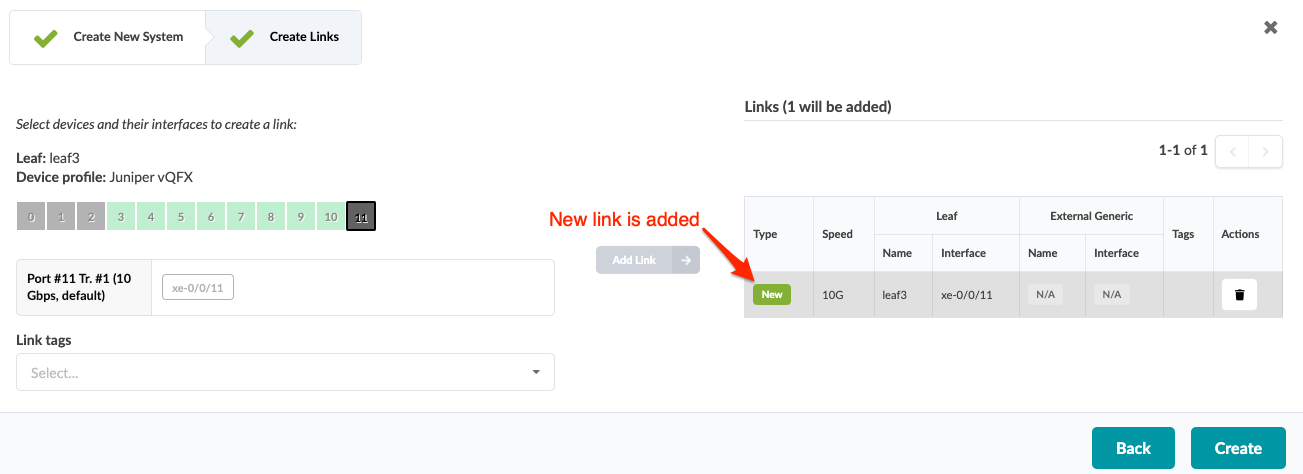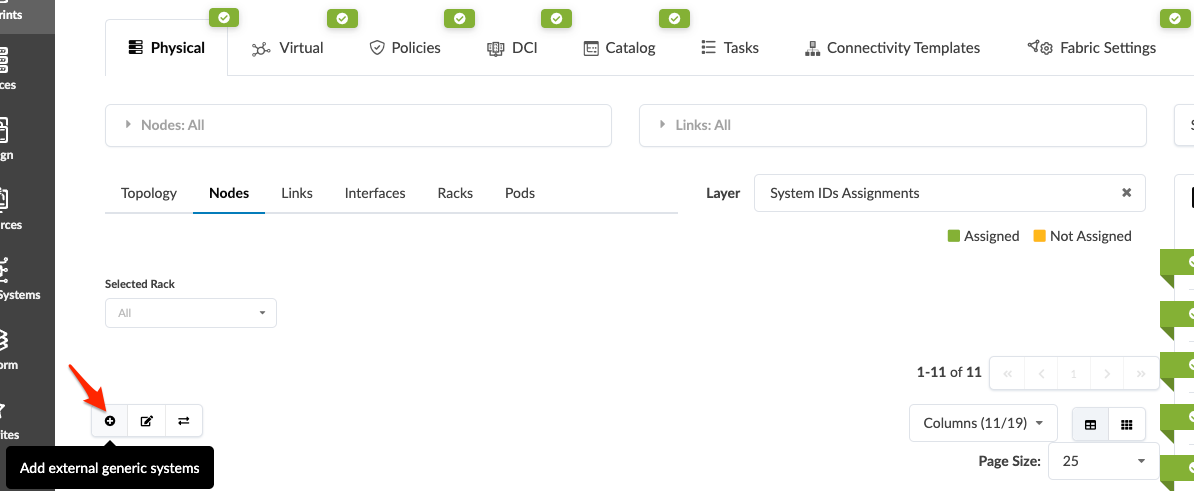Create External Generic System
When you want to connect your Apstra-managed fabric to a system that's not managed in the Apstra environment, you use generic systems and external generic systems. These systems can be external routers, firewalls, or whatever else you want; you specify their roles with tags. If the system is part of a rack topology, we call it a generic system. If the system is not part of a rack topology, we call it an external generic system. This page shows you a couple of ways to add external generic systems.
Create External Generic System (from Topology View)
When you're ready to activate your changes, commit them from the Uncommitted tab.
Create External Generic System (from Nodes View) (4.2.0 only)
You've created an external generic system that's not yet linked. You can either select the node (leaf, spine) first then link to the external generic system, or you can select the external generic system first, then link to a node. See below for links to the procedures.