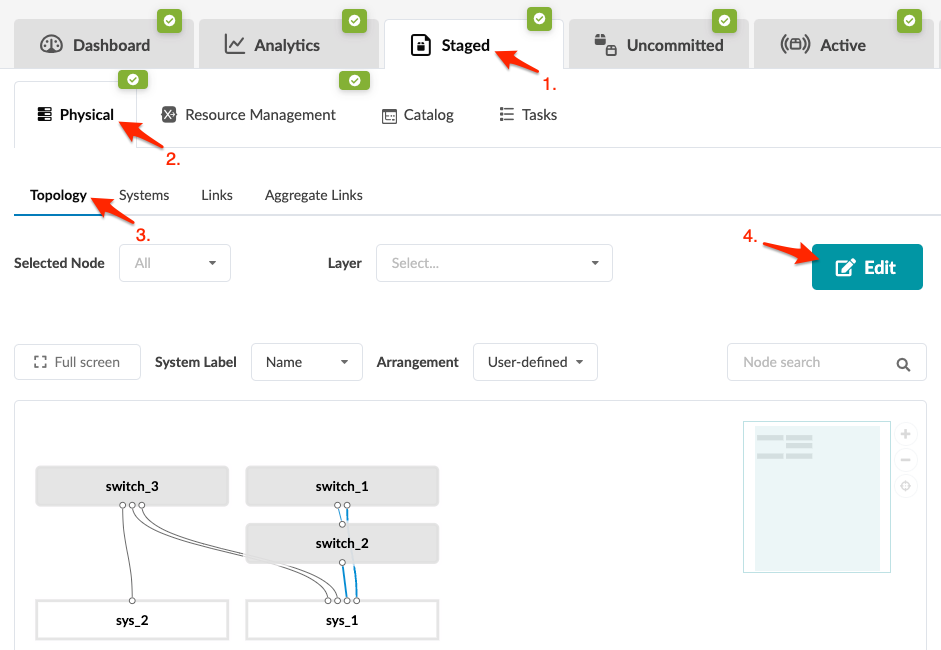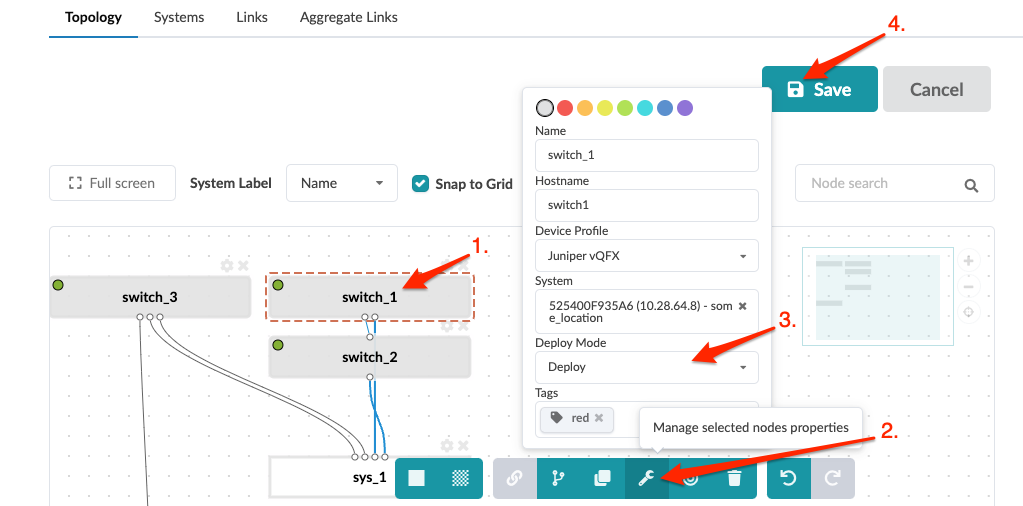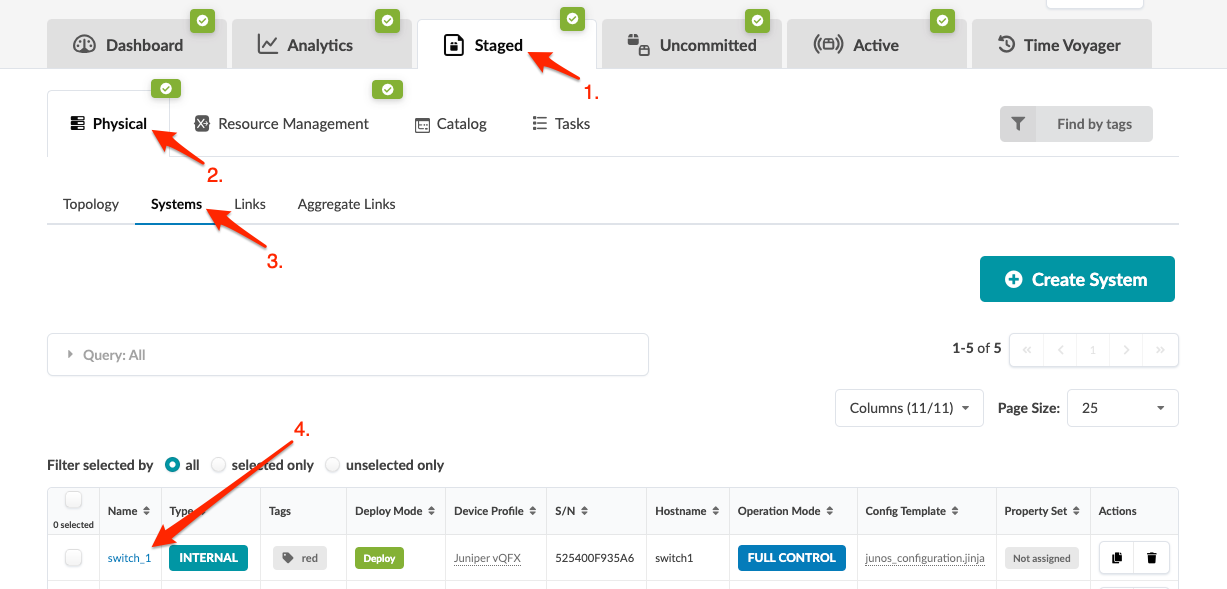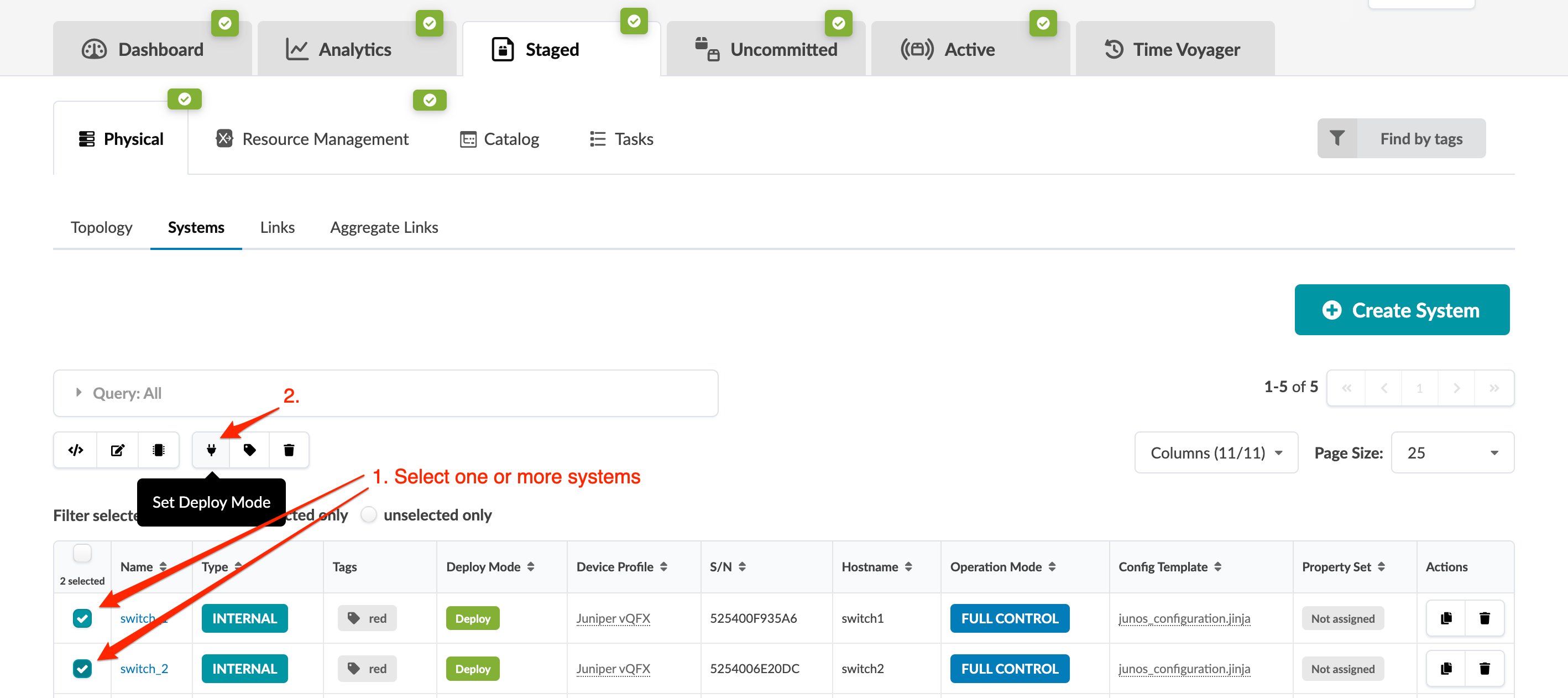Update Deploy Mode (Freeform)
You can update system deploy modes from the Topology or Systems view.
When you set the deploy mode on a system, it appears in its Device
Context. But if you haven’t added deploy_mode (as a
Jinja variable) to the config template that’s assigned to that system, it has no
effect on the rendered configuration.
Update Deploy Mode on One or More Systems (from Topology)
Update Deploy Mode on One System (from Systems)
Internal systems with deploy mode set to Deploy require an assigned config
template. Make sure the config template assigned to the device includes
deploy_mode or your changes will have no effect on
configuration.
When you're ready to activate your changes, commit them from the Uncommitted tab.
Update Deploy Mode on One or More Systems (from Systems)
Internal systems with deploy mode set to Deploy require an assigned config
template. Make sure the config template assigned to the device includes
deploy_mode or your changes will have no effect on
configuration.
When you're ready to activate your changes, commit them from the Uncommitted tab.